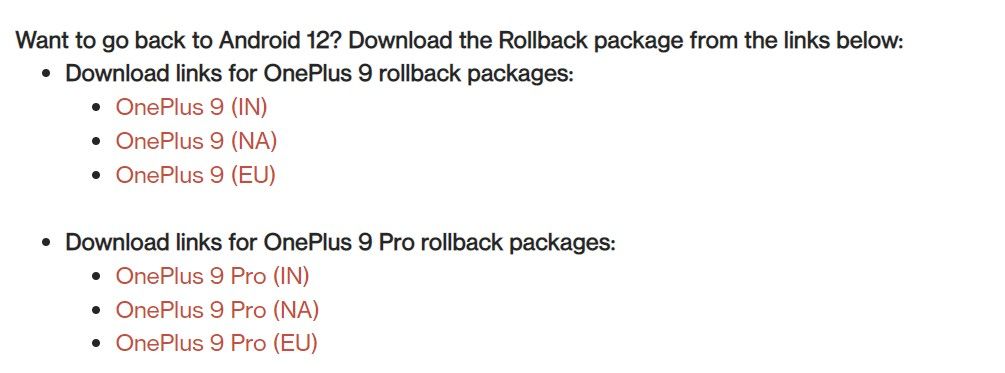Quick Links
Android device vendors usually use the industry standard firmware-over-the-air (FOTA) mechanism to deliver software updates over the internet. Be that as it may, sometimes you might need to install a system software update manually on your phone. Be it because the new one has yet to go live in your region, has introduced a new feature on a different update channel, or simply because you have rooted your device and can't take the regular OTA, there are ample reasons to choose the manual update route. Fortunately, on OnePlus phones, installing OxygenOS OTA updates manually is a pretty straightforward process, and we'll guide you through it here.
OxygenOS update channels
OnePlus smartphones generally have three streams of software updates: Closed Beta, Open Beta, and Stable. Closed Beta builds of OxygenOS are available to a limited number of testers, while the Open Betas are published on the company's forums for anyone to install. Both of these builds are used for testing to iron out bugs and other issues, along with introducing new features. Finally, Stable builds are a culmination of all of the features and bug fixes after the Closed, and Open Betas have run their course.
Over the last few years, Google has continued to work closely with OEMs in an attempt to get major version updates out to devices as quickly as possible. OnePlus is one of the smartphone manufacturers that regularly partners with Google to get early versions of Android running on some of its latest devices. Such pre-release builds are usually made available through a special "Developer Preview" program, which is separate from the regular OxygenOS update channels.
The manual OTA installation process is mostly identical for different update streams. However, it may slightly vary across regional and carrier variants of OnePlus smartphones.
Can I install OxygenOS updates manually on the carrier variants of OnePlus phones?
OnePlus tends to use the Google OTA (often referred to as "GOTA") framework instead of the OxygenOS/ColorOS OTA backend on the carrier and some global device variants. While it is still possible to sideload the updates on such non-carrier/unlocked regional devices, the carrier models (e.g. the phones sold through T-Mobile and Verizon) intentionally make it difficult to install any OTA update packages by the end-user.
Keep in mind that you might be able to cross-flash an unlocked OxygenOS build on a carrier variant and subsequently force-sideload the software updates. However, due to the incompatibility issues related to the internal differences within the modems and several other low-level firmware partitions, it is not advisable.
From where can I download an OxygenOS OTA update?
As mentioned earlier, when it comes to Developer Preview and Open Beta releases, OnePlus usually lists the initial builds on its forums. In case the successive updates require manual installation for compatibility reasons, then the company offers OTA download options from the update announcement threads. Nonetheless, it's not a rule of thumb, as OnePlus has already started adopting an alternate method of Open Beta testing on certain devices where you need to fill a form right from your phone (Settings > About device > Tap up to date > Tap icon on the top right > Beta program > Beta > Fill in your information > Apply Now) to participate. In this case, the initial Open Beta build is delivered directly to the selected testers as a regular OTA.
For every stable OxygenOS update, you should be able to find two types of OTA releases: Full and incremental. The full update packages are recommended for sideloading, as they upgrade the phone no matter what prior version is installed. They are also useful when you’re rooted, as you can extract the stock boot image from them, patch it, and flash it afterward to keep root access. An incremental update package is comparatively smaller than the corresponding full OTA, but it can be only applied on an untouched base.
As with all OTAs from different Android OEMs, the OxygenOS updates for the OnePlus phones are being rolled out in a staged fashion. The initial phase of the rollout will only reach a handful of users, and once the company confirms that there are no major issues with the update, it will be rolled out to the rest of the devices.
OnePlus maintains a download portal for software updates, where the company periodically uploads the full update images for its phones. However, it often lags behind the actual update phase, plus some devices are noticeably absent from it. The portal neither offers incremental update packages nor you can find the Open Beta builds in there. This is where community-made initiatives like Oxygen Updater come in.
Oxygen Updater is an open-source app that utilizes the power of crowd-sourcing and intelligent OTA query to skip the rollout queueing and download the OxygenOS updates at your convenience. The app can download official update packages directly from OnePlus/Google servers and even verifies the integrity of the downloaded ZIP file using MD5 checksums.
Thanks to the close collaboration between XDA and the group of intelligent developers who're responsible for OnePlus update tracking, we also list the full and incremental OTA packages in OxygenOS update articles whenever possible. Thus, our readers can download the updates right on their PC/Mac/Chromebook and then transfer it to their phone to perform a manual update.
Note: Due to a misconfiguration at OnePlus' end, you may find that the OxygenOS update packages downloaded manually from the company's server have a file extension of *.JAR instead of *.ZIP. The scenario is prevalent on mobile browsers. You have to remove the "JAR" portion from the filename and make sure that the extension of the update package is "ZIP" before sideloading.
How to manually sideload an OxygenOS update
Assuming you're not trying to cross-flash a different regional build or a mismatched update channel release, follow the steps outlined below to perform a manual update. While it is possible to switch the firmware region or jump between update streams on OnePlus devices, only attempt those actions if you know precisely what you're doing.
For OxygenOS 11
Here's how to manually install an update on your OnePlus phone running OxygenOS 11 based on Android 11:
- Determine the regional variant of your phone. Unfortunately, deciding it based on solely the internal model number or the firmware region props is hit-or-miss because both sellers and users could cross-flash different regional firmware on OnePlus devices.
- You can use Oxygen Updater to find out the variant, as it checks against an internal database which greatly reduces the probability of a wrong selection.
- Download the update package you want to install on your phone using Oxygen Updater. You can also find the direct links on our articles, which are easier to use on a PC/Mac in conjunction with a download manager app.
- As mentioned earlier, try to opt for the full ZIP whenever possible. Applying an incremental update requires delta patching, which is only possible when the corresponding base version isn't tampered with at all.
- Move the update package to the root of the internal storage of your phone.
- Navigate to Settings, select System, and choose the System updates option.
- Tap the gear icon in the top right corner and choose Local upgrade.
- The file that you saved to the root directory should show up here. Select the file to start the local upgrade.
- Select Install Now to install the OxygenOS update on your OnePlus phone manually.
- Once the installation is finished, navigate to the About phone page to verify the build number.
In case you have the global variant of any OnePlus smartphone, the local upgrade option might not be visible by default. In that case, you need to install its APK first and then use an activity launcher app (example) to launch the activity named com.oneplus.localupdate.ui.home.HomeActivity to be able to start the local upgrade wizard. To know more, take a look this forum post.
Note: On a handful of devices (e.g. the OnePlus Nord 2), the OxygenOS 11 stock recovery offers the ability to flash an update ZIP file. However, those phones have already received the OxygenOS 12 update, which deprecates that feature anyway.
For OxygenOS 12 and newer
If you have a non-carrier OnePlus phone running Android 12-based OxygenOS 12 or newer and want to sideload an update manually, then do the following:
- Determine the regional variant of your phone. Once again, use Oxygen Updater to do so, as it checks against an internal database which greatly reduces the probability of a wrong selection.
- Download the update package you want to install on your phone using Oxygen Updater. You can also find the direct links on our articles, which are easier to use on a PC/Mac in conjunction with a download manager app.
- As mentioned earlier, try to opt for the full ZIP whenever possible. Applying an incremental update requires delta patching, which is only possible when the corresponding base version isn't tampered with at all.
- Move the update package to the root of the internal storage of your phone.
- In order to unlock the local install feature, you need to enable Android's built-in developer options. To do so, navigate to Settings > About device > Version and tap the Build number section 7 times.
- Go back to the About device page, click on Up to date, then click on the three vertical dots menu in the top right corner, and select Local install.
- The file that you saved to the root directory should show up here. Select the file to start the local upgrade.
- Select Install Now to install the OxygenOS update on your OnePlus phone manually.
- Once the installation is finished, navigate to the About phone page to verify the build number.
In some cases, you'll need to install a separate app to force-enable the feature. OnePlus provides quite a few variations of this standalone "System update" app across its forums, but the one linked below should be compatible with most of its devices.
After installing the APK, all you need to do is open the System update app from the app drawer. It will automatically detect a valid update package if it's placed at the root of the internal storage of your phone. Next, tap on the file name to begin the update procedure.
Note: A few OnePlus phones have their updates delivered in the form of split ZIP archives (internally known as “component OTA”). Currently, we are not aware of a simplified manual installation process for this type of OxygenOS OTA. We'll update the article when we get more information on this particular scenario.
For OxygnenOS 13
While there is no significant change between OxygenOS 12 and 13 when it comes to sideloading updates, there is a known bug that affects the OTA installation on certain global variants. Even for a regular FOTA event, some users might face an upgrade failure during the upgrade process.
The official workaround is rather simple, though. All you need to do is turn on the Developer options, then toggle the Automatic system updates entry under it. Afterward, retry installing the update via OTA/manual sideload.
Special case: Downgrading
Normally, you can only upgrade to a higher build version. The local install feature of OxygenOS prevents you from sideloading an older build for security reasons. With that said, OnePlus indeed offers a special kind of firmware builds (commonly referred to as "rollback packages"), which are intended for downgrading the currently installed OS.
During a major transition period (e.g. from OxygenOS 12 to OxygenOS 13), the company provides official downgrade ZIP files that can be used to revert back from beta/developer preview to the stable channel. Although the manual sideloading process for those packages isn't much different from regular updates, they forcibly wipe out the target device during the installation phase. Hence, it is better to backup all your data before attempting a downgrade.
Conclusion
And that's all there is to it. You should be upgraded to whatever OxygenOS version you need without waiting for OnePlus to push the update to your phone. Besides, you can now easily roll back to a previous version of OxygenOS using the manual installation process as well.
Thanks to XDA Senior Member Some_Random_Username for the assistance.
If you have any queries regarding the installation process, let us know in the comments section below.