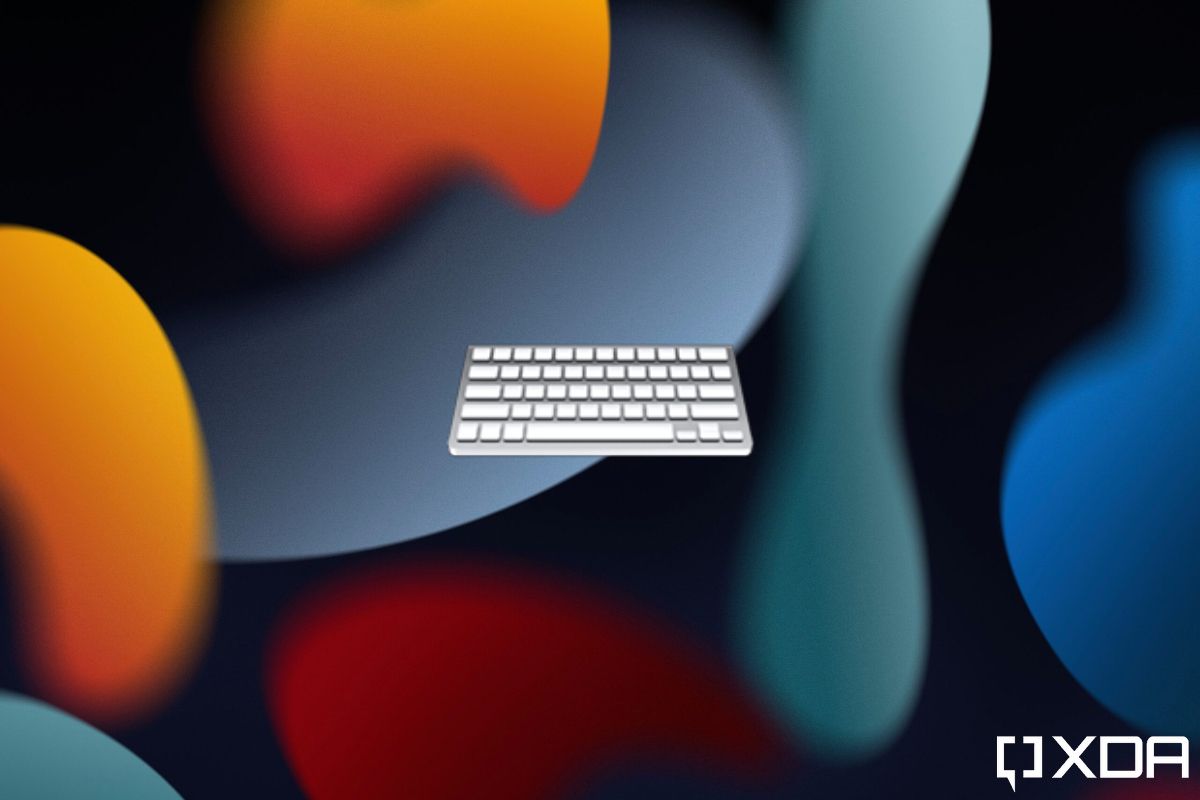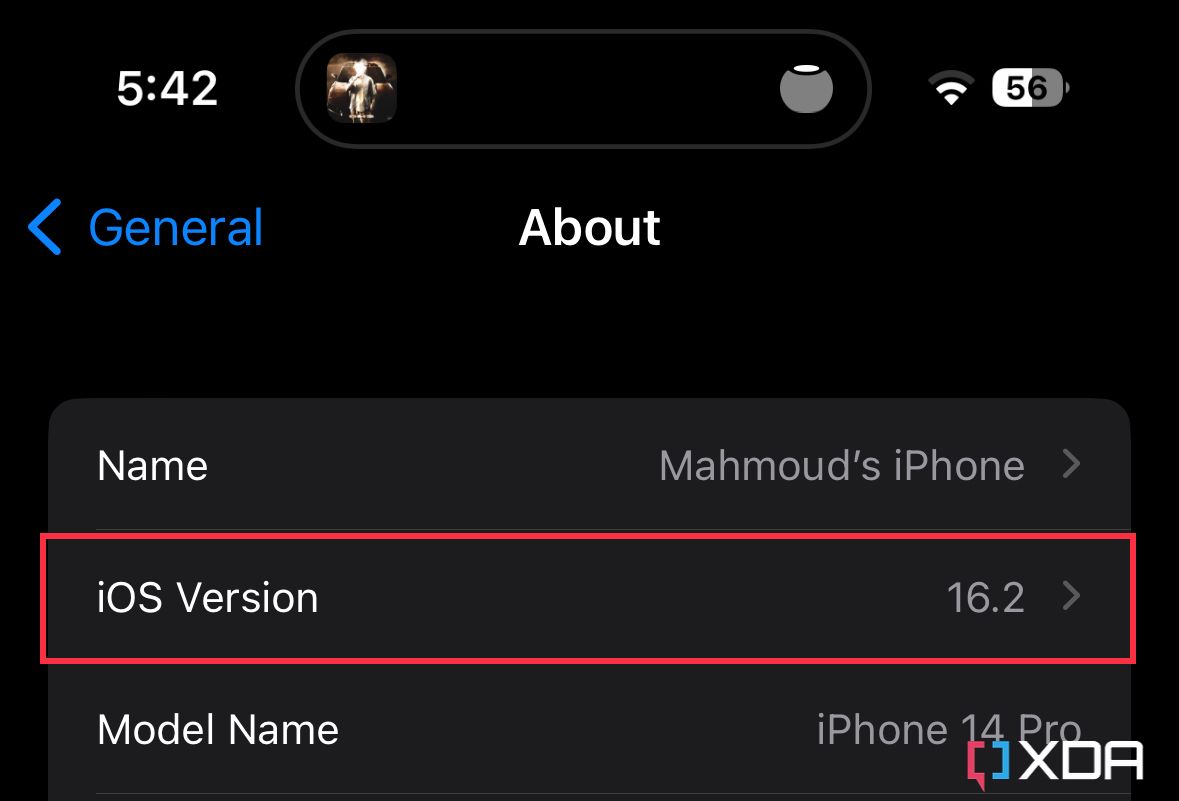Smartphone keyboards are often taken for granted, despite them being heavily depended on in our daily lives. If the keyboard we use comes with a number of annoyances, then the entire phone experience gets ruined. Apple has baked a solid iPhone keyboard into iOS. Nonetheless, many users find it lacking in terms of features and extras. The great news, though, is that you can use third-party keyboards on iOS. Just don't expect them to have the same privileges bundled with the first-party option, such as being able to use them when typing passwords. Regardless of that, there are plenty of reasons to install and use a third-party keyboard on your iPhone, so below are the step you need to follow.
How to install and use a third-party keyboard on your iPhone
-
Ensure your iPhone is running iOS 8 or later in the Settings app.
- Go to the App Store and click on the Search tab in the bottom right corner.
- Tap the Search bar on top and search for keyboard.
- View the list of results and choose the one that appeals to you the most.
-
Download it and wait for it to install on your iPhone.
- Launch it from its App Store page or the Home Screen.
- Head to the Settings app > General > Keyboard > Keyboards and click on Add New Keyboard.
- Select the name of the keyboard you've just installed under the Third-Party Keyboards section.
-
Once you add the keyboard, click on its name to choose whether you want to grant it full access or not. Apple will display a warning that allowing Full Access to a keyboard will enable it to transmit the data it's collecting. So if you don't trust the developer of the keyboard, don't allow it. You can toggle it back off at any time if you change your mind.
- Launch the third-party keyboard app you've installed to adjust its settings. It may prompt you to switch the input method by holding on to the Globe icon. Do so.
- Voilà! Now you can use the new keyboard across your favorite apps.
- If you want to switch back to Apple's keyboard permanently, you can always delete the third-party keyboard app.
Personally, I depend on Apple's built-in keyboard. While it's not feature-packed, it offers the basics that I need, such as the ability to swipe to type. I've tried other options in the past, such as Gboard and Swiftkey. However, I often found their performance to be wonky. Android OS certainly plays nicer with third-party keyboards than iOS.
Which keyboard do you use on your iPhone? Let us know in the comments section below.