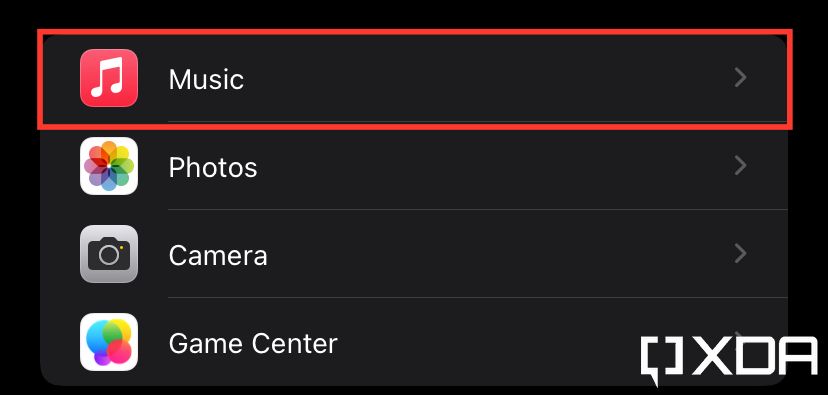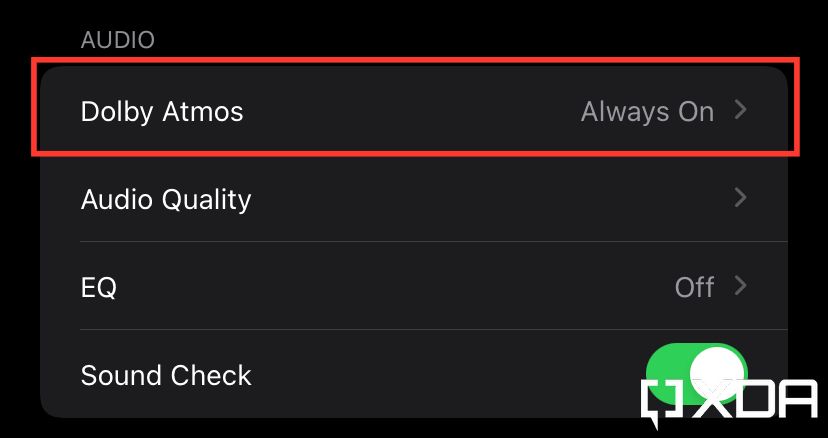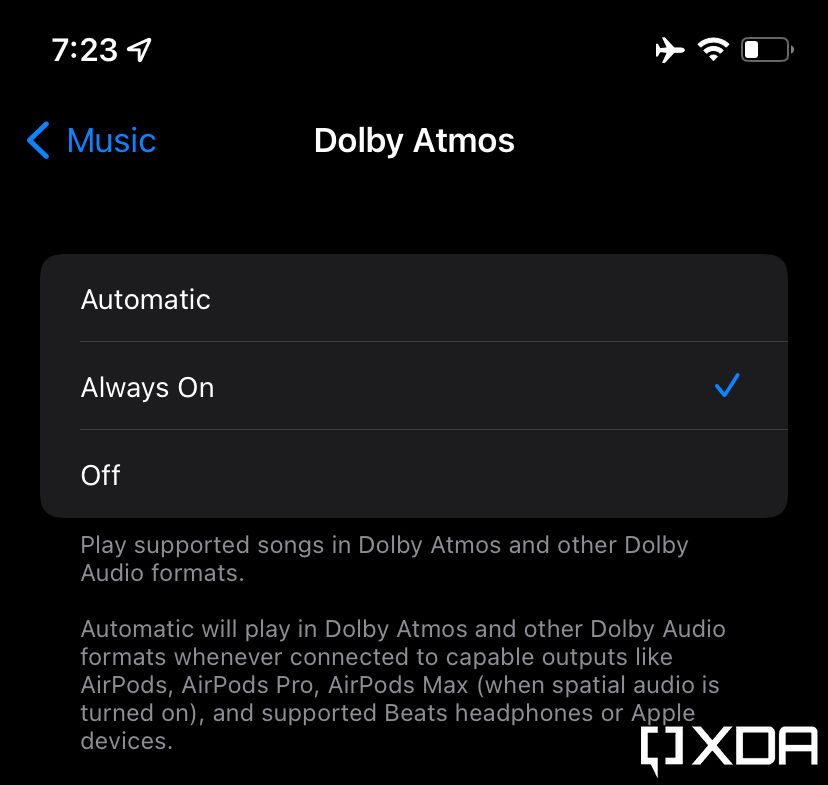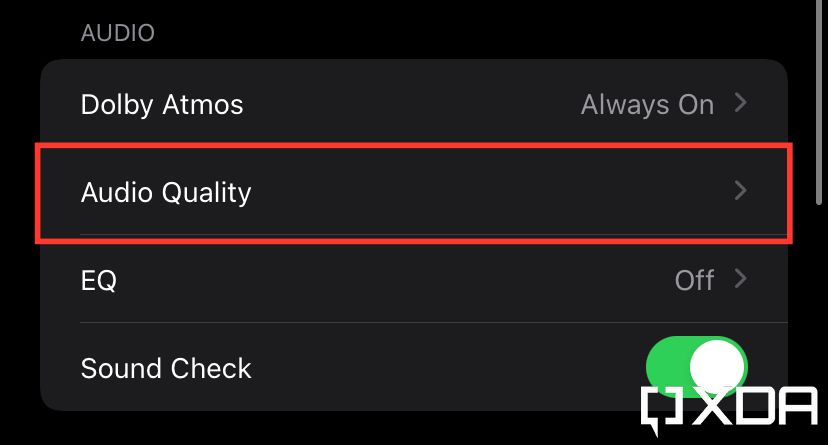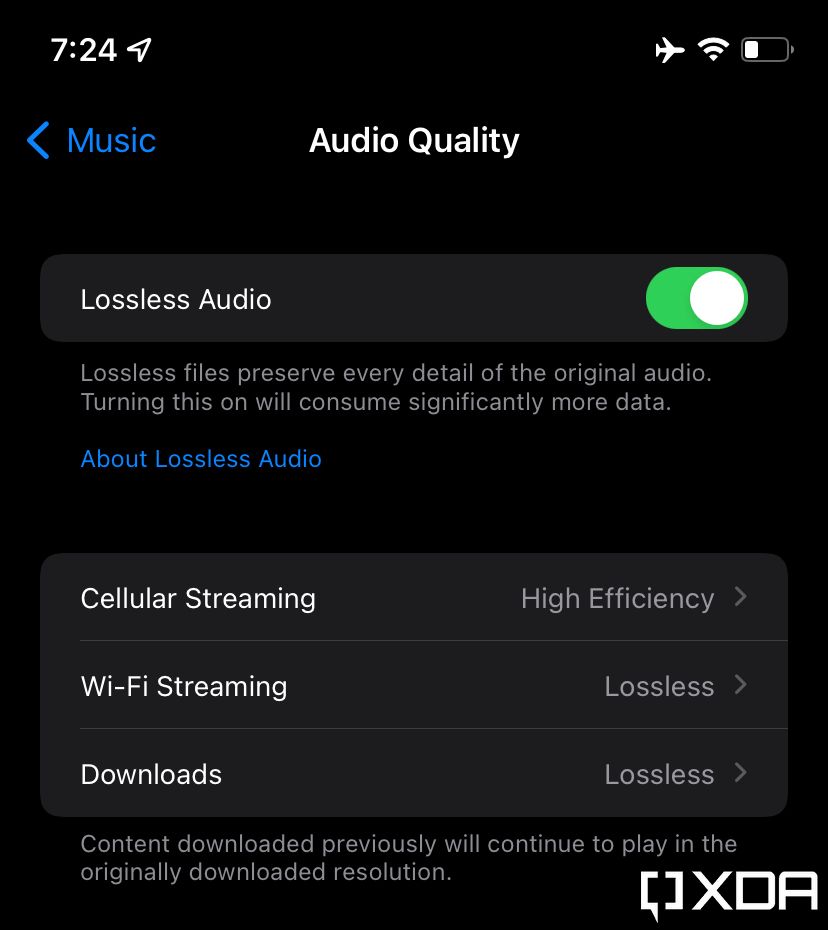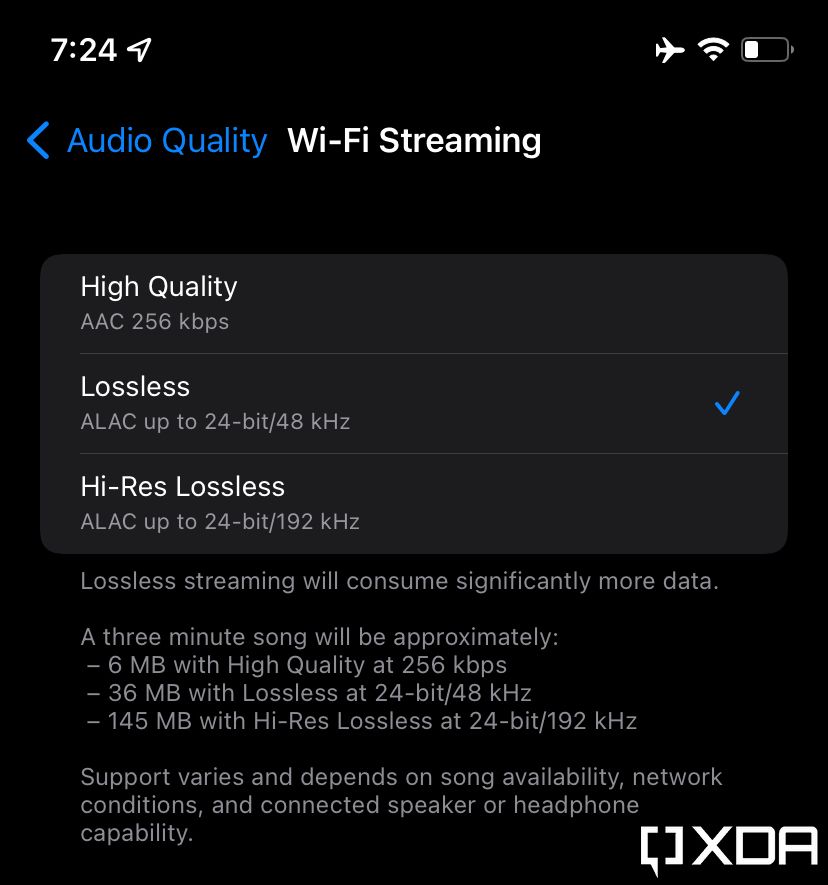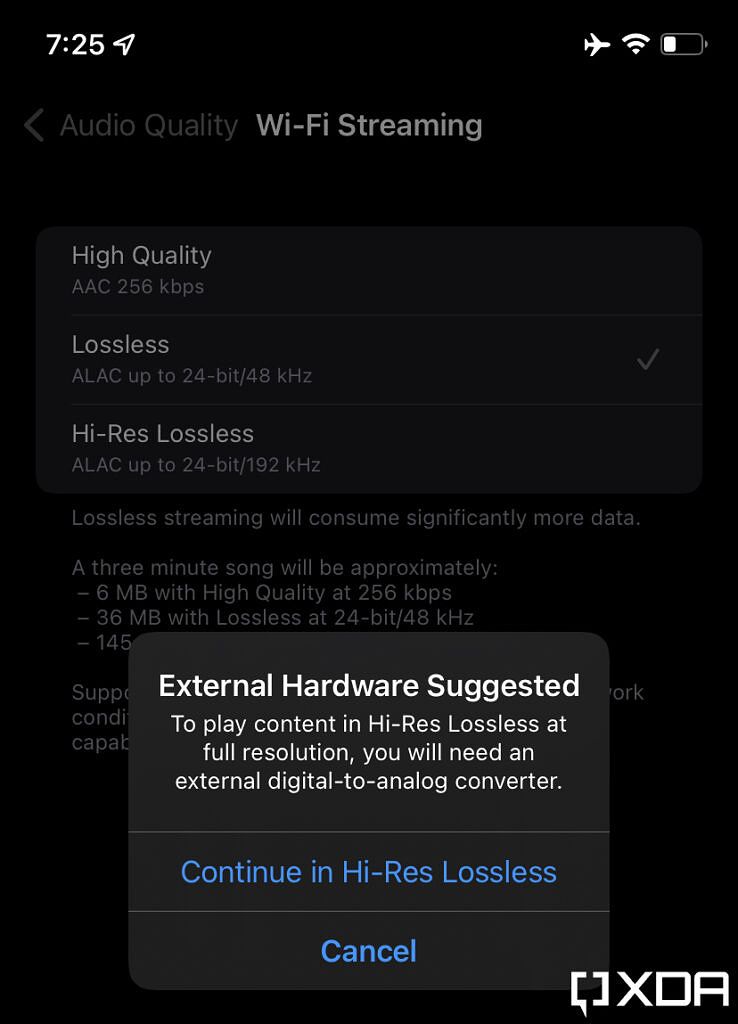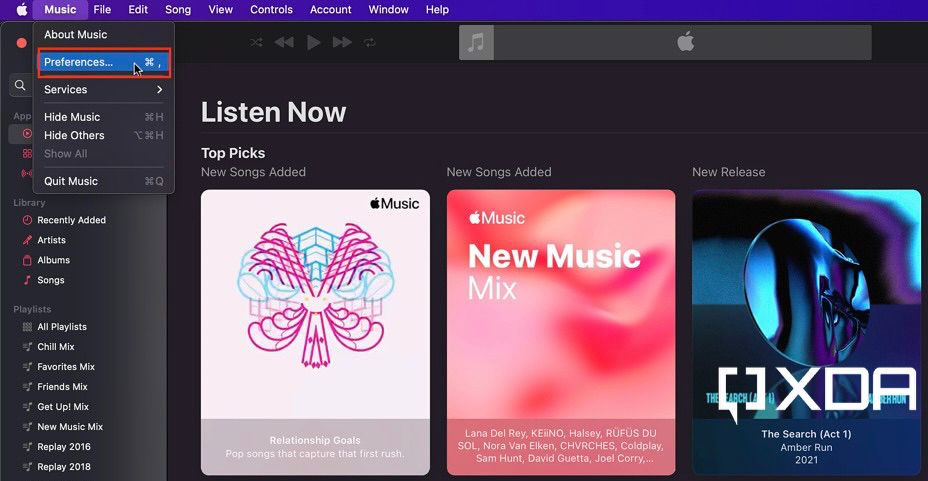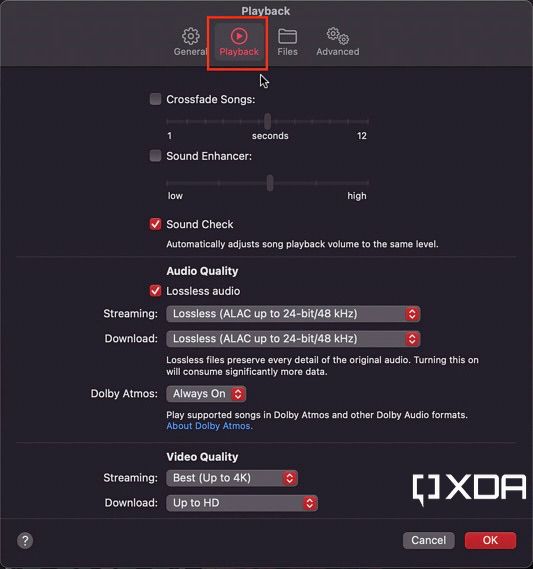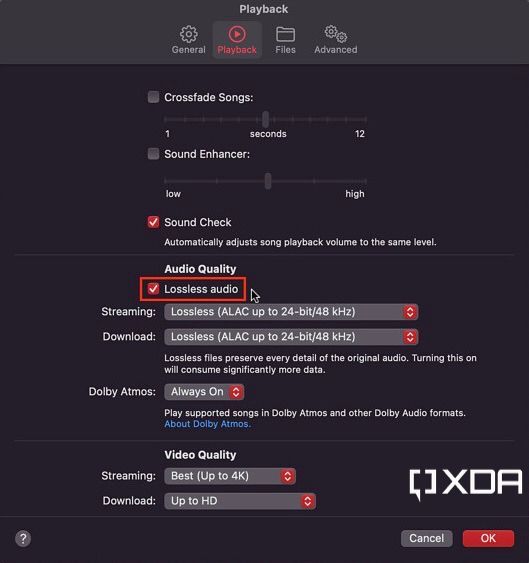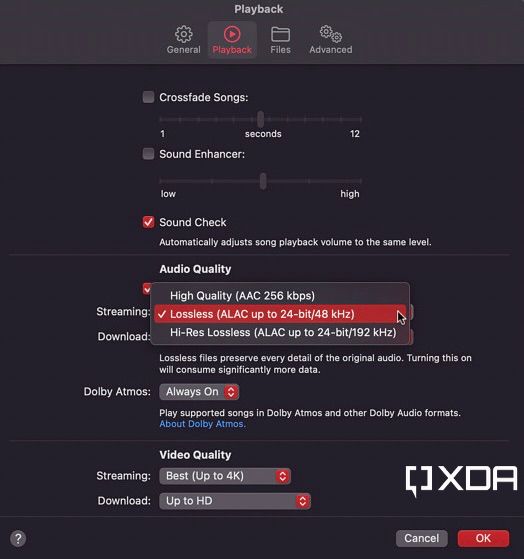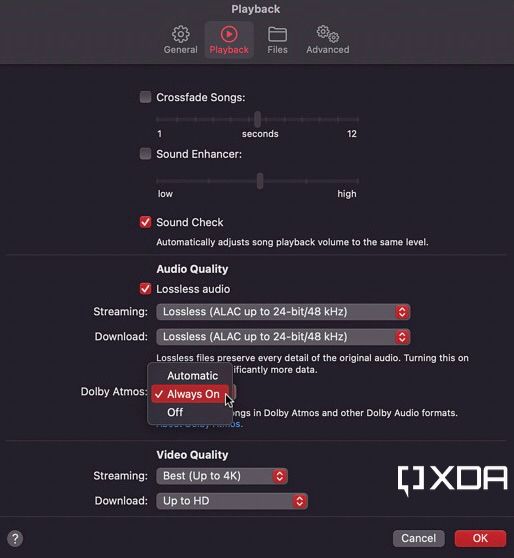Apple made a move back in 2021 that has pressured other music streaming services to change the way their plans and pricing work. Apple Music started supporting Lossless audio formats, in addition to Dolby Atmos, at no extra charge. So subscribers could take advantage of these new perks for no additional cost. As a result, Amazon Music and some other services have stopped charging customers more for accessing Lossless audio, to match Apple's plan. Whether you own an iPhone 14 or a Mac Studio, the process is simple. Here's how to listen to Apple Music in Dolby Atmos and Lossless qualities on iOS and macOS.
How to listen to Apple Music in Dolby Atmos and Lossless qualities on iOS
-
Head to the Settings app.
-
Scroll down until you find the Music section, and enter it.
-
Head to the Dolby Atmos section.
-
Choose Automatic if you want only Dolby Atmos songs to play in Spatial Audio. Select Always On if you also want to spatialize stereo songs as well.
-
Go back to the previous Settings page and enter Audio Quality section.
-
Enable Lossless Audio.
-
You can then choose between High Efficiency (Cellular Streaming only), High Quality, Lossless, and High-Res Lossless for each of Cellular Streaming, Wi-Fi Streaming, and Downloads.
- When attempting to enable High-Res Lossless, Apple warns you that you will need a digital-to-analog converter to take advantage of the quality. So if you don't have one, stick to regular Lossless quality.
On macOS
- Launch the Music app from Launcher or Spotlight Search.
-
Click on Music in the menubar.
-
Select Preferences.
-
Go to the Playback section in the top bar.
-
Enable Lossless Audio.
-
Select the audio quality you want for each of streaming and downloading.
- Choose whether you want Dolby Atmos to work automatically or always.
- Hit the OK button.
- Enjoy your music in Spatial Audio and a Lossless quality!
It's worth mentioning that songs that are available in Dolby Atmos and Lossless quality will have the following icons respectively:
Apple offering Dolby Atmos and Lossless audio formats at no additional cost is certainly a welcome change. Many other services charge extra to unlock the higher quality. And if you're on a limited data plan, you can always switch back to the compressed versions of the audio tracks — by following the same steps we've listed above.

Apple Music
Apple Music is Spotify's biggest rival, offering over 100 million songs and 30 thousand curated playlists. The service also supports lossless audio and Dolby Atmos playback on compatible devices.