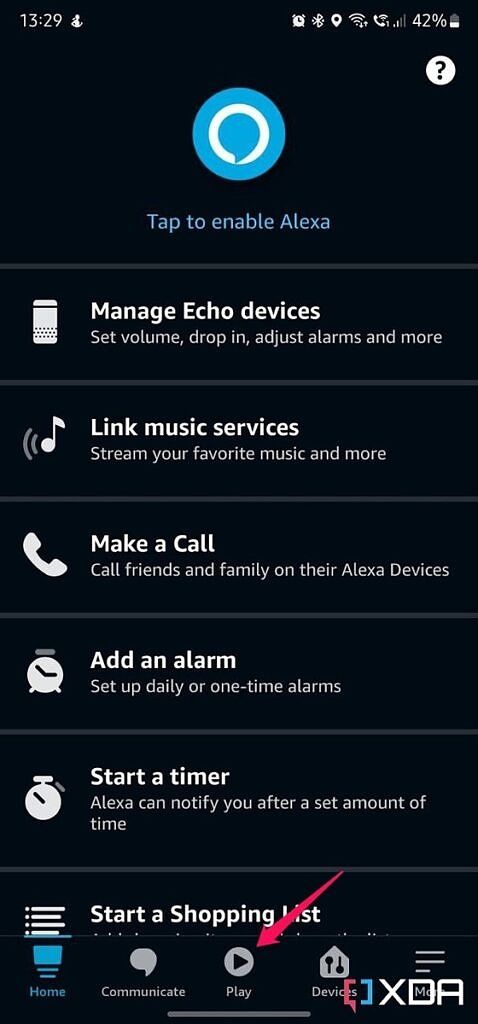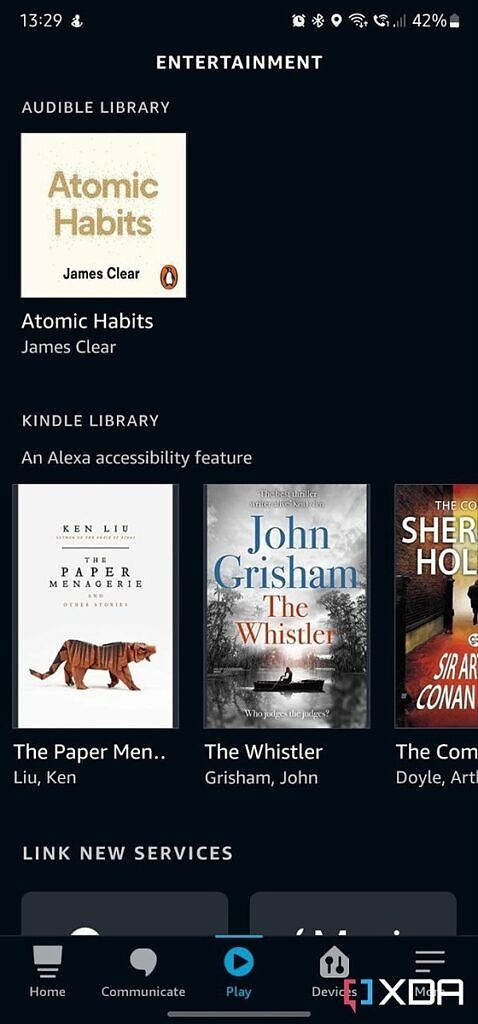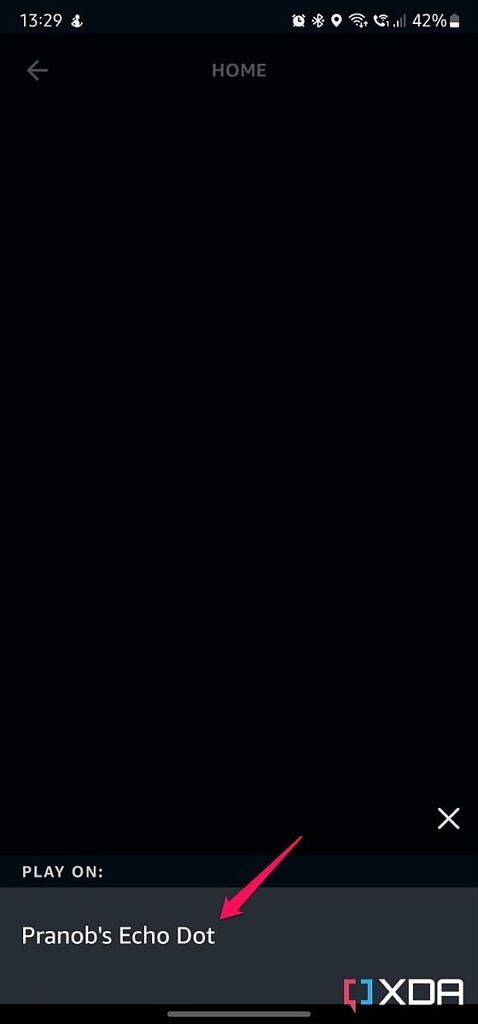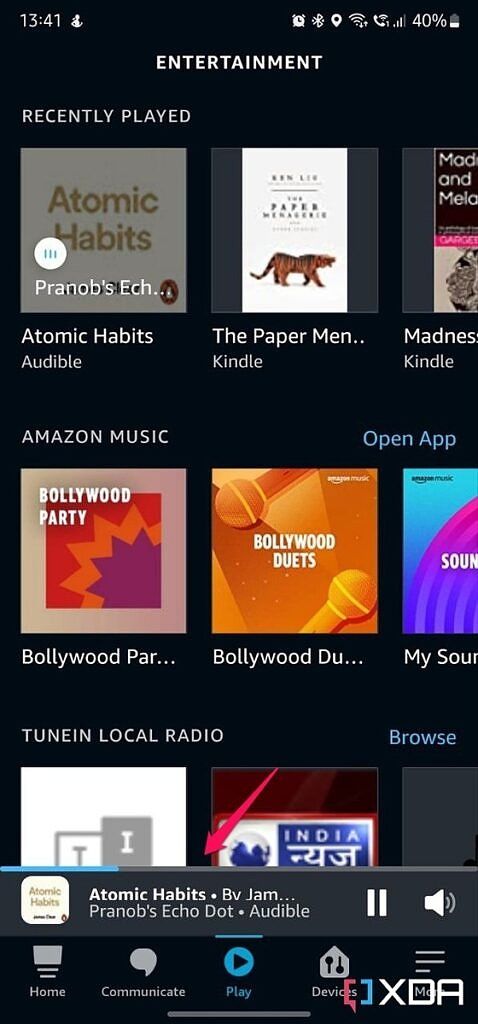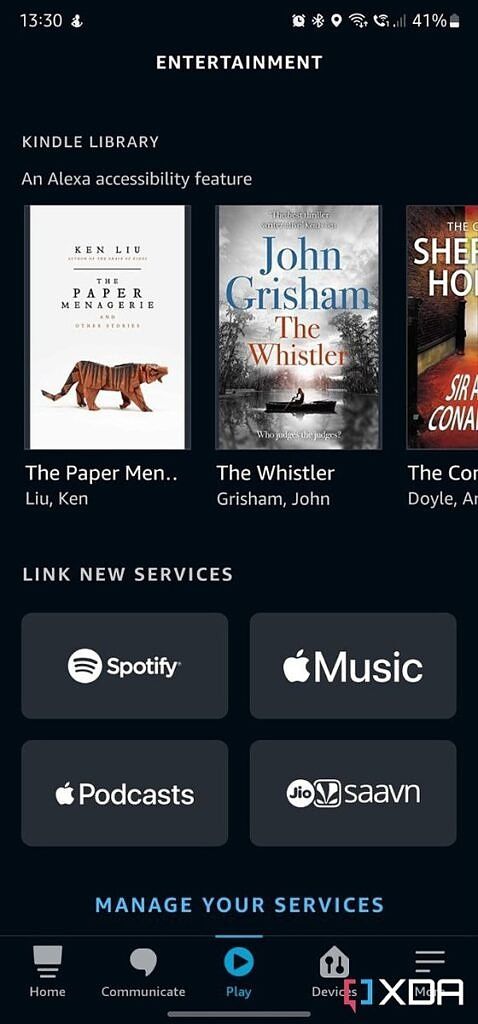With Google Assistant-powered smart speakers losing several crucial features following the Sonos lawsuit, Amazon's Alexa is slowly becoming the digital assistant of choice for an increasing number of smart home enthusiasts. If you, like me, have just switched over to Alexa, you'd be glad to know that Amazon's digital assistant is far more capable in several aspects.
Alexa can perform a wide array of tasks, from simple commands like checking the weather and setting reminders to complex automation scenarios that let you trigger several actions with a single command using Alexa routines. Alexa can also utilize its text-to-speech capabilities to read news, your daily to-do list, and even your favorite book while you're busy doing something else. If that last bit piqued your interest, read on to learn how you can listen to audiobooks on Alexa-powered Amazon Echo smart speakers.
Listen to books on Amazon Echo speakers
Thanks to Alexa's Audible integration, you can easily listen to audiobooks on your Amazon Echo smart speakers. If you don't have an Audible membership or you deleted your Audible account a while ago, you can also have the digital assistant read you a book from your Kindle library using its text-to-speech capabilities.
How to listen to Audible audiobooks on Amazon Echo speakers
Your Alexa and Audible account are linked by default, provided you use the same email ID for the services. Thanks to this, listening to an Audible audiobook on your Amazon Echo speaker is a rather simple process. Follow the instructions provided below to get started.
- Open the Alexa app on your Android or iOS device.
-
Select the 'Play' button in the bottom toolbar to access your linked services.
-
Scroll down to locate the Audible section.
Note: If you don't see the Audible section on this page, ask Alexa to "Play an audiobook from Audible." Alexa will instantly start playing the latest audiobook in your library. You can then pause playback and head back to the Play menu, and the Audible section should now be available on the page with all the audiobooks in your library.
-
Select the audiobook you wish to play and pick the output speaker on the following pop-up.
-
Once Alexa starts playing the audiobook, you'll see a progress bar with a Play/Pause button and volume controls at the bottom of the screen.
-
You can tap on the progress bar to open the Audible playback interface, where you'll find buttons to pause playback, rewind/forward 30 seconds, adjust volume, and select chapters. You can also perform these actions using voice commands.
Easy, isn't it? Now, let's take a look at how you can listen to a book from your Kindle library on your Amazon Echo speaker.
How to listen to Kindle books on Amazon Echo speakers
As with Audible, your Alexa and Kindle accounts are linked by default as long as you use the same email ID for both services. The procedure to listen to Kindle books on Amazon Echo speakers also remains largely unchanged. Follow the steps provided below to get started.
- Open the Alexa app on your Android or iOS device.
-
Select the 'Play' button in the bottom toolbar to access your linked services.
-
Scroll down to locate the Kindle section.
Note: If you don't see the Kindle section on the page, ask Alexa to "Play a book from Kindle." Alexa will instantly start playing the latest book in your Kindle library. You can then pause playback and head back to the Play menu, where you should find the Kindle section with all the books in your library.
-
Select the book you wish to play and pick the output speaker on the following pop-up.
-
Once Alexa starts reading the book, you'll see a progress bar with a Play/Pause button and volume controls at the bottom of the screen.
-
You can tap on the progress bar to open the Kindle playback interface, where you'll find buttons to pause playback, rewind/forward 30 seconds, adjust volume, and select chapters. You can also perform these actions using voice commands.
While the process of listening to Audible audiobooks and Kindle books on Amazon Echo smart speakers is largely the same, you will notice one major difference between the two. Your Echo smart speaker will play Audible audiobooks in the narrator's voice, but it will use Alexa's voice for books from your Kindle library. Due to this, the latter will lack emotion and sound a bit robotic.

Amazon Echo Dot (4th gen)
The Echo Dot is a slimmed down Echo in almost every way, packing Alexa's power and decent quality sound into a tiny form factor.
Which book are you going to listen to on your Amazon Echo speaker? Let us know in the comments section below.