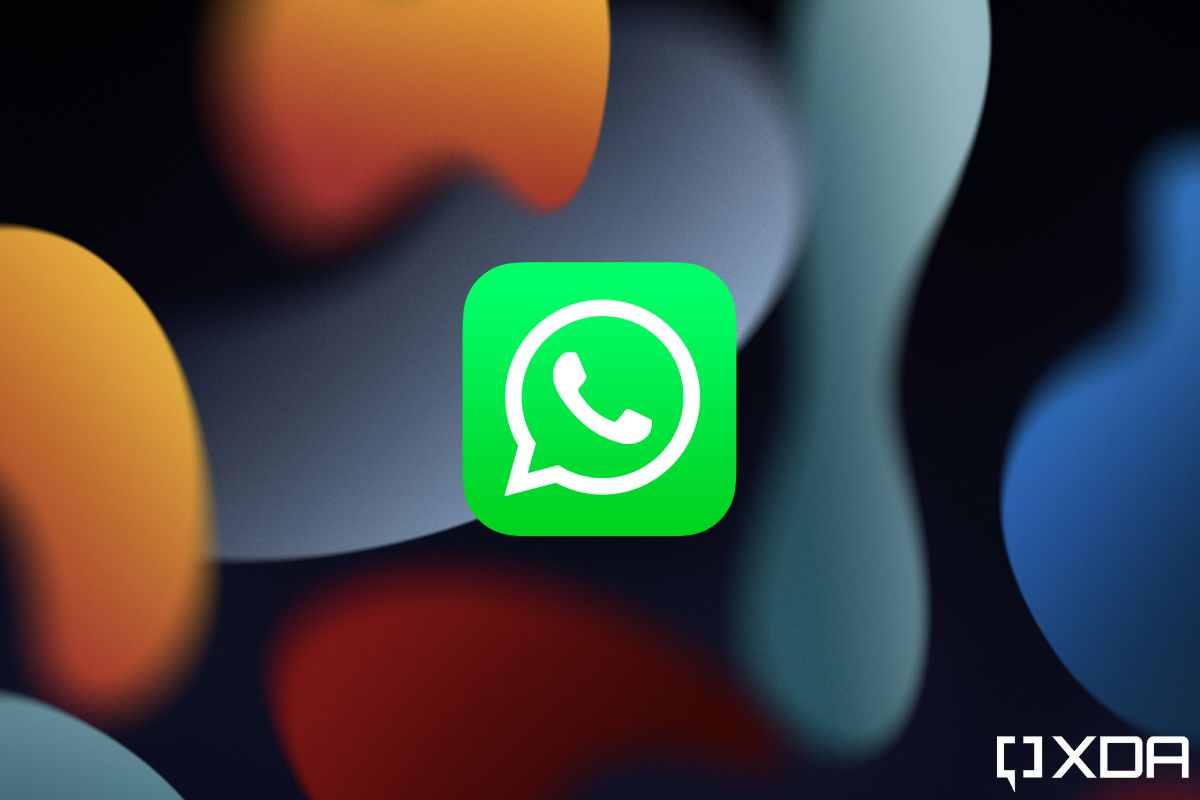Although not big in the U.S., WhatsApp is the most widely used instant messenger globally. It offers a boatload of features, rivaling some of the best messaging apps on the market, and it keeps getting more handy additions with each successive update. However, while useful for some, a couple of these features can be a bit frustrating for others.
For instance, the ability to delete sent messages was a godsend for those who often make typos or accidentally send messages to the wrong contact. But it can be a bit annoying for the recipient. Thankfully, there's an easy way for Android users to read and recover deleted WhatsApp messages.
This workaround involves a third-party app available only on Android devices, and it will not work on iOS. The app requires notification access to work as intended, and since it's not an official WhatsApp app, there's an underlying risk of compromising your data by providing it with the required permissions.
How to read deleted WhatsApp messages
All messages sent via WhatsApp are end-to-end encrypted. Therefore, there's no real way to recover a deleted message. This workaround utilizes the WAMR app to keep track of your WhatsApp notification history and recover the content of a deleted message from the notification. The app works flawlessly, and it's even compatible with WhatsApp Business and other messaging platforms, like Instagram and Telegram.
To set up WAMR on your device and read deleted WhatsApp messages, download the app from the link above and then follow the step-by-step instructions provided below.
- Open WAMR and accept the disclaimer on the home screen by tapping the Accept button.
- Enable Device & app notifications permission by selecting Enable button on the following page. It will redirect you to the Device & App notifications settings, where you can tap on the Allow notification access toggle for the required permission.
-
Tap Allow on the following pop-up to allow notification access. The app will now present another disclaimer highlighting its capabilities. Tap the arrow button in the bottom right corner to proceed to the next step.
- Check the box next to WhatsApp to enable logging of WhatsApp notifications. You can also select other messaging apps on this page if you want to recover deleted messages on multiple platforms. Once you've selected the apps you want to log, tap the arrow button in the bottom right corner to proceed.
-
Optional: If you want to recover deleted media, you'll have to give WAMR access to the WhatsApp media folder on your device. You can do so on the following page by tapping the Enable button, followed by the Allow button on the pop-up. The app will redirect you to the WhatsApp media folder, and you can tap the Use this folder button at the bottom to select it.
- Once that's set up, the app's setup wizard will highlight some of its limitations. Make sure to read through and then tap the checkmark in the bottom right corner to complete the process.
-
WAMR will now log your incoming WhatsApp notifications, and you'll be able to see deleted messages in the Notification history tab. The second tab will include deleted media, while the third will let you download statuses.
Since the WAMR app relies on notification history to recover the content of a deleted message, you will only be able to read deleted messages received after installing the app. It won't work for messages received before installing the app. In addition, you won't be able to read deleted messages from muted contacts, as they won't push notifications, and you won't be able to see deleted media if you haven't enabled the auto-download media option.
Alternative method to Read Deleted WhatsApp Messages [Sponsored]
Looking for a better way to read deleted WhatsApp messages with fewer limitations and longer deleted message access? Look no further than the sponsor of this segment: Wutsapper by Wondershare.
How Long Can You Recover Deleted Messages For with Wutsapper?
Some years ago, it was "known" that if you delete a message on WhatsApp within the first seven minutes of sending it, it goes 'poof' forever. WhatsApp claimed that once you delete a message, the recipient can no longer read it.
New reports indicate, however, that WhatsApp chat logs are available even after you've deleted a message. The lingering traces left by those messages could be picked up by anyone with enough knowledge of where to look, says Jonathan Zdziarski, a well-known security researcher. With all the end-to-end encryption and security surrounding WhatsApp, it came as a surprise to know that messages actually stick around on your device.
Ultimately, however, this comes in handy because if you want to get your hands on messages that got deleted, you can do that with a tool like Wutsapper.
How to Recover Deleted Messages on WhatsApp using Wutsapper?
In order to recover any deleted messages, you're going to need to install an app on your device. This app is called Wutsapper, and it's going to solve all your problems in just a few seconds.
Wutsapper can do more than just recover your messages. In fact, it will help you transfer all your data between Android and iPhone devices. All the data is transferred with top security in mind, so you won't have to worry about that.
The app is super easy to use, so even if you're not too tech-savvy, you'll do just fine using Wutsapper.
Here's what you're going to have to do:
- Go to the Google Play Store and download Wutsapper. Once that's done, go ahead and launch the app on your device.
-
You'll need to follow the on-screen prompts to install the app on your phone. There are permissions you're going to have to grant the tool in order for it to get access to the deleted messages.
- First, you'll get the Private Statement which gives you all the information about how your privacy will be respected and your data's safety ensured. Click Got It to proceed.
- A pop-up will appear stating Allow Wutsapper to make and manage phone calls. Tap Allow to move forward.
- Another prompt will ask you to Allow Wutsapper to access photos and media on your device. Once more, tap Allow.
- Finally, you're going to have to click Start to get to the actual app. Once you do that, you'll be able to manage three more permissions for Storage Access, Notification Access, and Battery Optimization.
- Next, you'll need to open Whats Deleted to recover any removed messages. This is where you'll also get other options, like WhatsApp Transfer and WhatsApp Web.
- Once you tap on the Whats Deleted, you'll get a chat history on the screen. Pick the chat that features deleted messages so you can recover them.
- Any previously-deleted messages will appear in a green box.
Once you go through all these steps, you should be able to read the messages, listen to the audio message, or view the photograph or video.
Of course, there are alternative ways to get access to your messages or, at the very least, media that was sent to you. However, relying on local storage and cloud backup comes with some issues because you can't be completely sure when the content was saved.
Wutsapper is the easiest way to go about recovering any previously-deleted messages, whether they're text, audio, or media. You certainly won't have to rely on luck to get these back.
What Else Can You Do With Wutsapper?
As mentioned, Wutsapper has a couple more features that can come in handy besides recovering any deleted messages.
One of the features is Android to iPhone, which allows you to transfer all data between phones. You can do this by using a USB-C to Lightning cable or by using the desktop toolkit. You can also make the transfer the other way around - from iPhone to Android.
Wutsapper will also help you operate multiple WhatsApp accounts on the same device or the same account on different devices, depending on the situation you're in.
Recover All Messages in a Blink
Recovering the messages that have been deleted from your WhatsApp conversations is going to be so easy with Wutsapper, so you should definitely look into it.