With the best Apple Watches, you can check your messages right from your wrist. But did you know that you can also reply to them? Whether you want to send a quick reply using voice dictation or predefined short messages or type out a lengthy reply, it's simple to do from the tiny screen of the device.
Whether you want to reply quickly to an important message while you’re on the go without having to dig for your iPhone in your bag or don't want to interrupt your run, being able to reply from your wrist is generally a great feature for multitaskers. And Apple makes it a seamless process.
How to reply to texts and iMessages from Apple Watch
- Open the Messages app on the Apple Watch.
- Select the Message you want to reply to if you’re replying to an existing one.
-
Tap in the open text window that reads iMessages.
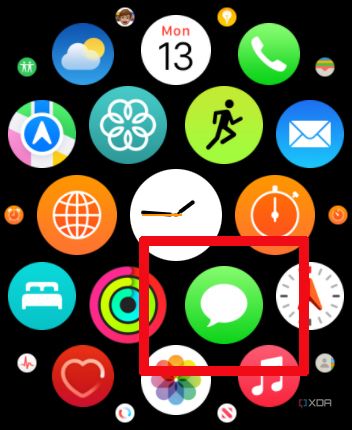
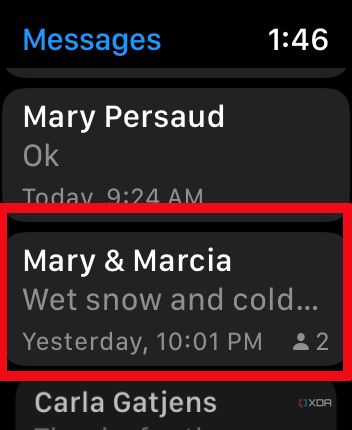
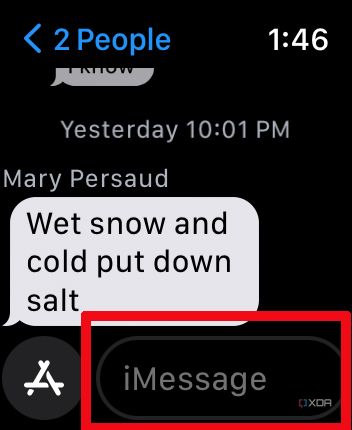
- Compose your message using the tiny on-screen keyboard or tap the microphone button on the right to use voice-to-text.
- Tap the App button to the left if you want to add Memoji stickers, GIFs, a voice message, or even your own custom drawing. Add the item, then tap Done. (If not, skip this step).
-
Tap Send at the top, right once you're done adding text and/or other content to the message.
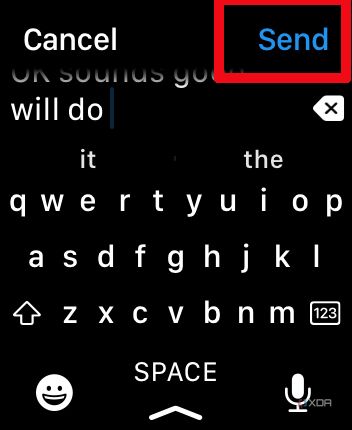
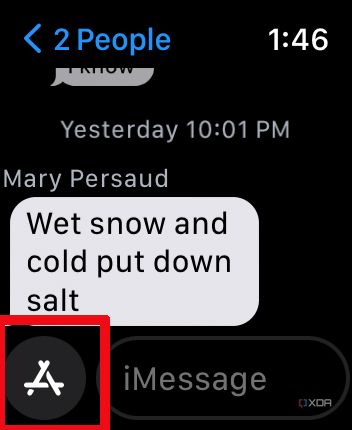
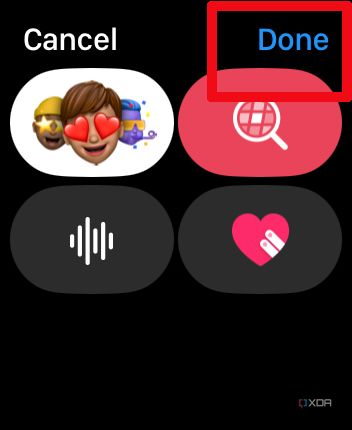
- To send a new Message, tap New Message at the top.
-
Under Add Contact, tap the plus (+) sign to the right and search your Contacts for the right person.
-
If it’s someone new, you can enter their contact information right from the watch by selecting Add Contact and using the on-screen keyboard and/or voice to enter their name, number, e-mail address, and other pertinent information before composing a message.
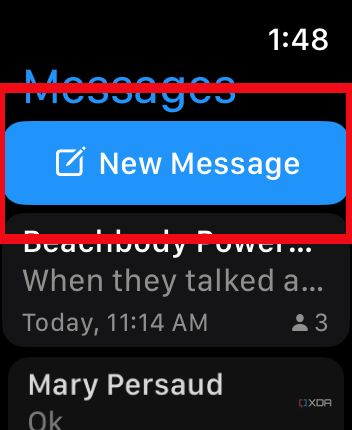
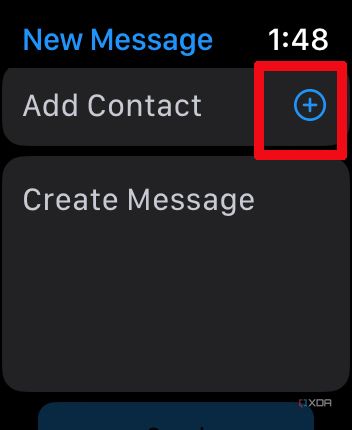
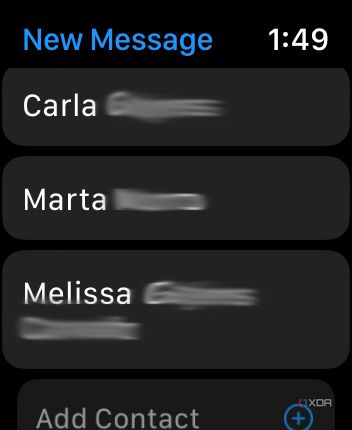
-
If it’s someone new, you can enter their contact information right from the watch by selecting Add Contact and using the on-screen keyboard and/or voice to enter their name, number, e-mail address, and other pertinent information before composing a message.
- Scroll down to Create Message and compose (or speak) your message.
-
You can use the quick reply suggestions that include options like “Ok,” “Yes,” "Thank you,” and “I’ll call you later,” or type (or speak) your own personalized message.
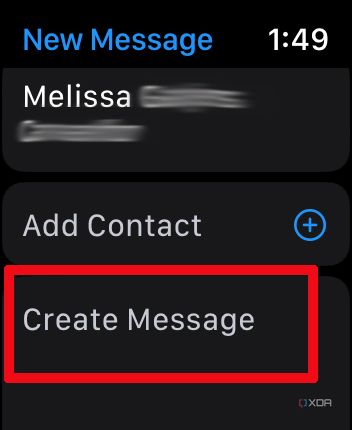
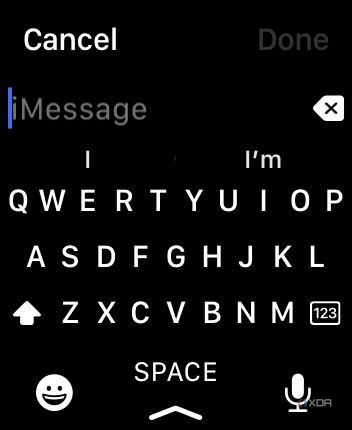
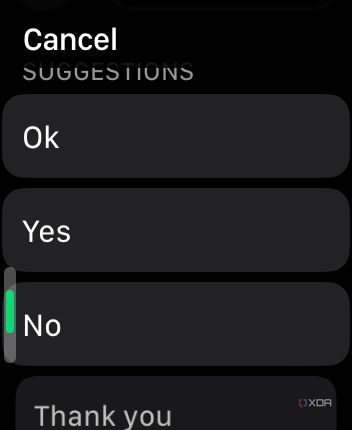
- Tap Done at the top, right.
-
Scroll down and hit Send. Your message has now been sent.
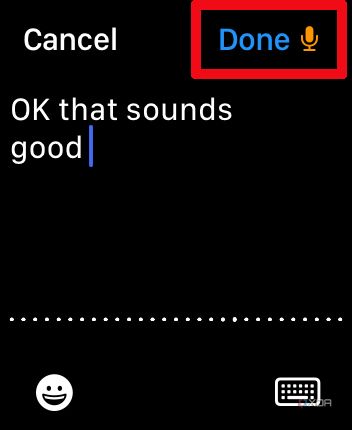
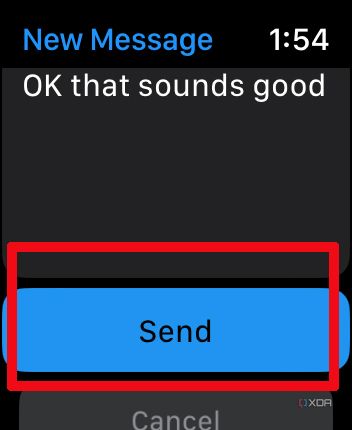
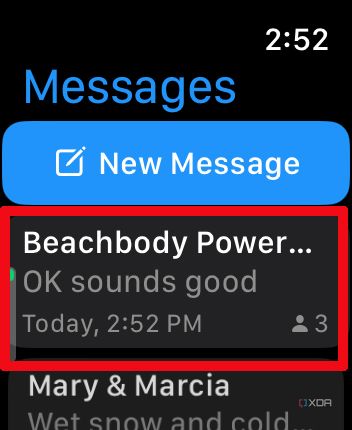
A cool feature to consider with the Apple Watch, including new models like the Apple Watch Ultra 2, is that when you pull up a message composition box, you will receive a notification on your iPhone prompting you to use that larger keyboard if preferred. Indeed, you might find it cumbersome to type lengthy messages from the Watch’s tiny keyboard. But for quick replies, it’s a simple way to let someone know you’re busy in a meeting and will reply in greater detail later, or just to give a simple "thumbs up" or "thumbs down" to a notification.
Note that you can also reply to SMS messages from the Apple Watch, provided your iPhone is nearby (if you don’t have a separate cellular subscription for the Watch itself). If you want to hide sensitive or personal notifications on the Apple Watch screen, including replies, from showing up on your Apple Watch, you can do this as well and go to the Messages app or open up the full message once you lift the Watch to your view when you want to review.
Another option worth mentioning is that when you pull up the keyboard to start typing, you can also use the tiny microphone icon at the bottom right (beside the space bar) to audibly dictate your message using the Apple Watch's built-in microphone. You might find these easier, especially if you have larger fingers.
Whether you’re navigating a busy airport, going for a morning run, or busy in a meeting or on a call, keep your iPhone tucked away in your bag and tap a few buttons to send a custom or predefined suggested message to someone in a pinch. It’s one of the many reasons the Apple Watch is named among the best smartwatches.

