Quick Links
As good as smart speakers like the Google Nest Audio are, things will go wrong. Or maybe you just need to safely dispose of them or pass them on to a new owner. In all of these cases, we highly recommend you factory reset your smart speaker or display. While it's easy to reset all of Google's smart speakers and displays, the method varies across devices. And since you can't use your voice or the Google Home app to reset your smart speaker or display, you need to know exactly what to do. To help you out, we've outlined the process for all current Google Nest speakers and smart displays.
How to reset a Google Nest Mini or Home Mini
The Nest Mini and the Home Mini look almost identical, but the process of resetting the two is slightly different. Therefore, it's important to know which one you own. Fortunately, you can easily differentiate between the Nest Mini and Home Mini by simply flipping your speaker over. If you see a hardware reset button, you own the Home Mini. If not, you have the newer Nest Mini.
The hardware reset button makes resetting the Home Mini rather simple. Press and hold it until the speaker plays a confirmation to let you know it's resetting, then release the button and wait for the process to complete. The Google Home Max also features a hardware reset button, and you can reset it in the same way. On the original Google Home, you can do the same by pressing and holding the microphone mute button.
Since the newer Google Nest Mini does not have a dedicated reset button, follow these steps to reset it:
- Switch the mic off using the microphone mute switch on your Nest Mini.
- Press and hold on the top of the speaker where you see the LED lights until the speaker confirms it's resetting. This should take about 15 seconds.
- Release after the confirmation and wait for your speaker to complete the process.
How to reset a Google Nest Audio
You can reset the larger Google Nest Audio speaker the same way you'd reset the Nest Mini, but you need to touch and hold it in a different location:
- Switch the mic off using the microphone mute switch located on the back of your Nest Audio.
- Touch and hold in the center of the top of the speaker between the volume sensors.
- Continue holding till your speaker confirms that it's resetting. This should take about 15 seconds.
Now, release your touch and wait for it to complete the reset process.
How to reset a Google Nest Hub display
Whether you have the first or second-generation Google Nest Hub or the larger Nest Hub Max, the process to factory reset them is the same.
- Press and hold the volume up and down buttons simultaneously.
- Continue holding till you hear a confirmation that your device is resetting. This should take about 10 seconds.
Wait for the process to complete, and you're good to go.
Easily reset your Google Nest speaker or smart display
Resetting your Google Nest speaker or smart display is a straightforward process, and we highly recommend performing a factory reset before you sell or give it away. A factory reset can also help you overcome any software-related issues you might be facing with your device. On top of that, it can even install the latest firmware on your Google Nest speaker, making it an easy, albeit slightly annoying, way to ensure your speaker has the most recent software release.
-
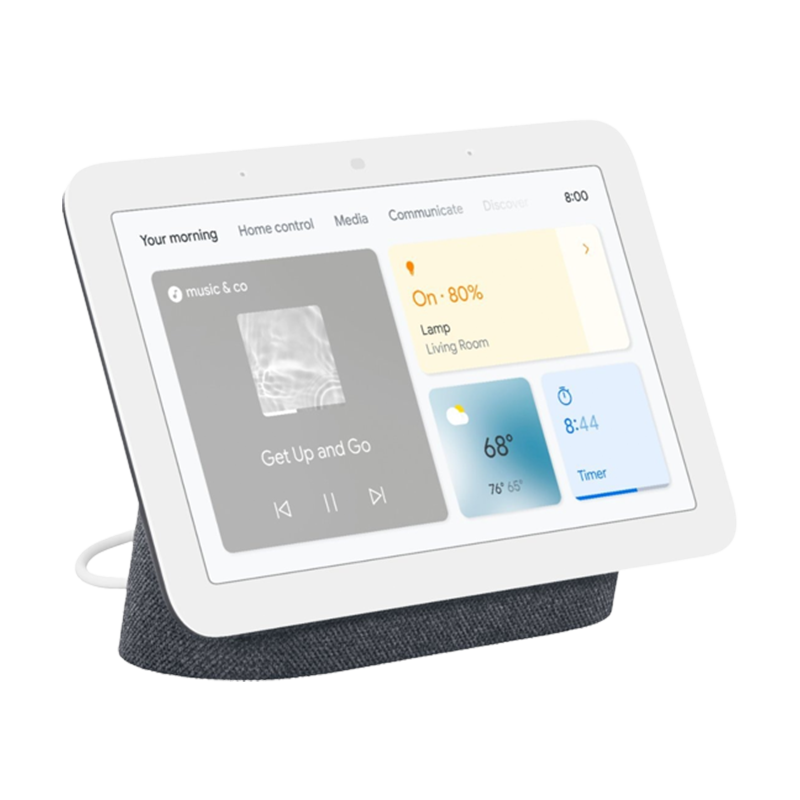
Google Nest Hub
The Google Nest Hub is a great smart display. It features a 7-inch panel that gives you access to a smart home dashboard and lets you enjoy video content from YouTube.
-
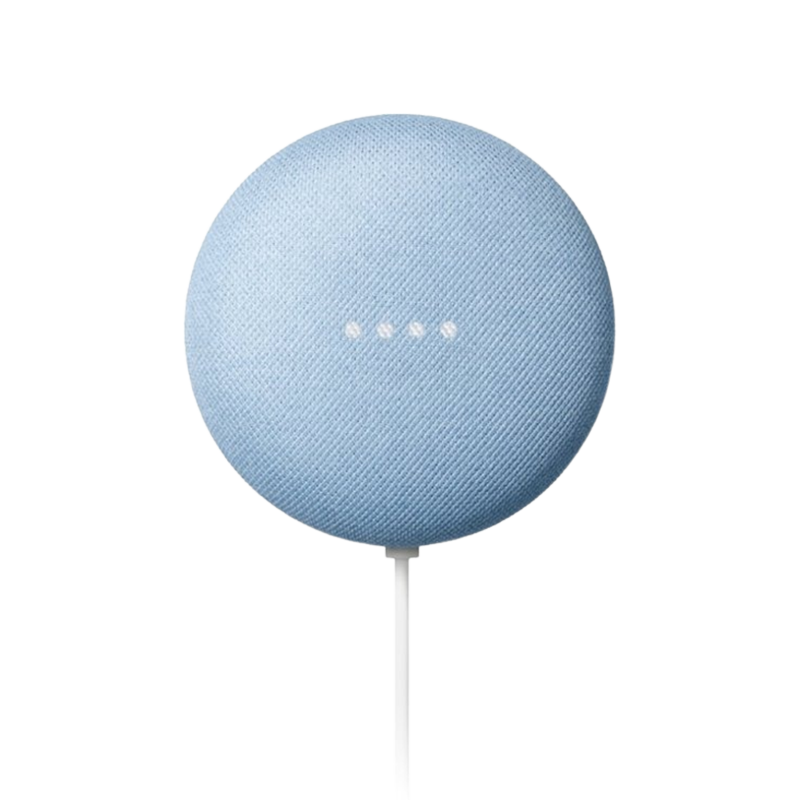
Google Nest Mini (2nd Gen)
The Google Nest Mini is an entry-level Assistant-powered smart speaker that packs quite a punch. Talk to Google Assistant and let it help you complete tasks, set timers, and play music.




