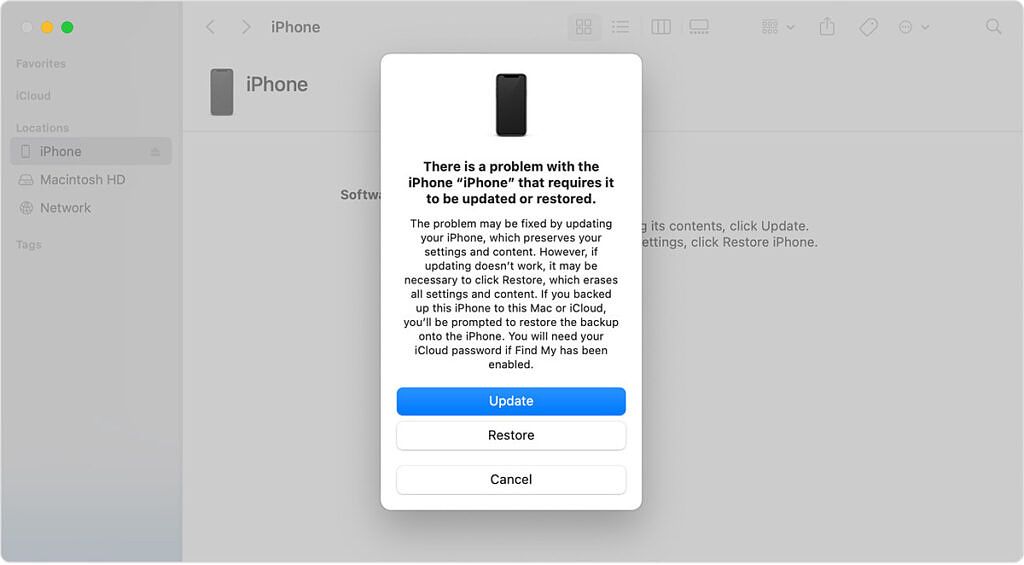Apple's latest iPhones and iPads support installing iOS and iPadOS beta versions. However, if you don't know what you're doing, you can risk bricking your iPad or iPhone in the process. This often happens if a software update is interrupted during the installation phase. Fortunately, if the hardware isn't damaged, you can revive your iDevice using an internet-connected Mac or Windows PC. You will just need to follow the steps below, after grabbing a Lightning or USB Type-C cable (based on your iDevice's port).
Reviving a bricked iPhone or iPad
- Connect the bricked iPhone or iPad to your computer using a compatible cable.
- Launch Finder on your Mac or iTunes on your Windows PC.
-
Put your affected iPhone or iPad in Device Firmware Update (DFU) mode:
- If you have an iPhone 8 or a newer model, press the volume up button and release it quickly. Then press the volume down button and release it quickly. Finally, press and hold on the side button until you see the recovery screen.
- iPhone 7 users should hold the volume down and side buttons at the same time until the recovery screen appears.
- If you have an iPhone 6S or an older model, hold on the home and side buttons simultaneously until you spot the recovery screen.
- Finder/iTunes should then detect your bricked iDevice.
- Click on Restore and your computer will automatically download and install the latest stable iOS or iPadOS build available.
Obviously, don't disconnect your iDevice until the installation process is over.
It's also worth mentioning that this process completely wipes your data. You won't be able to restore an iCloud Backup you've done on a newer beta version after downgrading to an older stable build. So if you didn't back up your data before switching to a newer beta build, you will have to start from scratch.
As you can see, reviving a dead iDevice is a pretty straightforward process, assuming the internals aren't damaged. The downside is losing all of your data if you don't have a compatible iCloud Backup. Ultimately, restoring functionality to the iPhone or iPad should be the top priority here.