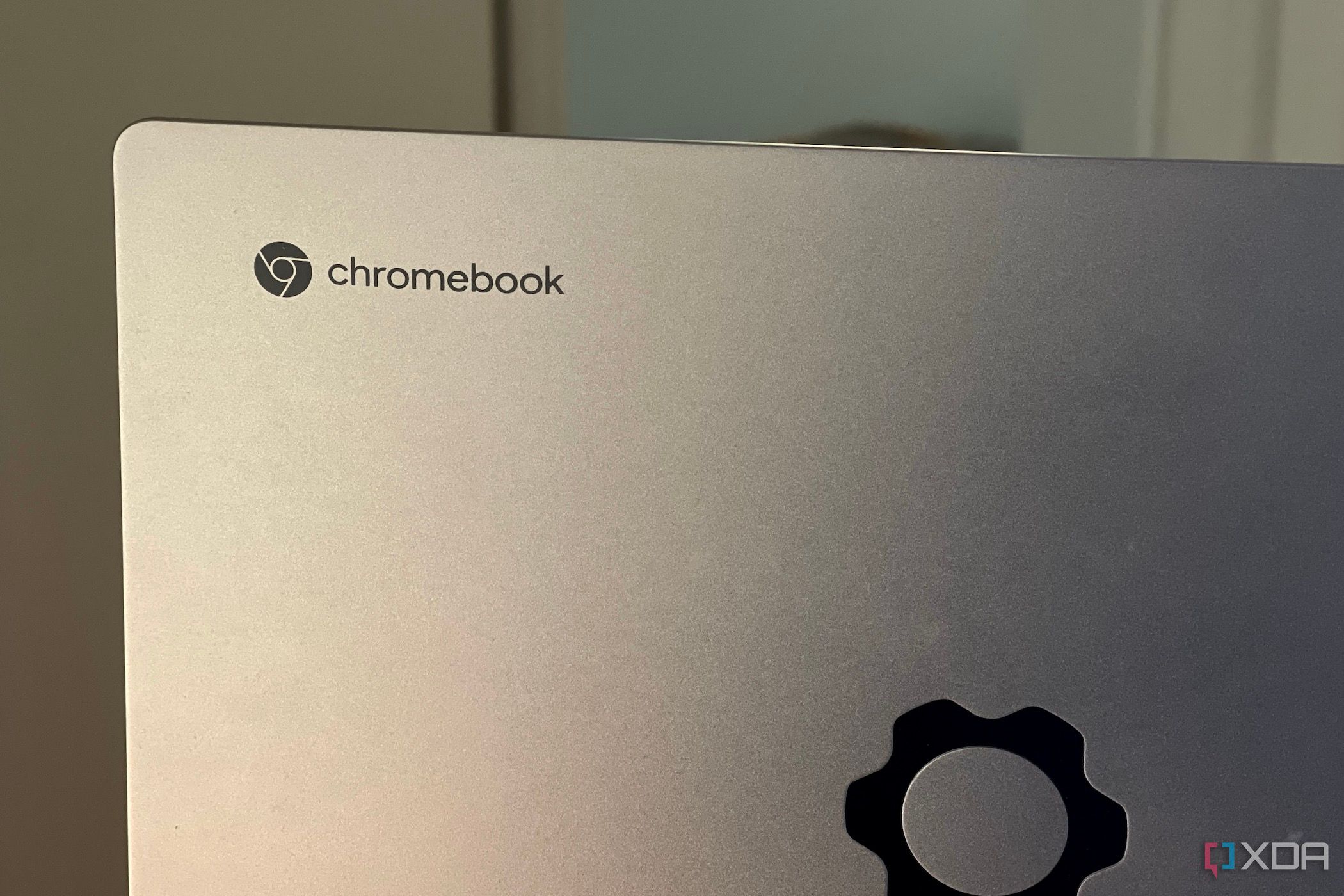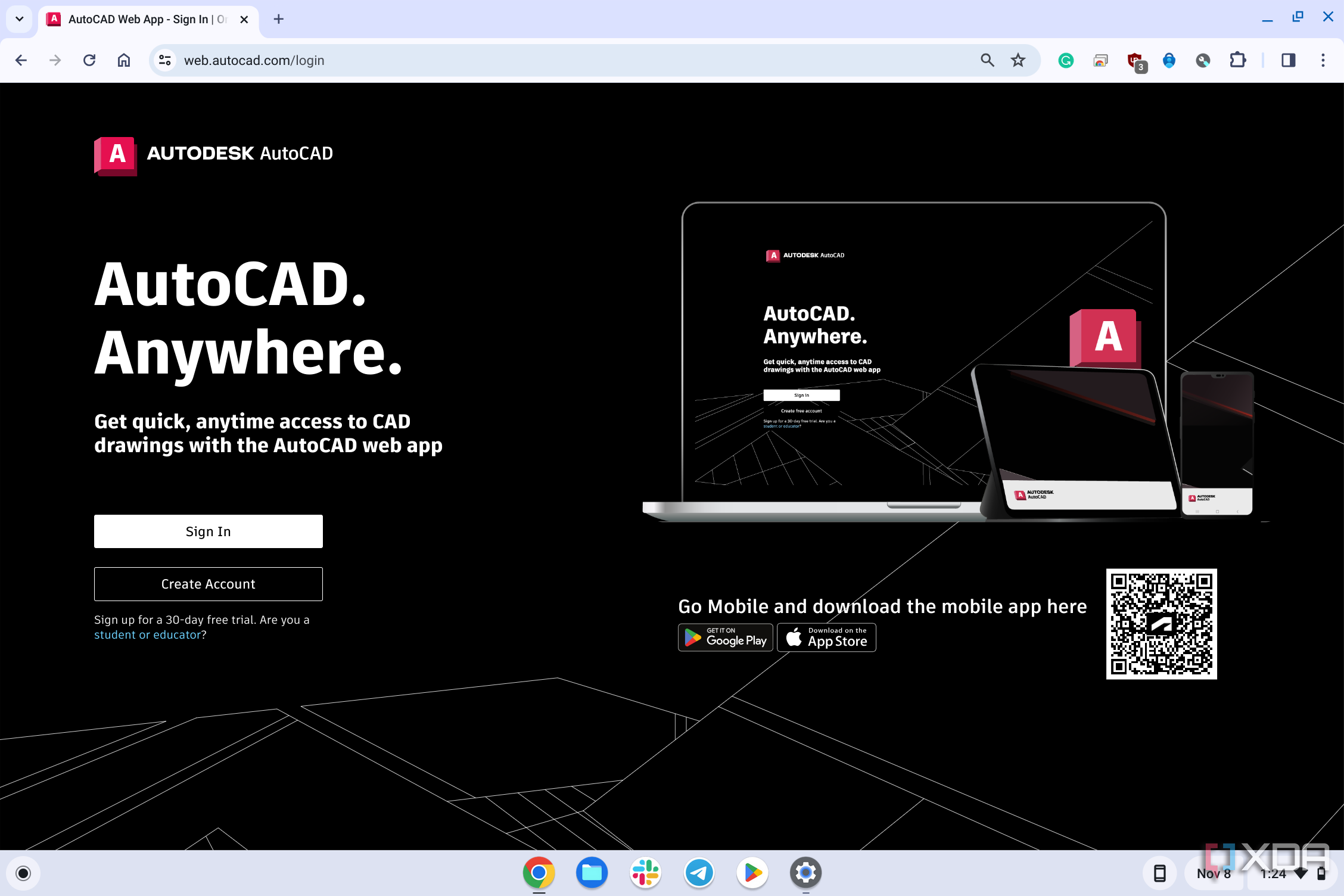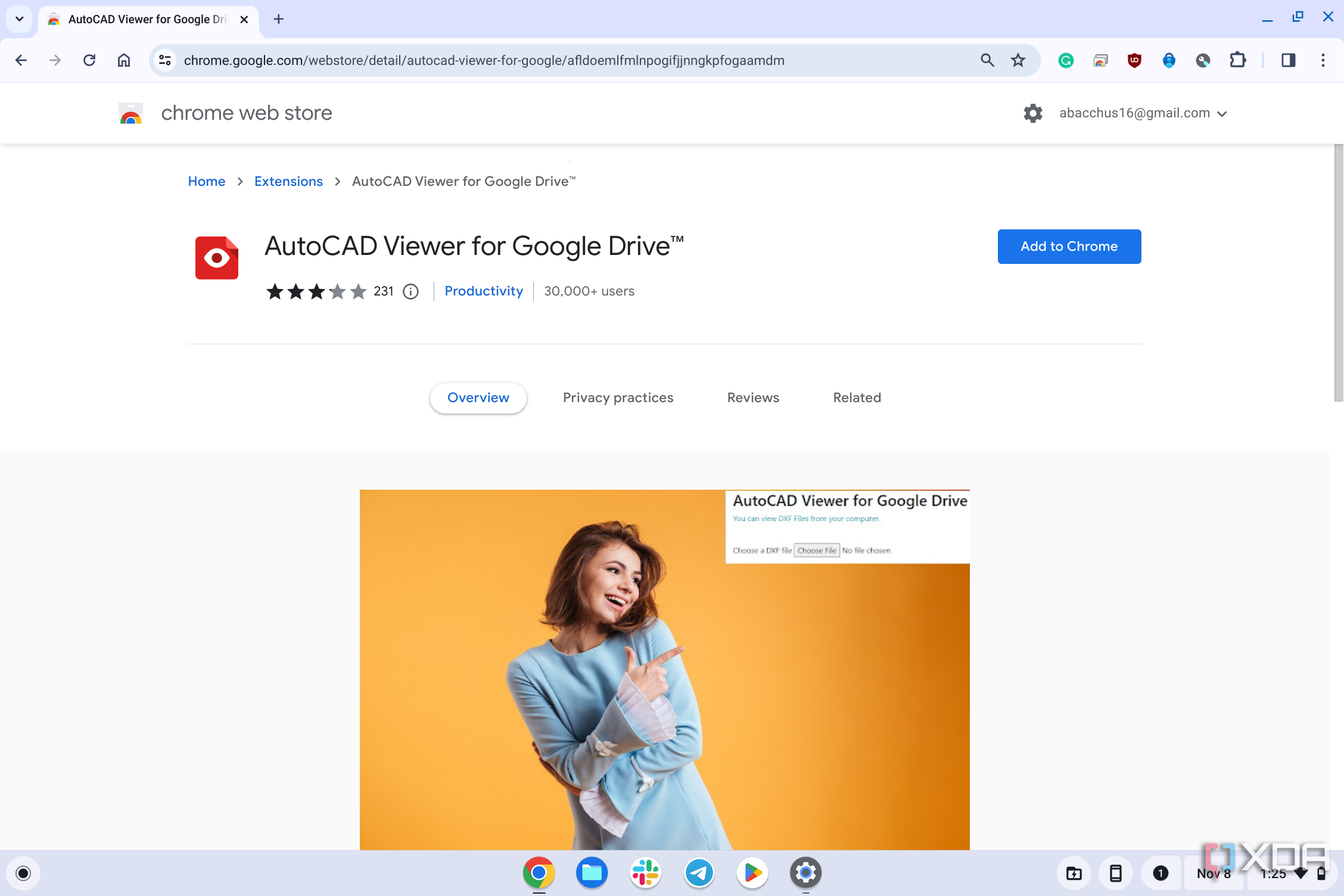It's a common misconception that Chromebooks aren't capable of running powerful software found on PCs or Macs. If you're an engineering student, you might need to run some fairly intensive applications on your laptop. Chromebooks are a great solution for students because they're secure and cost-effective.
If you're an engineering student using a Chromebook, you probably need to run AutoCAD for some of your course assignments. Unlike on a PC, AutoCAD doesn't offer a native ChromeOS installation. Luckily, there are still a few easy ways to take advantage of AutoCAD's drafting power on a Chromebook or other ChromeOS device. We'll take a look at the online version of AutoCAD for students, as well as discuss how to run the full version of AutoCAD using Parallels for enterprise customers.
How to Run AutoCAD on a Chromebook
Using the browser
If you only need AutoCAD for very basic tasks, like an introductory engineering or drafting course, your best bet is running AutoCAD in the browser or using the Progressive Web App (PWA). AutoCAD offers a robust online platform for cloud computing with a fair amount of power. Here's how
- To use AutoCAD online you only need to log into your university or organization's AutoDesk account and choose the online option.
- If you're already signed in to your AutoDesk account, you can access the online platform directly via web.autocad.com.
The main downside to using AutoCAD online is that you must store files in the cloud. Thankfully, AutoCAD makes it easy to integrate any cloud service you desire with their web app. This is in stark contrast to the case with MATLAB online. Inside the AutoCAD web app, you can choose Dropbox, Box, OneDrive, Google Drive, and others as your primary cloud storage service. This option makes it much easier to work with AutoCAD in the browser for assignments and collaborative projects.
Speed in the browser is honestly quite impressive. AutoCAD runs flawlessly in the web app for most 2D design tasks. There is a small bit of lag if you try more advanced 3D drafting, but that's to be expected. With AutoCAD on the browser, you can still edit geometry and select, move, rotate, and scale objects within drawings. You also have access to drafting tools, properties, and layers. You can even add feedback directly to a DWG file without altering the existing drawing. To be sure, there are a few advanced rotation and manipulation features only found in the PC version of AutoCAD, but the web app's capability is impressive overall.
Using the AutoCAD extensions for ChromeOS
You can also install extensions for AutoCAD. With AutoCAD Viewer, you can view your AutoCAD files in the Chrome web browser, should you not have access to a subscription to use the main website. It's easy to get started with.
- Launch the Chrome Web Store.
- Search for AutoCAD Viewer for Google Drive.
- Click Add to Chrome.
- Once the extension is launched, click the icon for it on the toolbar.
- Choose your file to view it.
Obviously, it's much nicer to use a local copy of AutoCAD on a PC, which has additional features and local file storage. Still, for students using AutoCAD on assignments, this should get the job done. This isn't ideal, but it can get the job done in a pinch. If you have an LTE Chromebook, it's even better, since you can access your files anywhere.
Run AutoCAD on a Chromebook using Parallels Desktop
For those who can't make do with the online solution, there's another convenient option if you're an enterprise or education customer. It's possible to install the Windows version of AutoCAD using Parallels Desktop for ChromeOS. Parallels Desktop is a full-featured Windows container that runs natively on ChromeOS. This software allows you to run the full version of Windows, but there are a few important things to be aware of.
The Parallels Desktop software is currently only available on scale to business customers, making this option of little use to individual users at the present time. With Parallels Desktop for Chrome OS, IT departments can enable proprietary and full-featured Windows applications — including AutoCAD — on Chrome OS devices, online and offline. You'll need a Chrome Enterprise upgrade to run Parallels. We talk more about this in our separate guide to how to run Windows 10 on a Chromebook.
That's the entire process for installing AutoCAD on your Chromebook or other ChromeOS device using the web app or Parallels. We hope that it ends up being a pretty nice experience. For those who need local installation, Parallels Desktop is also an excellent option for enterprise users.