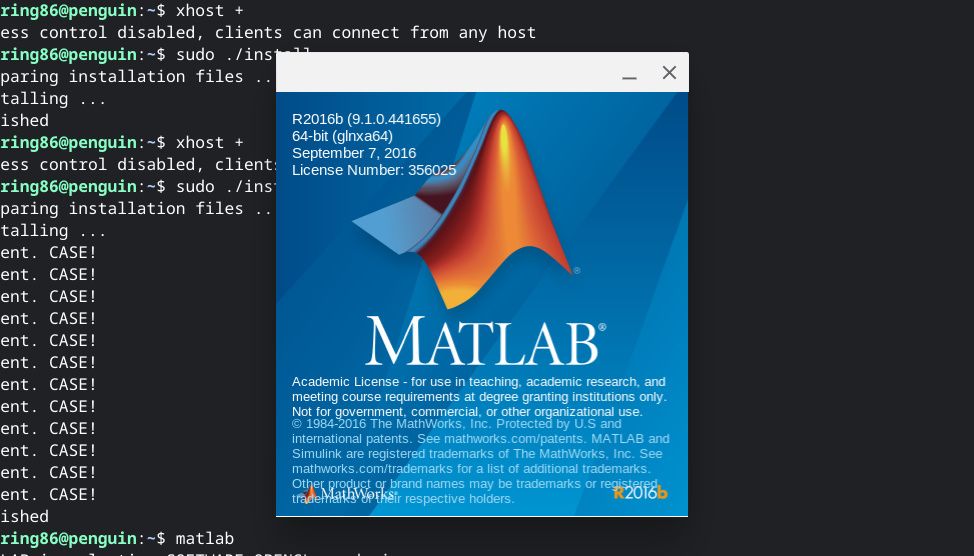It's a common misconception that Chromebooks aren't capable of running the powerful software found on PCs or Macs. If you're an engineering student, you might need to run some fairly intensive applications on your laptop. Chromebooks are a great solution for businesses and students because they're secure and cost-effective, but can they run something like MATLAB?
Unlike Mac and PC, MATLAB doesn't offer a native ChromeOS installation. Luckily, there are still a few ways to use MATLAB's computing power on a Chromebook or other ChromeOS device. We'll take a look at the online version of MATLAB and demonstrate how to install a full version of MATLAB using Linux apps on your Chromebook.
How to run MATLAB by using the online version
If you only need MATLAB for very basic tasks, like an introductory calculus or linear algebra course, your best bet is running MATLAB in the browser. MATLAB offers a robust online platform for cloud computing with a fair amount of power. You just need to sign into your university or organization's Mathworks account and choose the online option. Then, you can sign in directly at matlab.mathworks.com.
The main downside to using MATLAB online is that you can only store files on the cloud server assigned to you by Mathworks. Storage for the MATLAB drive is limited to 5GB if you're using a current license from a university or professional organization.
Sometimes, you need to store large matrices, which can eat up gigabytes very quickly. Plus, graphics also take up quite a bit of space. If you're doing serious research in academia or industry, you'll likely need an alternative to running things in the cloud. Still, for students using MATLAB on assignments, this should get the job done, but if you have an LTE Chromebook, make sure to turn off auto-sync for the MATLAB drive.
How to use the MATLAB Linux app on your Chromebook
For those who can't make do with the online solution, there's another convenient option. Modern Chromebooks now support Linux apps. With Linux support, you can install the Linux version of MATLAB. To attempt this, you need some basic familiarity with the Terminal. Those needing a quick refresher on Linux on ChromeOS can check out our full guide to Linux apps on Chromebooks.
- Download your desired version of MATLAB from Mathworks.
- To do this, you will need your Mathworks login information associated with your university or company email address.
- Head to the Downloads section on Mathworks' site and choose the version you wish to install.
- Make sure you choose the Linux download and download the file to the Linux apps folder on your Chromebook.
- Open a Terminal window to unzip the installation package. Type: unzip matlab_R2016b_glna64.zip. Replace 'matlab_R2016b_glna64.zip' with the name of your downloaded installation package.
- This process will take a short time, and you will see several file names scroll down the Terminal window. When the process completes, you will see username@penguin on the command line again.
- Type the following command: xhost
- Now, type: +sudo ./install
- This will launch the MATLAB install window outside the Terminal window.
- Use your Mathworks account to log in and verify the associated license to download and install MATLAB.
- Follow the steps on your screen.
- After verification, you can launch MATLAB from the command line with: matlab
You're all set. That's the entire process for installing MATLAB on your Chromebook or another ChromeOS device. For those that don't need the local installation, the online experience can be nice if you don't need to store too many files.