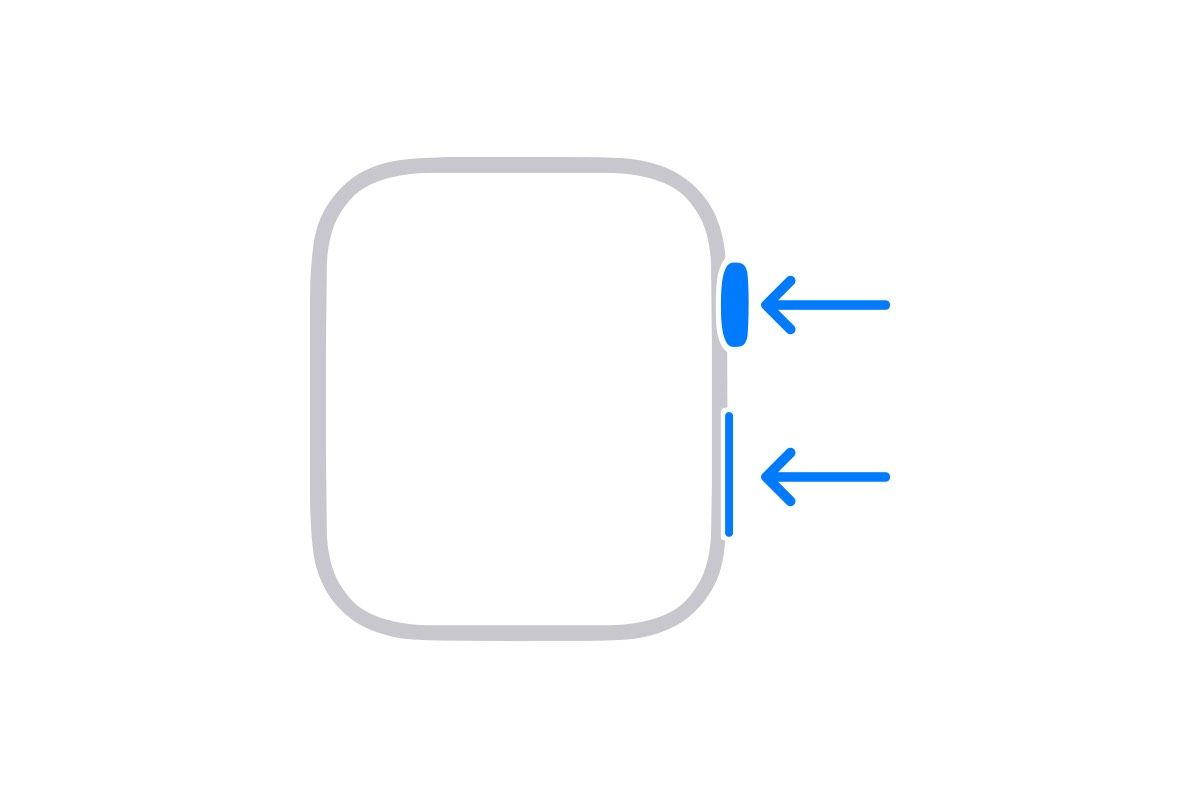Quick Links
The latest Apple Watches are highly-capable smartwatches that operate almost independently. They enable you to track your health, listen to music, take screenshots, and do much more without having to rely on your iPhone. However, while you can take screenshots on iOS by default, watchOS 10 requires you to unlock the feature first. To learn how to do so, read on.
Why you may want to take screenshots on Apple Watch
Before actually listing the steps you must follow, you may be wondering why one might need to take screenshots on their Apple Watch. While people tend to take screenshots on their smartphones more often, there are still some cases where you may want to capture the screen of your wearable.
These include writing tutorials, helping friends troubleshoot their watches remotely by taking screenshots and annotating them, sharing the watch face balloons on your birthday with others, and more. Obviously, you won't need to take screenshots on your Apple Watch as often as you do on your phone, but the feature does come in handy occasionally.
How to unlock watchOS screenshots
Before you can take screenshots on your Apple Watch, you must first unlock the feature. To do so, you can use either the paired iPhone or the Apple Watch itself. Both methods are similar, and they serve the exact same purpose. Do note that you only need to enable the toggle once, not every time you want to take a screenshot.
Using your iPhone
- Launch the Watch app on your iPhone.
- Click on General.
-
Scroll down, and turn on Enable Screenshots.
Using your Apple Watch
- Launch the Settings app on your Apple Watch.
- Go to the General section.
- Scroll down, and tap on Screenshots.
-
Turn on the Enable Screenshots toggle.
How to actually take screenshots on your Apple Watch
Once you unlock the functionality using the steps above, you can start taking screenshots on your Apple Watch. All you have to do is click the Digital Crown and Side button at the same time
How to view watchOS screenshots
Once you take a screenshot on your Apple Watch, you can view it by following these steps:
- Launch the Photos app on your iPhone.
- Go to the Screenshots section in the main Albums tab.
-
From there, you can Edit or Share the watchOS screenshot, just like any other image.
Screenshots on Apple Watch are nice to have
As you can see, the process of taking a screenshot on an Apple Watch is similar to that on iPhone. The main difference is that you need to enable the feature first. Expectedly, you may not need to take screenshots on watchOS as much as you do on iOS. Nevertheless, it's a welcome feature that could come in handy from time to time.