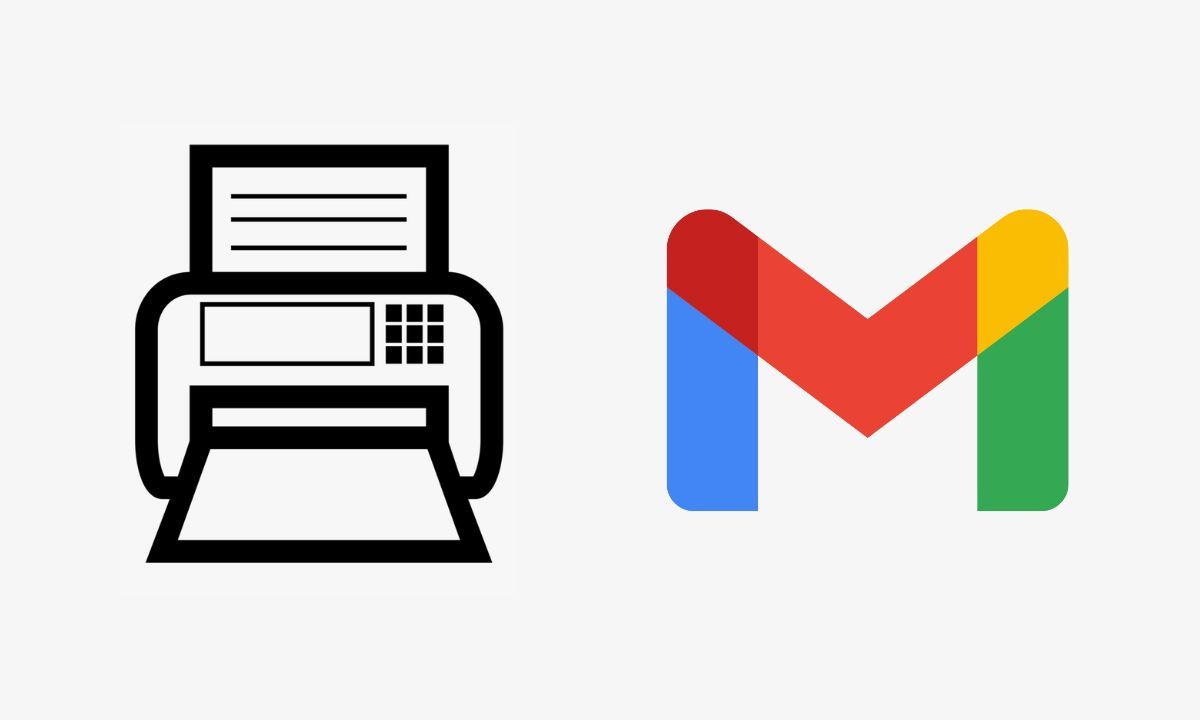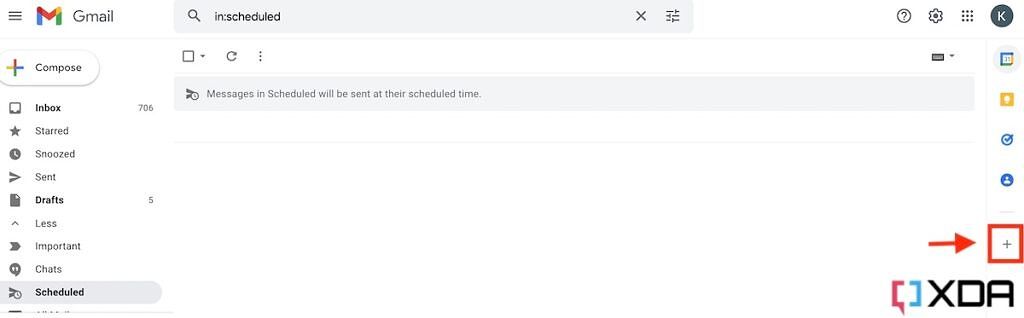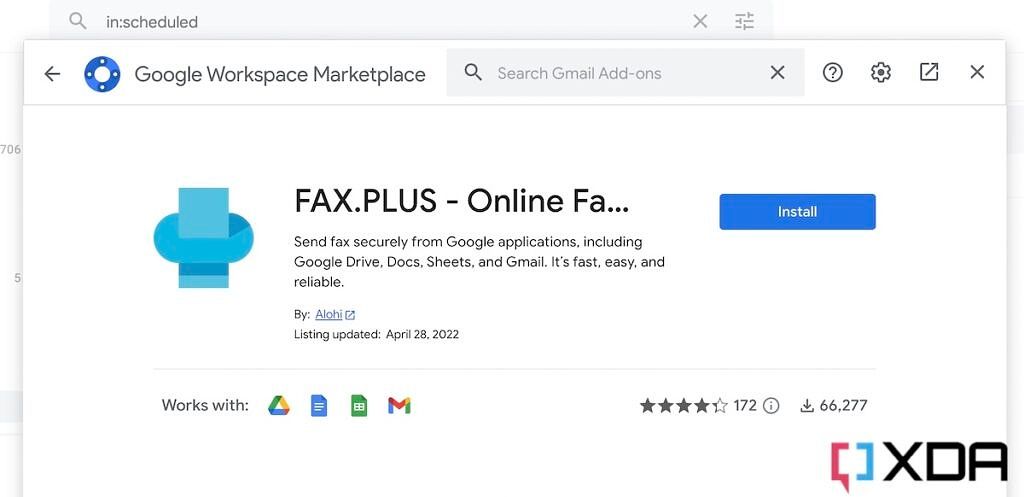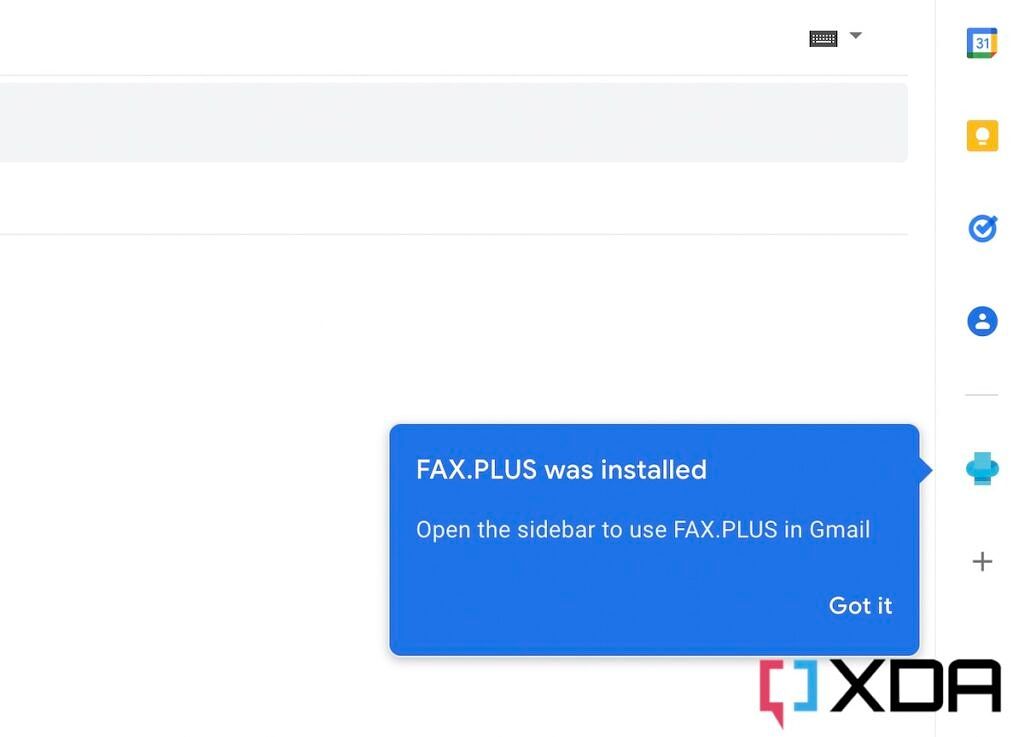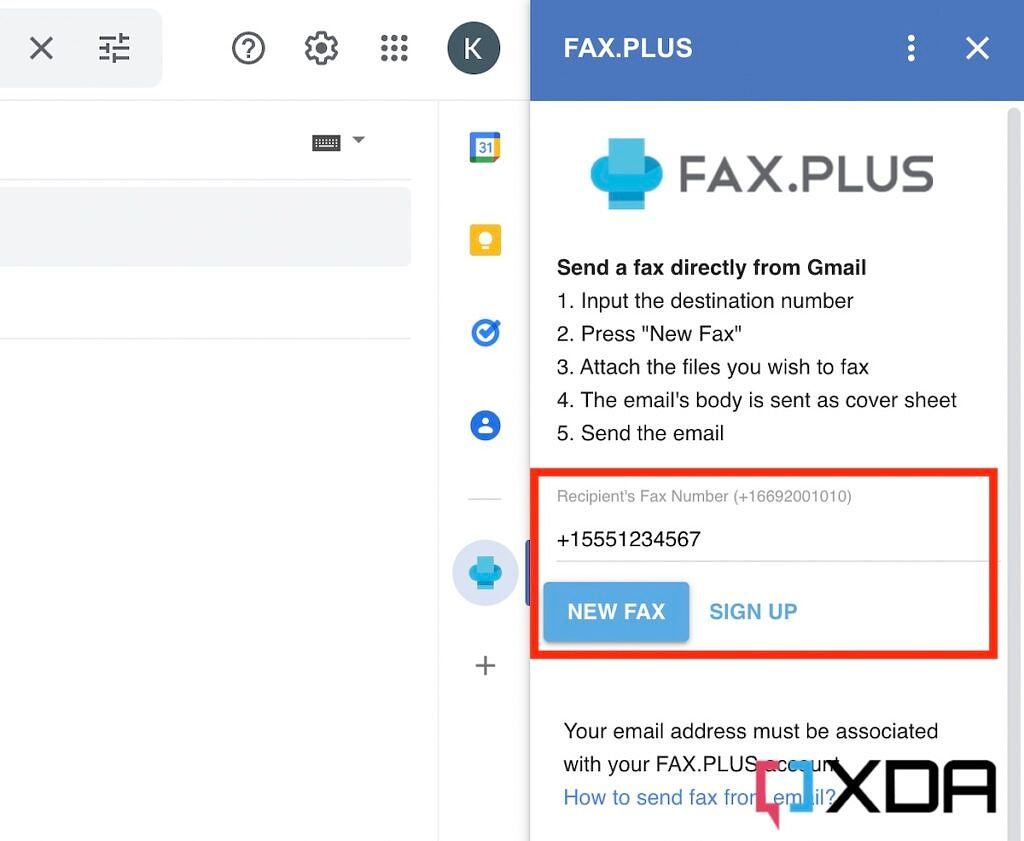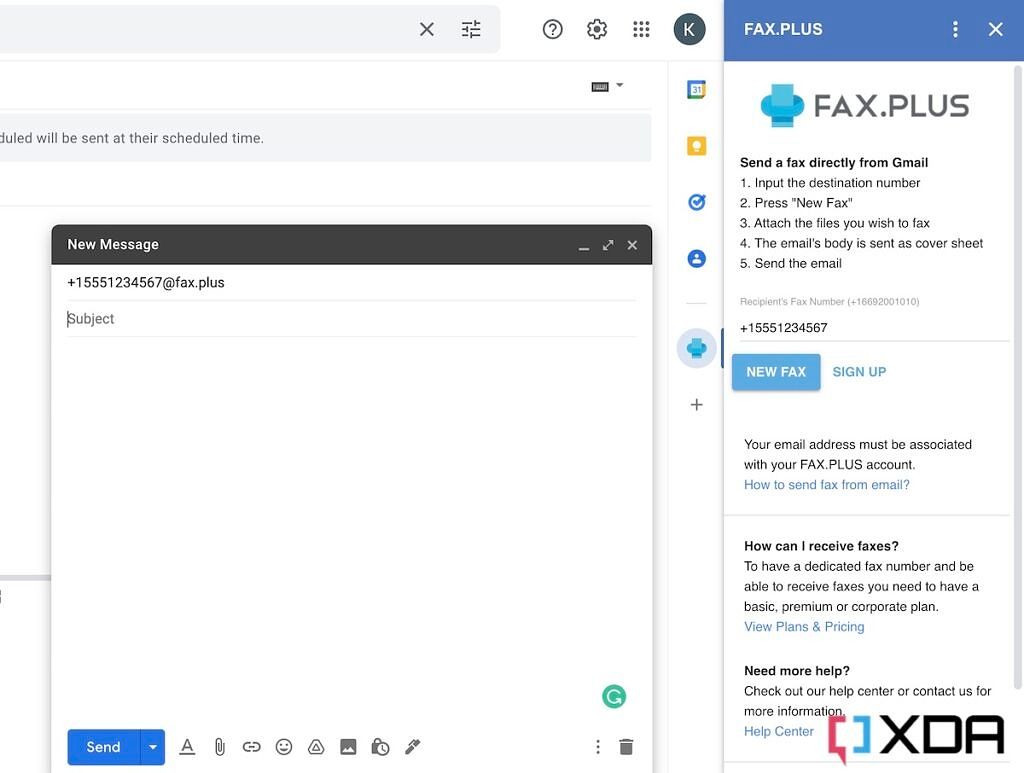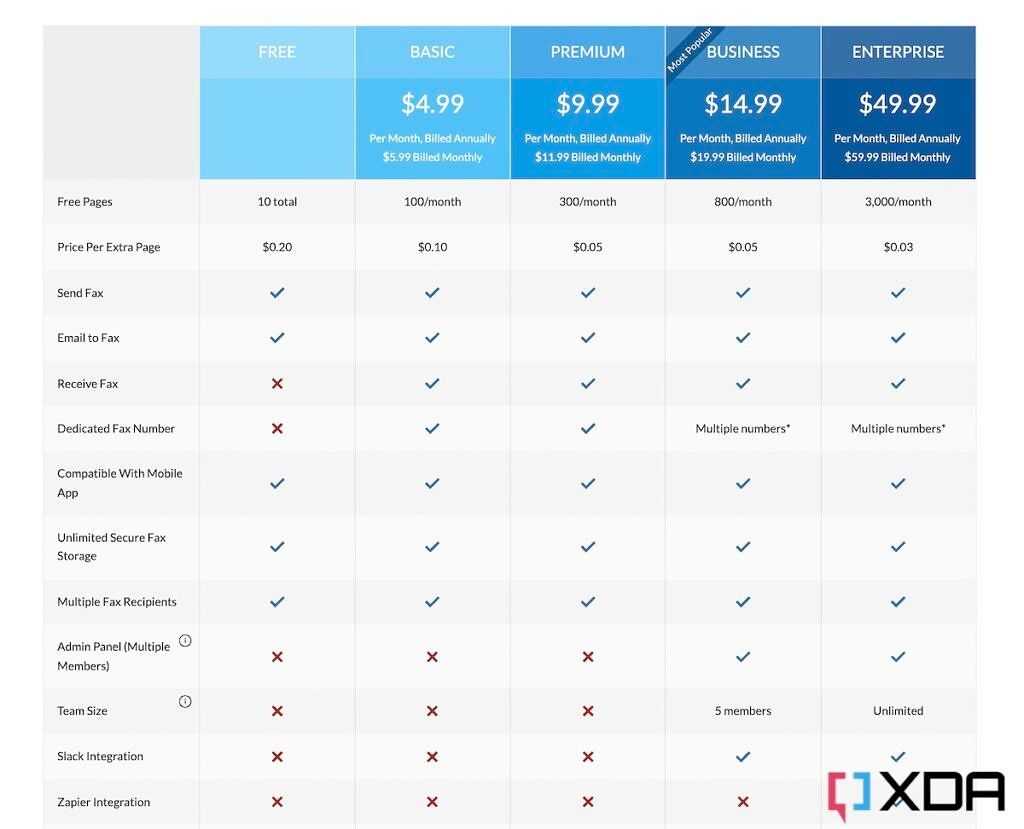A fax machine may sound out of place in 2023, but a good chunk of people still use them to send documents to certain businesses. You're also likely to see a fax machine in old government-established agencies that are hellbent on sticking with their traditional ways of working. Thankfully, you don't have to rely on age-old fax machines to send a fax in 2023, and you can harness the power of the internet instead to send a fax from Gmail. If you're wondering how to do it, then here's a step-by-step guide detailing all the steps involved in sending a fax from Gmail.
How to send a fax from Gmail
Gmail doesn't have a built-in feature that allows you to send faxes, which is why finding a reliable third-party fax service is your first step in the process. We'll use FAX.PLUS, in this particular tutorial as it's among the most popular options out there. You can find it in the Google Workspace Marketplace. Here, take a look:
-
Log in to your Gmail account on your preferred web browser and look for a plus (+) button on the right sidebar with icons for your Google Calendar, Keep, and other integrations.
-
Click on the plus (+) button to open the Google Workspace Marketplace in a pop-up window, and use the search bar to find FAX.PLUS.
-
Click on the Install button from the main listing page and grant the necessary permission for it to work. You'll see it in the sidebar alongside other integrations once it's installed.
Now that you've added FAX.PLUS as an integration to your Gmail, here's how you can use it to send a fax:
-
Select the FAX.PLUS icon to open a small window on the sidebar, and enter the recipient's fax number in the empty field. It starts with a + symbol followed by the international dialing code and the fax number. Fill this space with the correct fax number without any spaces in between, and click the New Fax button.
-
You'll now see a new compose window with the fax number as an email address. Simply use the paperclip icon to attach files you want to send as a fax. The message body of the email acts as your cover sheet, whereas the attachments are sent as a fax.
- Click the send button once you've added everything to send the fax.
And that's how easy it is to use FAX.PLUS and send fax from Gmail in 2023. Upon successful delivery, you'll get a confirmation email notifying you about the same. It may take up to 5 minutes, so wait for the confirmation email before sending another one.
Sending a fax using FAX.PLUS, on your Android phone or an iPhone is even easier because you can simply download the app. Using it to send faxes is fairly straightforward, so be sure to try it.
FAX.PLUS and its alternatives
FAX.PLUS is among the popular fax services used with Gmail to send a fax. One thing that makes it better than many other options out there is that it lets you send up to ten pages for free. The price to pay after you exhaust your limit to send more fax is quite reasonable at $4.99 for the basic plan too. The basic plan will let you send as many as 100 pages a month, which is good enough for most users. You will, however, need at least a basic plan to be able to receive a fax, so keep that in mind. You can also choose to splurge on the most expensive tier and get additional features such as Slack and Zapier integration.
While FAX.PLUS is a fairly popular online fax service, it's not the only one that you can use with Gmail. There are a bunch of other options to consider, like MyFax, eFax, FaxZero, and more. We suggest you take a look at some of the popular ones on the market and compare the pricing to find the one that suits your need. But if you don't see yourself sending a lot of fax on a regular basis, then we think FAX.PLUS itself is a great option. You won't have to spend anything as long as you keep things under ten pages.