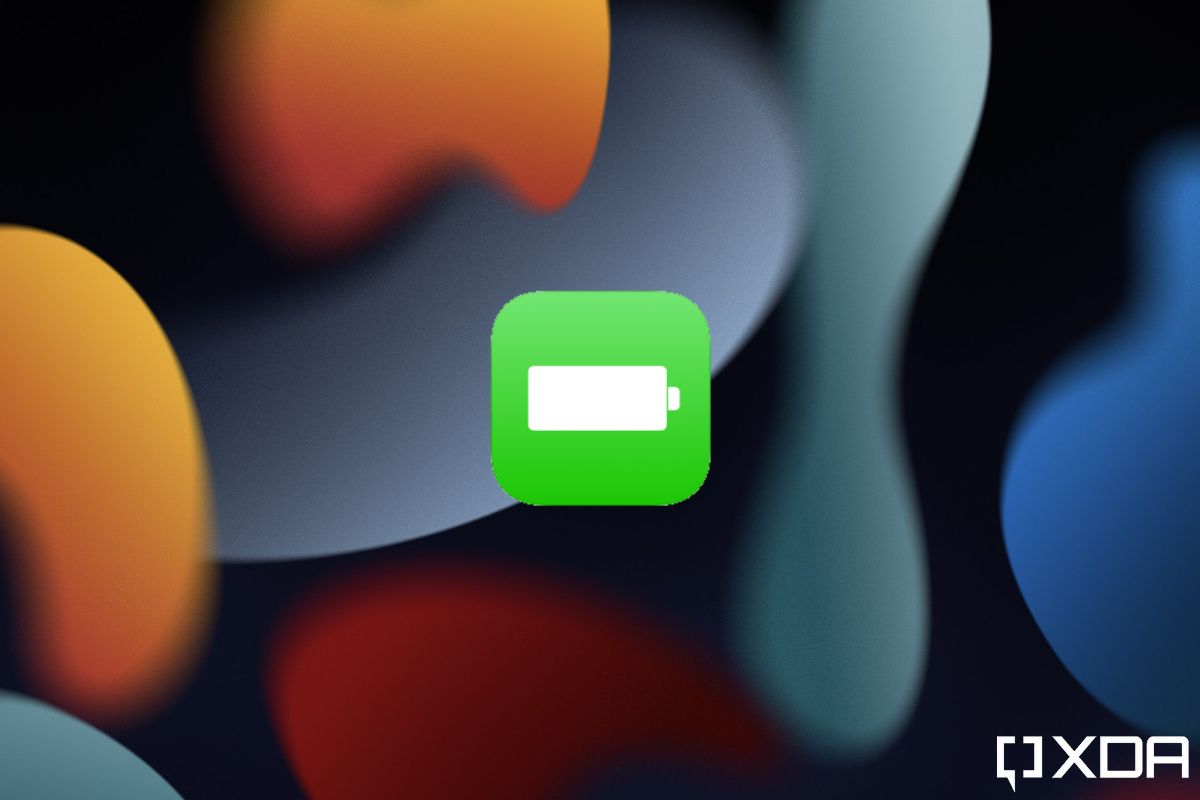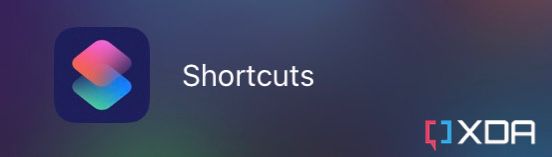For many years, Android phones have offered audible low-battery and full-battery alerts. This isn't the case on the great iPhone, though. iOS simply doesn't notify you when your battery is full. Similarly, the low-battery alert is a silent pop-up that you will only see if your phone is unlocked. The good news, though, is that you can create your own battery notifications on an iPhone, thanks to the Apple Shortcuts app. Here's how.
How to set an audible battery notification on iPhone
-
Launch the Shortcuts app on your iPhone.
- Click on the Automation tab in the bottom navigation bar.
- Tap Create Personal Automation.
- Scroll through the list and click on Battery Level.
- This is where you have to decide if you want it to be a low or full battery notification. You can set the slider accordingly.
-
For a full battery notification, drag the slider to the extreme right and select Equal 100% in the list below it.
- For a low battery notification, drag the slider to the left until it shows the desired percentage, such as 20%. Select Falls Below 20% from the list below it.
- Click Next in the top right corner.
- Tap the search bar at the bottom of the screen.
- Search for Notification.
- Select Show Notification from the list.
-
Tap on the arrow icon next to Hello World to expand it.
- Type Battery Alert in the Title field. You can obviously assign it any other name you desire, but I prefer being descriptive with my titles.
- Make sure the Play Sound option is toggled on.
- Select Hello World, delete it, and type Your battery is low. or Your battery has been fully charged. — depending on the automation you're building. You can also change the text to anything else that you want.
-
Click on Next in the top right corner afterward.
- Turn off Ask Before Running and confirm after you get prompted. Otherwise, the feature won't work, as it would prompt you with an inaudible notification requesting manual permission to run the automation, defeating the entire purpose.
- Click Done in the top right corner.
- Voilà! Now, whenever your phone's battery is low/full, you'll get an audible notification.
- You can create two automations for each of the low/full battery instances. Just follow the same steps and tweak the second automation accordingly.
Personally, I don't use any battery alert automations as I don't care when my iPhone is fully charged, and I rarely let the battery level drop below 20%. Nonetheless, having the option to create these automations is a welcome addition from Apple. It only reflects how powerful the Shortcuts app is and how, to some extent, it can customize the experience on iOS.
Will you be using Shortcuts Automations to receive audible battery notifications on your iPhone? Let us know in the comments section below.