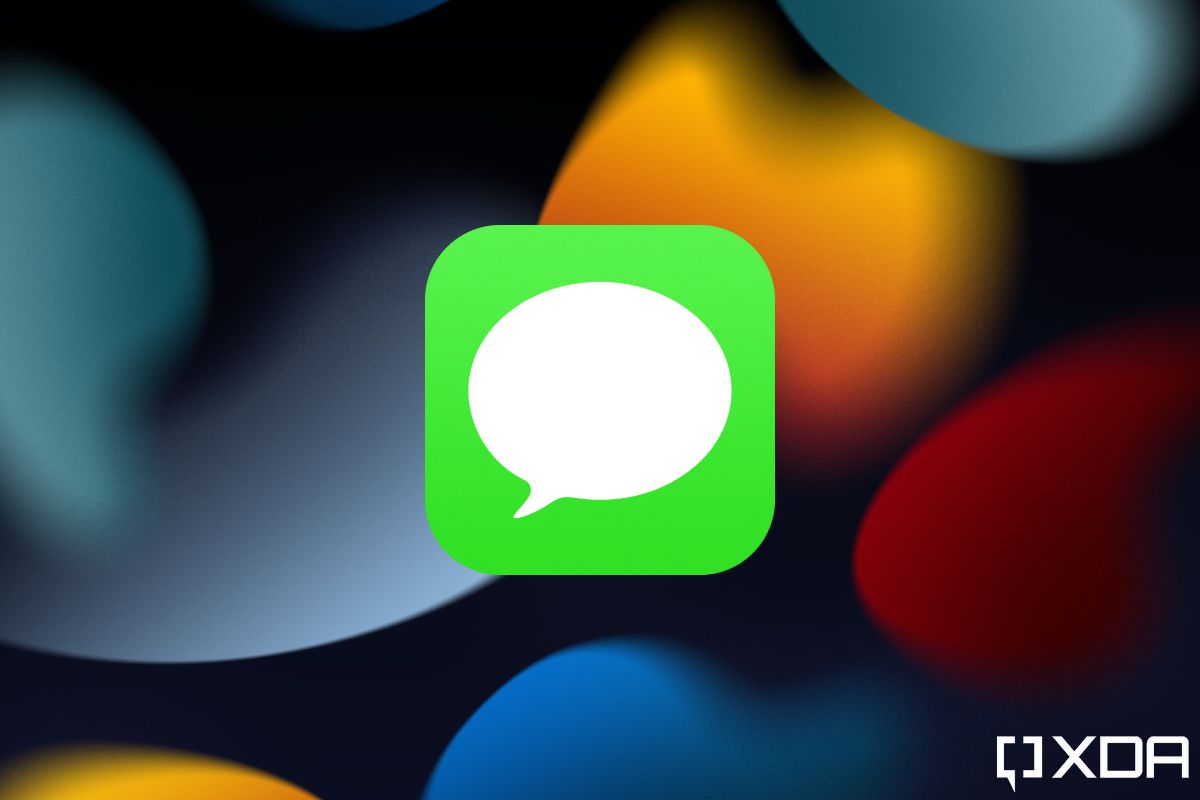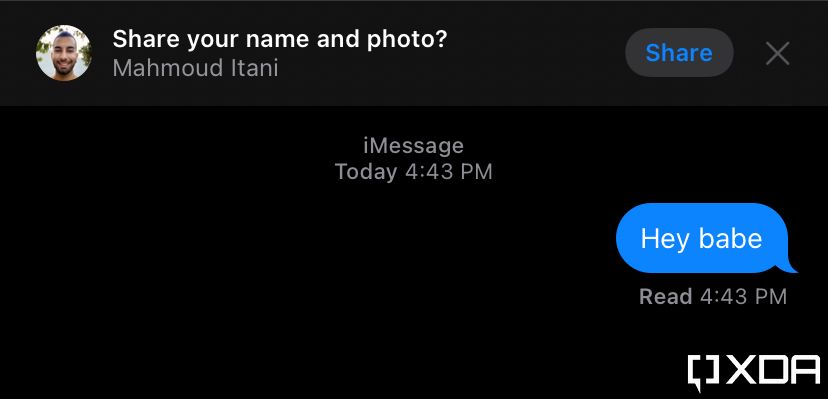Do you ever wish you could share your profile photo and name on iMessage like you can do on some instant messaging (IM) apps? Wish no more! As long as you're running iOS 13 or later, you can set a personal photo and name, in addition to tweaking their visibility through dedicated privacy settings. When you share this information with someone, iOS will prompt them to update your contact card on their side. This way, your photo stays up to date in their address book without them having to update your contact card manually. Follow the steps below to set an iMessage photo and name on your iPhone.
How to set an iMessage photo and name on your iPhone
- Ensure you're running iOS 13 or a later version.
- Launch the Setting app on your iPhone.
-
Scroll down and click on Messages.
- Click on Share Name and Photo.
- Turn it on.
- Choose a photo in addition to your first and last names.
-
Click on Contacts Only or Always Ask, depending on whether you want this information to be shared automatically with people you know or not.
- Voilà! Now, whenever you chat with someone on iMessage, they'll receive a prompt to update/add your contact card with the shared name and photo after you share it with them.
This feature is really neat, as the photo shows up across the entire OS, not just in the Messages app. So when someone calls or shares a document with you through iCloud, their photo will appear in the respective app since it has become part of their saved contact card. If they change it, you also get the option to update their card with their latest photo.
Do you share your name and photo through iMessage? Why or why not? Let us know in the comments section below.