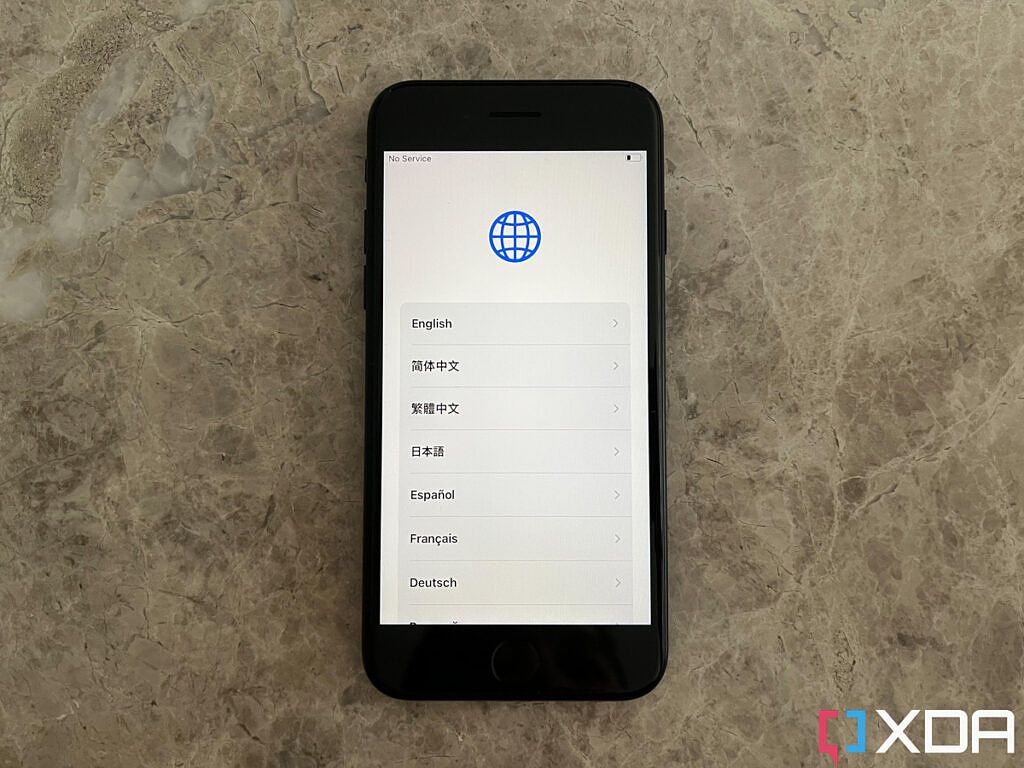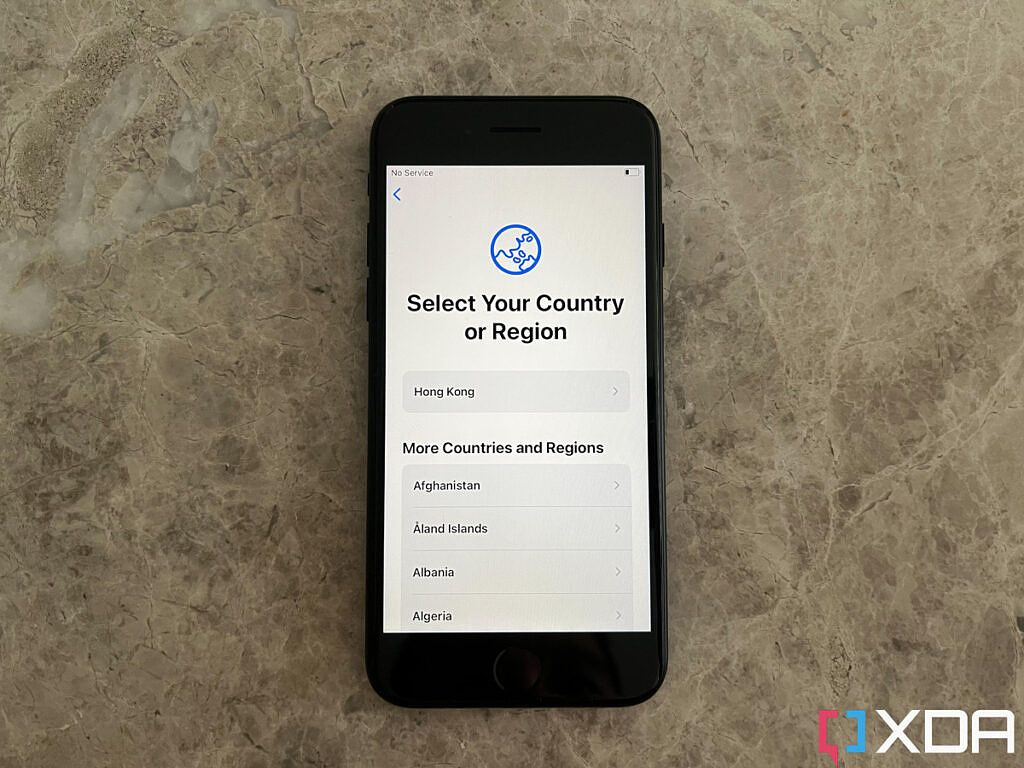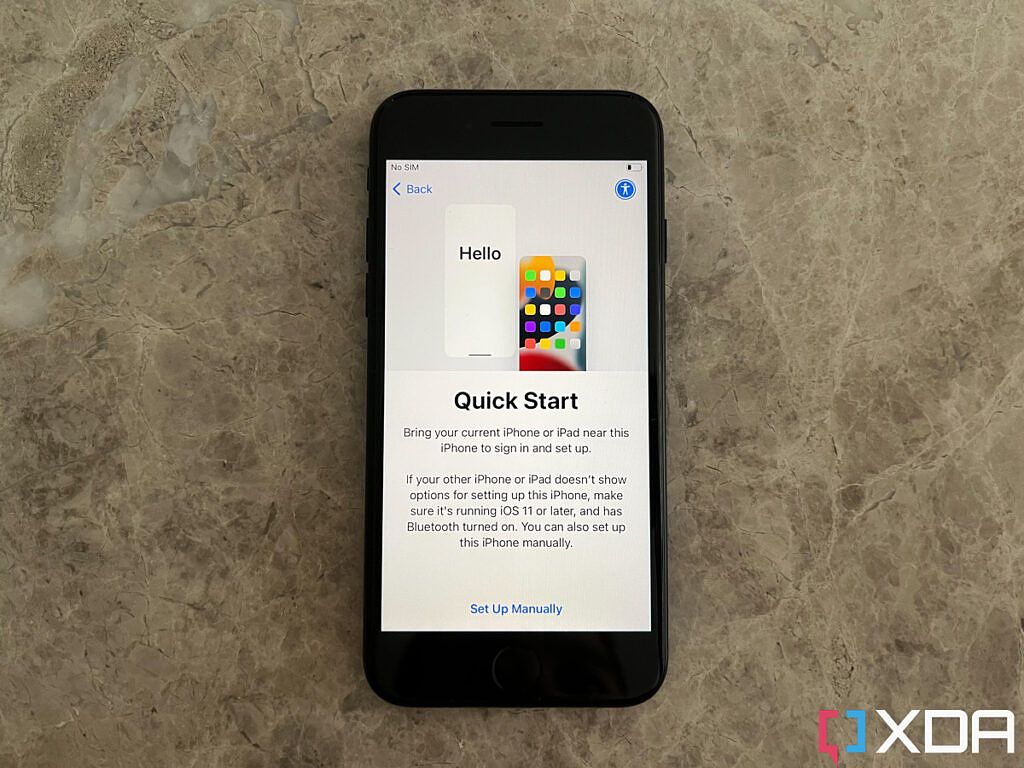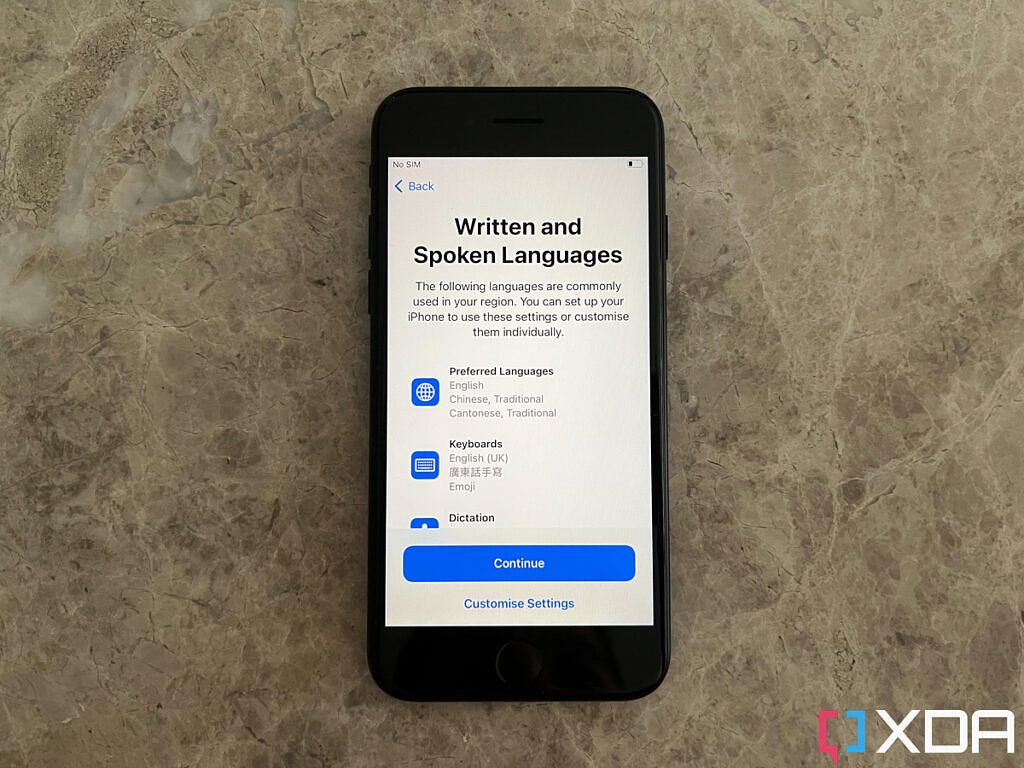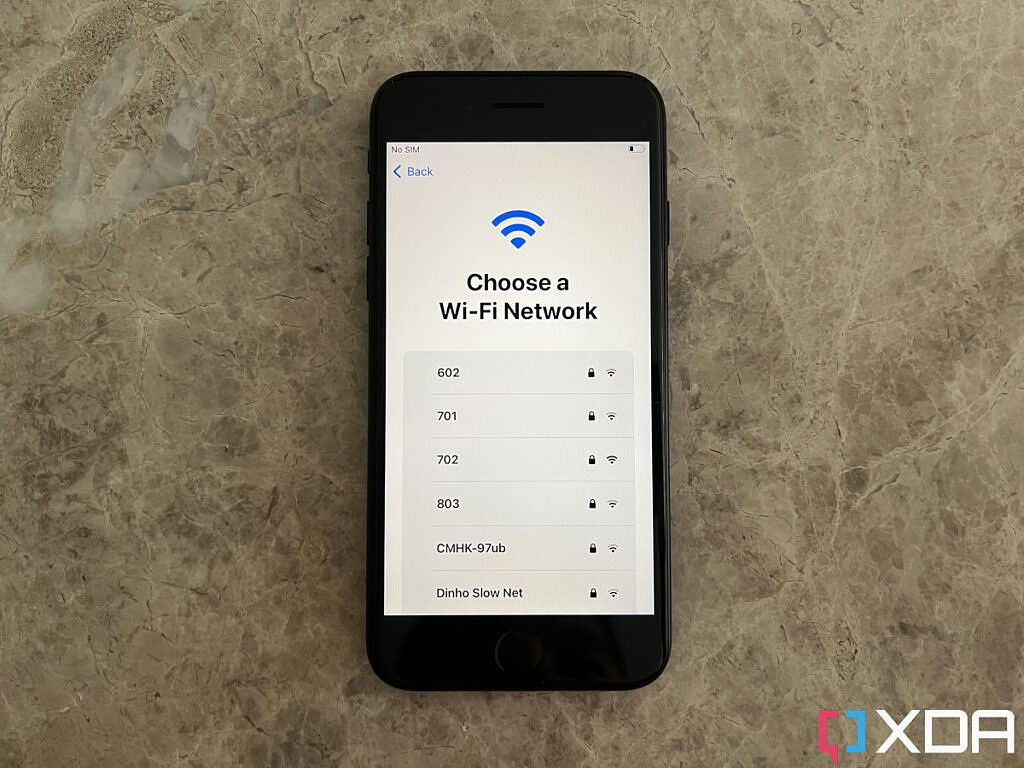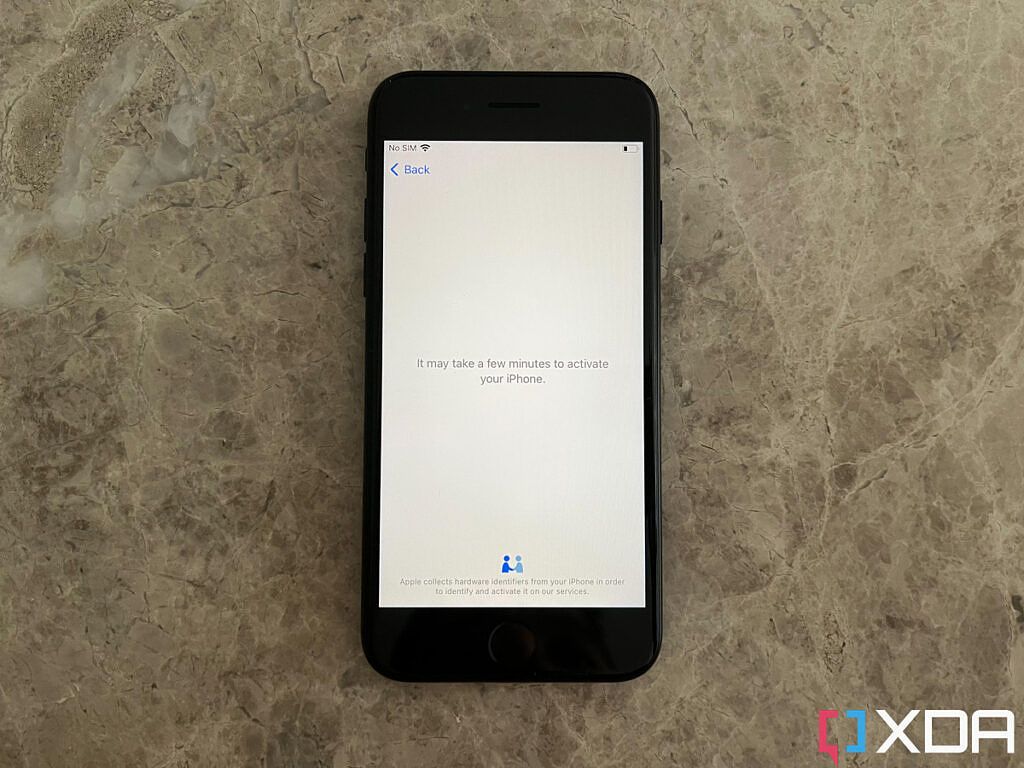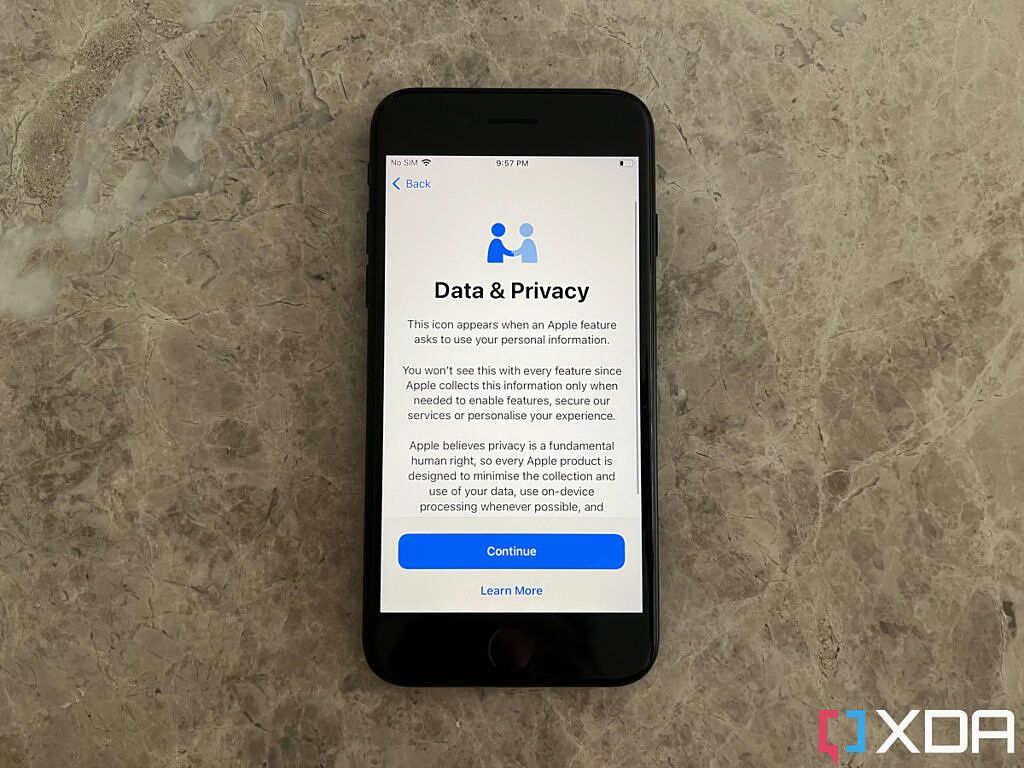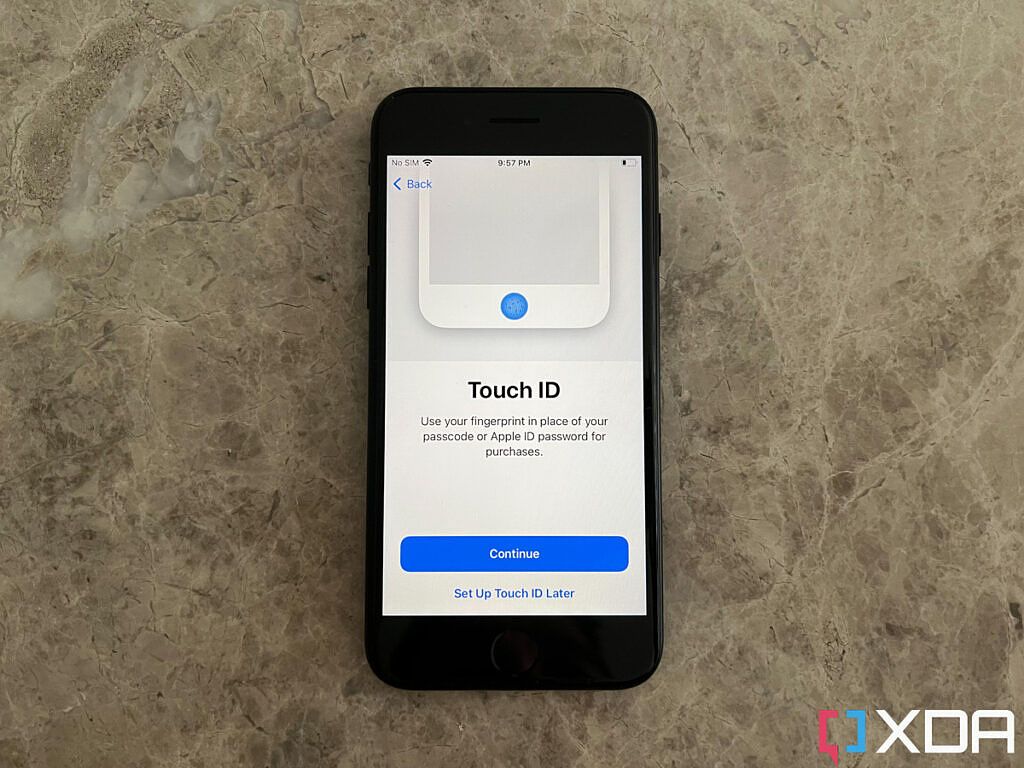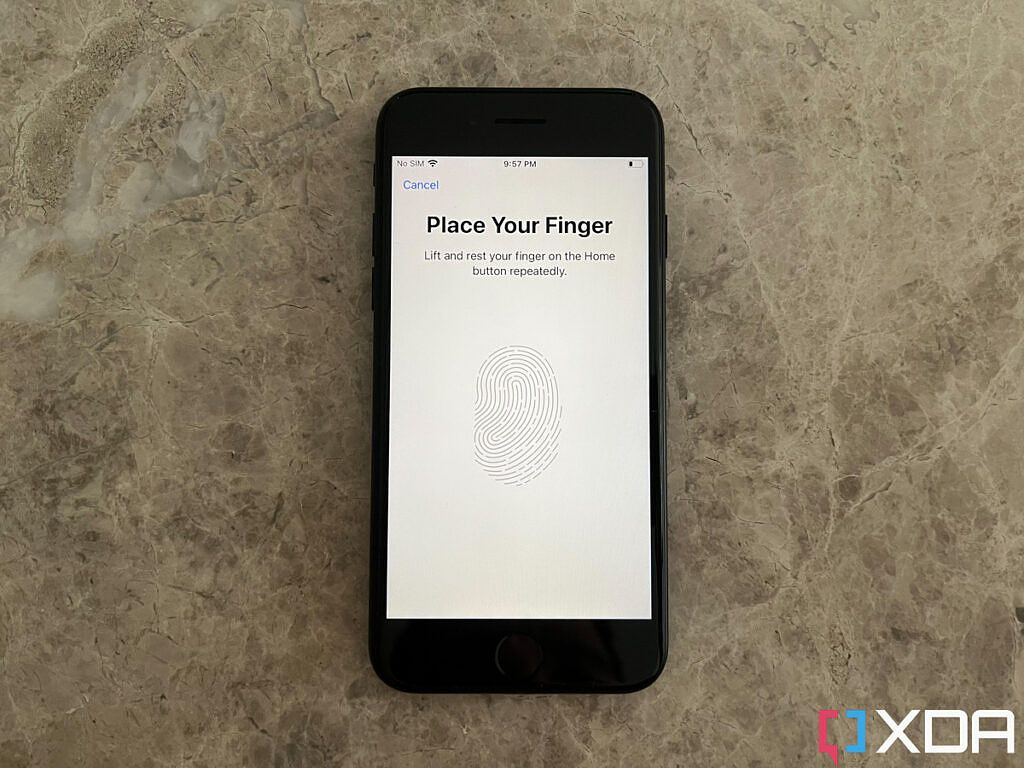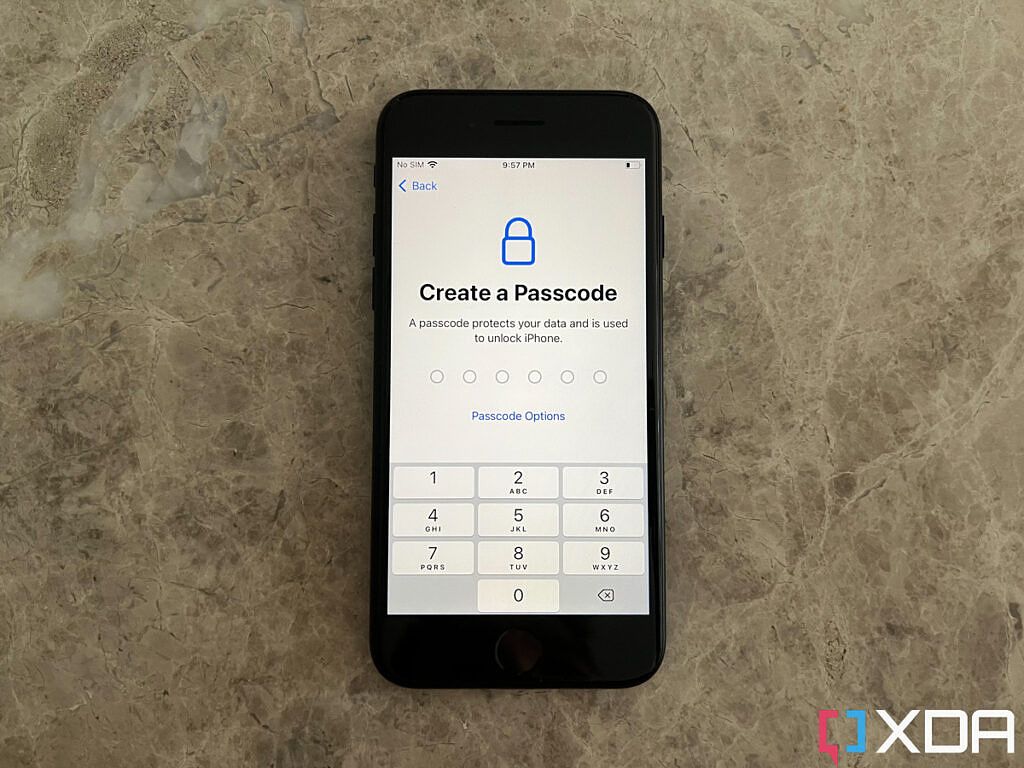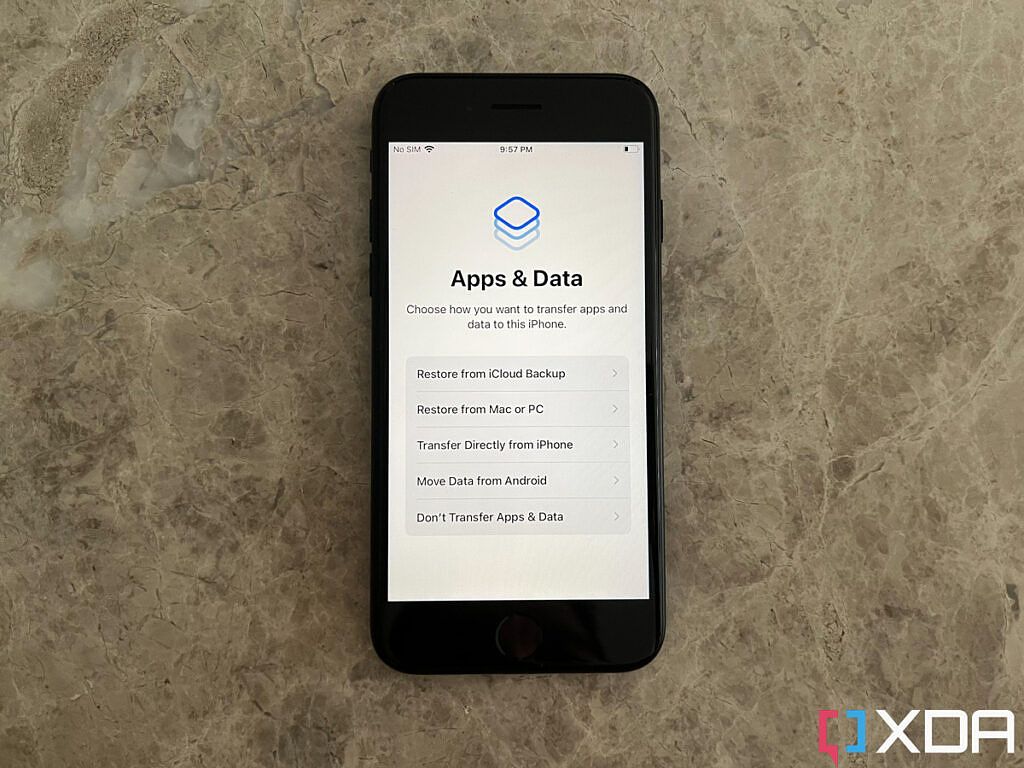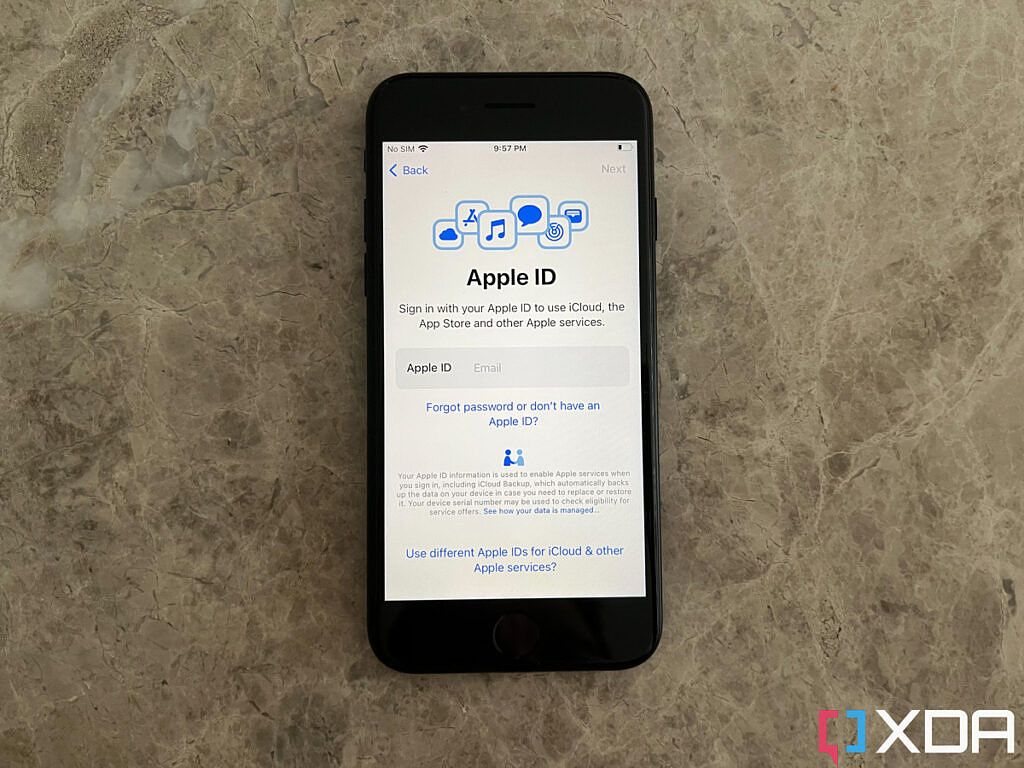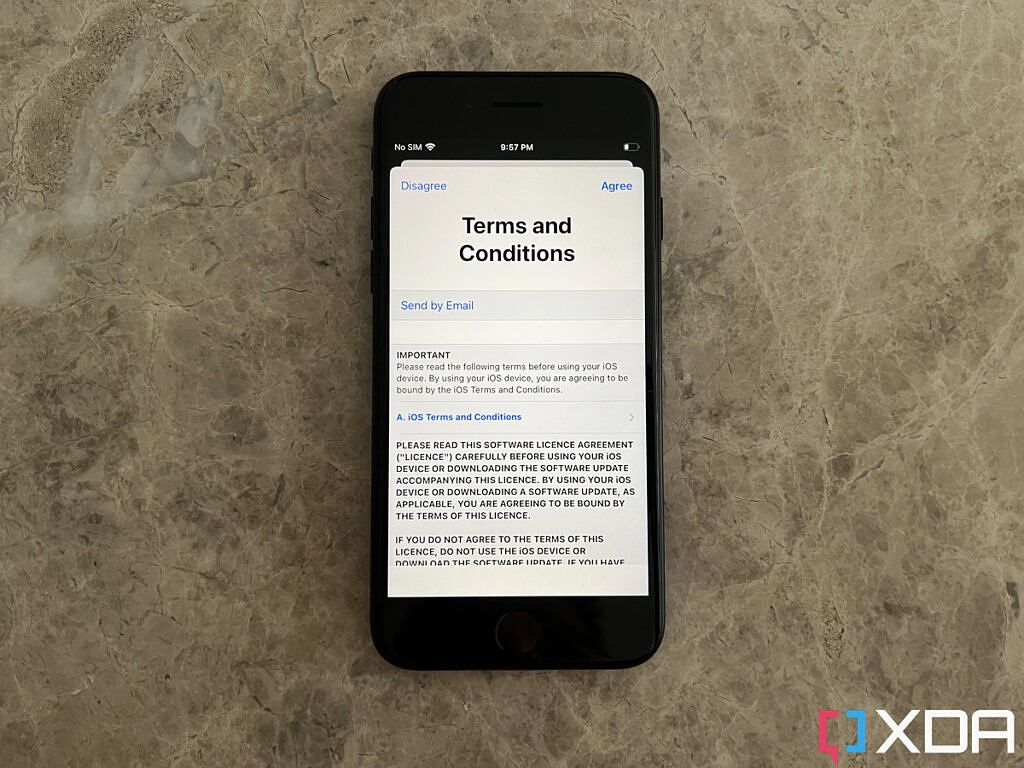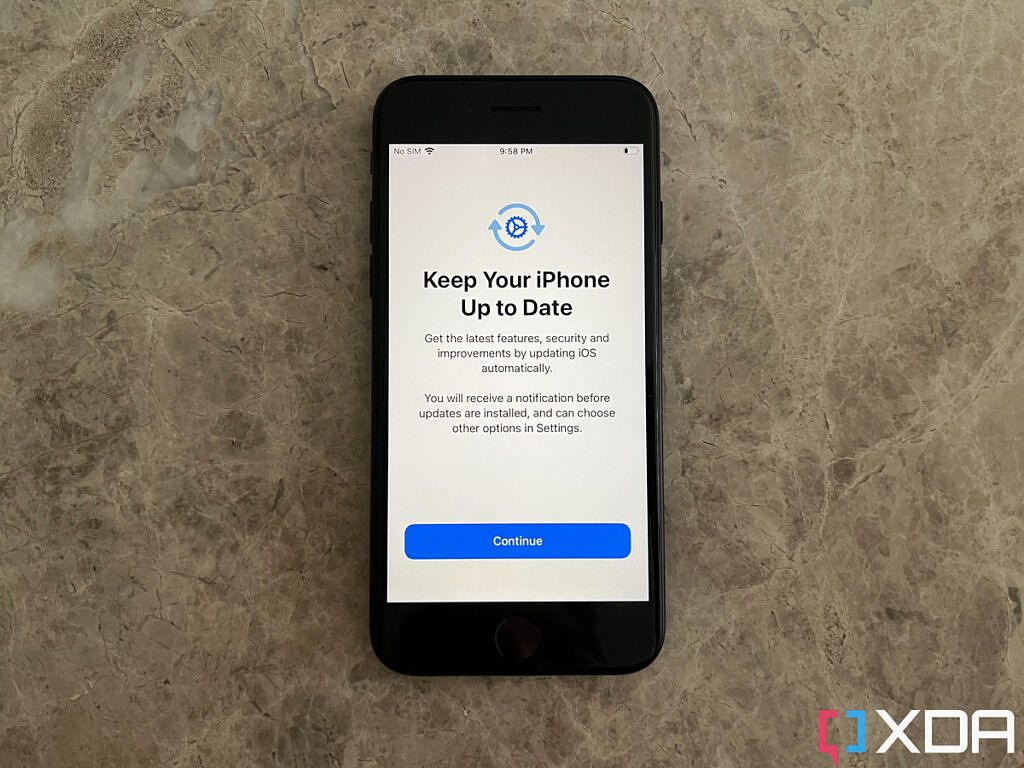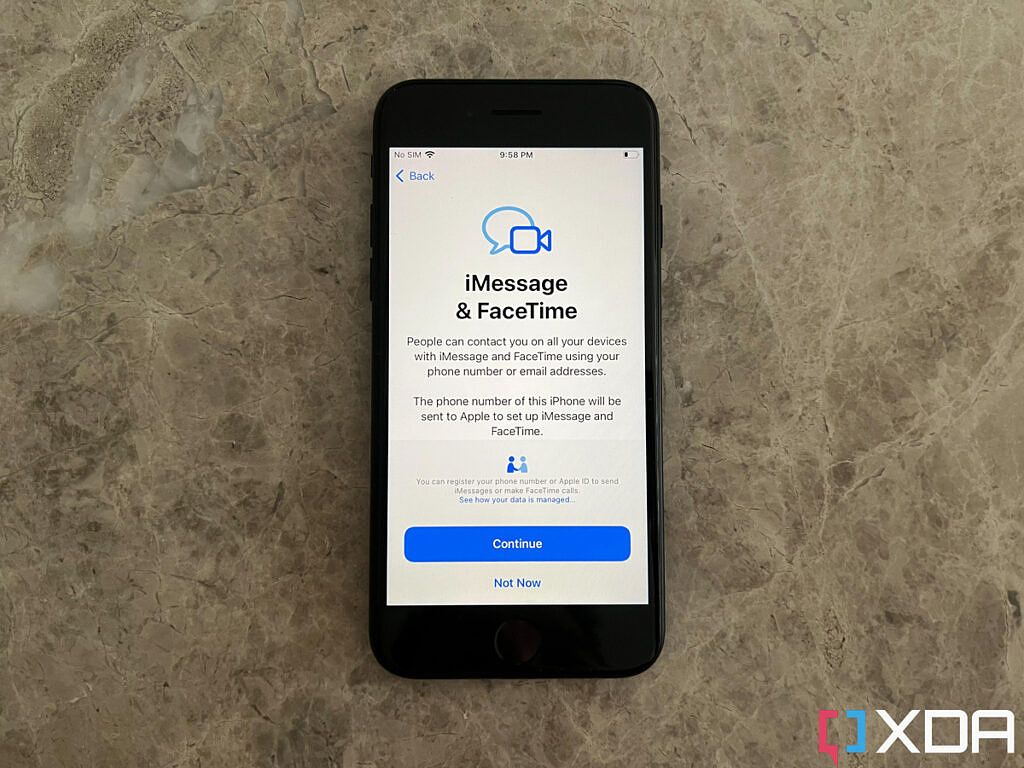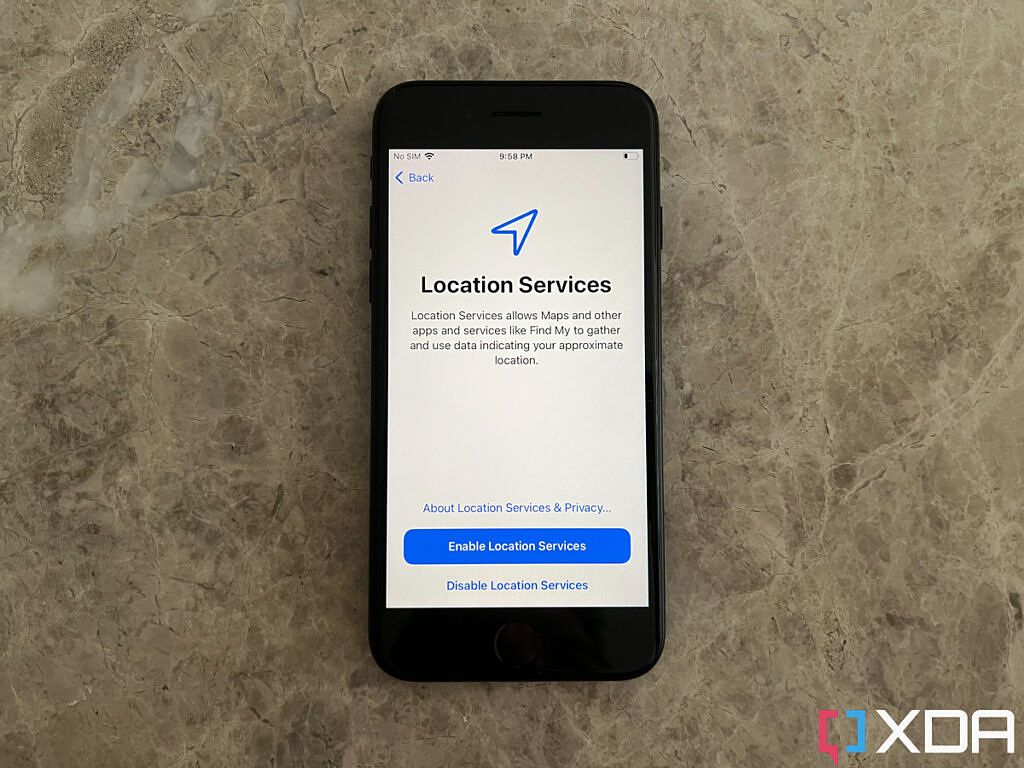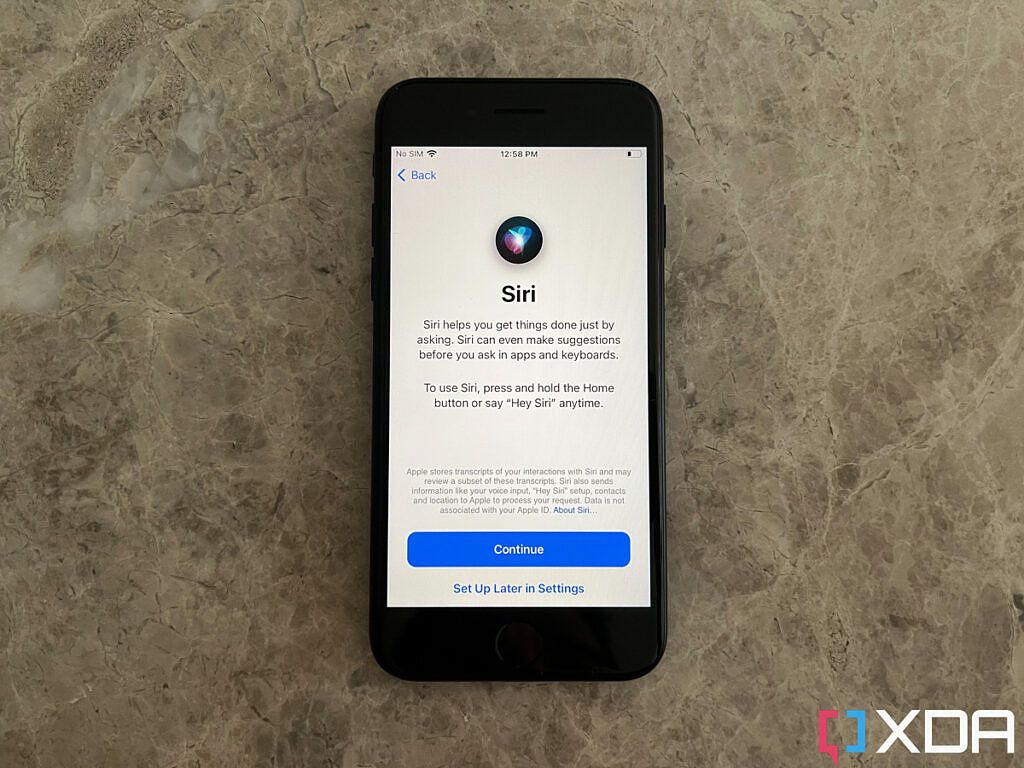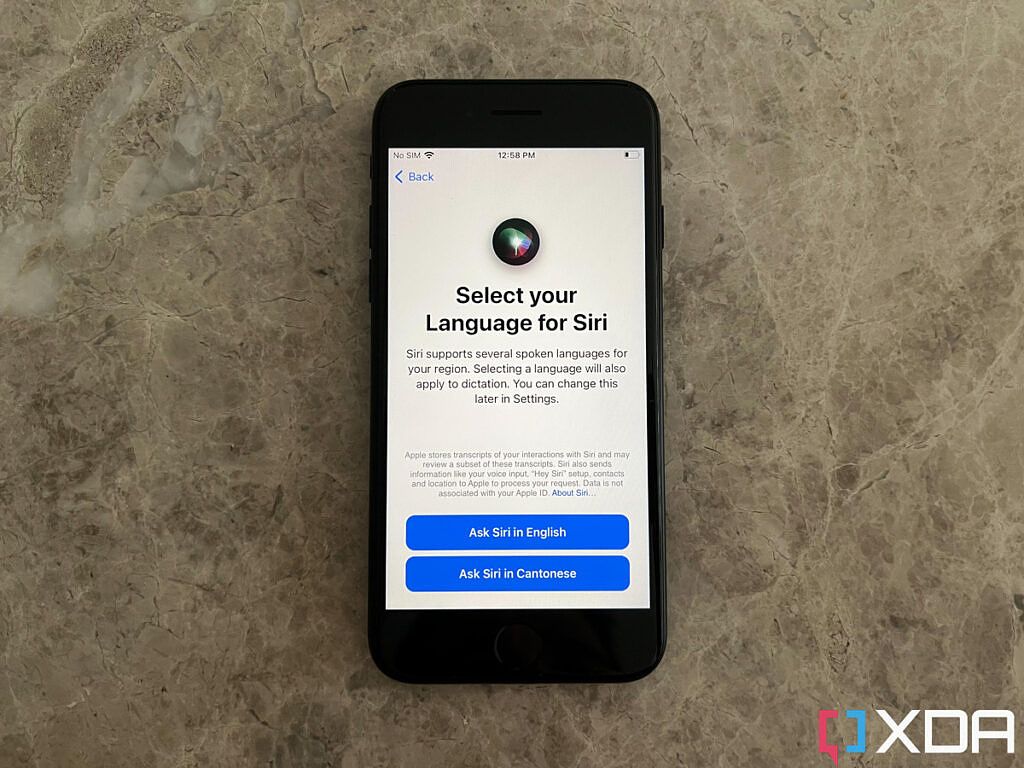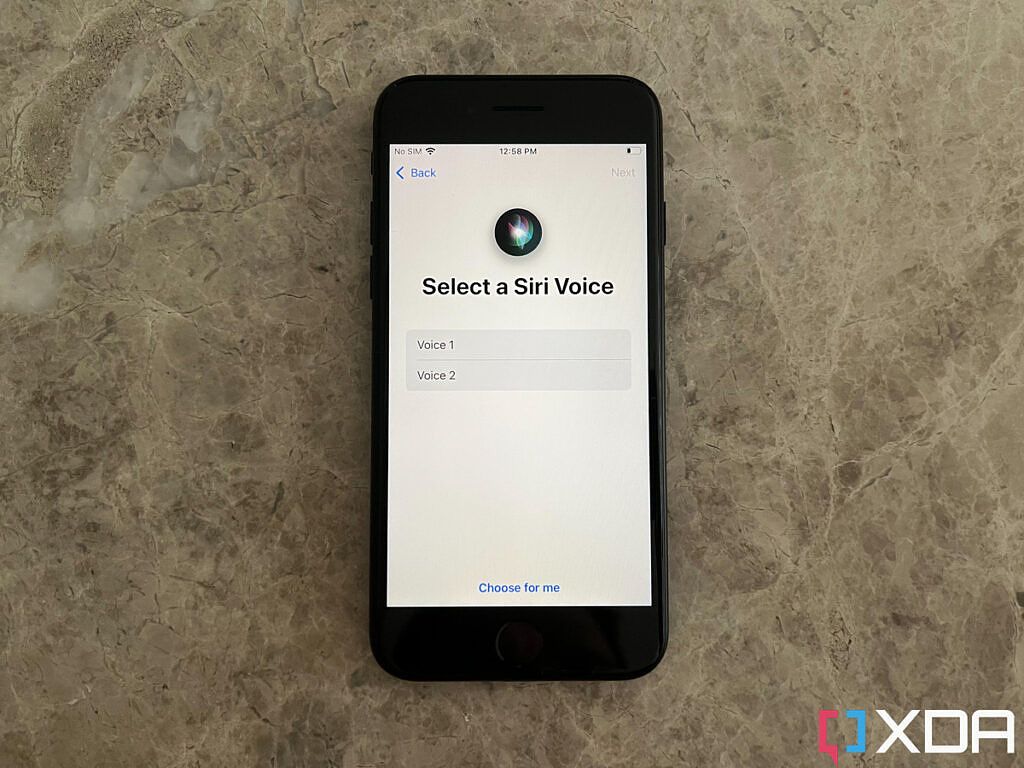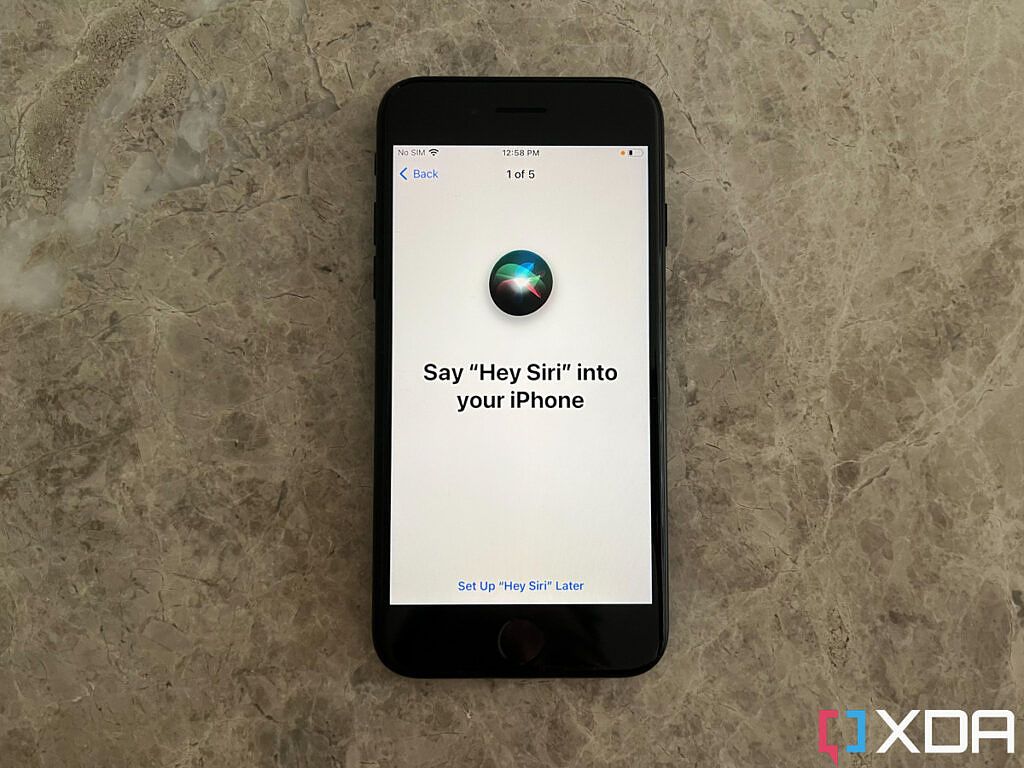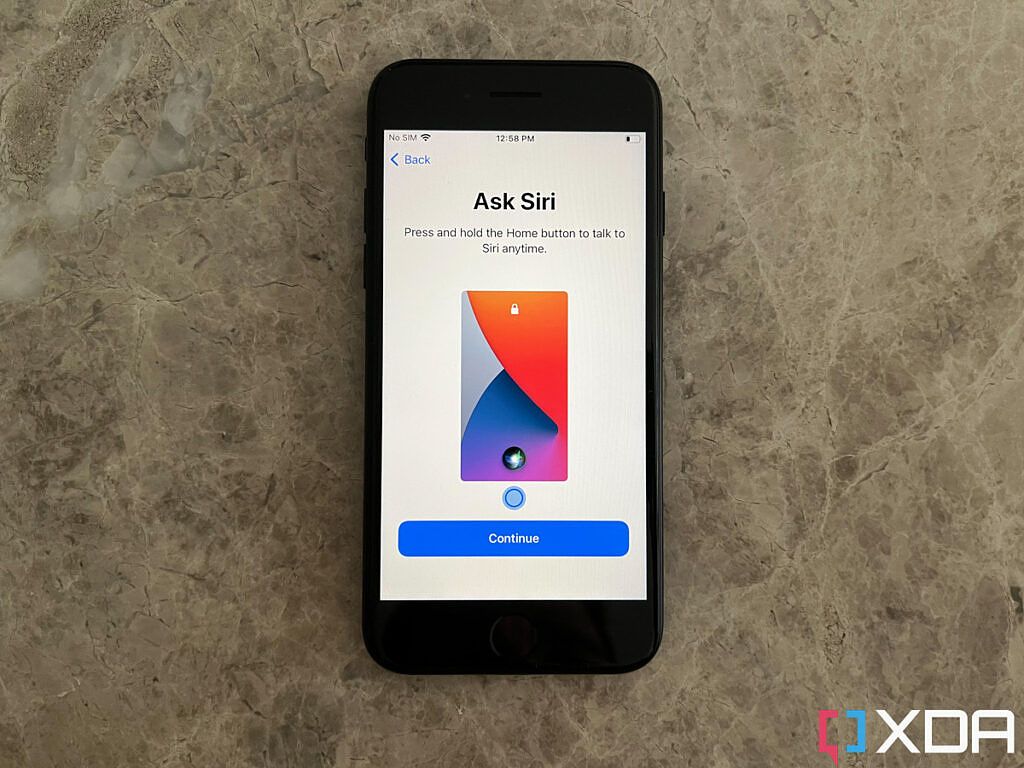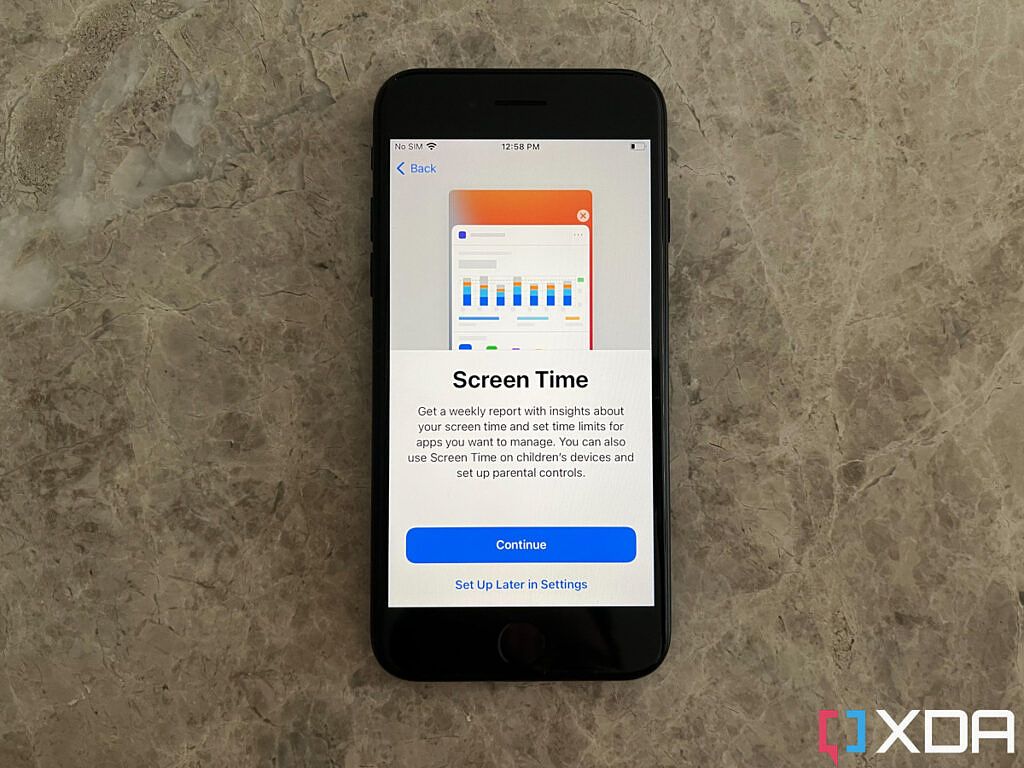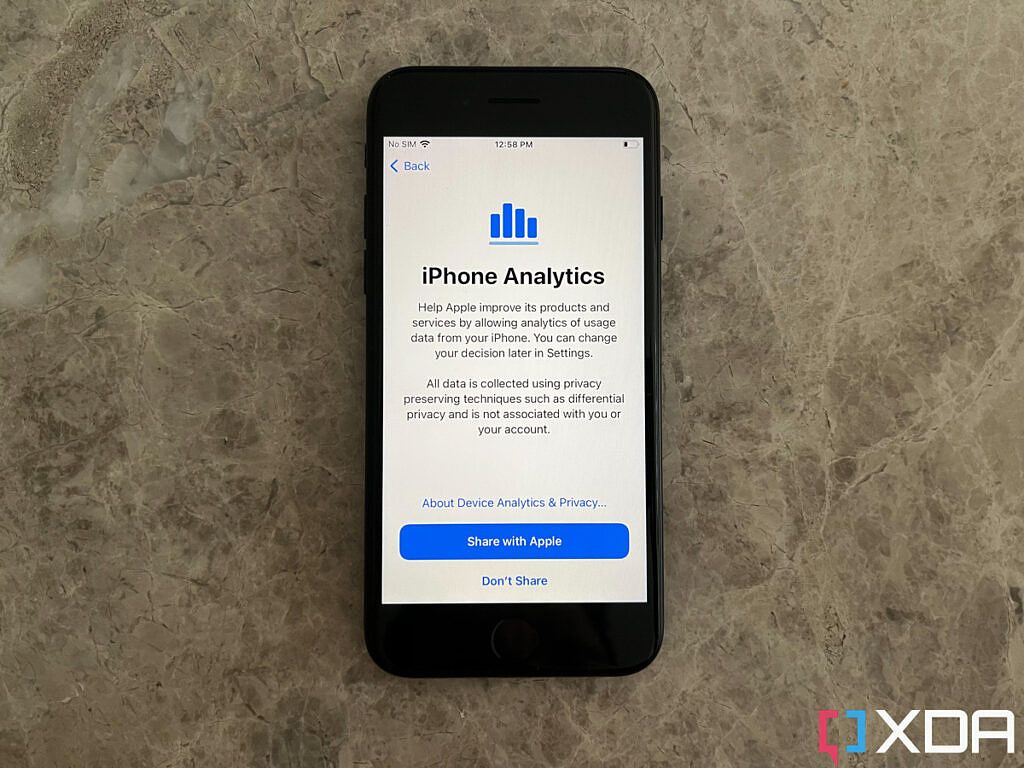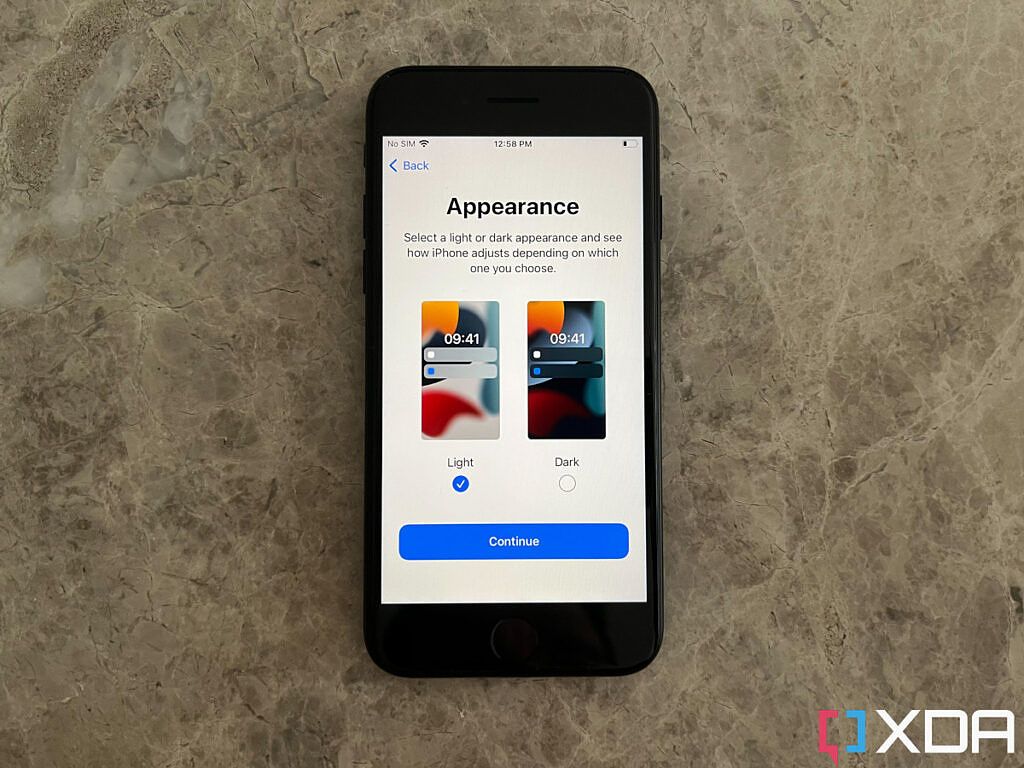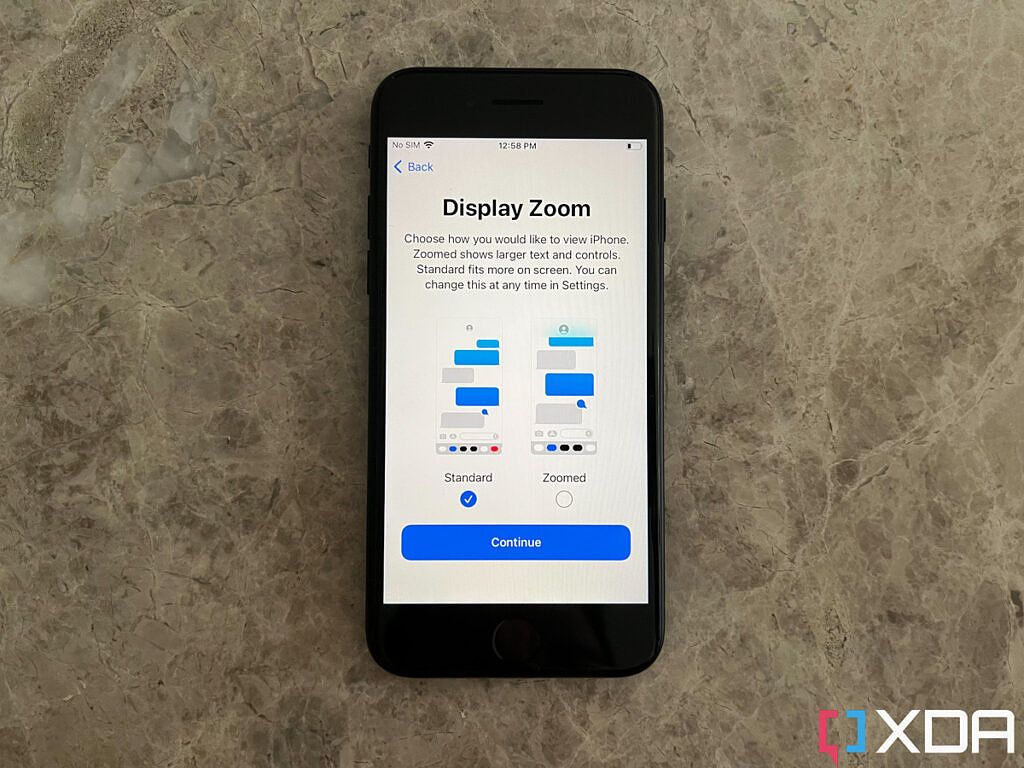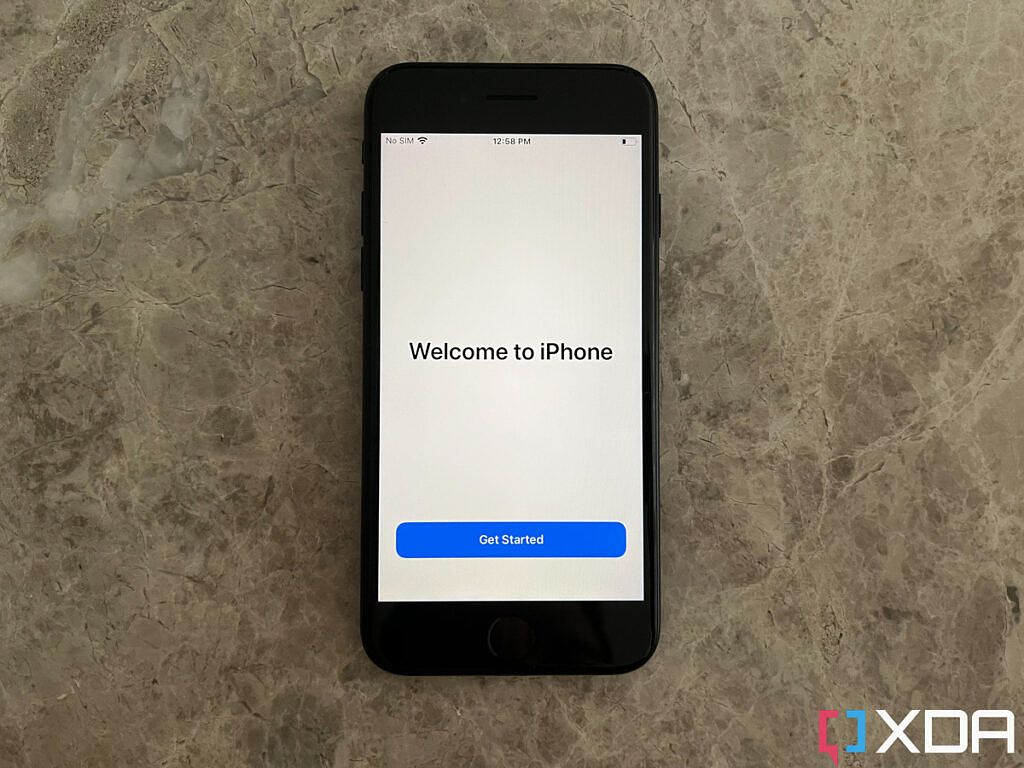Apple finally revealed the iPhone SE 3 (2022) during its Peek Performance event. This phone comes with an external build similar to that of the previous-gen model. However, it comes with boosted internals that include Apple's A15 Bionic chip and 5G network support. This makes it one of the mightiest and most solid phones in its price range. Despite it having a strong build, it's still a wise idea to get a case if you decide to buy it. This ensures that accidents aren't as damaging. It's also worth mentioning that this phone doesn't include a charging brick in its box. So you might want to buy a charger separately. After you buy it, there's a process you have to complete before you can actually use your new phone. Here are the steps you need to follow to complete the setup process on the iPhone SE 3 (2022).
How to complete the setup process of the iPhone SE 3
After unboxing the iPhone SE 3, you will need to press and hold on to the power button. After the phone boots, follow the steps below:
- Choose the language of the system. This language will be used across iOS and in most third-party apps.
- Choose the country or region you live in. This will personalize the operating system (OS) according to the services and features that are available where you live. It also affects other visual settings, such as the coma/period displayed in long numbers.
- If you have an older iOS/iPadOS device, you can move your existing data and settings to your new iPhone SE 3. Otherwise, click on Set Up Manually to start from scratch.
- Double check the language preferences. If there's something you would like to change, hit on Customize Settings. Otherwise, click on Continue.
- Connect to your house's Wi-Fi network by clicking on its name and entering its password. An internet connection is required to complete the setup process and make the most out of your iPhone SE 3.
- Give your phone a few minutes to contact Apple servers and activate. The company verifies that the serial number of the iPhone isn't blacklisted (for being stolen, for example). It additionally starts the countdown of your included warranty.
- Carefully and thoroughly read Apple's Data & Privacy policy and click Continue afterwards.
- Optionally set up Touch ID. This allows you to unlock your iPhone by placing your registered fingertip(s) on the Home button. Click Continue to start setting it up. Otherwise, go for Set Up Touch ID Later.
- Lift and rest your finger on the Home button repeatedly, as instructed. This long process is only done to register your fingerprints.
- After you register your fingerprint, you must set up a password or passcode as a backup. You can choose the kind of password you want to go for through the Passcode Options button. Once you settle for one, type your unique password. Type the password again for confirmation.
- If you have a backup in iCloud, you can restore it in this step. Alternatively, you can restore an offline backup you've previously done on your computer. Apple also allows you to directly transfer data from another nearby iOS or Android phone. If you want to start from scratch, click Don't Transfer Apps & Data.
- Sign in with your Apple ID to take advantage of the company's services -- such as the App Store, iMessage, FaceTime, and more.
- Carefully and thoroughly read Apple's Terms and Conditions. You can't use your new iPhone SE 3 unless you agree to them.
- Click Continue to automatically receive iOS software updates. These include new features, bug fixes, and security patches. You can disable this option later on in General Settings.
- Decide whether you want to enable FaceTime and iMessage. These services allow you to call and text other Apple users for free -- through a Wi-Fi or mobile data connection.
- Choose if you want to enable Location Services on your new iPhone or not. By disabling them, apps won't be able to utilize the built-in GPS to provide relevant information, and you won't be able to make the most out of map apps.
- Decide if you want to enable Siri or not. Siri is a virtual assistant that can get tasks done and provide information. You can take advantage of Siri through your voice, typing, or both.
- Select which language you want to use with Siri, if prompted.
- Select a voice for Siri. There are different accents and human characteristics associated with each voice.
- Optionally enable Hey Siri. This allows you to invoke the virtual assistant hands-free -- through saying Hey Siri.
- Siri can also be enabled by pressing and holding on the Home button. Click on Continue.
- Optionally enable Screen Time. This allows you to monitor how much time you spend on your phone and set optional restrictions and parental controls.
- Decide if you want to share iPhone Analytics with Apple. If you decide to share them, the company will collect anonymized logs and upload them to its servers to improve its products and services.
- Choose if you want your iPhone to use Light or Dark mode. You can select Auto later on in Display Settings. Dark mode switches system and app background colors to gray/black -- instead of going for lighter colors like white.
- Choose if you want to use Standard or Zoomed display. The latter includes bigger buttons and elements if the former is too small for your liking.
- Click on Get Started to start using your iPhone.
Voila! You can now rearrange, download, and delete apps on your Home Screen. That's in addition to being able to use the Settings app to further personalize your device's options. After you're done with adding the final touches to the setup process, use your new iPhone SE 3 (2022) as you would normally do. If you're still looking for more guidance, here are the first 10 things to do with a new iPhone.

Apple iPhone SE (2022)
The all-new iPhone SE 3 (2022) packs Apple's A15 Bionic chip, 5G support, and a dated design. It is available in three colors to choose from.