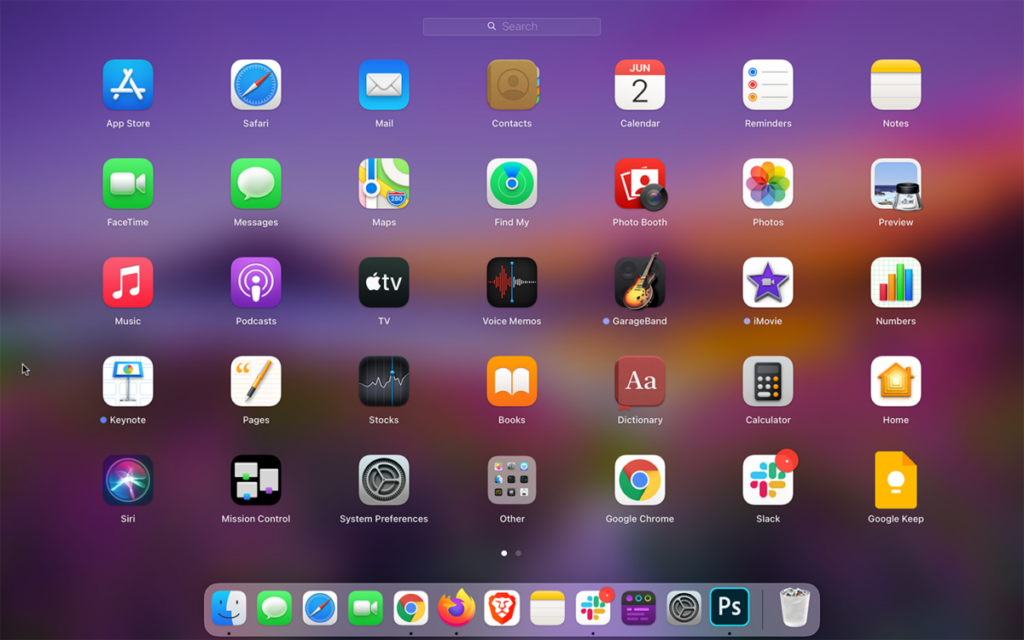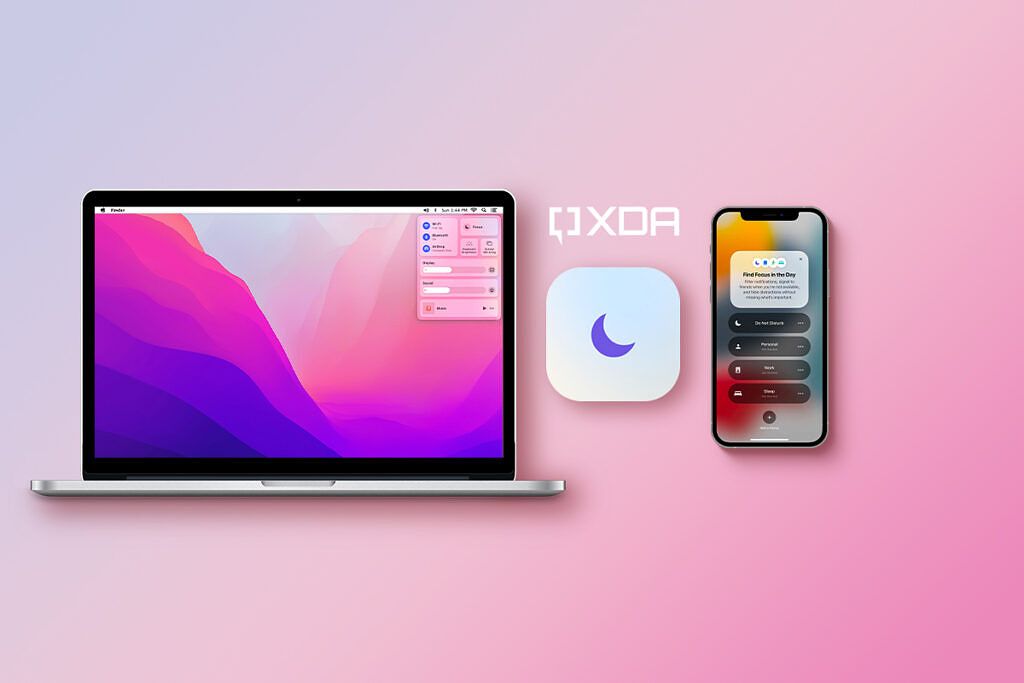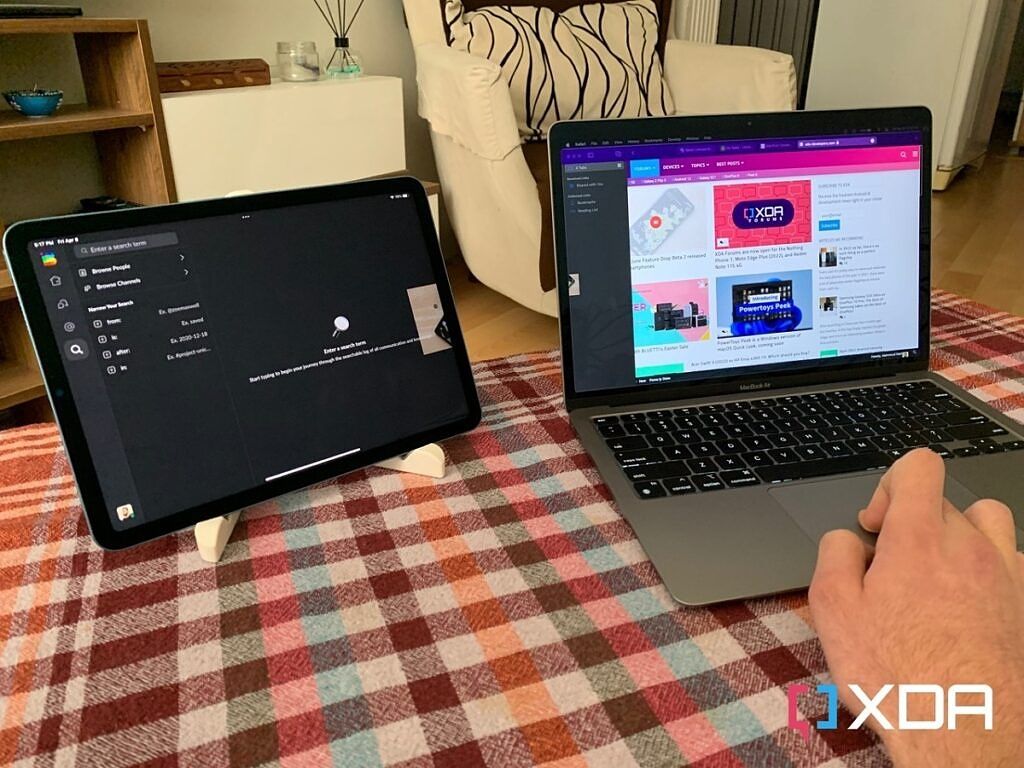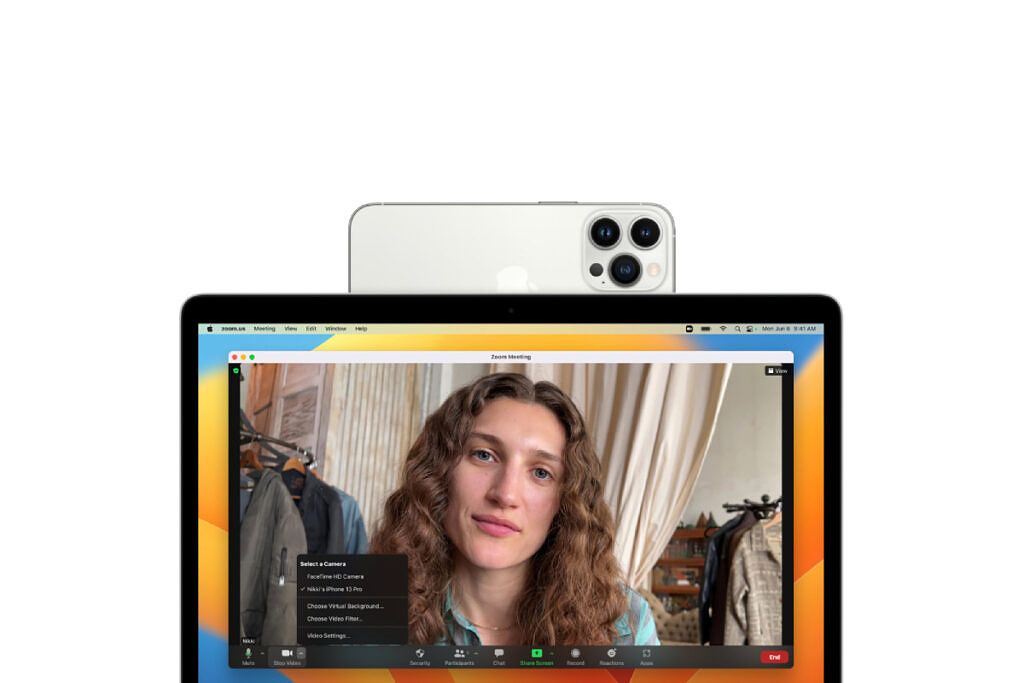We've reached a point where a significant portion of people has switched to working from home. Employees and employers alike are realizing that this format saves companies money and boosts the productivity. Apple's Mac line offers plenty of models to match most budgets and needs. Those who want power and potability can grab a MacBook Pro (2021). If you find it too pricey, you could buy a refurbished unit for a more affordable price. Alternatively, you could settle for the MacBook Pro 13 (2022). It packs the M2 chip in a classic chassis -- featuring a Touch Bar, no notch, and limited port options. If you decide to buy this MacBook Pro, you must be wondering how to set it up for working from home. We have detailed below the essential steps you need to follow.
Setting up the MacBook Pro 13 (2022) for working from home
Install essential working apps on your MacBook Pro
First things first -- you need to install certain apps to get your workflow started. Depending on the company you're working for, you might be needing to install certain productivity apps on your MacBook Pro. These could include Slack, Microsoft Office, Google Chrome, Asana, Zoom, etc. You might also want to take a look at the best apps for Apple silicon. These applications are specifically optimized for the expanding family of M chips. So they will work best on your M2 MacBook Pro (2022).
Set up Focus modes
Focus modes allow you to blacklist/whitelist certain apps and people to avoid getting interrupted when doing a certain task. You can create a Focus mode for work by allowing productivity apps and colleague to notify you and muting the rest. This way you can focus on being productive and minimize distractions. If you're unsure how to set up Focus modes, check out the guide we've linked to.
Make the most out of your MacBook Pro through docks
The MacBook Pro 13 (2022) only has two Thunderbolt 4 ports and a headphone jack. This means you will need to depend on docks to make the most out of the M2 chip. Many people use wired accessories as part of their workflows. Taking the lack of port variety into consideration, the MacBook Pro without docks is too limited for working. You will only be able to connect one USB Type-C accessory while charging it. A dock expands that and lets you further utilize its processing power.
Use Universal Control or Sidecar
If you have a compatible iPad, then you can use it as a wireless external display for your MacBook Pro. This would make multitasking at work an effortless task. Just place the two devices side by side, and watch the magic occur. Alternatively, you could use Universal Control -- which allows you to control your iPad through your MacBook's trackpad and keyboard. You can even drag and drop content between the two devices seamlessly. It truly makes working from the MacBook Pro easier.
Turn your iPhone into a webcam for your MacBook Pro
If you're running macOS Ventura and iOS 16, then you can use your iPhone as a webcam for your MacBook Pro. This Mac has a built-in 720p camera -- which isn't the best out there. By using your iPhone's rear camera system, you get to equip your MacBook Pro with a more advanced camera wirelessly. Using Continuity Camera is simpler than you'd expect it to be. It also supports special effects that are not available on the MacBook Pro by default. These include special lighting effects and much more.
The MacBook Pro 13 (2022) is a great pick for working from home. You get a dedicated cooling system (which is absent on the MacBook Air) that helps avoid overheating, and, consequently, performance throttling. That's not to mentions that it packs the latest Apple M2 chip -- which is both powerful and power-efficient. Those who depend on the Touch Bar while working will be thrilled to hear that Apple has reintroduced it on this model. Considering the larger, higher-end MacBook Pro models from 2021 dropped it, we were expecting the company to follow suit on the 13-inch model.

MacBook Air (M2)
The 2022 MacBook Pro 13-inch offers a classic design, reintroduces the Touch Bar, and packs the M2 chip.
What other steps will you be taking to set up your MacBook Pro for working from home? Let us know in the comments section below.