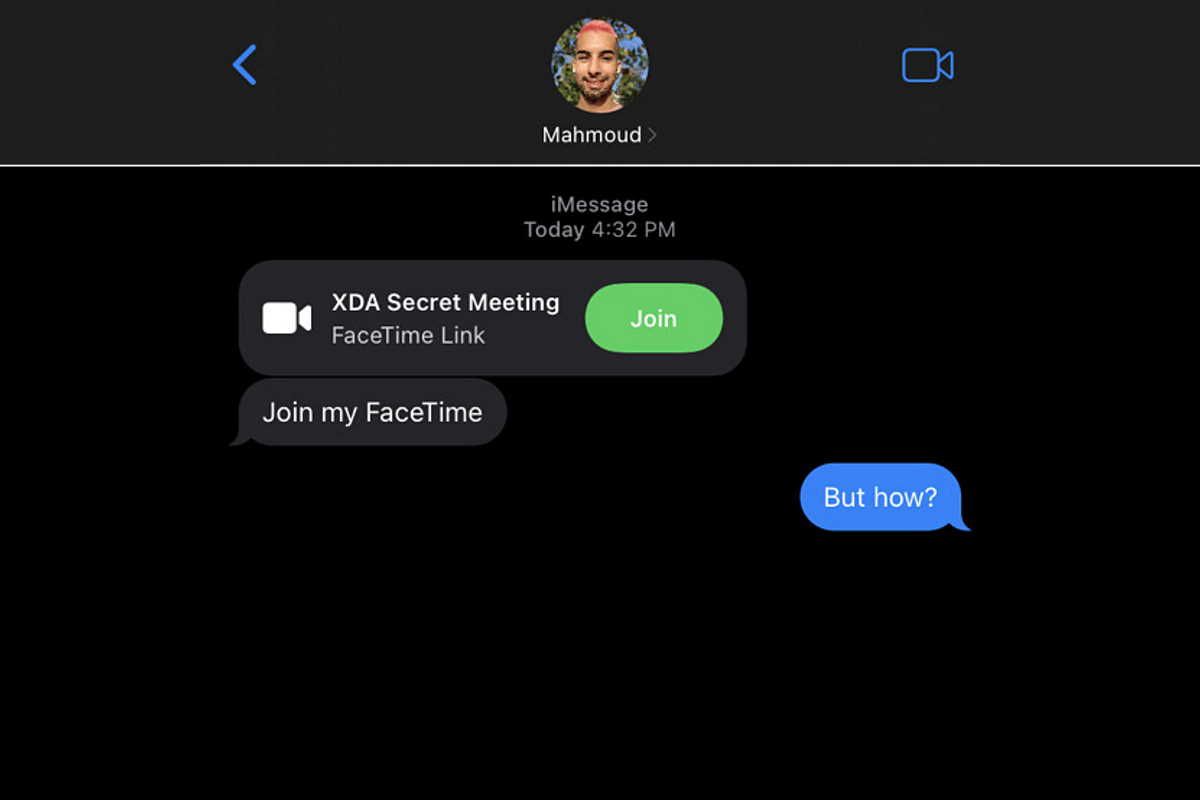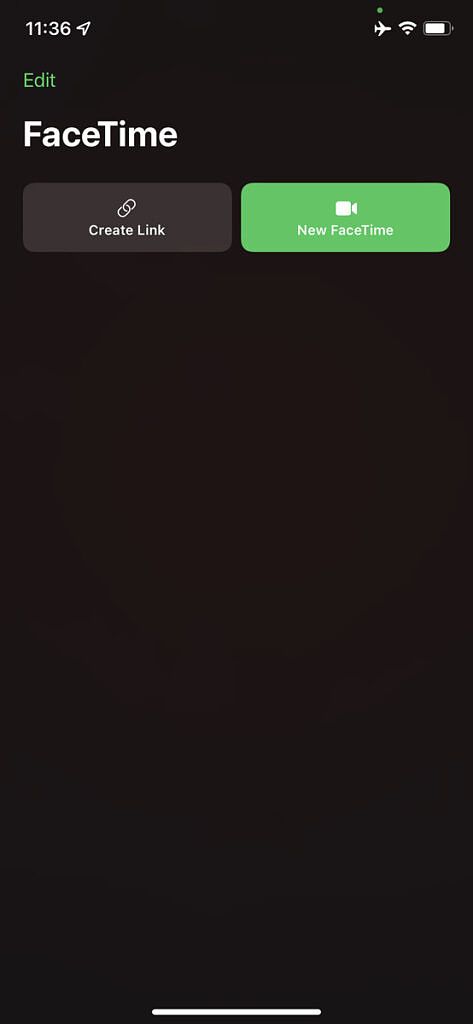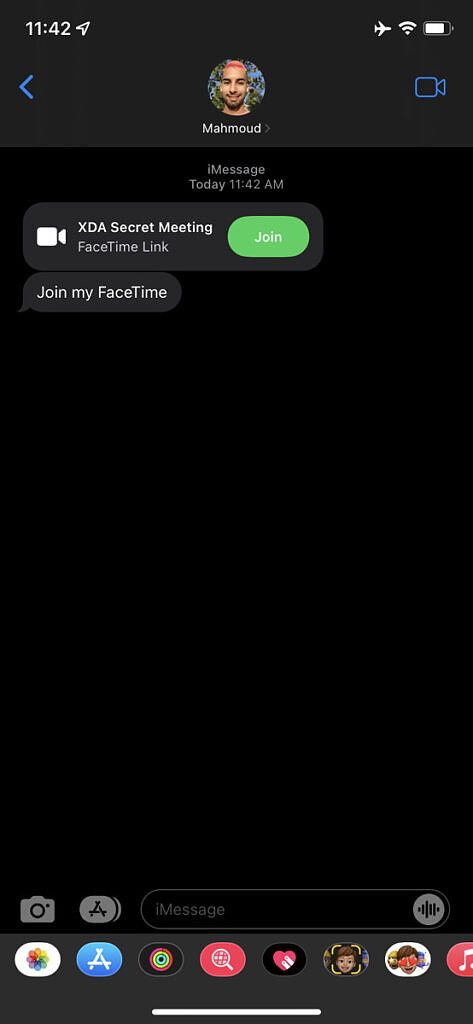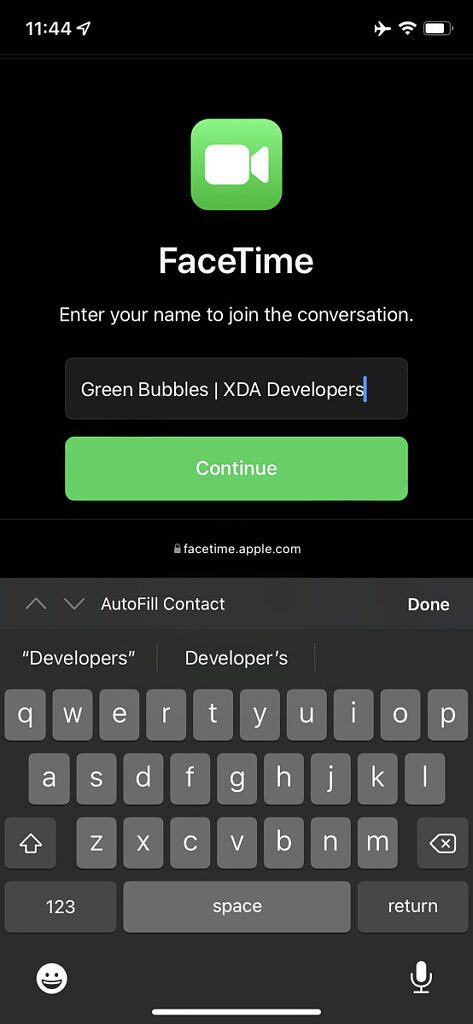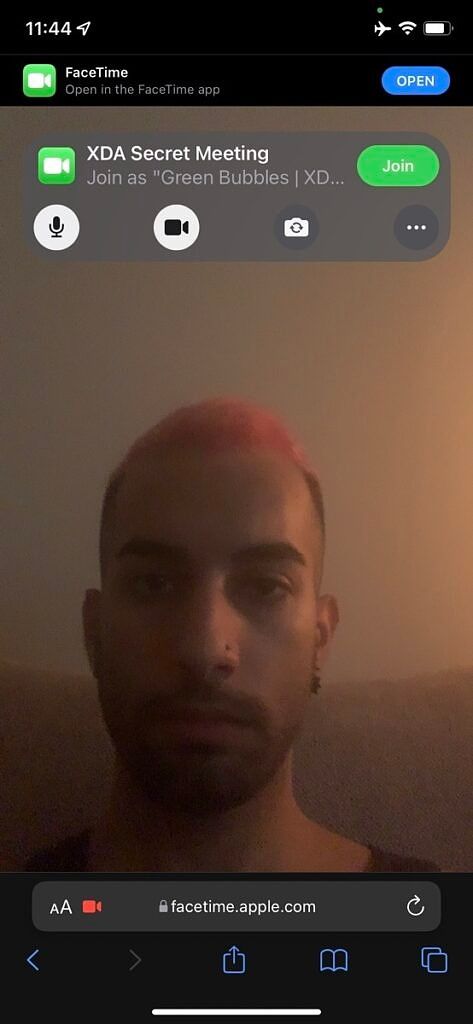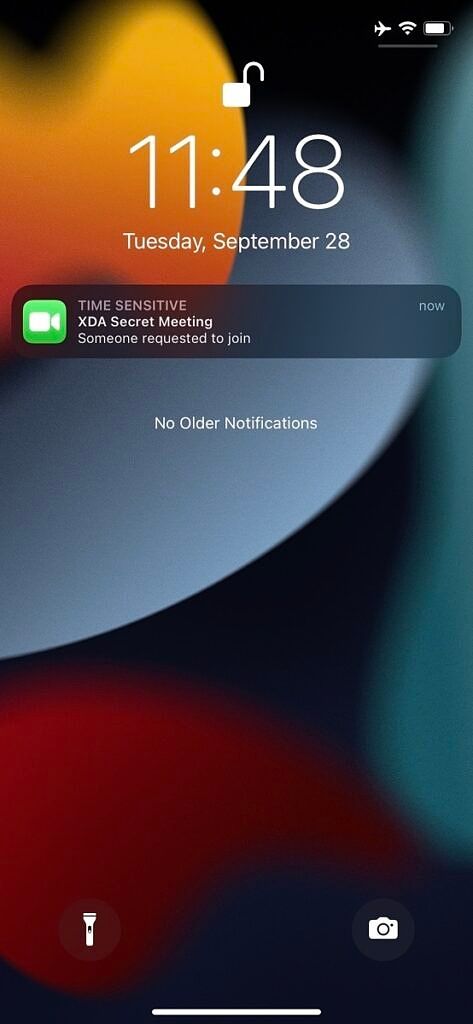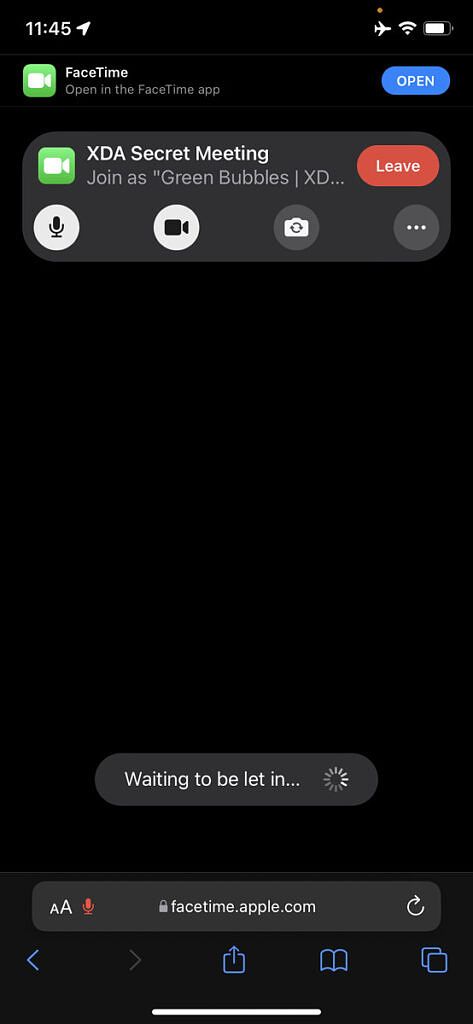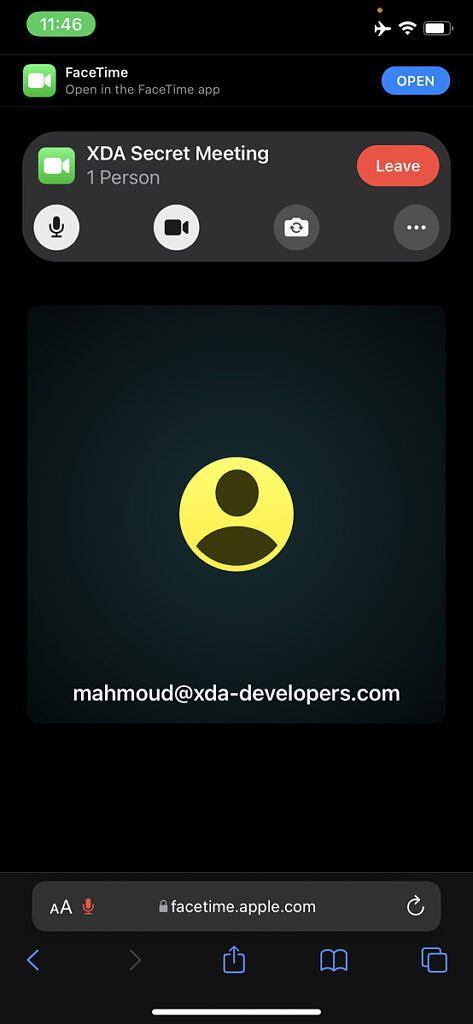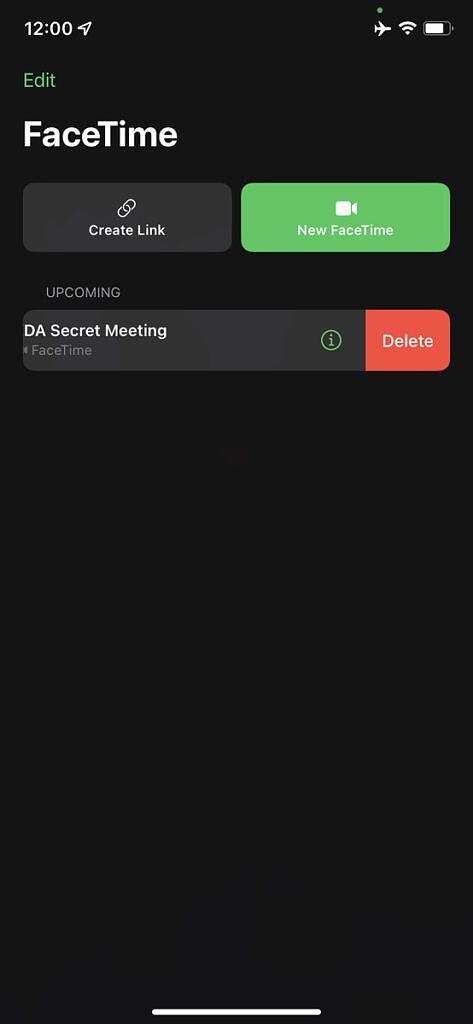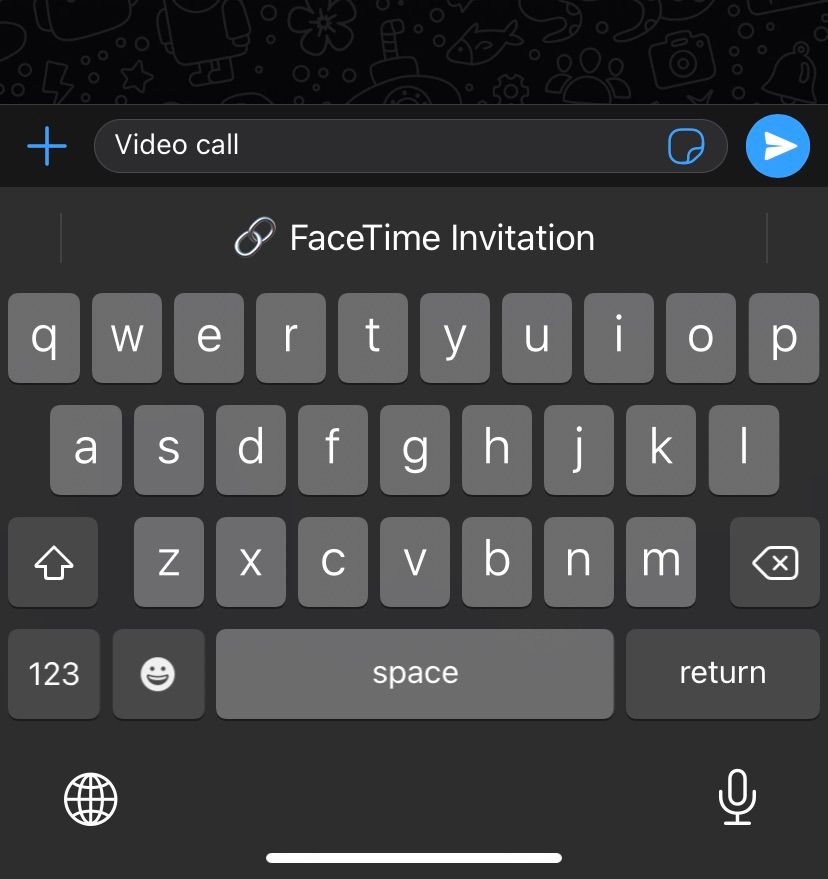FaceTime is one of the most popular communication services out there. For the longest time, Apple kept it exclusive to its device users. This meant only those with a capable iPhone, Mac, or iPad could enjoy the service. Back in 2021, the Cupertino firm released iOS 15 and macOS Monterey. These major updates finally opened up FaceTime to users on other platforms -- such as Android and Windows. That comes with a catch, though. You still need an Apple device to initiate the call and create the link.
So any user with a compatible web browser can now join FaceTime calls -- without even needing an Apple ID. The process is pretty straightforward. Whether you're starting the call from your iPhone, iPad, or Mac, you'll have to follow the exact same steps. We'll be demonstrating it using an iPhone, considering it's the most popular device amongst the other mentioned ones.
Navigate this guide:
- Creating a FaceTime link to share with friends on other platforms, like Android
- How to join a FaceTime call through a shared link
- Things you should know when sharing links
Creating a FaceTime link to share with friends on other platforms, like Android
- Make sure you're running at least iOS 15, iPadOS 15, or macOS Monterey.
- Launch the FaceTime app.
- Click on Create Link in the upper left corner.
- You can optionally add a name to your meeting through the Add Name button on top of the share sheet.
- Voila! Now choose the app you want to share the link through or copy it to your clipboard if you want to paste it elsewhere.
- Once a person clicks that link, whether they're on Android, Windows, or iOS, they'll be able to join the FaceTime call.
How to join a FaceTime call through a shared link
- Click on the FaceTime link you've received or paste it in your favorite browser.
- Choose a name that all FaceTime call participants will be able to see.
- Click on Join.
- The creator will be notified when you request to join.
- Wait for the link creator to let you in.
- Once you're in, you can enjoy group or one-on-one FaceTime audio or video calls on your Android or Windows device.
Things you should know when sharing links
- When sharing a FaceTime call link, your FaceTime Caller ID (viewable in the Settings app) will be visible to all participants.
- It's wise to swipe left on a FaceTime link you've created in the FaceTime app to delete it after a call ends.
- You can quickly create a new FaceTime link by typing Video call in any messaging app or text field using the Apple Keyboard.
- iOS 14 and earlier users can also join calls through a link from their browsers. Basically, anyone with a supported browser can join, whether they're up to date or (reasonably) outdated.
How often do you join FaceTime calls from your Android or Windows devices? Let us know in the comments section below.