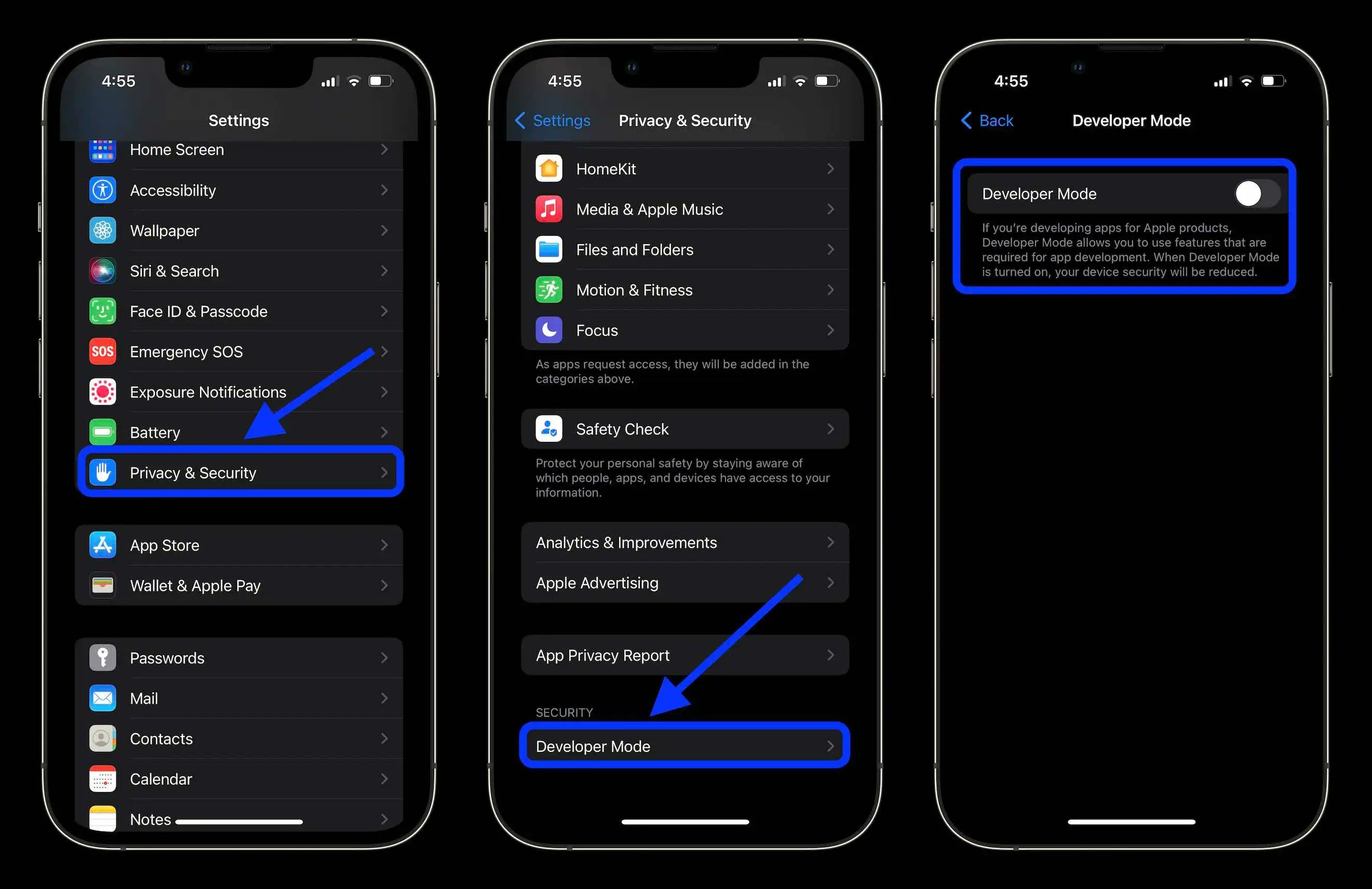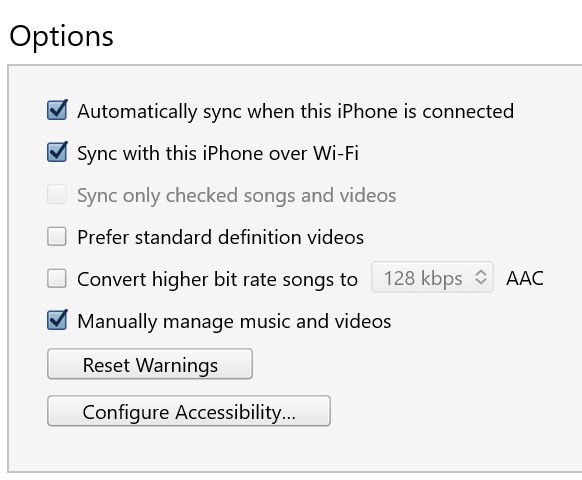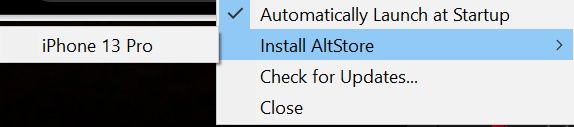Apple's iPhones are pretty famous for being closed off, with jailbreaking being the only way that most people can imagine sideloading apps. However, there are other ways to sideload apps onto an iPhone, and the easiest way is through AltStore.
AltStore is, as the name implies, an alternative app store for iOS devices. Made by Riley Testut, it's the easiest and safest way to sideload apps on your iPad or iPhone, including the iPhone 15 series. It doesn't rely on enterprise certificates that Apple has been cracking down on, and instead makes use of a feature Apple introduced that lets you install up to three apps for free using your Apple ID.
If that sounds good to you, here's everything you need to know about how it runs and how to install it.

iPhone 15 review: A major yet sneaky upgrade from its predecessor
Apple's iPhone 15 might look like last year's iPhone 14, and the iPhone 13 before that. But it's an upgrade that impresses nonetheless.How AltStore works
It's pretty innovative
AltStore requires an Apple ID and password, but you can create a throwaway account if you don't trust it. The developer says it’s never sent to any third-party server. It's only sent directly to Apple for authentication and then stored securely in the device’s keychain so nothing else can retrieve it. However, you would be completely within your rights to still feel uncomfortable with putting your main Apple ID into the app, hence the throwaway account.
AltStore then signs the application with your Apple ID so the app can run. You'll need to trust the developer certificate in your device settings, but when you do, any apps that you install through AltStore will work... for seven days. Apple has put several restrictions in place to make the process as difficult as possible, but the developer managed to work around those restrictions. As the clock nears closer to the end of the seven-day period, AltStore will refresh the signing key on the app so that you can get an extra seven days of usage. This can also run in the background.
AltStore makes use of a feature Apple introduced that lets you install up to three apps for free using your Apple ID.
However, AltStore relies on a computer on the same network running AltServer, so you'll need both iTunes and iCloud installed on that device. AltServer is a companion app that sits and waits for AltStore connections, and apps can only be installed and refreshed via AltServer. As well, if you are using iOS 16 or newer, you'll need to enable Developer Mode in your device settings.
The reason AltServer is necessary is due to limitations placed on free Apple developer accounts. Apps can't be distributed with a free Apple ID over the air. This means apps can't be installed locally, but they can be installed using iTunes Wi-Fi sync. AltServer is also required to install AltStore initially, but once it's installed, AltStore can send commands to AltServer for app installation. All you need to ensure is that you're on the same network.
How to install AltStore
Quick and painless
You'll need a Windows or Mac machine to install AltStore on your iOS device. You'll also need to install iTunes and iCloud, and they can't be from the Windows Store. They need to be downloaded directly from Apple.
Now you can start the AltStore install process. Here's how:
- Download AltServer via AltStore's website.
- Connect your iPhone to your computer.
- Say that you trust the computer you plugged it into.
- Launch AltServer and leave it running in the background.
Next, you'll need to point it toward your iCloud installation.
- Open iTunes.
-
Enable Sync with this iPhone over Wi-Fi in your iPhone's settings.
- Unplug your iPhone.
- Click the AltServer icon in the notification area.
- Click Install AltStore
- Choose your phone.
You'll then be prompted to enter your Apple ID and password. You can use a throwaway account as previously mentioned. Wait a bit, and AltStore should then be installed on your iPhone.
Using AltStore
Plug and play
AltStore is a fairly simple application. It comes with the ability to install Delta (an emulator), Clip (a more advanced clipboard manager), UTM (for virtual machines), and a whole lot more. There's even Pojav Launcher, which allows you to play the Java edition of Minecraft on your iPhone. You can also install custom IPA files that you download online.
To install apps, you need to make sure you're on the same Wi-Fi network as your computer with AltServer running on it so when you install an app (it needs to be signed and distributed by AltServer). Apps will try to refresh automatically in the background, but it's luck if the app tries to refresh in the background or not when you're on the same network.
Testut recommends launching the AltStore app in the background occasionally just to make sure it can check for the local server in more often, as your phone will recognize it's an app that you use frequently.
There are a lot of apps you can install and try out, and if you become a Testut patron, you also get access to beta versions of Delta and AltStore, including AltStore 2.0 which is coming later this year. The biggest appeal of becoming a patron is the ability to add third-party sources to AltServer, and you can look them up on Google or on Reddit to find some to add to your iPhone.
I've been using Delta from the AltStore to emulate some retro games and I was also messing around with trying to get Dolphin working. Some apps don't quite work on newer iOS versions yet, but a lot of them will likely be updated as time goes on. If you want to play retro games on the go though, then maybe a mini retro handheld would suit you better.
What custom apps do you use? Let us know in the comments below!