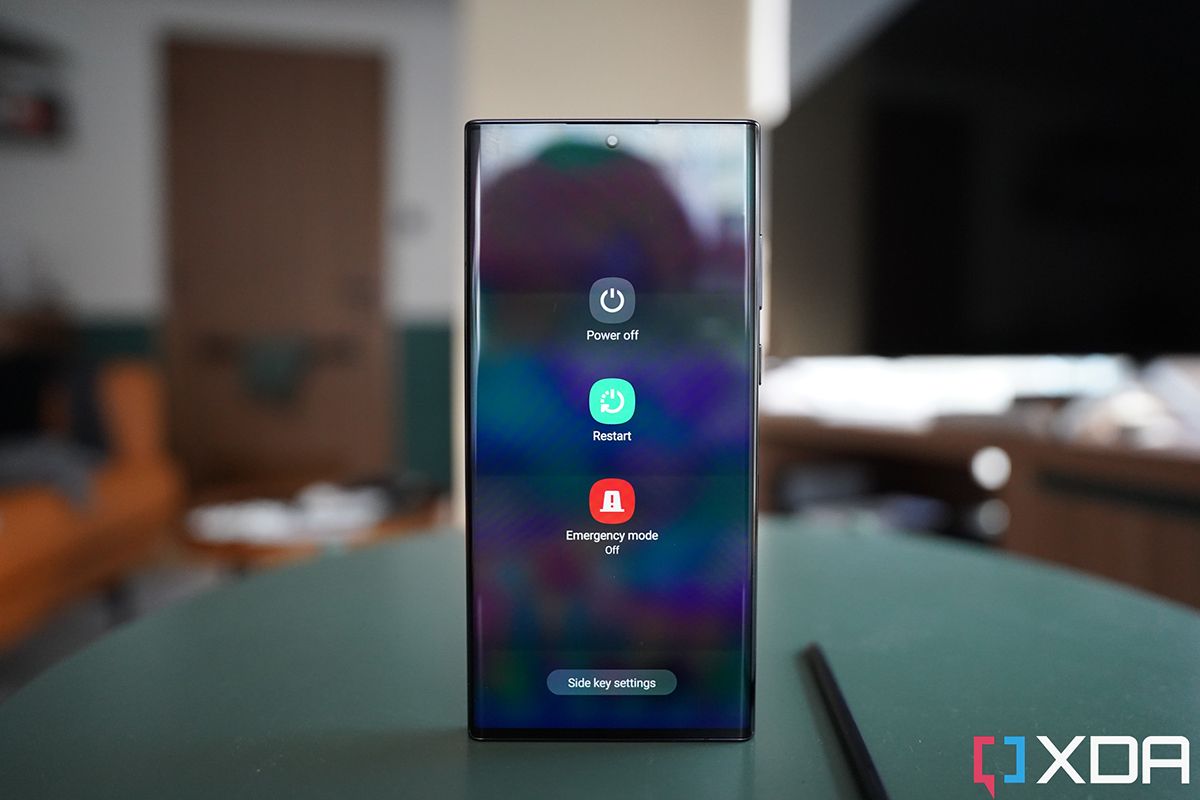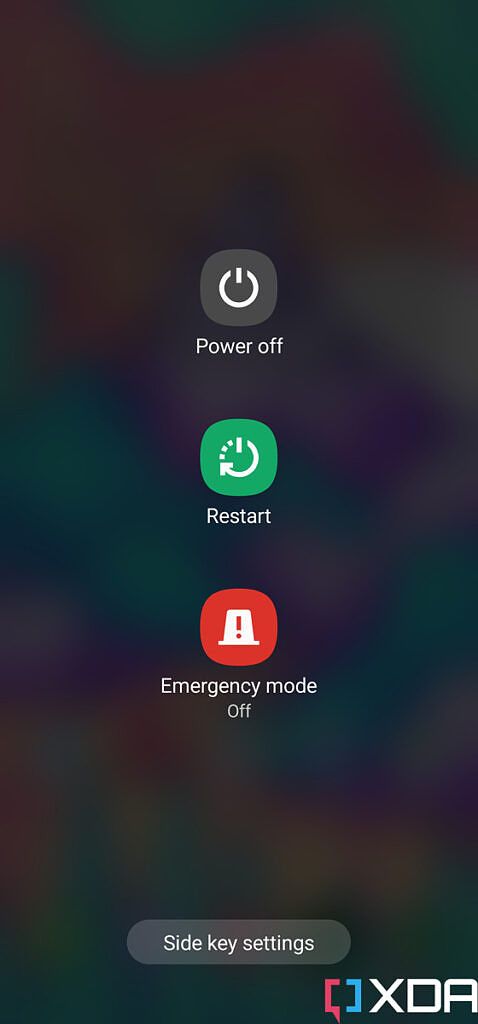Samsung dropped the highly-anticipated Galaxy S22 series at its first Unpacked event of the year earlier this month. The new flagship smartphone lineup includes three devices -- the Galaxy S22, the Galaxy S22 Plus, and the Galaxy S22 Ultra. All three phones come with significant improvements over their respective predecessors, including the latest chipsets from Qualcomm and Samsung, better displays, impressive camera hardware, and more.
If you just bought one of the new Galaxy S22 series devices and you're new to Samsung phones, there's something you need to know. Switching off most of the recently released Samsung phones isn't as simple as pressing and holding the power button. Yes, you cannot switch off the device by pressing the power button. By default, doing so opens Samsung's virtual assistant Bixby, and Samsung even refers to the button as the "Side key/button" instead of a "Power button". So, if you're not sure how to turn off your brand new Galaxy S22 series phones, you've come to the right place. In this post, I'll go through all the ways in which you can switch off your Galaxy S22 series device using the new Galaxy S22 Ultra.
How to switch off Samsung Galaxy S22 series devices
Since you can't switch off your Galaxy S22 series smartphone by simply pressing and holding the power button, Samsung offers four alternative methods to help you do so. Three of these methods don't require you to make any changes to the settings, so let's take a look at those first.
Method 1: Switch off your Galaxy S22 series smartphone using the Side key and volume down button
On most Android devices, you can press the power button and volume down button together to take a screenshot and the Galaxy S22 Ultra is no different in that regard. But, did you know that you can also use the same button combination to open the power menu? The only difference between the two shortcuts lies in the amount of time you hold the buttons.
If you press and hold the side key and volume down button on your Galaxy S22 series device for two to three seconds, the power menu should pop up. You can then tap on the gray Power off button to switch off the device or tap on the green Restart button to reboot it. Pretty straightforward, right?
Now, let's move on to the next method, which will let you switch off your Galaxy S22 series device using a voice command.
Method 2: Switch off your Galaxy S22 series smartphone using Bixby
As mentioned earlier, pressing and holding the power button on a Galaxy S22 series device triggers Bixby by default. And you can use this to your advantage by asking Bixby to switch off or reboot your phone for you. Simply trigger Bixby and say "Switch off" or "Turn off my phone."
Bixby will then ask you if you're sure and bring up a confirmation prompt with two buttons -- Power off and Reboot. You can then tap on the former to turn off your Galaxy S22 series device or the latter to restart it.
If you're not fond of either of these methods, you'd be glad to know that you can also switch off a Galaxy S22 series device from the Quick Settings menu. Read on to find out how.
Method 3: Switch off your Galaxy S22 series smartphone from the Quick Settings menu
To turn off your Galaxy S22 series device using the Quick Settings menu, simply swipe down twice on your home screen. This will open up Quick Settings and you'll see a power icon in the top right corner next to the settings cog. Tapping on this button will open up the same power menu we saw in the first method.
You can then tap on the gray Power off button to switch off your device or the green Restart button to reboot it.
Still not satisfied with these alternatives? You'd be glad to know that Samsung also lets you remap the Side key to open the power menu by default. But in order to do so, you'll have to make a couple of changes.
Method 4: Switch off your Galaxy S22 series smartphone by remapping the Side key to open the power menu
To remap the Side key and set it to open the power menu by default, you'll have to jump into the device settings. You can do so by tapping on the Settings icon in the app drawer or by tapping on the settings cog in the Quick Settings menu.
Once you're in the Settings menu, head over to the Advanced features section and tap on the Side key option. On the following page, tap on the Power off menu option under the Press and hold section to remap the Side key.
Your Galaxy S22 series device will now open the power menu instead of Bixby when you press and hold the side key, letting you easily switch off or reboot it. If you want to skip a couple of steps, you can simply search for the Side key setting by tapping on the search icon in the top right corner of the Settings menu.
Now that you're familiar with all these methods, let's take a look at another alternative that might come in handy when your phone becomes unresponsive and none of these methods seem to work.
Bonus: Switch off your unresponsive Galaxy S22 series smartphone
If your Galaxy S22 series device just froze and you can't restart it using any of the aforementioned methods, you can try one more alternative. This method to force reboot the phone uses the same power button and volume down button combination. However, this time around, you need to hold the buttons for about fifteen seconds. Doing so will force restart the device and whatever issues you were facing before the reboot should be resolved.
That pretty much sums it up. You now know all the ways in which you can switch off your Galaxy S22 series smartphone. Since you're probably reading this soon after purchasing the phone, you might be on the lookout for a case or screen protector for it. You can check out our roundups of the best Galaxy S22 Ultra cases and screen protectors for some great recommendations, and we have them laid out for the other devices in the series too.