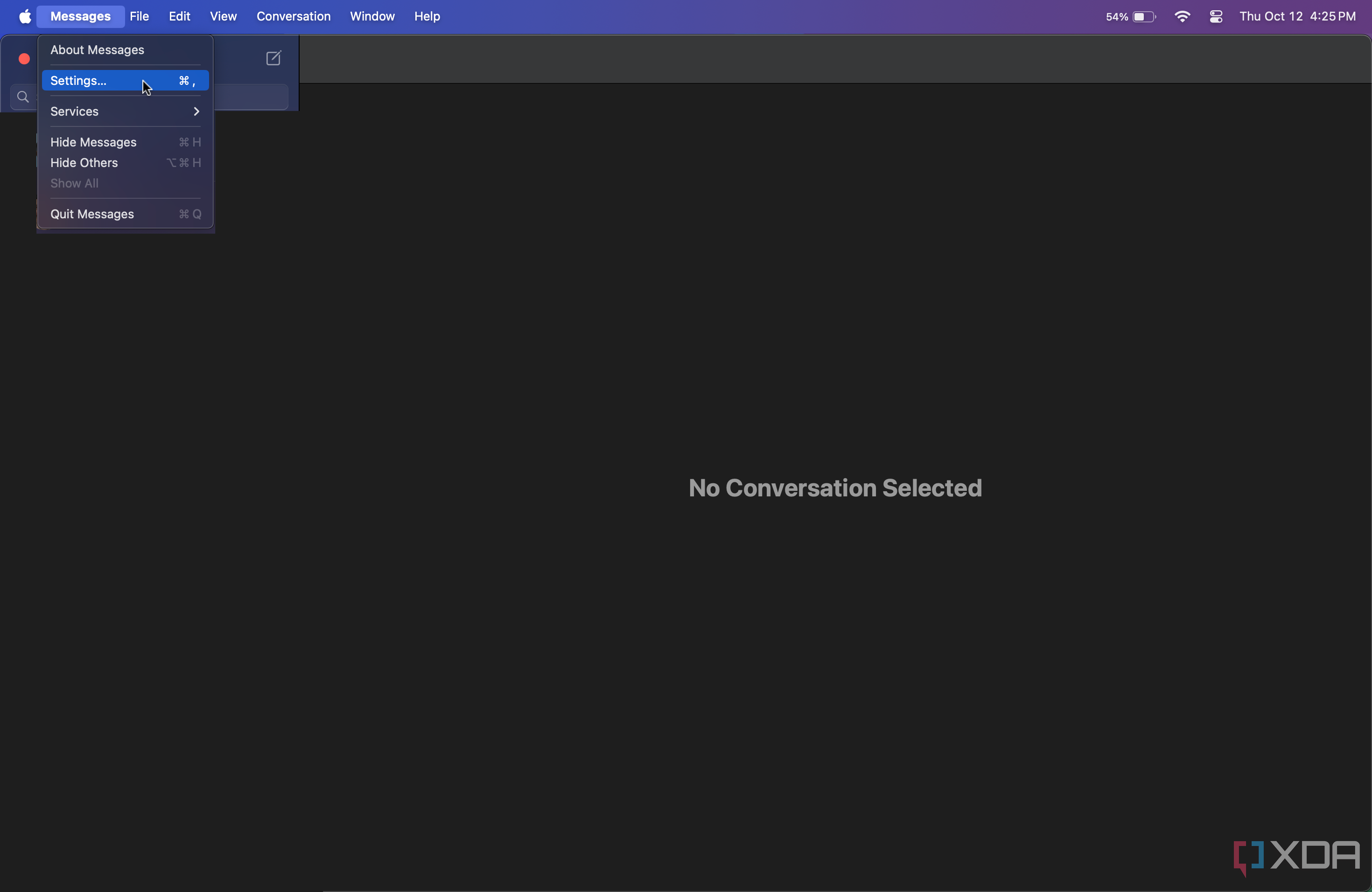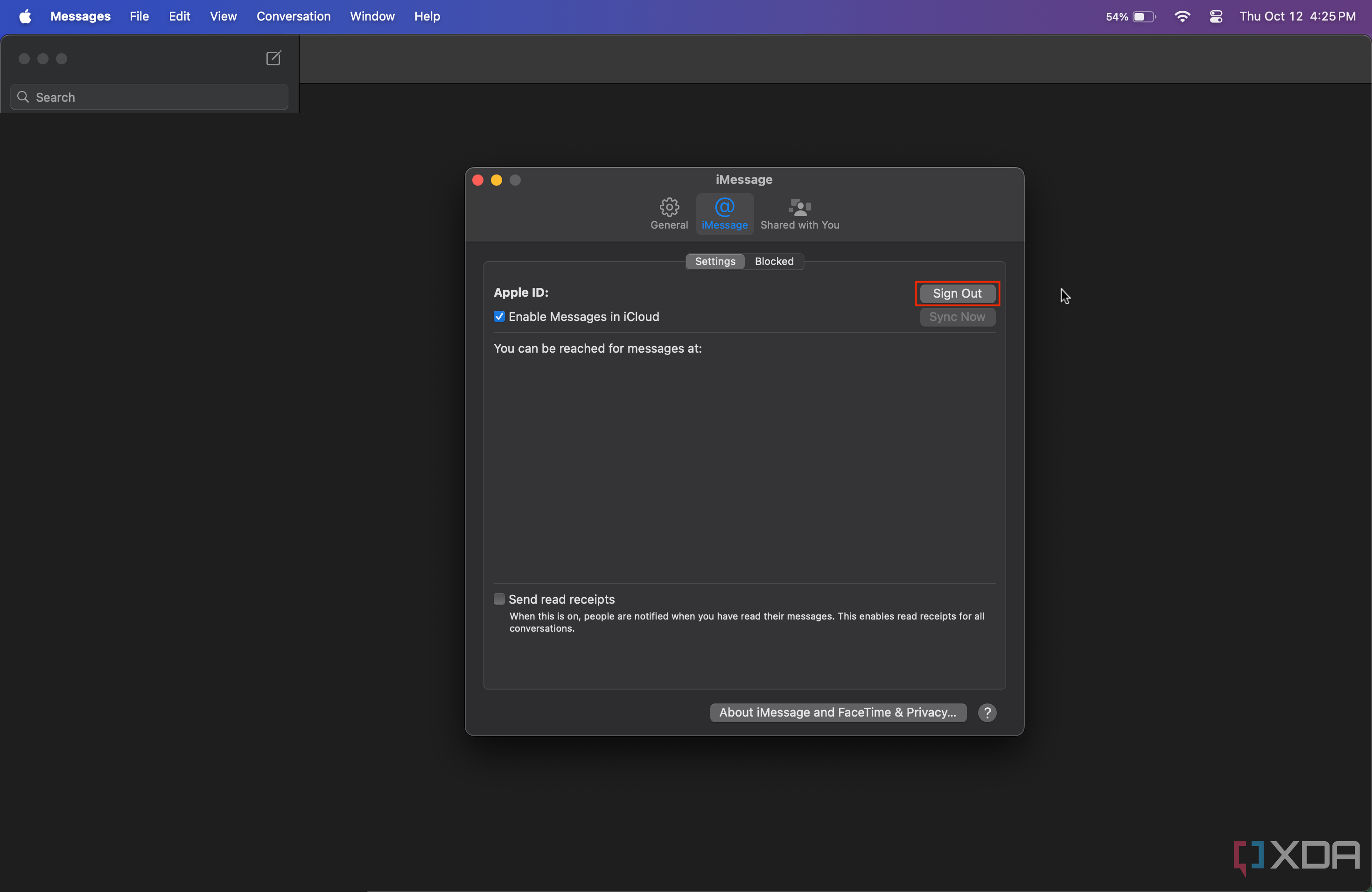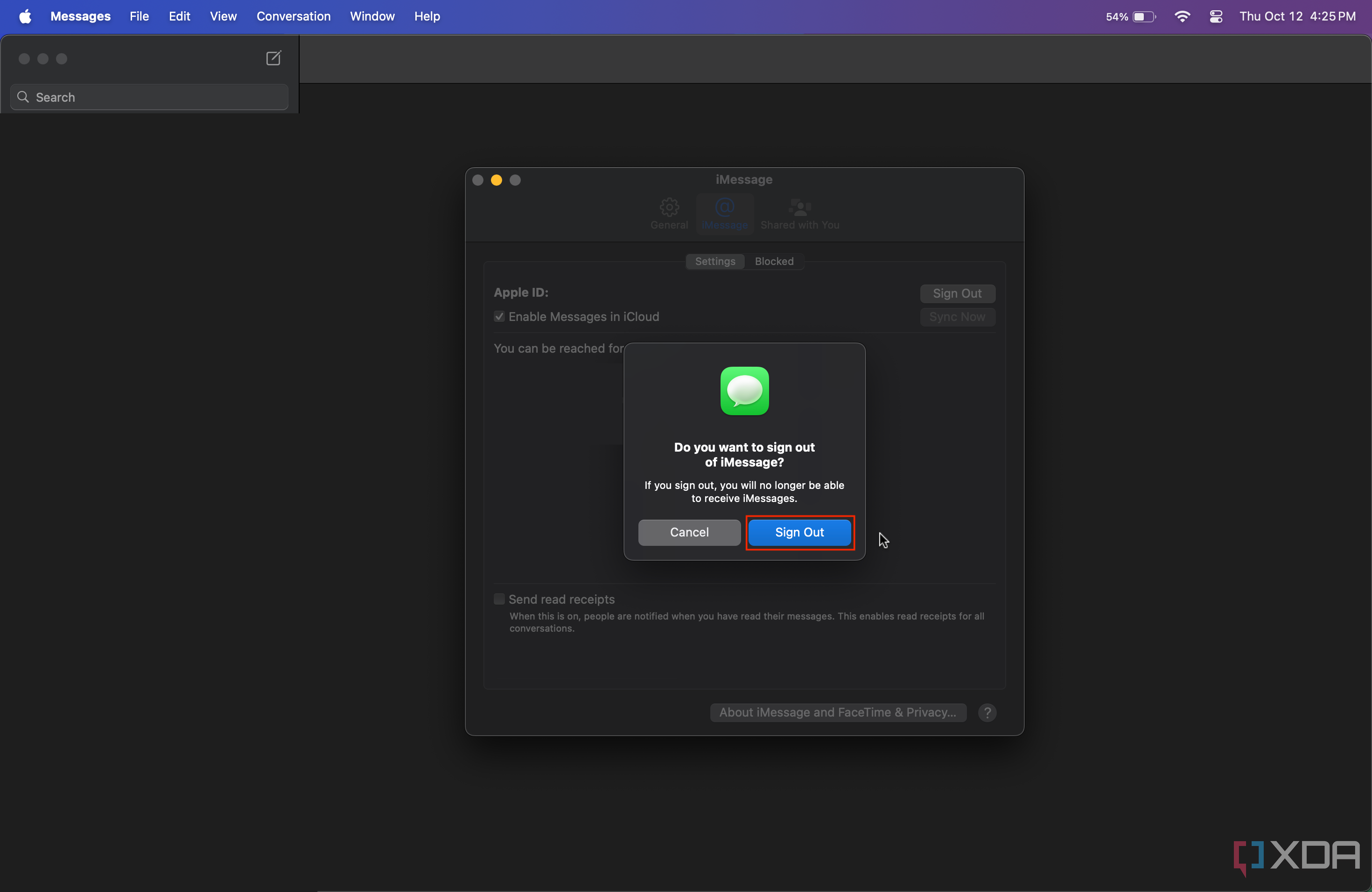Apple's tight ecosystem links the company's products, enabling users to rely on multiple devices as a single entity. While this is usually a pro, some people may want to set boundaries between their new Macs and iPhones. For example, having iMessages ping you on macOS while you work can be a major distraction. Fortunately, you can turn off iMessage on macOS Sonoma and earlier OS versions by following the detailed steps we've listed below.
How to turn off iMessage on a Mac
- Launch the built-in Messages app.
- In the menu bar, click on Messages.
-
Click on Settings under Messages.
- Click on the iMessage section in the middle of the Settings tab.
-
Hit Sign Out in the top-right corner, as shown in the screenshot below.
-
Confirm that you want to Sign Out. This will turn off iMessage on your Mac.
That's it! Once you are signed out, as the alert states, you will no longer receive iMessages on your Mac. This will help you avoid distractions on your work machine. If you change your mind, you can always enable iMessage again by following the same steps mentioned above.
Alternative options to turning off iMessage
If you're signing out only to avoid receiving distracting notifications during work hours, you may want to consider using Focus. This feature allows you to filter app notifications and create multiple profiles that match each of your routines. This way, you can blacklist notifications from the Messages app when the Work profile is enabled, instead of completely turning off iMessage on your Mac.
Alternatively, you could go to System Settings > Notifications > Messages, and disable the Allow notifications toggle. This way, you will still be able to send and receive iMessgaes from macOS, but you won't be distracted by any notifications from the app at all times.