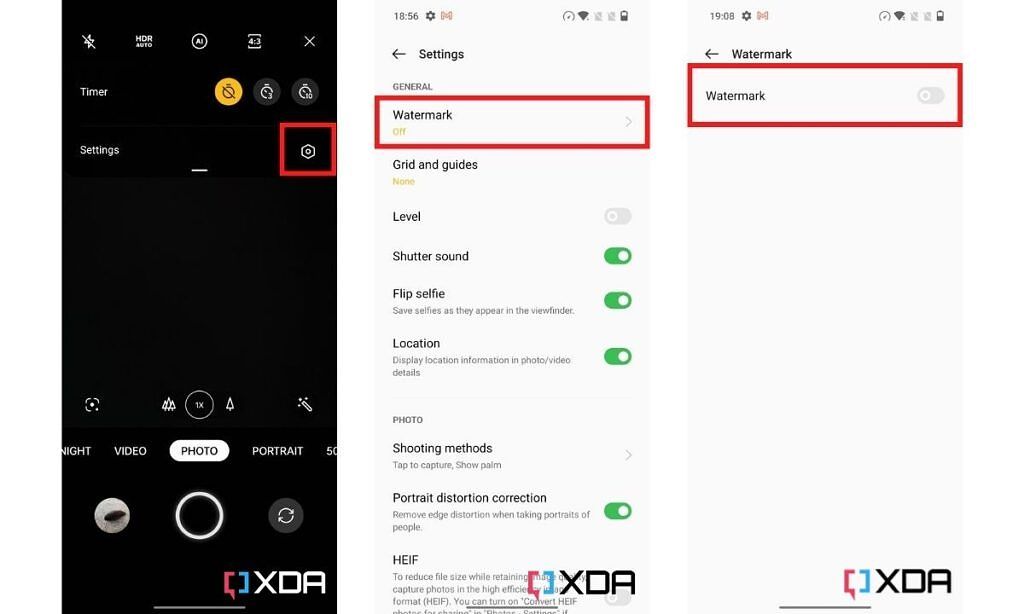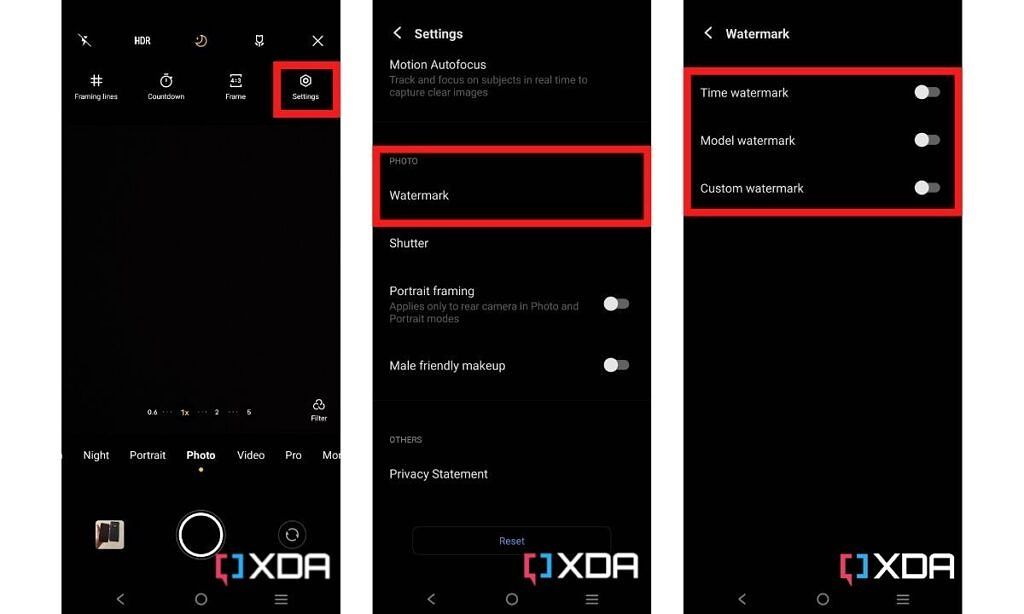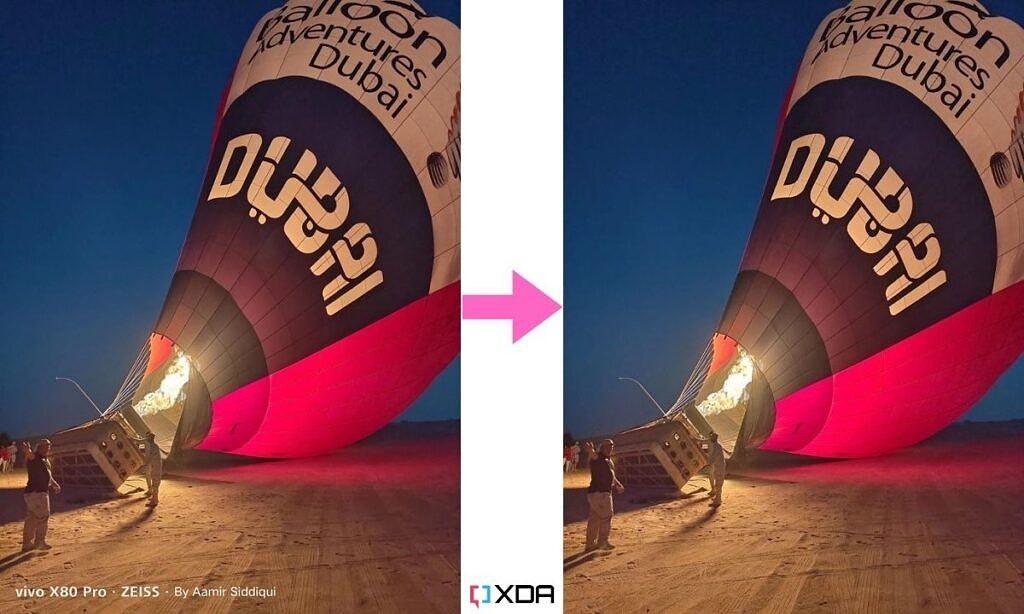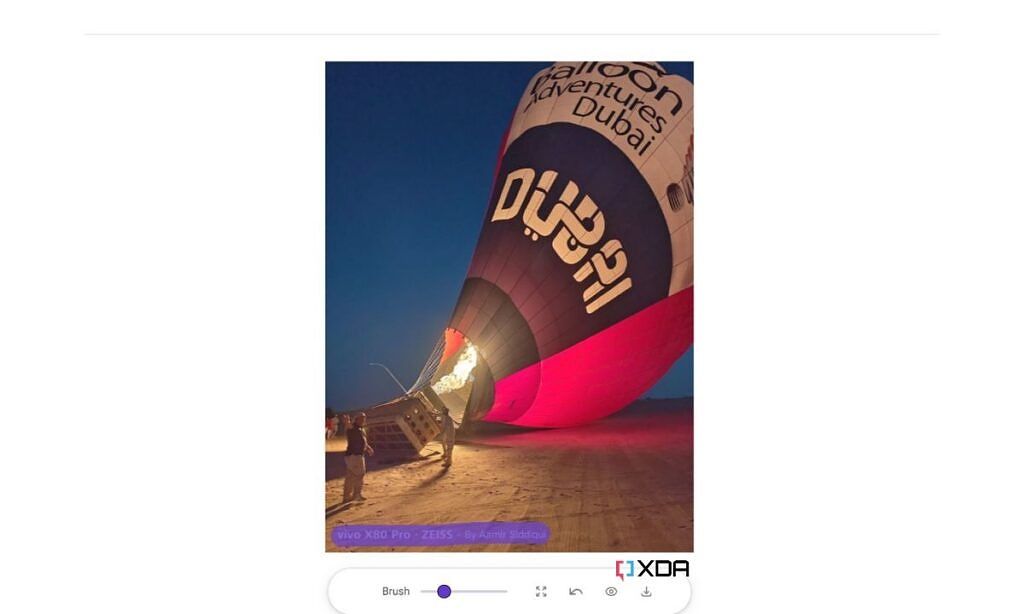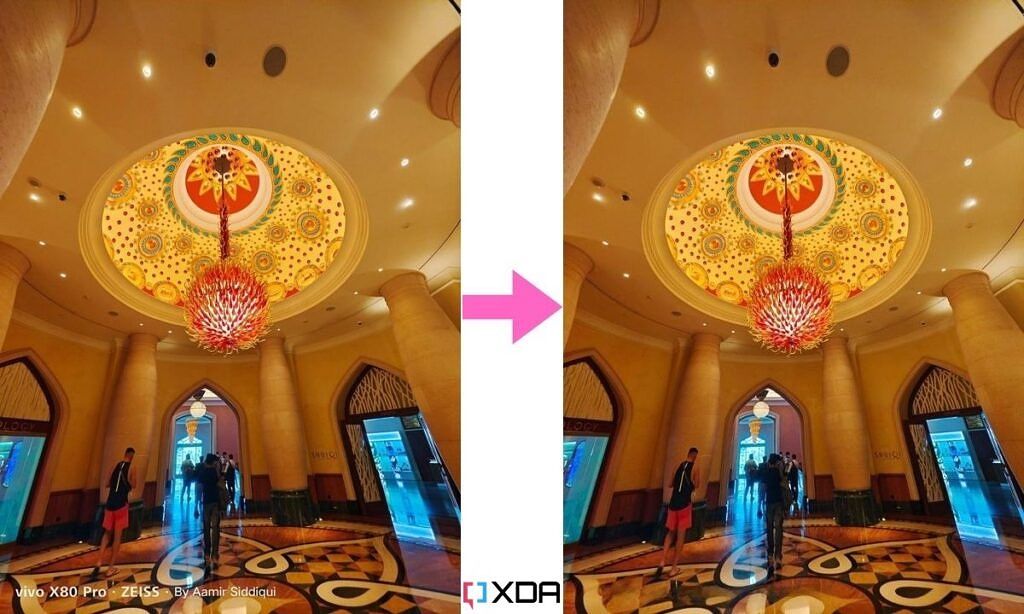A lot of smartphones these days notoriously add a "Shot on" watermark on all the photos you capture using their camera. For those who don't know, this isn't necessarily a new feature we just started seeing on phones. If I recall correctly, the Huawei P9 was one of the first phones that felt the need to slap a "Huawei P9 - Leica Dual Camera" watermark on all the photos I captured. It's not necessarily a deal-breaker for me but I see how it can be not very pleasant for many who want their images to come out unscathed. Luckily, you can turn off these manufacturer watermarks, and here's a simple guide to teach you how to do it. You can also navigate this article using the index below to see how to remove those watermarks from the images after the fact.
Navigate this article:
- How to turn off manufacturer watermarks in the camera app
-
How to remove manufacturer watermarks in the post
- Crop the image
- Best online tool to remove watermark
- Closing Thoughts
How to turn off manufacturer watermarks in the camera app
The steps involved in disabling the manufacturer's watermark are almost identical in the case of all Android phones that add it in the first place. You'll find the watermark option on the settings page within the camera app. The camera settings option is usually seen as a cog icon on the viewfinder screen. It usually hides behind a three-dot or the Hamburger menu icon. I happen to have a OnePlus 10 Pro and a Vivo X60 Pro Plus with me while writing this article, so here are a couple of screenshots below that should give you an idea of where to find this watermark option within the camera app:
OnePlus phones
- Open the camera app and tap on the three-dot icon on the top right corner of the screen to find the camera settings icons.
- Tap on it to open the camera settings page.
- You notice that Watermark is the first option on the settings page, and you can toggle it on or off with just a tap of a button.
Vivo phones
- Open the camera app and tap on the hamburger menu on the top right corner of the screen to reveal the settings cog.
- Tap on it to open the Settings page and scroll down until you find the watermark option.
- Inside, you'll see three options that let you enable the Time, Model, or a custom watermark to your images.
You should be able to find this option rather easily on other phones too. That's how easy it is to turn off the manufacturer's watermarks in the camera app. If you don't like seeing these watermarks on your images, then be sure to turn it off by heading over the camera settings while setting up your new phone.
How to remove manufacturer watermarks in the post
If you forgot to disable the watermark before capturing an image but you don't want to share it with a "Shot on XYZ" label, then you can do a couple of things to get rid of it after the fact. Here's how:
Crop the image
While not ideal, cropping is perhaps one of the easiest ways to get rid of these manufacturer watermarks from your shots. The watermarks are often added towards the bottom left corner of an image, which you can easily chop off before sharing. Cropping an image takes little to no effort, and it can be done even with the photo editor inside the default gallery app.
But if you want to preserve the aspect ratio of an image or if you don't want to crop the image to avoid cutting off an important part of it, then this may not work for you. That's when you can take advantage of an advanced photo editor to remove only the watermark from an image.
Best online tool to remove watermark
A lot of advanced photo editing software such as Adobe Photoshop and GIMP have a content-aware healing tool to mask a particular spot on an image. You can use those to easily remove the watermark from an image. But if you don't want to go through the hassle of downloading one of those photo editing software, then I suggest using ZMO's online tool. This particular tool uses AI to automatically remove watermarks from your images. I stumbled upon this excellent tool on Product Hunt the other day and it's one of the best options out there.
Here's an example to show you the kind of results you can expect to see using this software:
- To use ZMO's watermark removal tool, simply head over to its Remover tool and upload your image.
- Once done, simply resize the brush and highlight the watermark to see the AI work its magic.
This particular tool seems to work flawlessly to preserve the details behind the watermark. Here's another example to show you how it works:
Closing Thoughts
Like it or not, the manufacturer's watermarks are here to stay. It's an easy way to promote their phone's camera system for brands, and a lot of users don't know or don't bother turning it off by heading over the camera settings. That's why you may have seen hundreds, if not thousands of such images on social media. One way to make it less annoying for users who don't want this feature would be to not enable the watermark by default. That sounds like a distant dream, so we hope you found this guide useful. In case you think we missed some other way to remove watermarks, then be sure to let us know by dropping a line below.