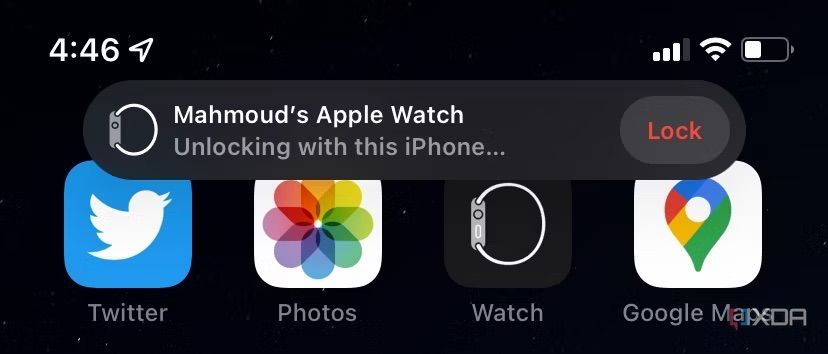Apple devices are known for the tight ecosystem that ties them together. Your new iPhone is well aware of your excellent Mac, which similarly connects to your Apple Watch by default. This allows you to utilize features and shortcuts that only simplify your workflows and life. For example, if you're tired of typing the security PIN on your Apple Watch's small display, you can unlock tit automatically through your paired iPhone. Whether you own the Apple Watch Ultra or an older model, the process is the same, and we've listed the steps below.
How to automatically unlock your Apple Watch with your iPhone
Before we start, we have a couple of prerequisites. Obviously, you must own both the Apple Watch and iPhone and have the same iCloud account linked on each. Additionally, Bluetooth and Wi-Fi must be enabled on both devices. You don't have to be connected to a Wi-Fi network, though. The two Apple devices must be within close proximity, as well. Now let's get into it:
- Wear your Apple Watch and manually unlock it.
- Launch the Watch app on your iPhone.
- Click on the Passcode section.
- Enable Unlock with iPhone.
-
Enter the PIN on your Apple Watch's screen when prompted.
-
Now whenever you wear your Apple Watch, your nearby, unlocked iPhone will automatically unlock it — without needing to manually input the password.
I'm a big fan of this feature as I just unlock my iPhone with Face ID when I put on my watch. I don't need to enter any password on either of the two devices. It's a seamless process that spares you from having to manually input the PIN on the Apple Watch's tiny screen. If you frequently take your watch off and don't have to worry about anyone snooping on your smartwatch, then this handy setting will spare you some seconds every time you wear the watch back on. And if your iPhone goes far away from your Watch, the setting will not trigger, so your Watch still remains protected against bad actors.
-

Apple iPhone 14
The iPhone 14 is the base model of the 2022 iPhone series, offering a balanced set of features for the average user, including a 6.1-inch notched display.
-

Apple Watch Series 8
$329 $399 Save $70The Apple Watch Series 8 is the 2022 smartwatch from Apple. It offers fresh features like crash detection, a temperature sensor, and more, in addition to existing ones, such as ECG and blood oxygen monitoring.