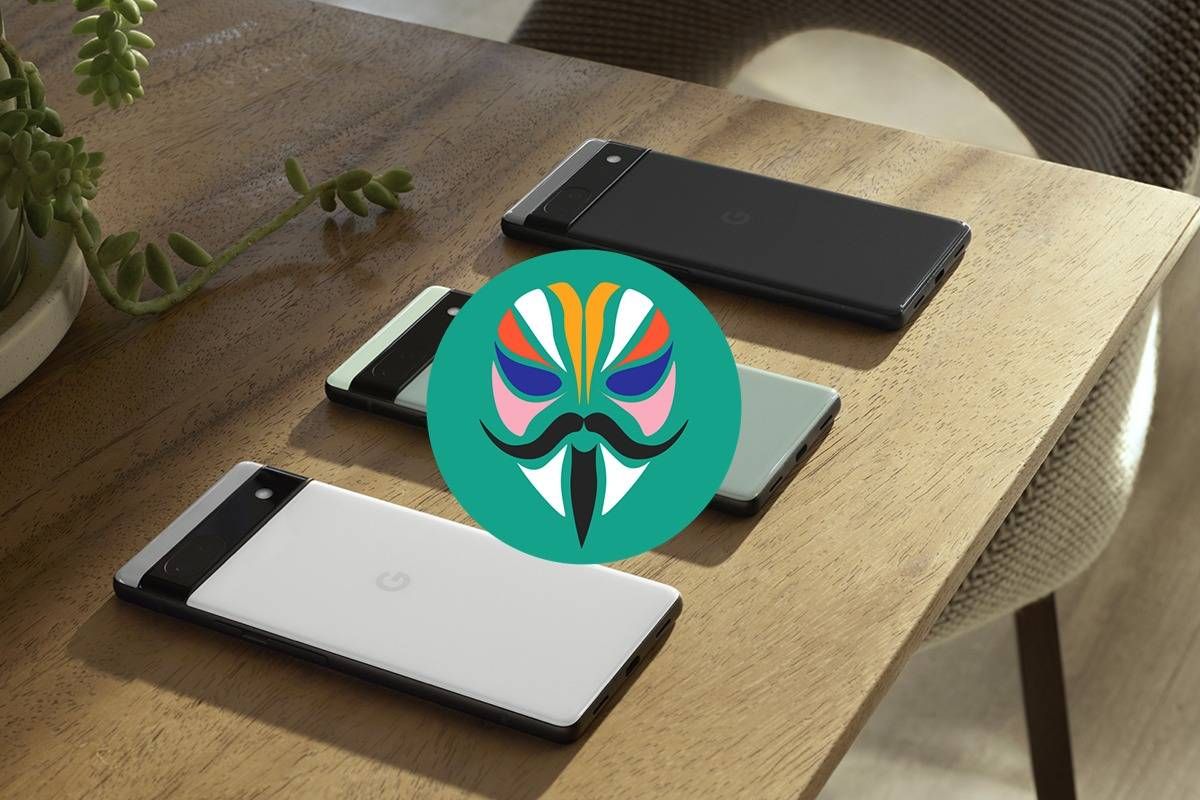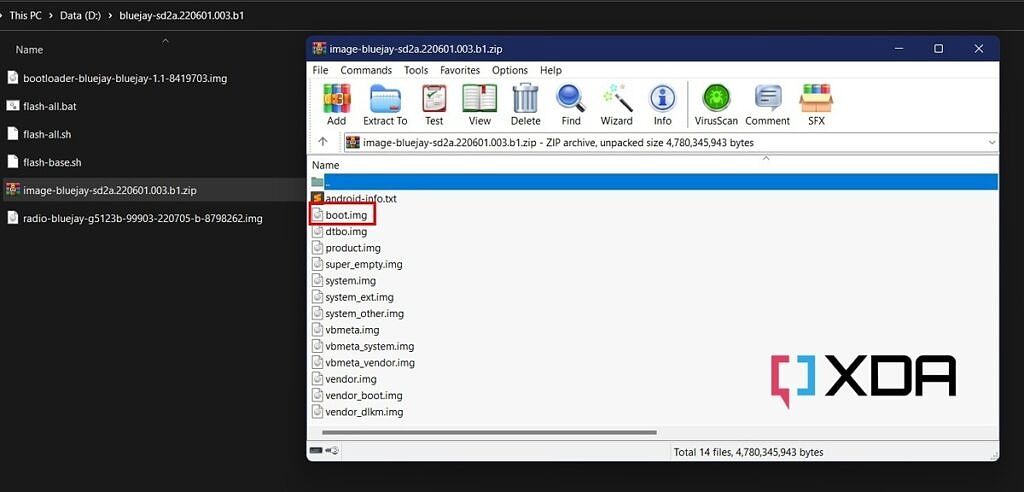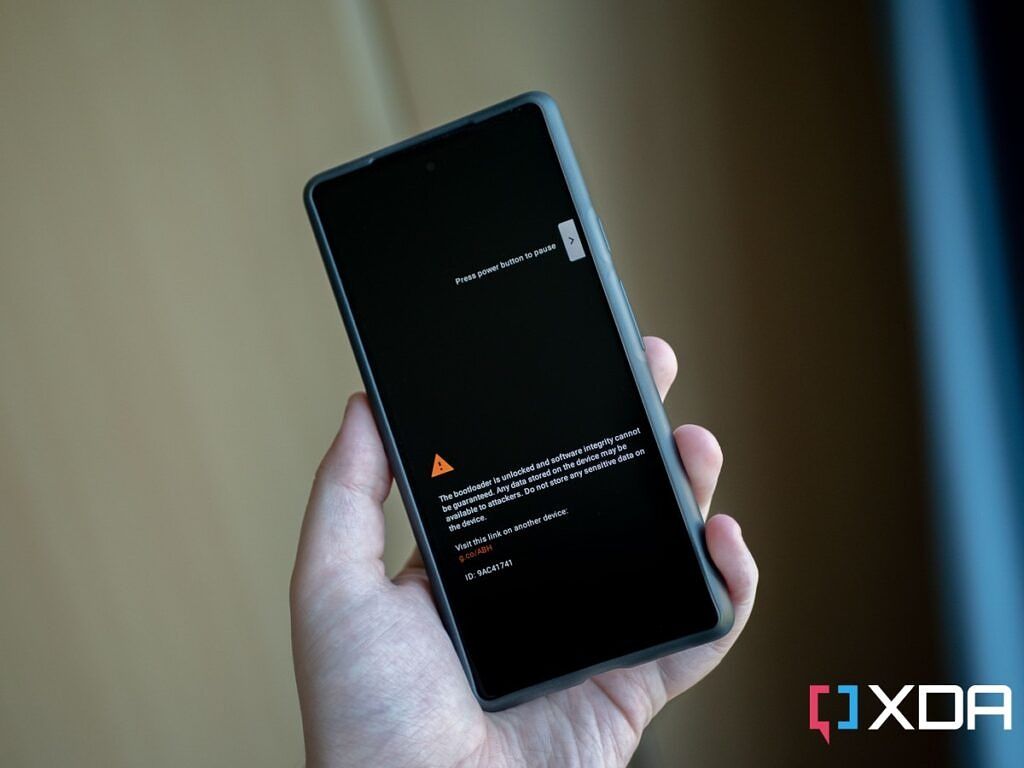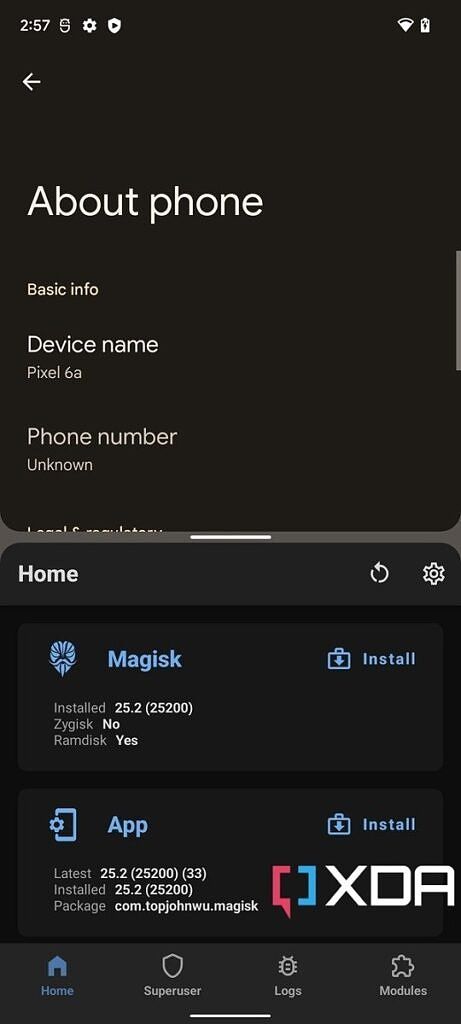It’s been a few weeks since Google unveiled the mid-ranger Pixel 6a, bringing several notable upgrades over previous Pixel-A series phones. Besides the availability of the Android 13 beta, the factory images and the kernel sources for the Pixel 6a have been published as well, which are just the right ingredients for the modding enthusiasts to start tinkering with the device.
We’re starting to see more and more people getting their hands on the Google Pixel 6a, so for those of you looking for some help in rooting your device, here is a simple step-by-step guide for you. This guide will walk you through how to unlock the bootloader of the Pixel 6a and gain root access on the phone using Magisk. TWRP, the most popular custom recovery there is, will take some time to be ported to the latest Pixels, hence the current rooting method is a bit more involved than what you might be used to.
- You can root the Google Pixel 6a by patching its boot image with Magisk.
- To flash the patched boot image, you have to unlock the bootloader of the Pixel 6a.
- Unlocking the bootloader will wipe your Pixel 6a.
Navigate this article:
How to root the Google Pixel 6a
Before we get into how to root your Pixel 6a, you are going to want to do a few things. First, you will want to back up all the data on your phone. That’s because rooting requires wiping all the data on your phone, which includes not only installed apps but also all files saved to the internal storage.
You also want to make sure you have about 5GB of available storage on your PC, as you will need to download the factory image for your phone. After you’re done, though, you can delete these files to free up space. Nonetheless, it’s a good idea to keep the latest factory image saved in case you have any problems in your post-root adventure and need to restore to stock.
It is important to note these steps may not work on US carrier models of the Google Pixel 6a. Verizon, for example, likes to prevent bootloader unlocking altogether, making it impossible to root your phone. Sometimes, though, people find unofficial workarounds, and we’ll let you know if any are found.
Step 1 – Get the stock boot image for the Pixel 6a
Before we can root, we need to get our hands on the stock boot image that matches the current software build the phone is running. We will patch this boot image with Magisk.
To get the boot image, you need to extract it from the Pixel 6a factory image, a file that contains all the images of your phone needed to make a full restore. To make sure you download the right factory image, you need to check which software version your phone is currently running. To check this, go to Settings > About phone. At the bottom, look for the Build number section. Find the matching build number on the factory image download page and download that file.
Download Android 12 for Google Pixel phones || Download Android 13 for Google Pixel phones
Next, extract the factory image ZIP file. Locate the image-bluejay-[version].zip file (yes, there’s a ZIP within a ZIP) and extract the boot.img file from it. This is the stock boot image, which you need to transfer this to your phone's storage.
Step 2 – Patch the stock boot image using Magisk
With the boot image file on your phone, you are next going to need to download and install the latest Magisk app. In fact, you can patch it on a different Android device than the Pixel 6a, but you need to install the Magisk app on the secondary device as well.
In the Magisk app, you will need to click the Install button on the topmost card. Choose Select and Patch a File under Method, and select the stock boot image. This will open the Android file picker. Go ahead and find the boot.img you transferred from your PC and select that. The Magisk app will patch the image to the Download folder on the phone. You must transfer this patched file (should be named as "magisk_patched_[random_strings].img") back to your PC, because next, we’re going to unlock the bootloader which will wipe all data as we warned previously.
Notably, if you browse the XDA Forums for the Pixel 6a, you may be lucky enough to find a pre-patched boot image. It might save you the hassle of performing steps 1 and 2, but make sure that any Magisk-patched boot image you download matches your software build version, otherwise you will face several anomalies post-flashing. That's why we always recommend to grab the official firmware and patch the stock boot image yourself.
Step 3 – Enable OEM unlocking and unlock the bootloader
In order to flash third-party software on the Pixel 6a, we have to unlock the bootloader. To do so, go to Settings > About phone > Build number and tap on this entry 7 times to enable Developer options. After enabling it, go back to the main settings page and tap on System, then go to Developer options. From there, toggle the OEM unlocking option. Keep in mind that you need to enter your password/pattern/PIN to validate some of the actions.
After enabling OEM unlock, turn off your phone. Hold both the Volume down and Power buttons to turn your phone back on and boot into the bootloader menu. Assuming you have the latest ADB and Fastboot binaries installed already, you can also use the following command to reboot to the bootloader mode directly from Android.
adb reboot bootloader
Make sure to keep your phone plugged into your PC/Mac/Chromebook. Next, in a terminal window, type:
fastboot flashing unlock
You will see a screen telling you that you are about to initiate the bootloader unlocking process. Use the volume button to navigate and the power button to accept. Again, this will wipe all the data on your phone, so make sure you have your data backed up before proceeding.
Step 4 – Flash Magisk-patched boot image
After the bootloader of your Pixel 6a is unlocked and your boot image is patched, you are just one step away from root.
As soon as the bootloader unlocking process completes, the phone will boot back up after a few minutes. Skip the setup wizard at this stage and turn off the phone. You now want to boot back into the bootloader by holding the volume down and power buttons again. Once you are there, connect the phone to your PC/Mac/Chromebook and execute the following command:
fastboot flash boot path/to/magisk_patched.img
As soon as you hit Enter, the patched boot image will be flashed to your phone. Next, reboot using fastboot reboot and the Magisk app should appear on your home screen and/or app drawer. If it doesn’t (e.g. you can only see a stub icon), just install the Magisk APK manually. This is all it takes to root your Pixel 6a.
Keep in mind that you’ll have to repeat steps 1, 2, and 4 every time you update your phone because the boot image changes with each update.
What’s next?
If you’re looking for things to do with your newly rooted Pixel 6a, take a look our curated list of best root apps. Once your device is up and running with Magisk, you can also try out the some of the best Magisk modules to seamlessly apply complex mods without touching the underlying system.

Google Pixel 6a
The Google Pixel 6a is a mid-range smartphone with Google Tensor and a high-end camera.