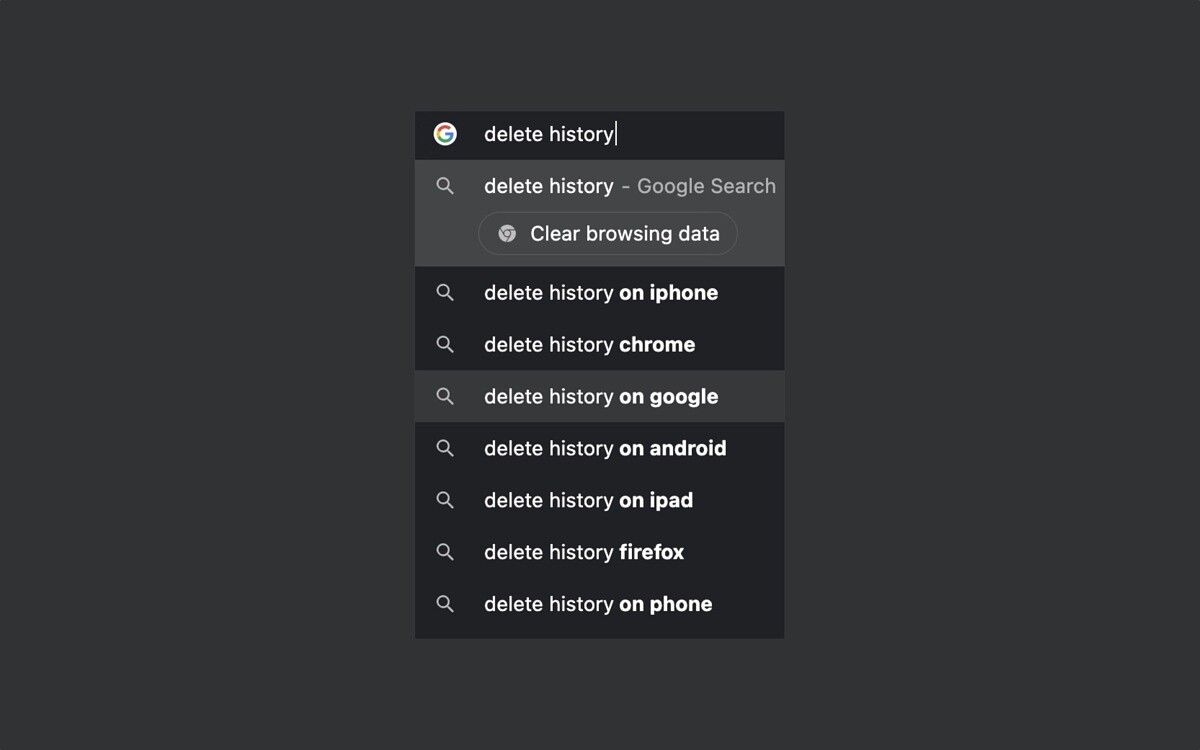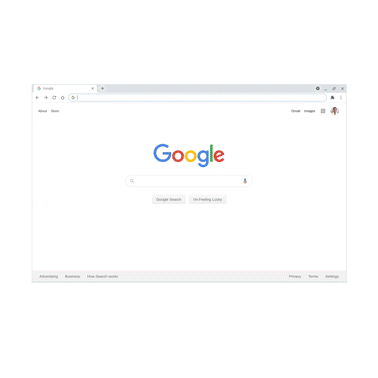When Google introduced Chrome 87, one of the exciting new features was called Chrome Actions.
The feature makes it super easy to perform certain actions right from the browser’s address bar, rather than forcing users to clumsily dig through the browser’s settings menu. To help you utilize Chrome Actions, we’ve made a simple guide that highlights some of the actions you can take.
Chrome Actions recognizes hundreds of different phrases — seriously, the list is huge — and you’ll know when a phrase is recognized once you see a button appear below the search bar (or “omnibox,” as Google sometimes refers to it).
Below are just a few of the phrases you can type into the address bar.
- Clear Browsing Data - type ‘delete history’, ‘clear cache ‘ or ‘wipe cookies’
- Manage Payment Methods - type ‘edit credit card’ or ‘update card info’
- Open Incognito Window - type ‘launch incognito mode‘ or ‘incognito’
- Manage Passwords - type ‘edit passwords’ or ‘update credentials’
- Update Chrome - type ‘update browser’ or ‘update google chrome’
- Translate Page - type ‘ translate this’ or ‘ translate this page’
Google said that Chrome Actions is slowly rolling out, so not everyone will see it right away. Once it’s available to you in Chrome 87, simply type in one of the phrases above into the address bar, and Chrome will do the rest. As far as we can tell, the feature is turned on by default.
According to Google, Chrome Actions is initially available on desktop and focuses primarily on privacy and security. Google didn't say how it plans to expand the feature in the future, but Chrome Actions already makes accessing certain settings so much easier.
The arrival of Chrome Actions comes as part of a larger update that also includes the ability to search tabs, along with what Google said are the biggest performance gains in years. Chrome 87 with Chrome Actions is rolling out to users now.