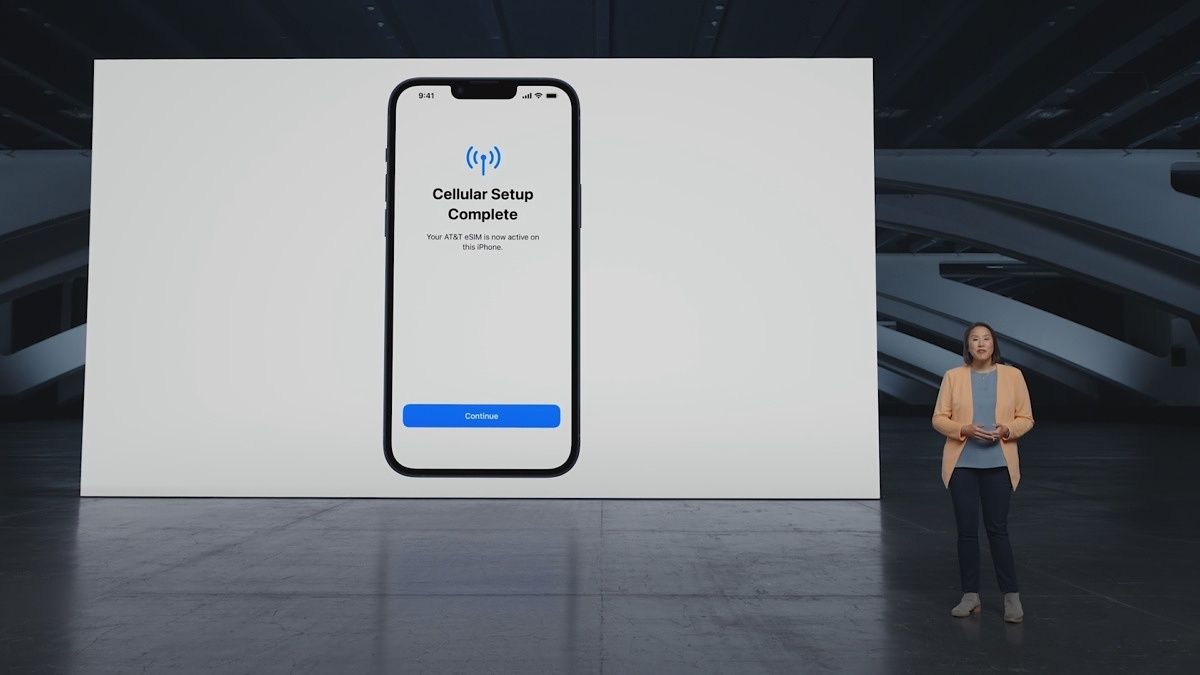The popularity of eSIMs (or embedded SIM cards) has skyrocketed ever since Apple replaced the physical SIM slot on the iPhone with the iPhone 14 series in North America. Of course, they've been around for years and have shipped on millions of smartphones, but it's finally safe to say that they've hit the mainstream.
Using an eSIM in place of a physical SIM card has many advantages, from better security to support for more than one phone line on a single device. However, eSIMs don't offer the same fool-proof setup process as physical ones do. You can't just grab a paper clip and pop the SIM tray out to slot one into your phone, but the process is relatively straightforward in most cases, and you can follow the instructions below to enable your eSIM and start using it.
Getting an eSIM
Although it's quite easy to get an eSIM these days, the process varies from carrier to carrier. When you sign up for a new phone line, you'll be prompted to choose either a physical SIM or an eSIM. If your device only supports eSIM (like the iPhone 14), you'll only be given the option to download one.
Carriers will also let you convert physical SIM cards to eSIM, which is convenient if you're switching to a phone without a SIM slot or just want the added benefits of an embedded SIM. Again, you'll need to go through your carrier, but the possibility is nonetheless there.
How to activate and download an eSIM
There's no universal way to activate an eSIM, and you'll have to follow the instructions provided by your carrier to set yours up. However, most of the time, it's rather simple and involves diving into your account and pulling up the phone line you'd like to flick on.
Here's a breakdown of how to do it on T-Mobile, Verizon, and AT&T.
- T-Mobile: Jump into your account on t-mobile.com and locate the line you're trying to activate. You'll likely be asked to provide your phone's information, such as your EID number. After that's done, T-Mobile will ask you to scan a QR code that will load the necessary APN settings onto your phone to prepare it for the eSIM.
- AT&T: Log into your AT&T by visiting signin.att.com. You then locate the line you want to activate by visiting My devices, then Manage. Click on Options and settings, then Get a new eSIM. AT&T's prompts will walk you through activating the eSIM from there.
- Verizon: If you want to activate an eSIM on Verizon, your best bet is to contact customer support at verizon.com/support/contact-us/. Verizon doesn't have a way to do it through its website, and you have to already have your phone line waiting on your phone to do it through the My Verizon app. Alternatively, you can call (800) 922-0204 and ask to activate an eSIM.
After you've activated the eSIM, you'll need to download it to your phone. This is the easiest part of the process. For Android users, the experience is generally the same, but some buttons could have different names depending on the device you're using (hence the reason we're providing two methods of download for Android). Meanwhile, iPhone owners should have an identical experience across any model.
-
Android (Pixel 7 Pro, Android 13): Go to the Settings app and tap Network & internet. Next to SIMs, you'll find a plus (+) sign. Tap on it, and you'll be prompted to either insert a physical SIM or download one. Hit Download a SIM instead? and you'll be on your way. Tap Next, scan the QR code provided by your carrier, and the eSIM will download. Tap Done when you're finished.
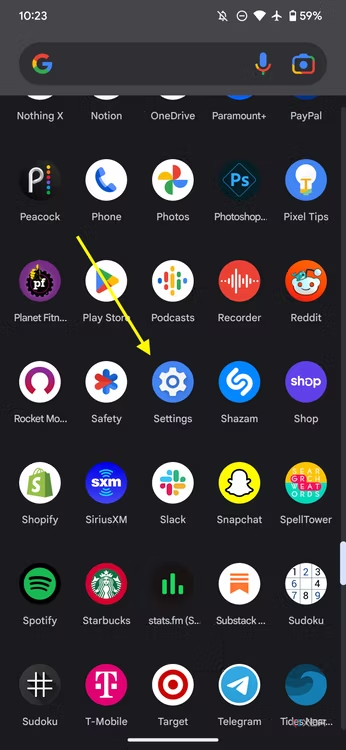
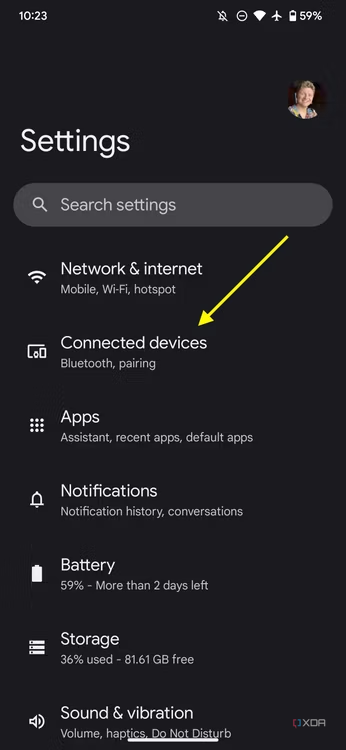
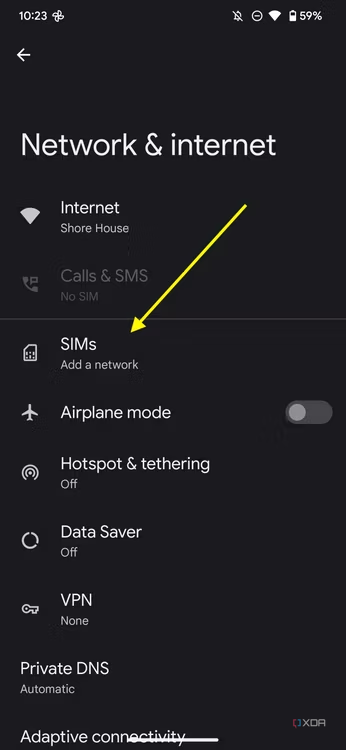
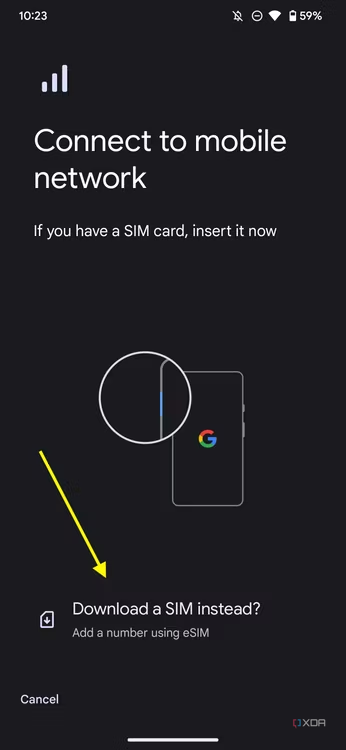
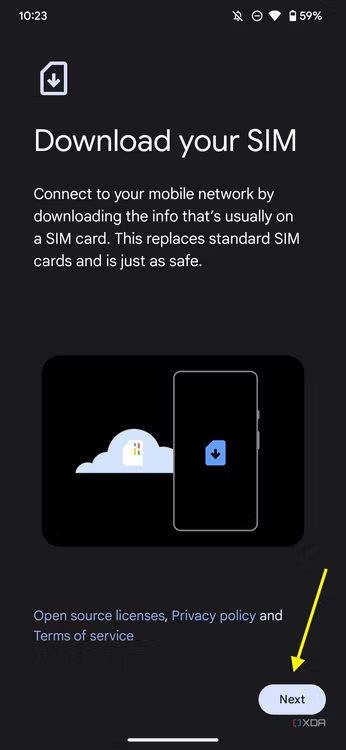
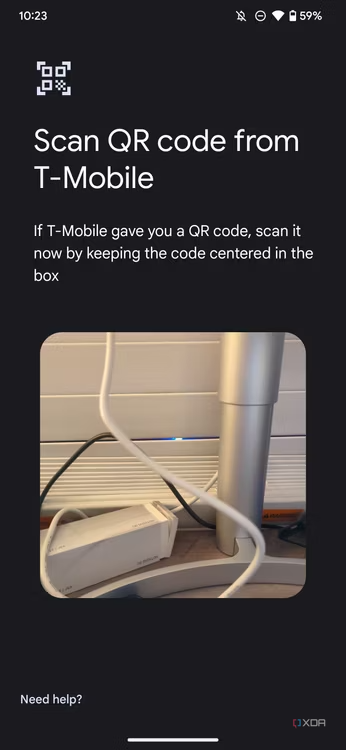
-
Android (Galaxy Z Fold 4, Android 13): Open the Settings app and hit Connections. Scroll down a bit until you find SIM manager. Tap it, and you'll find a section called eSIMs. Hit Add eSIM, and your device will automatically search for any eSIMs from your carrier. If none are found, manually select your carrier, log into your account, and your phone will guide you along the way. Alternatively, you can scan the QR code by tapping Scan QR code from service provider and follow the steps to complete the download.
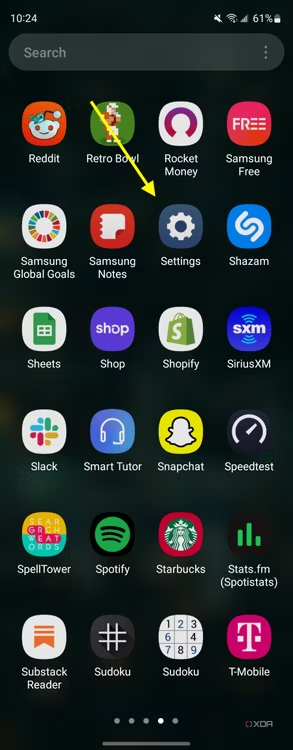
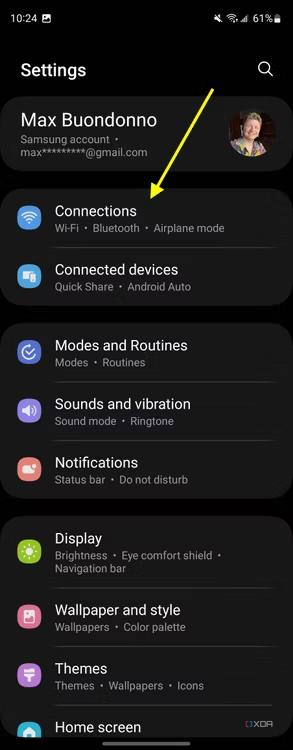
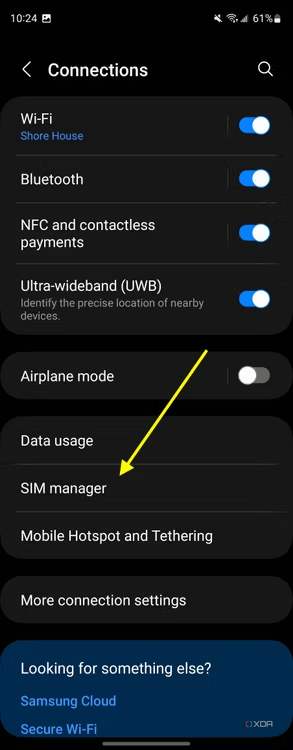
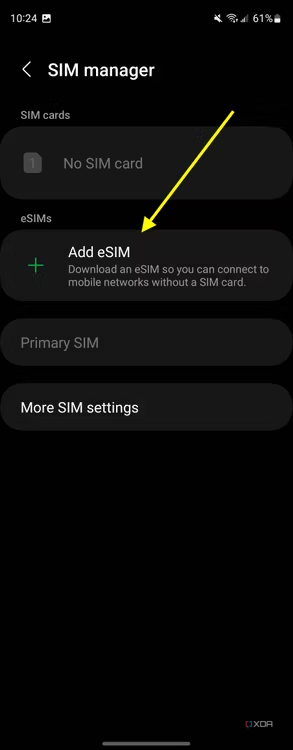
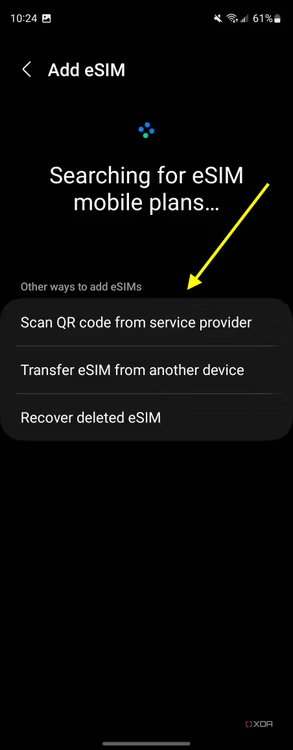

-
iOS: Go to the Settings app on your iPhone, then hit Cellular. Tap on Add eSIM, then Use QR code. Scan the code your carrier gave you, and your eSIM will download automatically.
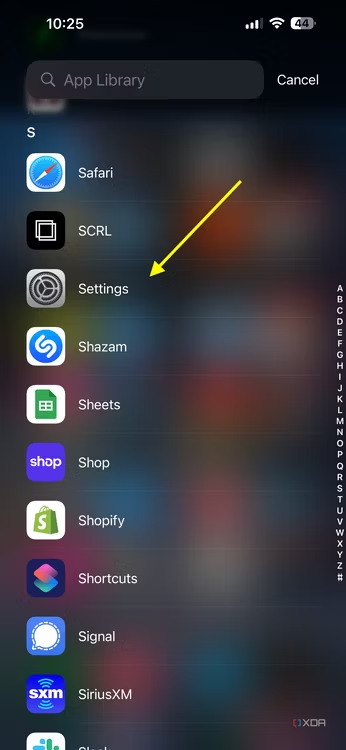
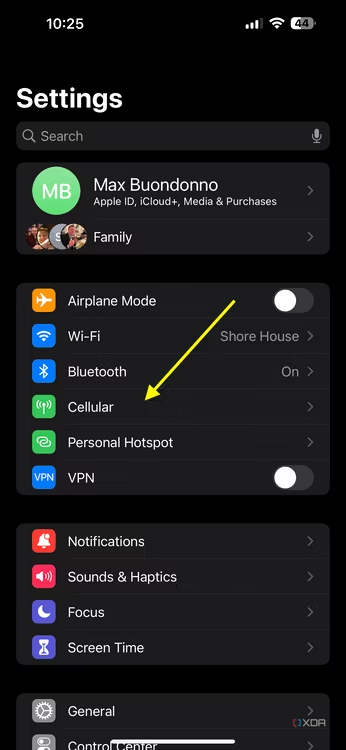
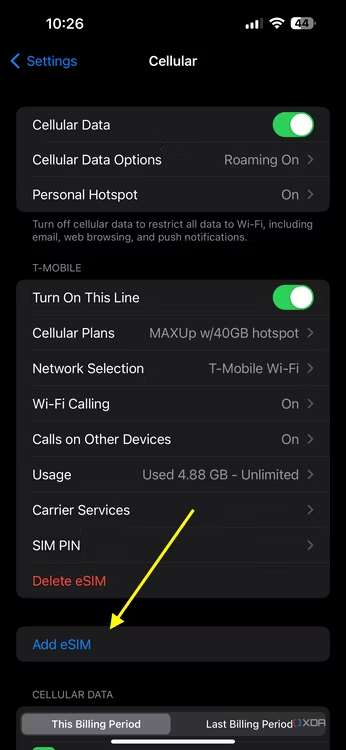
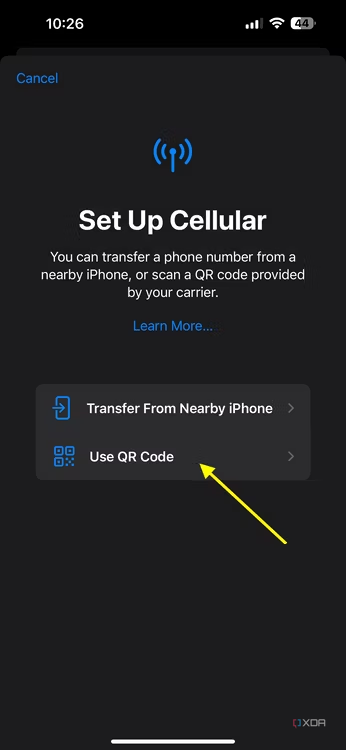
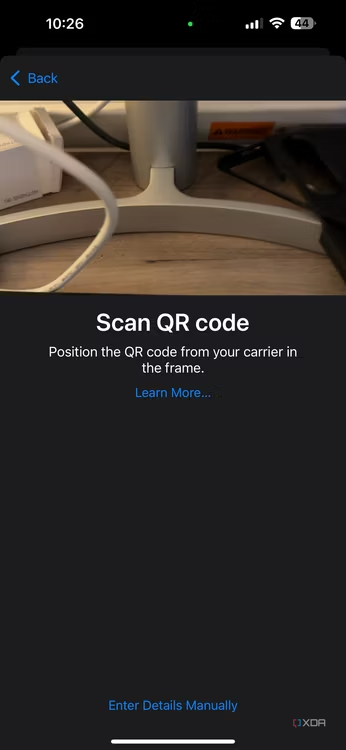
After downloading an eSIM, your service should start up, and calls and text messages will start rolling in. If something seems a bit off (data isn't working, some texts aren't coming through), chances are you need to restart your phone.
How to transfer an eSIM to another device
When you switch to eSIM, gone are the days of popping your SIM card out of your phone and slotting it into a new one. You now have to go through a transfer process that's completely digital and, admittedly, a little tedious.
- Android: For Android users, you'll be stuck with contacting your carrier's customer support. There's no streamlined way to directly transfer an eSIM from an Android device to another Android device or iPhone. There are some exceptions, like the Galaxy S22's ability to avoid customer support when transferring an eSIM on T-Mobile. Generally speaking, though, you'll be talking to someone from your carrier before you can move your service to a new device. It's worth noting that Google is working on a way to help users easily transfer an eSIM on Android, and it could arrive with Android 14.
- iOS: You'll be dealing with the same customer support headache going from iPhone to Android, but if you're moving your eSIM from one iPhone to another, the process couldn't be simpler. Head to Settings > Mobile > Add Mobile Plan, then select the option that asks you to Transfer from another iPhone. Ensure your two iPhones are both on iOS 16 and close by, then proceed by tapping Transfer and entering the verification code that appears on your new iPhone. Usually, you can complete the process in under five minutes, although it can take longer on some occasions.
Should you use an eSIM?
Right now, there's only one solid reason to switch away from physical SIM cards to an eSIM: if your phone doesn't support physical SIM cards. The iPhone 14 is the only major smartphone line in North America without a SIM slot, whereas every other phone supports both physical and embedded SIMs. Unless you're paranoid and want the added security benefits of eSIM, you're better off sticking with physical SIMs until the process of dealing with eSIMs gets a bit more streamlined.