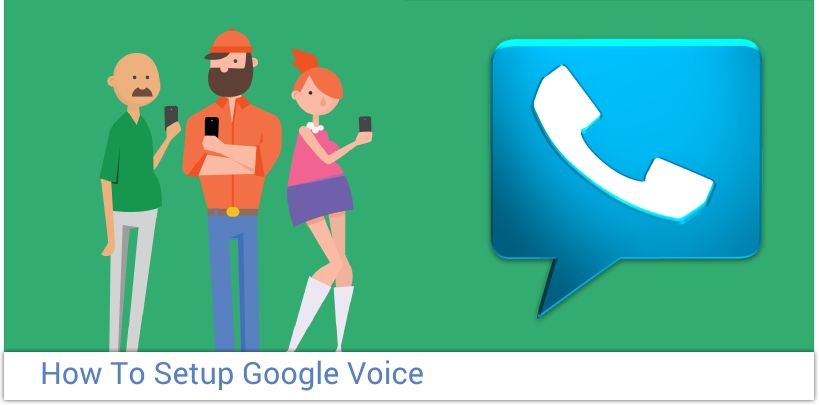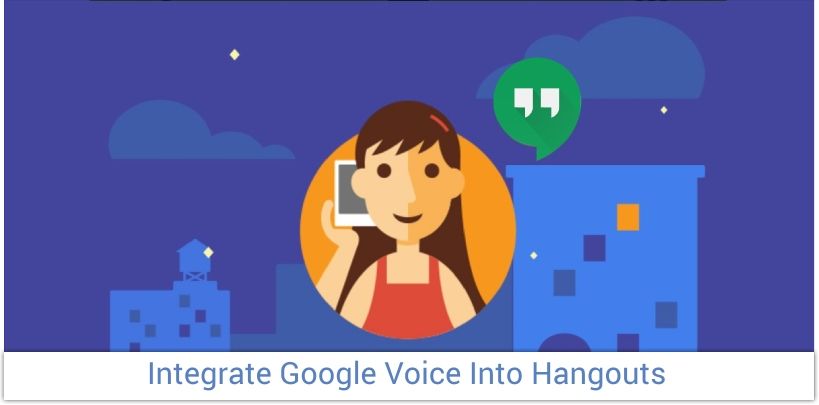Google voice is probably Google's most underrated service. I'm always surprised by the amount of people who have now idea what Google Voice does. I remember waiting up with my friends back in 2011, to sign up to get invites. I had a very exciting life! Google Voice can be used to so many different ways.
You can set it up with your current number, to use the advanced voicemail features. You can pick a new number to use as a forwarding number. You can also setup a new number to use, to preserve your privacy. Did you know that someone with your phone number can find out your address with a simple reverse search? You do now. Giving out your real phone number is a terrible idea! Time to signup for Google Voice. I'll show you how.
Before we begin, you'll want to download the Talkatone app from the Play store. This is going to give you a free number that you can use to activate Google Voice. You can use your real number if you want to, but I always recommend using a Talkatone number. I just makes things easier.
|
Activate Google Voice |
Click to enlarge screenshot |
|---|---|
|
First, let's head on over to google.com/voice, from a windows computer. Login with your gmail, and you'll be prompted to upgrade your account to use Google Voice. You'll have the option to use your current number, or get a new number. Go ahead ans select "I want a new number". |
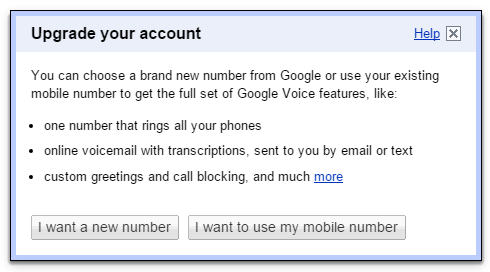
|
|
You will then be prompted to enter in a forwarding number. For this, we are going to use our Talkatone number. |
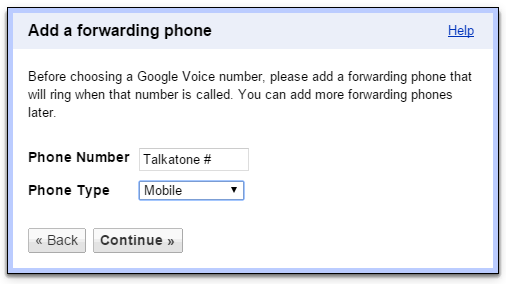
|
|
Selected "Give me a call now". Google will call your Talkatone number. Answer the call, and verify the account by entering the two digit code. |
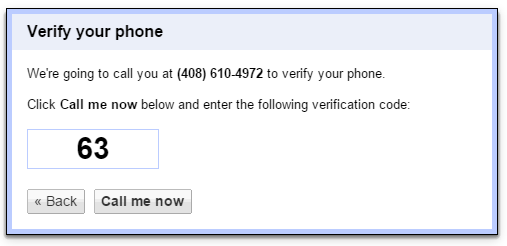
|
|
Here you'll get to choose your new number. Enter in the area code that you want to be associated with. |
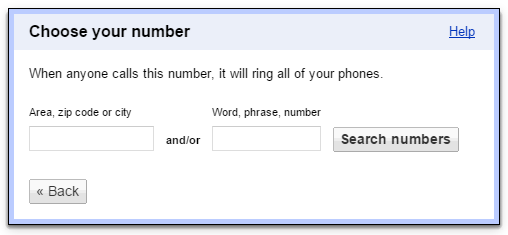
|
|
Choose a new number from the list that is provided. |
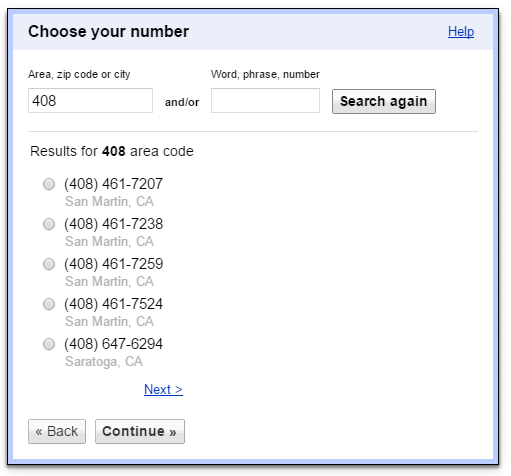
|
|
Once everything is setup, your Google Voice number will be good to go. Next, we will set it up with Hangouts, on your android. |
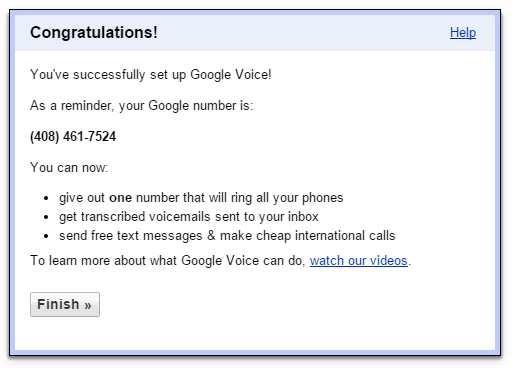
|
Now we will setup Google Voice and Hangouts. There are several different reason why you'll want to do this. The Google Voice app does not support outgoing and incoming calls, but Hangouts does have that feature built in. That's why we are going to get everything setup with Hangouts. Follow the steps below.
|
Activate Google Voice in Hangouts |
Click to enlarge screenshot |
|---|---|
|
Now we will download the Google Hangouts app, and sign in with the same gmail that you used to activate your Google Voice. Then go the settings within the Hangouts app, and select "SMS". At the top, enable Hangouts as your default SMS app. |
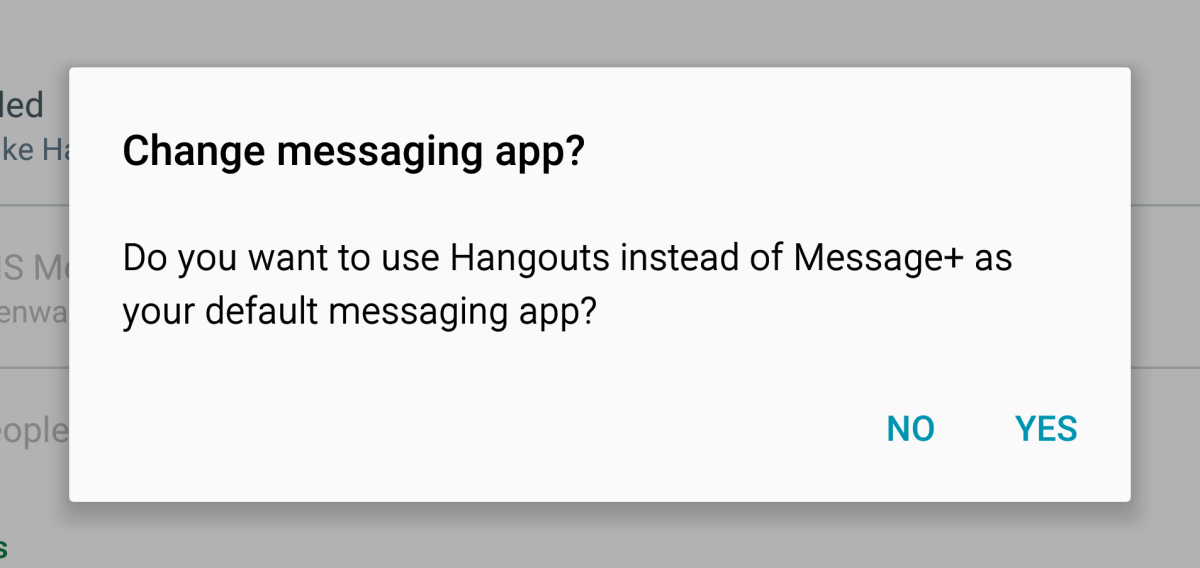
|
|
Now go into your account settings, within the Hangouts app. Here you will turn on phone calls and messages. All incoming calls and texts will now go straight to your Hangouts app. |
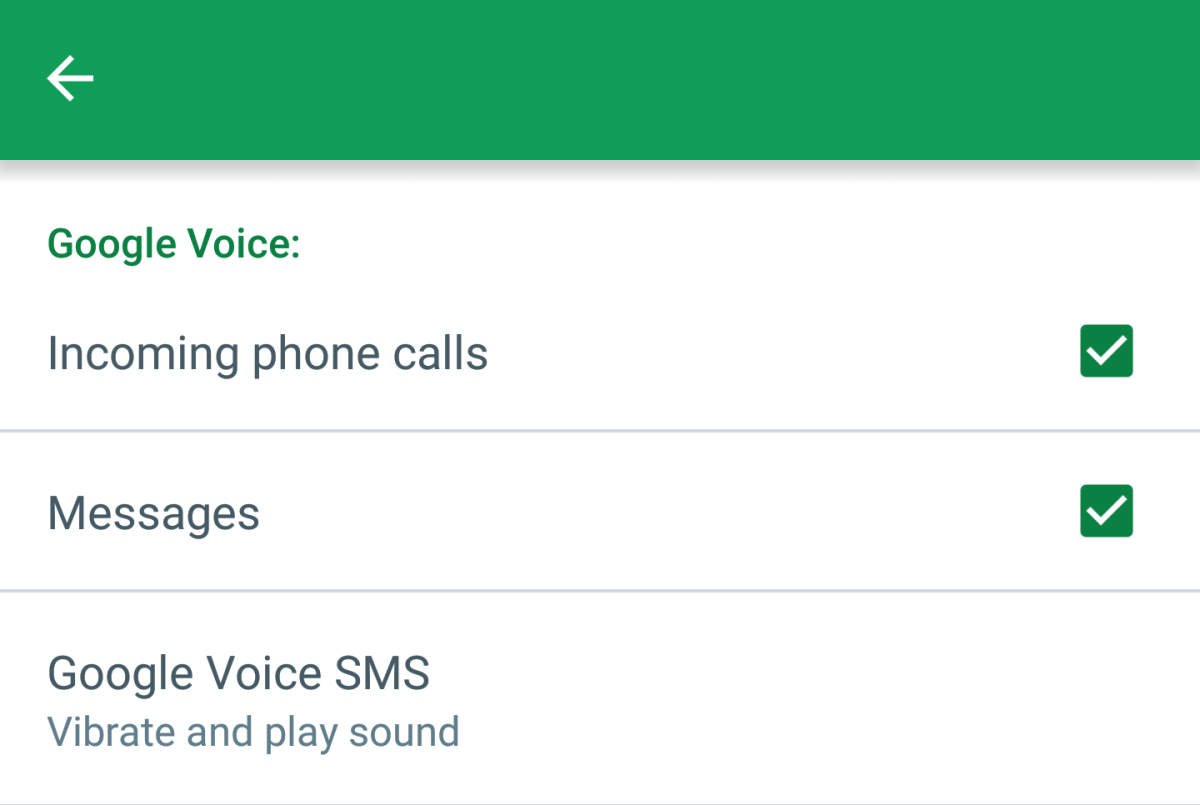
|
The final step is to download the Hangouts Dialer app. This app will let you place calls, using your google voice number, right from your Android phone. The Hangouts dialer is far superior than any dialer available on the Play store.
Now that you know the process, you can activate as many Google Voice accounts as you want, with different gmails. I have five that I use, that I can switch between easily through the Hangouts app. This comes in handy when I need something to put on craigslist casual encounters.