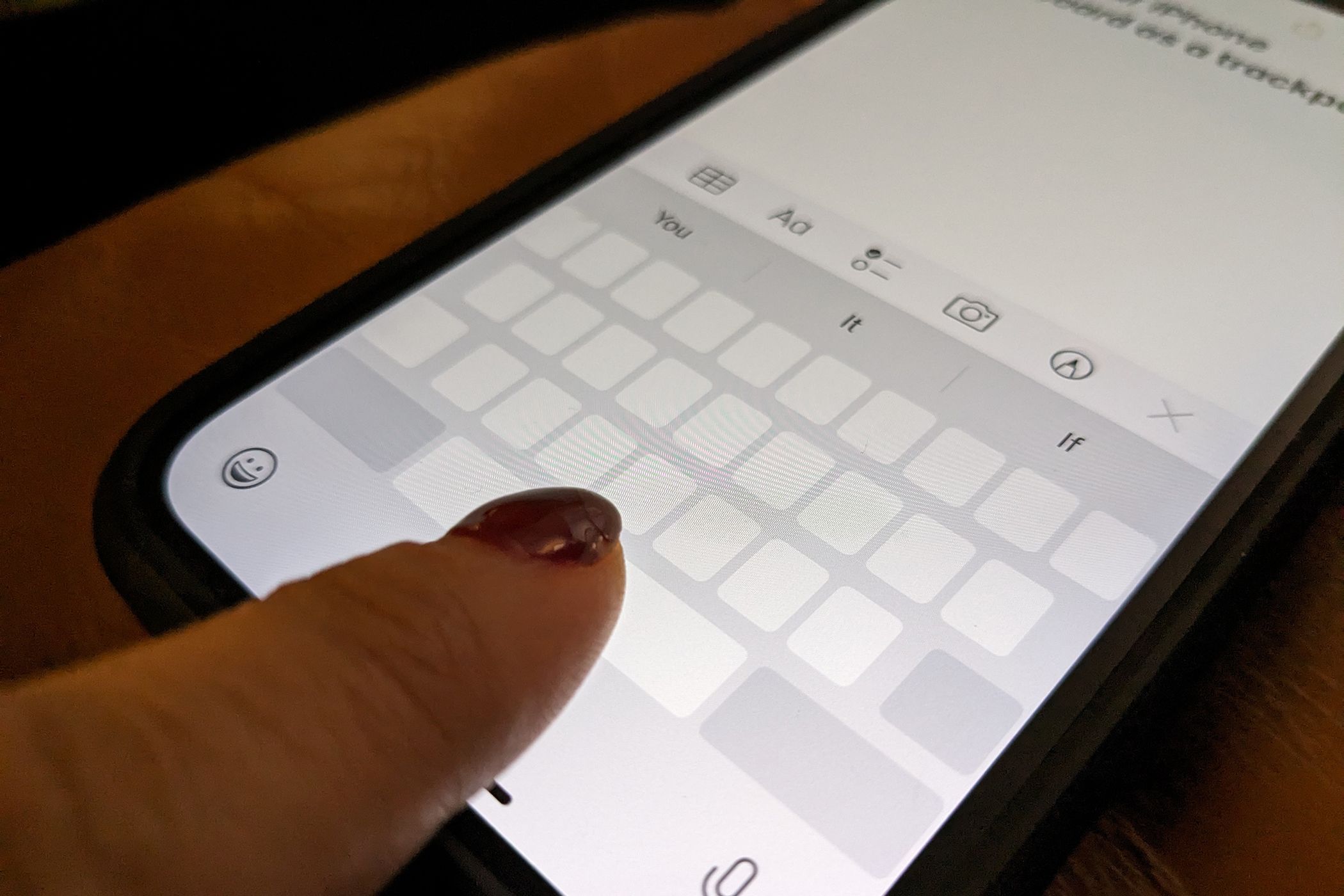No matter how long you've had an iPhone, chances are that every once in a while you discover a clever little tip or trick you didn’t previously know about. There’s always the “wow” moment when you learn something new that you didn’t even realize was possible. For example, there’s the ability to use the iPhone keyboard as a trackpad with iOS 16.
Whenever you are typing text for a Facebook post, Twitter, or even editing a document on your phone, have you ever wanted to backtrack to fix something in the middle and found that no matter how accurately you tap, the cursor just won’t position in the right spot? This happens on even the best iPhones, including the biggest screened models. I encountered this many times using my old device and my new iPhone 14 before I knew about this handy feature. In this respect, the iPhone feature that can transform the keyboard into a trackpad while you type is a gamechanger.
Here's how to do it.
- Type your text or open an existing document as you normally would.
-
When you are ready to place the cursor at a specific spot in the document, press and hold the space bar on the on-screen keyboard. You’ll feel a bit of haptic feedback, and you’ll notice the cursor gets a bit larger. The letters on the keyboard will disappear, and you’ll see blank squares where they were.
- Quickly move your finger around anywhere on the empty squares, up, down, left, or right, just as you would on a computer trackpad. You’ll see the cursor within the text move in kind. Don’t worry if you didn’t move quickly enough. Just press the space bar again for the trackpad option to return.
-
Position the cursor where you want to change the document or message, add or modify the text, and the change will be made in the exact spot you need it.
Note that you’ll have to keep activating the trackpad each time you want to move the cursor. Once you let go, the cursor stops, and the keyboard reappears again. Nonetheless, for those who edit copy frequently, take notes, or compose social media posts and need to go back and forth to add information, correct typos, and remove lines (to fit the standard tweet length, for example), it’s a useful feature.
If you’re looking for an even more customized mobile typing experience, you can also install third-party keyboards to the iPhone. This can range from keyboards in other languages to even a full emoji keyboard for those who speak expressively through these images.

Apple iPhone 14 Pro Max
The iPhone 14 Pro Max is Apple's biggest and best 2022 smartphone. In typical Apple fashion, it is both a powerhouse and an endurance beast, offering the A16 Bionic chip, a 6.7-inch display, and the Dynamic Island.