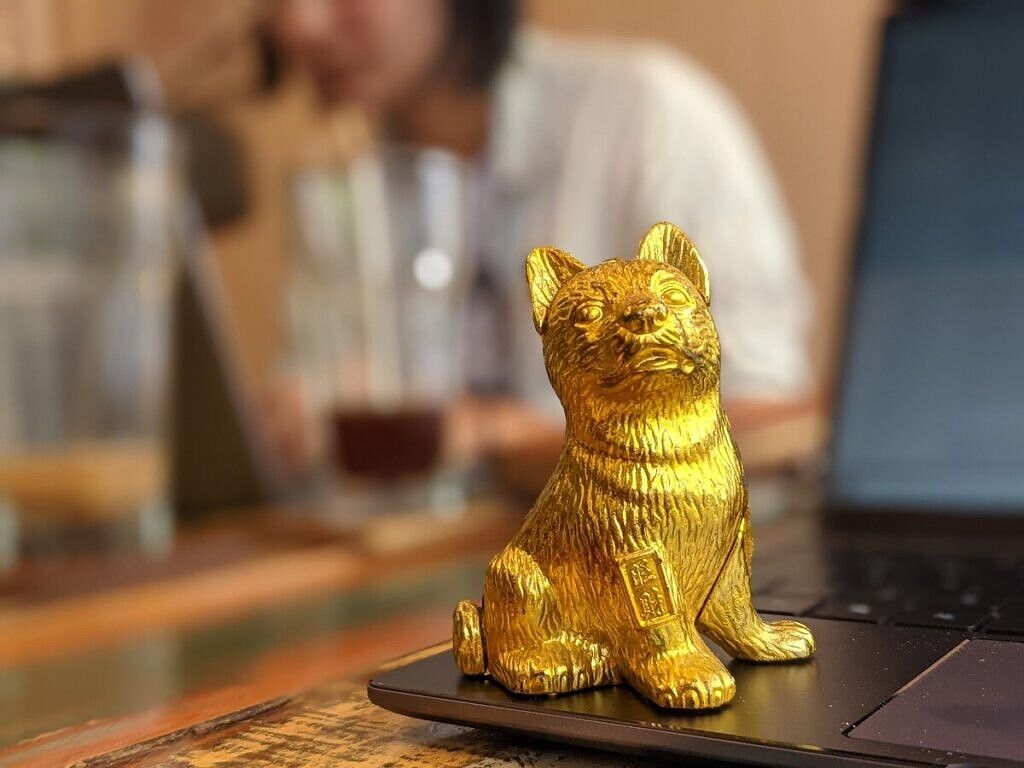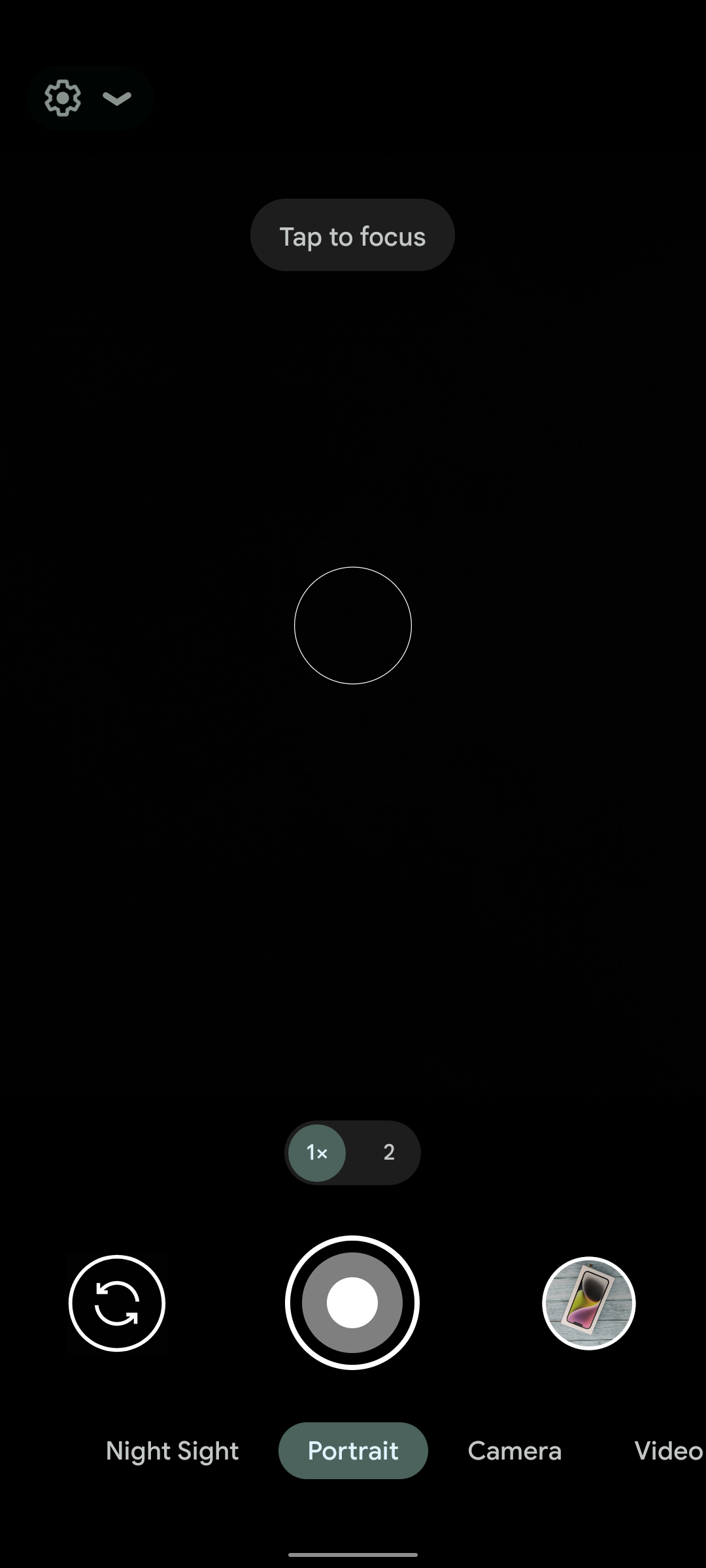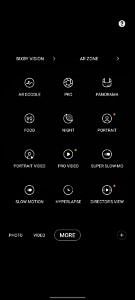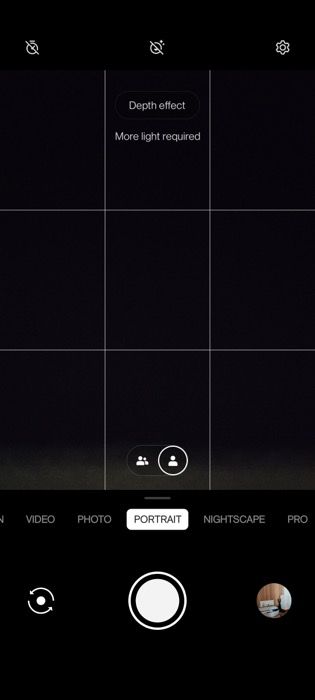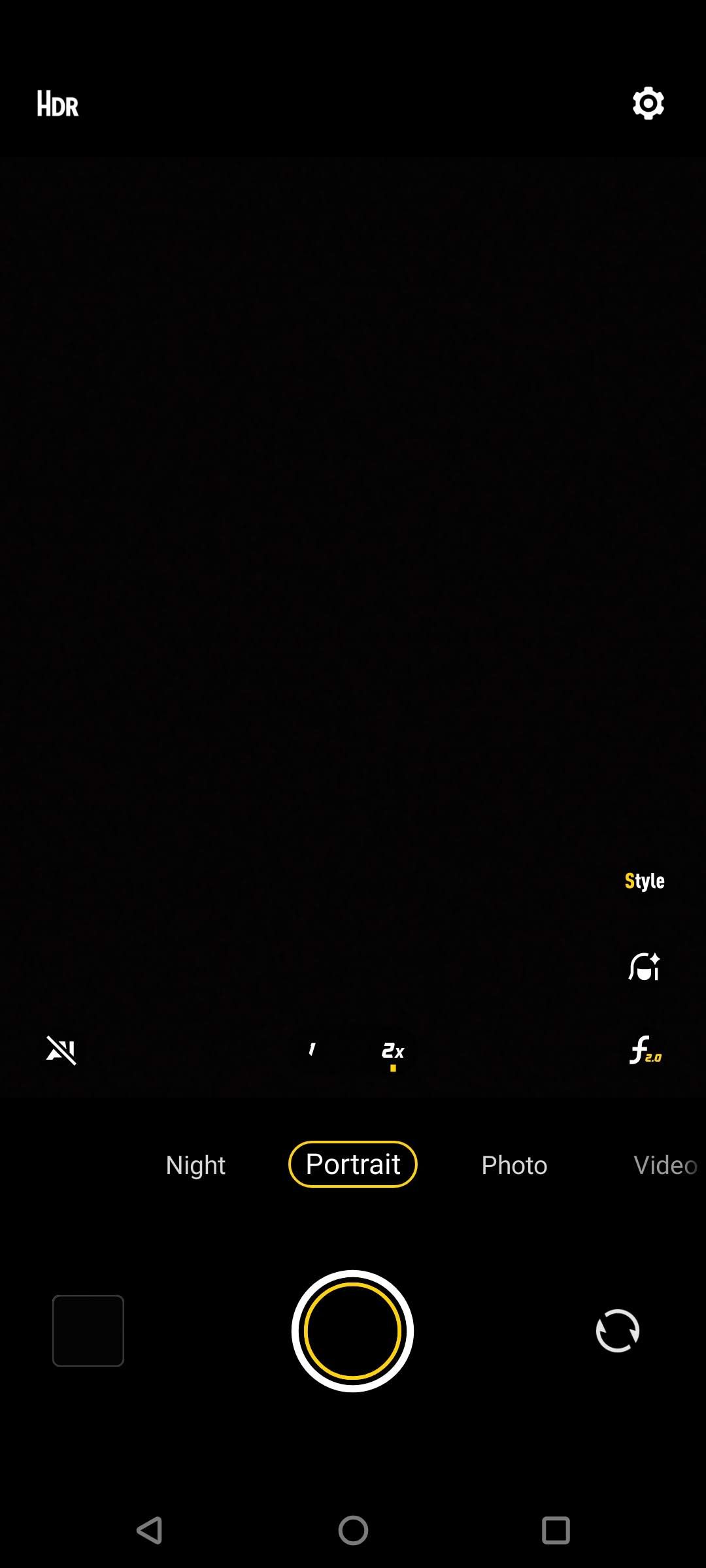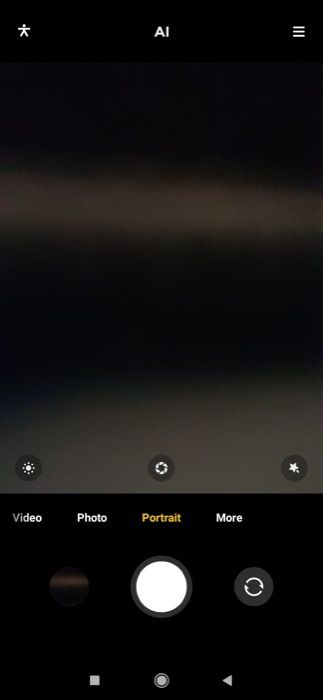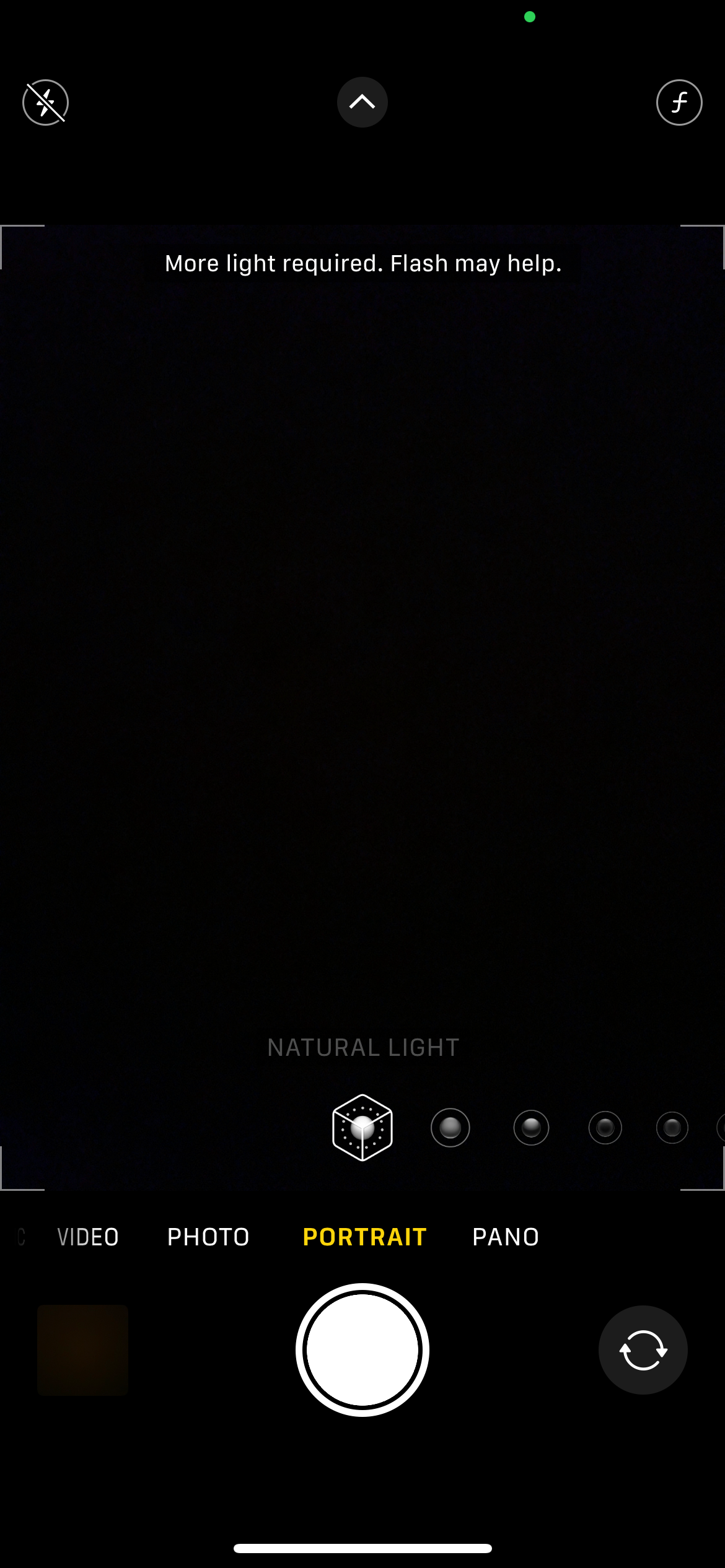Dual cameras have been around on Android as far back as 2011, and devices like the HTC One M8 from 2014 popularized the idea of using the second camera for depth information. But it was Apple that truly solidified the concept of dual rear cameras with the launch of the iPhone 7 and iPhone 7 Plus back in 2016. What followed was probably every single smartphone OEM jumping onto the bandwagon and launching phones with dual cameras. No matter what the secondary sensor did, it almost became mandatory for brands to include it to keep up with the trend.
Going back to Apple, the secondary camera they used was a telephoto lens for zoom photography. However, they used it for a secondary purpose that set the tone for another widespread trend in the industry: portrait mode. Apple cleverly made use of the two lenses on the iPhone 7 Plus for semantic segmentation which, in simple terms, means they used it to differentiate between the background and foreground in an image. This was done to carefully blur the background to create the illusion of a shallow depth of field AKA the bokeh effect.
Fast forward to 2022 and almost every smartphone, from budget to the best camera phone, has portrait mode baked into the camera app. In this guide we'll show you how to enable portrait mode on your phone and take great photos.
What is portrait mode?
For starters, a portrait is a picture that mainly focuses on a person's face or upper body. So, then, a portrait mode is a custom camera mode that's designed to take pictures of human subjects. But you can click pictures of human subjects in regular mode on your smartphone as well, right? Why is there a specific mode for it then?
To answer that, let's consider a portrait image clicked using a professional DSLR or mirrorless camera. You would observe that while the face of the person is sharp and in focus, the background appears blurred. This gives the image a nice look since the complete focus is on the subject and the background is not distracting. This is called bokeh.
This effect is caused due to the fact that professional cameras are much larger than smartphones and hence, have bigger sensors and a variable aperture. The aperture is the opening in the camera through which light passes. The wider the aperture, the brighter the image, and if the aperture is narrow, there's less light entering the sensor, so the image is less bright. A wider aperture also translates to a more prominent blur effect in the background. This is referred to as the depth of field. This blur is naturally achieved when clicking a portrait on a dedicated camera, since the sensor size is big and the aperture is wide.
On the other hand, smartphones have tiny sensors with comparatively wider apertures which makes it difficult to achieve this level of bokeh unless you're very close to the subject (although this is changing as some smartphones on the top end have great cameras with larger sensors). If you're clicking small objects, taking your phone extremely close to the subject will create this natural blur. However, while clicking a portrait of a person, you obviously can't go too close which means both the background and the foreground will remain in focus. This isn't ideal.
As a result, smartphone brands include a dedicated portrait mode which, with the help of a secondary camera sensor or software magic, differentiates between the background and the subject and applies a blur effect to the background, replicating the look you would get from a professional camera. While it was initially meant for human subjects, portrait mode on several phones can now be used to take pictures of objects as well. There are various implementations of portrait mode which we'll discuss next.
Different implementations of portrait mode
As mentioned earlier, Apple used the secondary camera on the iPhone to implement portrait mode and a lot of brands have been following this implementation ever since. However, Google, with the Pixel 2, achieved a better version of portrait mode than Apple with just a single camera. They used computational algorithms to detect and differentiate between the background and the subject.
Apple itself went with this kind of implementation on the iPhone XR which had just a single camera. In fact, most OEMs have software-based portrait mode implementations for the front-facing camera. Even with a multi-camera implementation, there are various ways in which portrait mode can be implemented.
Portrait mode using telephoto camera
This is the implementation Apple had in place on the iPhone 7 Plus and is still present on the latest iPhone 12 Pro Max. Since portraits are generally meant to include just the face, Apple uses the telephoto camera on the iPhone to zoom in and replicate the 50mm or 65mm focal length equivalent of a portrait lens you would use on a camera.
By doing this, the phones using the other cameras to determine other parameters like the difference between background and foreground. You can also choose to use the primary wide-angle camera for portrait shots.
Portrait mode using Depth Sensor
Depth sensors became a convenient way for OEMs to push dual cameras on their smartphones. Depth sensors are much cheaper compared to an actual functional camera like an ultra-wide or telephoto and so brands started to include them on even ultra-cheap phones just to market them as dual-camera phones.
This trend is still relevant to date with brands including 2MP depth sensors on their smartphones. While they do help with portrait mode, they're more often just a gimmick since the same result (or even better) can be achieved via software even without an additional lens.
Portrait mode using software
AI and computational photography have reached unbelievable heights in recent years, and as a result, portrait mode using just software is possible and works wonders too. The iPhone SE 3 (2022), for example, has a single camera sensor on the rear, but it still clicks really great portrait shots.
In fact, most brands use software algorithms to click portrait selfies which should tell you a secondary camera is not compulsory to click good portrait mode images. Of course, a secondary camera might help in low-light situations for better depth mapping, but it's not necessary.
How to enable portrait mode on your phone
As mentioned earlier, almost every single phone that's been launched in recent years has a portrait mode built-in. We'll tell you how you can enable it and use portrait mode to click images with the background blurred. If your smartphone doesn't have portrait mode built into the stock camera app, don't worry. We'll also suggest ways in which you can achieve the portrait mode effect using other means.
Pixel Phones/Google Camera
- Launch the camera app on your phone.
-
Swipe to the right or tap the Portrait option at the bottom of the screen.
- You can now click images in portrait mode. If you want to click selfies, switch to the front-facing camera by hitting the button to the left of the shutter.
Samsung
- Launch the camera app on your phone.
- Swipe to the left till you land on the More tab.
- Next, select the Portrait option. You can switch to the selfie camera if you wish to.
OnePlus
- Launch the camera app on your phone.
-
Swipe to the left to switch to Portrait Mode or tap the Portrait option at the bottom of the screen.
- Select whether you want a zoomed-in view or a wide view. If you want to click selfies, switch to the front-facing camera by hitting the button to the left of the shutter.
Oppo/Realme
- Launch the camera app on your phone.
-
Swipe to the left to switch to Portrait or tap the Portrait option at the bottom of the screen.
- You can now click portrait shots. If you want to click selfies, switch to the front-facing camera by hitting the button to the right of the shutter.
Vivo/iQOO
- Launch the camera app on your phone.
- Swipe to the right to switch to Portrait Mode or tap the Portrait option at the bottom of the screen.
-
Choose which lens you want to use for portrait shots. If you want to click selfies, switch to the front-facing camera by hitting the button to the right of the shutter.
Xiaomi/Redmi/Poco
- Launch the camera app on your phone.
-
Tap the Portrait option at the bottom of the screen or simply swipe right.
- You can now click portrait shots. If you want to click selfies, switch to the front-facing camera by hitting the button to the right of the shutter.
iPhone/iPad
- Launch the camera app on your phone.
-
Swipe to the right to switch to Portrait or tap the Portrait option at the bottom of the screen.
- Choose which lens you want to use for portrait shots. If you want to click selfies, switch to the front-facing camera by hitting the button to the right of the shutter.
Any other Android smartphone
- Launch the camera app on your phone.
- Swipe around to look for the Portrait option or have a look at the bottom bar to see if you can find it.
- If not, head over to the More section or tap any three-dot menus and see if you find the portrait mode option there.
- On some phones, Portrait Mode is known by other names like Live Focus, Bokeh Mode, Lens Blur, etc. so you can look for these options too.
Some smartphones have various options under portrait mode like the ability to vary the intensity of the blur or some portrait lighting effects. You can go through these different effects and try them to see which ones you like.
Third-party apps to enable portrait mode
If your smartphone doesn't have a built-in portrait mode in the camera app, there are certain methods to enable it on your smartphone. This can be achieved either via a third-party camera app that has support for portrait mode or via an app that allows you to edit photos to give the portrait mode look.
Installing a Google Camera port
The Google Camera app uses Google's computational photography algorithms to click portrait mode shots that are one of the best in the business. All you have to do is grab the Google Camera port for your phone, install it, and follow the instructions we mentioned above to use portrait mode on Google Camera.
The app makes both normal and portrait images so you can choose which one to keep after clicking. You can differentiate between the two by taking a look at the EXIF data of the images.
Using a photo editor like PicsArt
PicsArt is one of the best photo editors for Android and offers a host of features including the ability to blur the background of an image. Here's how you can do it.
- Open PicsArt and select the Edit a Photo option.
- Select the photo you want to edit.
- Go to the Effects panel and then select Blur.
- Now, select the Blur option again and tap on the eraser icon at the top of the screen.
- Select Person or Face depending on the image and then select Invert. The app will automatically blur the background.
- Save the image, and you're good to go.
Portrait mode is fairly simple to use and you can use it not only on humans and pets but also on objects. When used right, it can give you professional-looking photos with beautifully blurred backgrounds. Keep in mind that portrait mode works best when you have a clear subject in the foreground and a relatively uniform background.