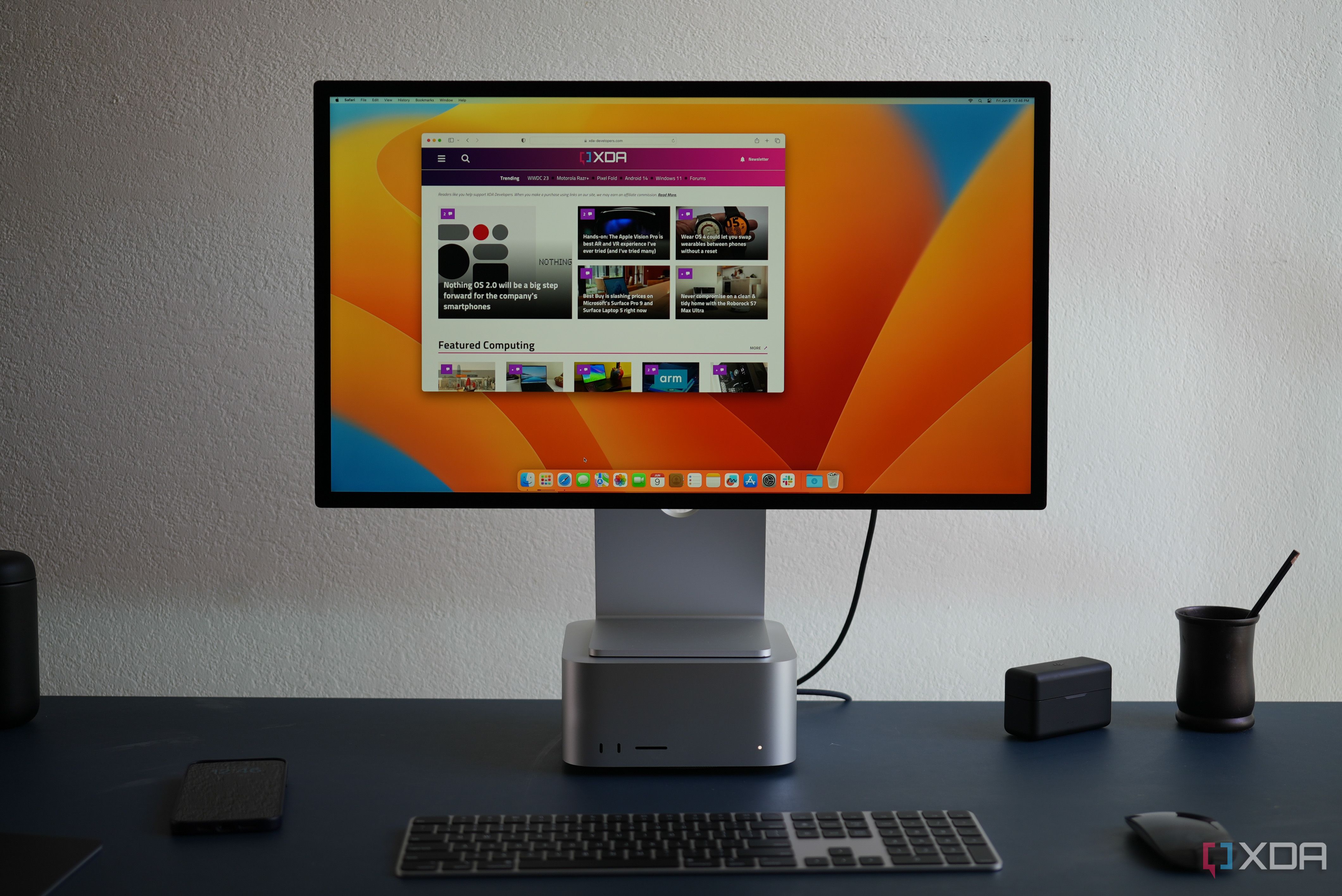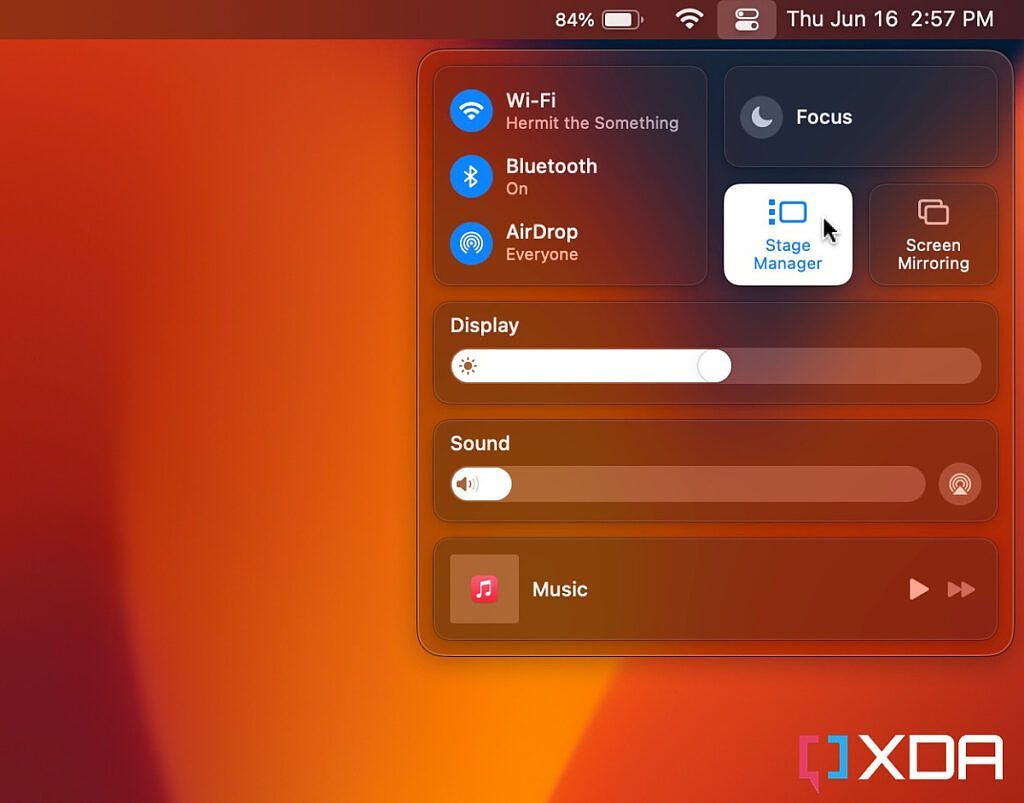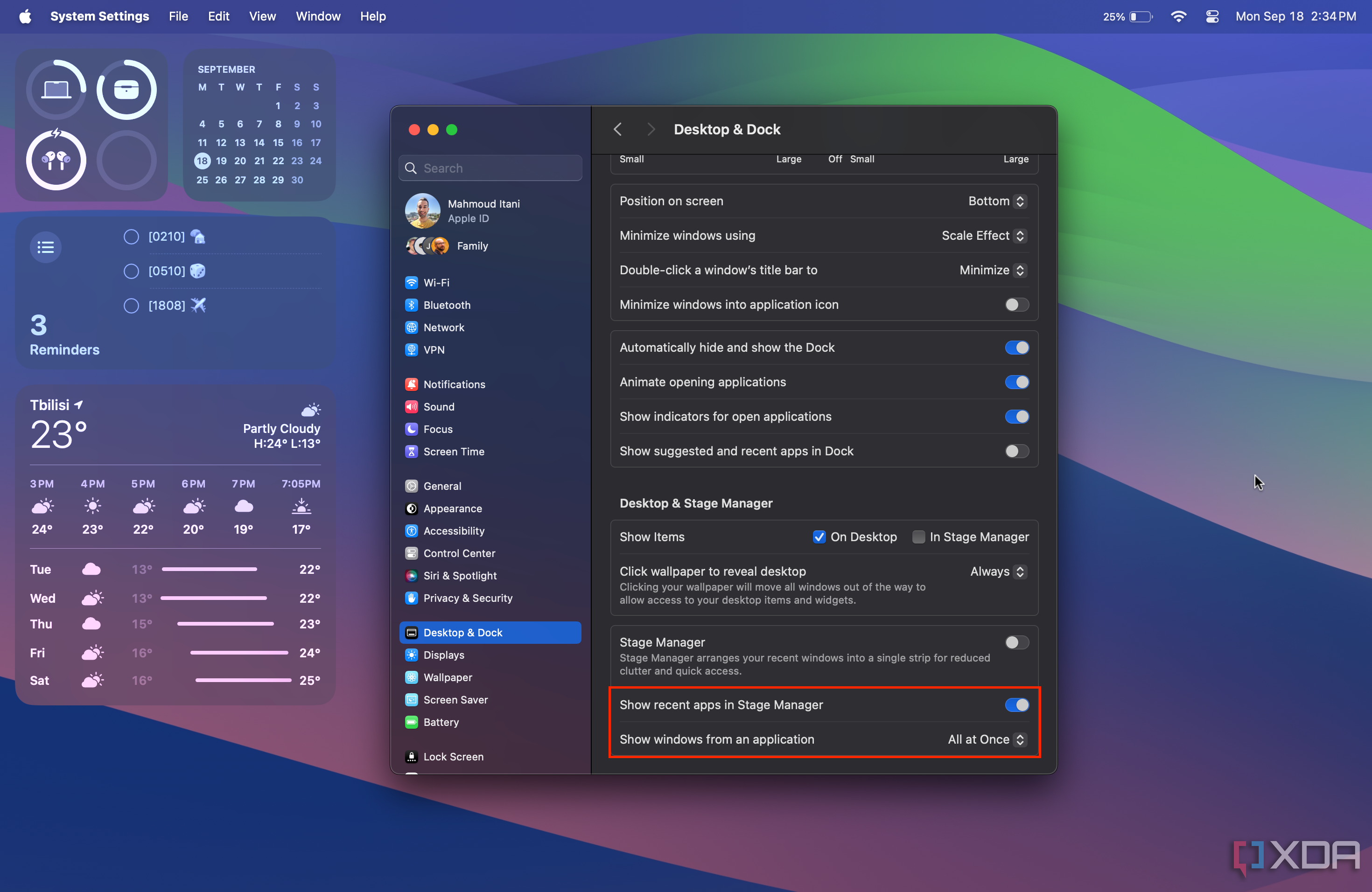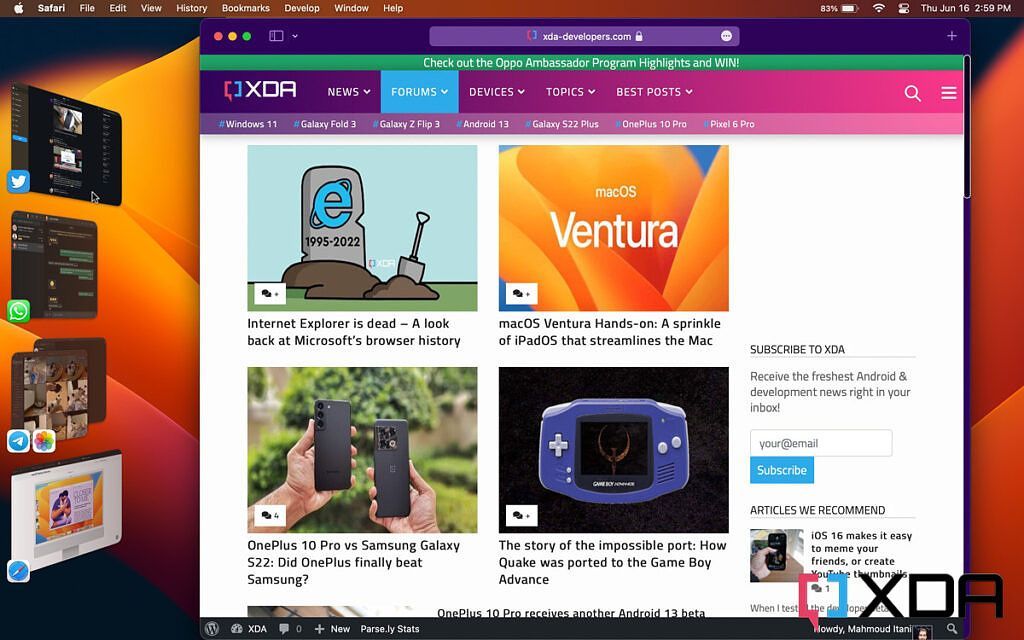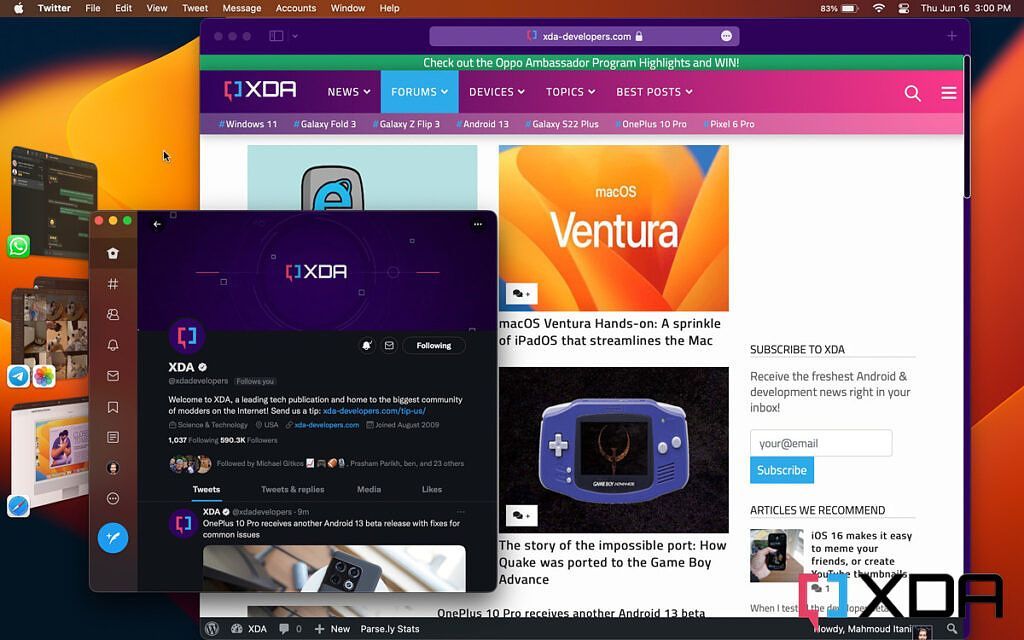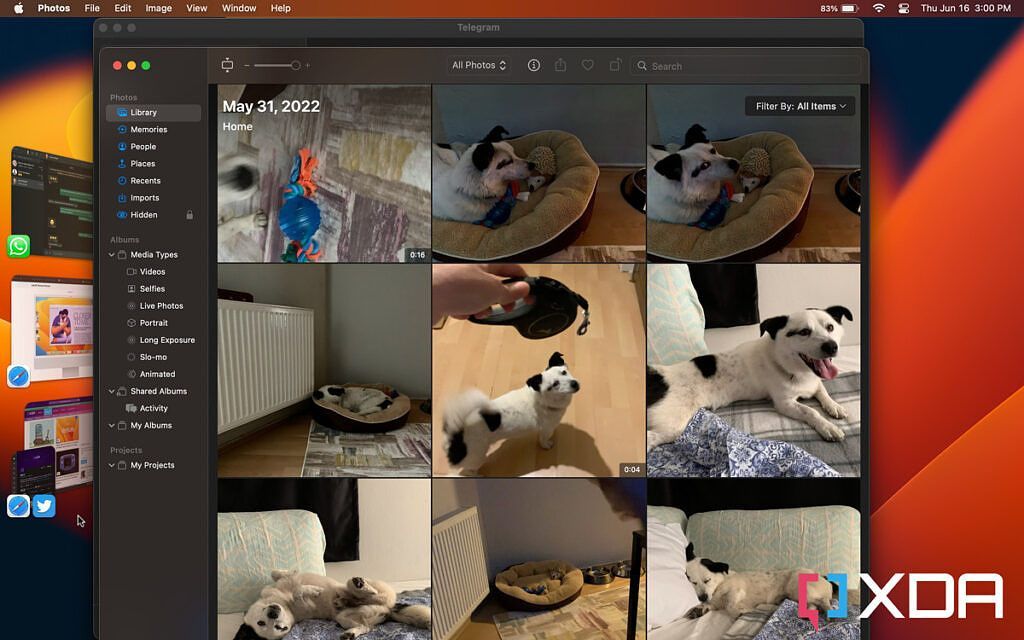Stage Manager is a handy tool that is available on new Macs running macOS Sonoma or Ventura. This multitasking feature enables you to group apps of your choice together and quickly switch among these different groups through a dedicated interface. So those who rely on multiple apps when studying or working will appreciate how they can turn a number of windows into a single entity. To enable and use the Stage Manager feature on a compatible Mac, follow the detailed steps we've listed below.
How to enable Stage Manager on a Mac
- Make sure you're running macOS Ventura or a newer OS version on your Mac.
- Open the Control Center by clicking its icon towards the right side of the menu bar.
-
Check whether Stage Manager is enabled. If it isn't, click on its toggle.
How to customize Stage Manager on macOS
- Launch the System Settings app on your Mac.
- Head to Desktop & Dock.
-
You can then choose whether recent apps appear in Stage Manager, along with how app windows appear when using the feature.
- Once you tweak the options based on your preference, you can exit the System Settings app.
How to actually use Stage Manager
- Launch the apps you would like to use.
-
Move the cursor to the left edge of the screen. You will find the apps you have launched. Drag the app you want to use with the existing one from the left side to the center.
-
These apps will now be grouped together, and that is visually represented when taking a look at the Stage Manager view on the left side.
-
You can now switch among different groups of windows to quickly jump from one task to another.
It's worth mentioning that Stage Manager is also available on new iPads powered by an M-series chip and at least iPadOS 16. This addition truly brings the iPad a step closer to the Mac. Though, personally, I don't use Stage Manager at all. That's because my workflow usually runs in a single Safari window. I just hop between Safari tabs or have two open side by side. Mission Control is more than enough for me to view all open windows and deal with them accordingly.