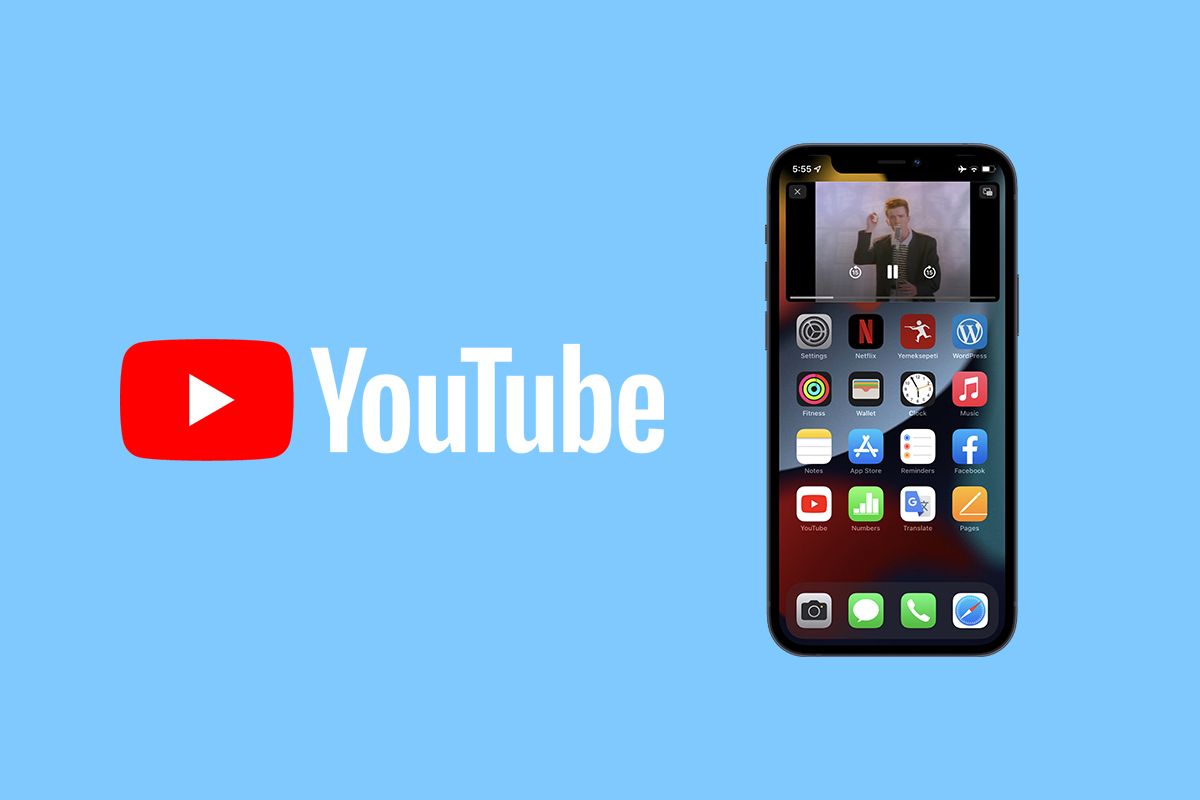YouTube Picture-in-Picture (PiP) has been available on Android phones for years, from back when YouTube Premium was branded as YouTube Red. However, Google had been denying iOS users this feature. It stated that Apple doesn’t allow developers to put features that use iOS APIs behind paywalls. Thus YouTube couldn’t support this feature on iOS without making it free for all. That's because PiP is one of those first-party APIs.
It’s not clear how and why exactly Google has now been able to add this Premium-exclusive feature to iOS. Nonetheless, subscribers will be able to try it out for the very first time on the iPhone app. Safari workarounds to use PiP have been around, but YouTube tends to patch them every once in a while, making it tougher for iOS users to watch YouTube videos while navigating through their phones.
How to enable PiP mode on the YouTube app
YouTube describes the feature as follows:
If you exit YouTube, videos continue in a miniplayer on top of other apps. "Start PiP Automatically" must also be turned on in device settings.
Follow the steps below to enable the Picture-in-Picture (PiP) mode on your iPhone:
- Make sure your YouTube app is up to date.
- Subscribe to YouTube Premium if you aren’t already subscribed (psst, it’s cheaper on YouTube.com/Premium, compared to the price tag in the iOS app).
- Launch the YouTube app and head to its Settings, accessible through clicking your account’s profile photo in the top right corner.
- Go to the General section and toggle Picture-in-picture.
- If the toggle is enabled in YouTube’s general settings but the feature doesn’t work, make sure you have PiP enabled in the iOS Settings app under General > Picture in Picture.
Do you pay for YouTube Premium, or is PiP mode not of interest to you? Let us know in the comments section below.