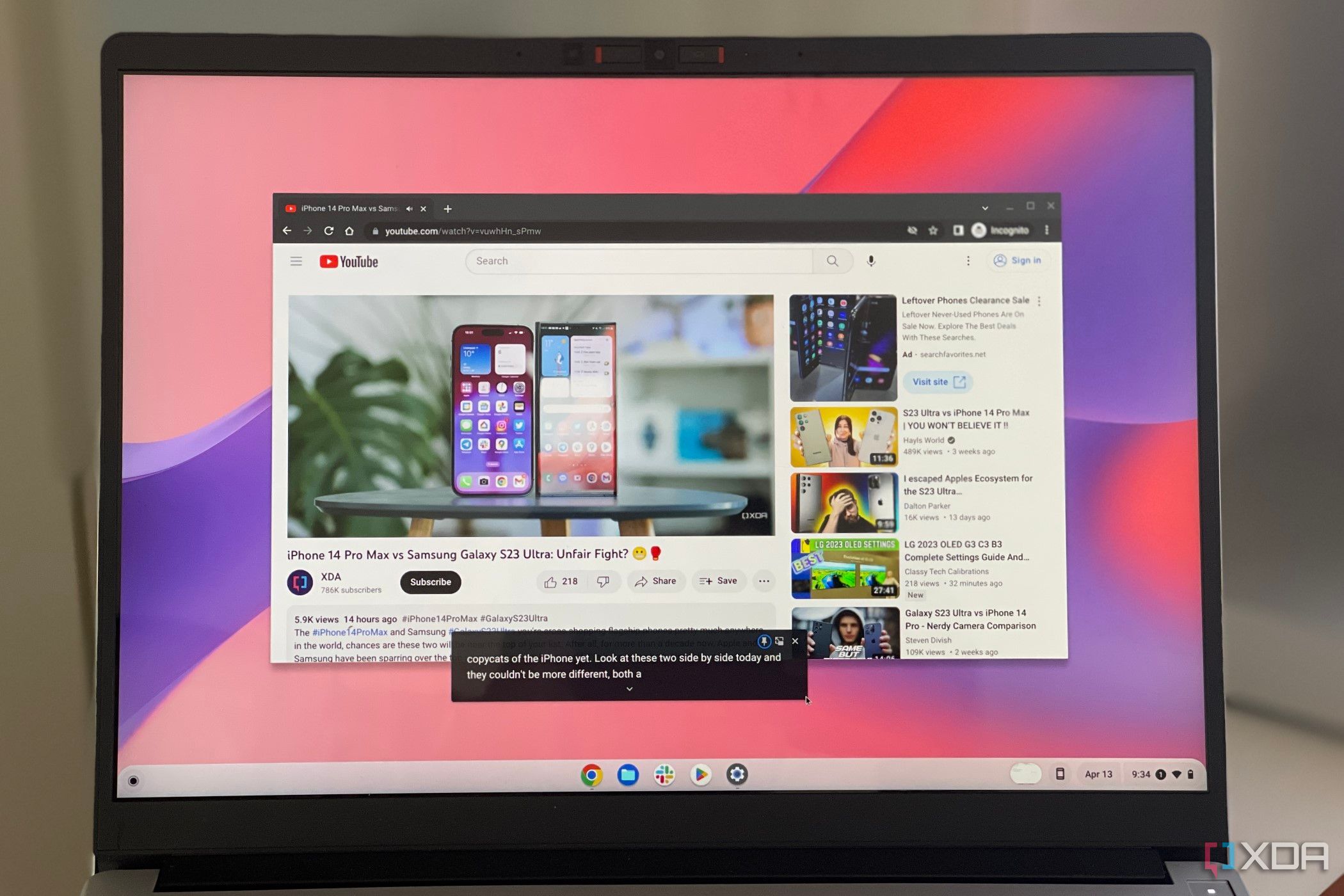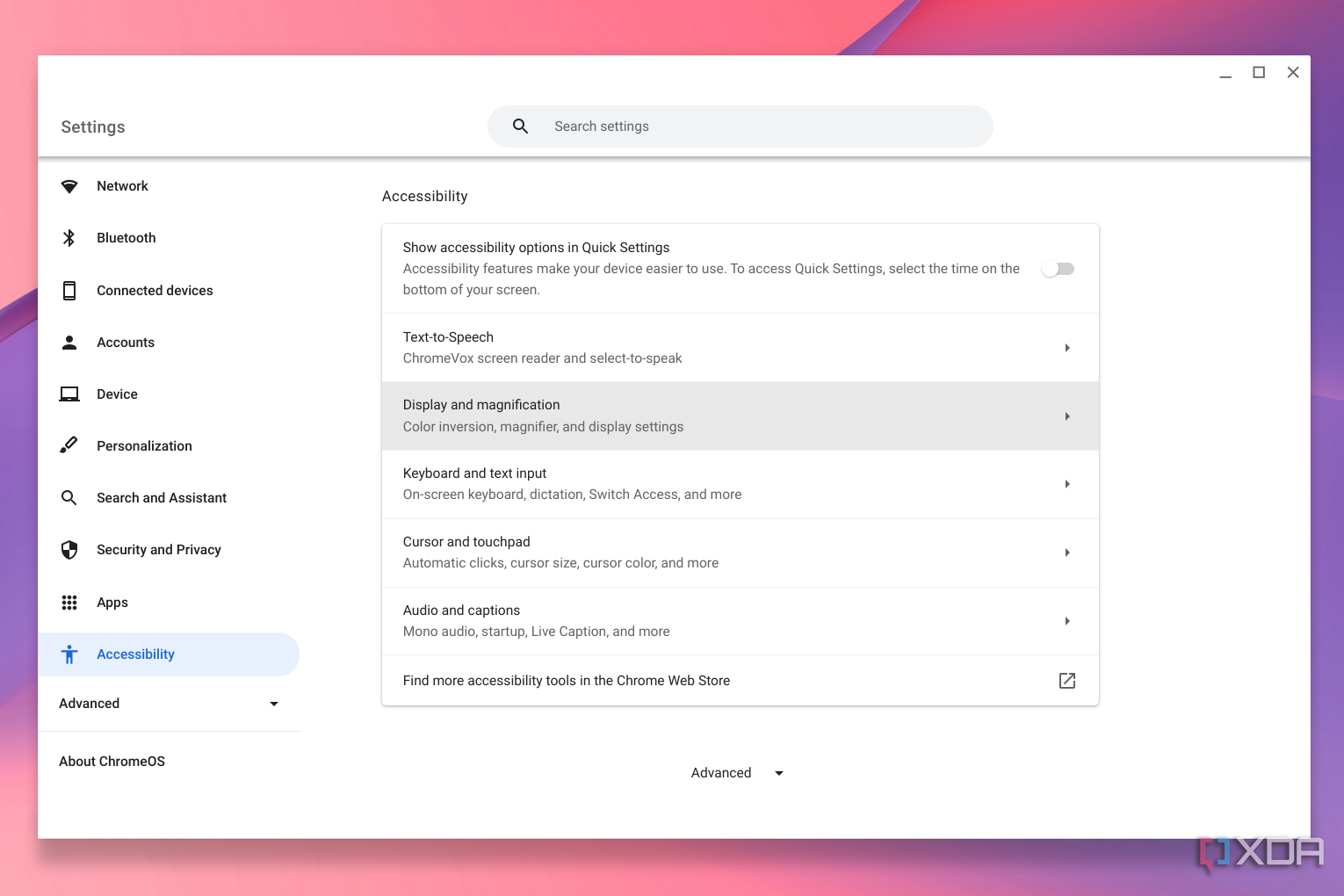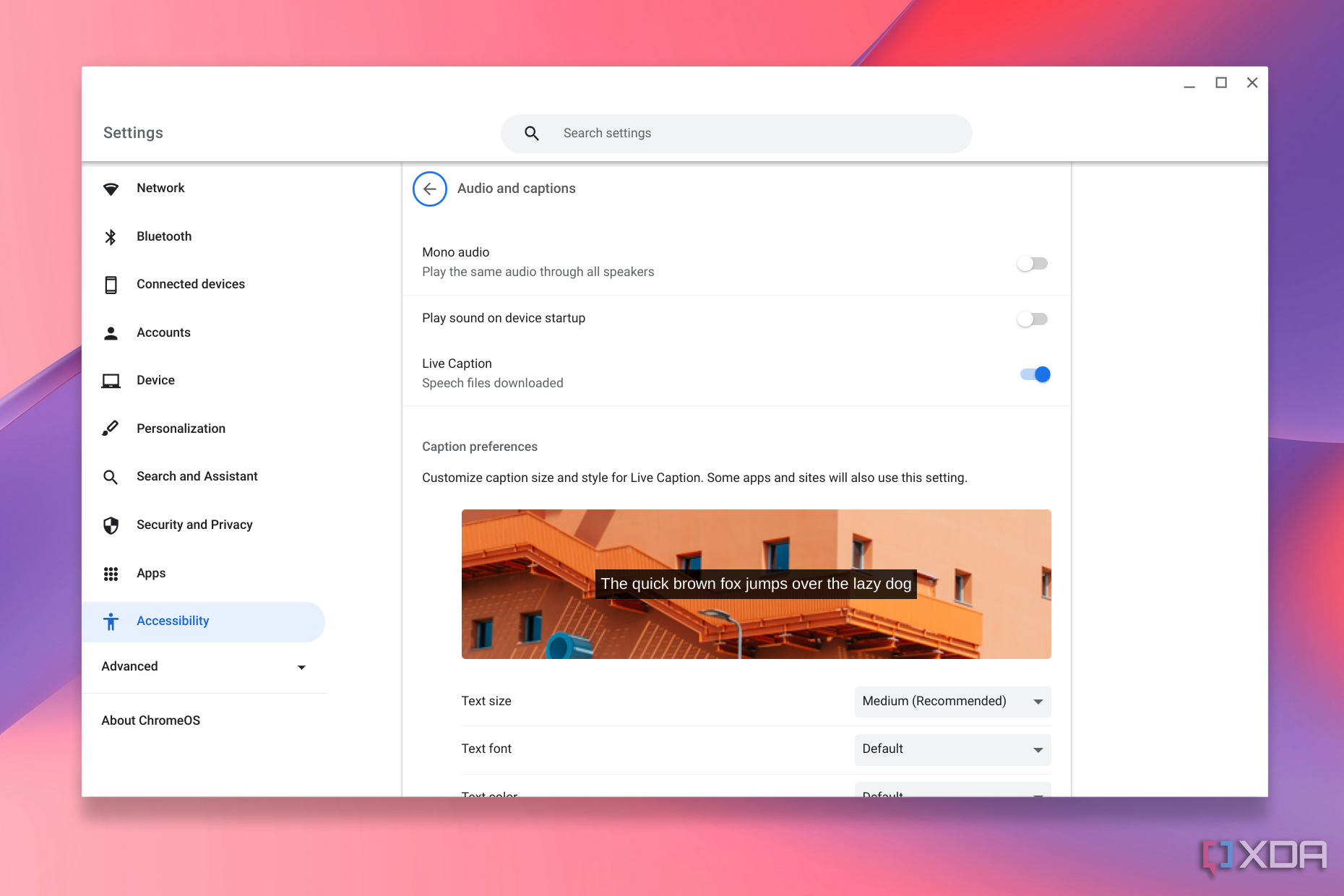If you're hard of hearing or just need captions on your great Chromebook or ChromeOS tablet, Google has you covered. ChromeOS has a feature known as live captions, similar to the feature on the best Android phones. With it, your Chromebook will automatically generate captions for any audio that's currently playing in Google Chrome. Like many other accessibility settings, the feature is right within reach in your ChromeOS settings app, and here's a quick look at how to find it.
How to turn on live captions on a Chromebook
To turn on live captions in a Chromebook, you'll need to head to the Accessibility settings menu. It's really simple and easy to get there, and once you do, there are several ways to tweak the live captions experience to make it your own and more personal.
- Click on the time in the bottom right corner of the screen.
- Choose the settings cog.
-
Choose Accessibility in the sidebar.
- Look for Audio and captions in the list and then click it.
-
Toggle the switch for Live caption to the on position.
- Head to Google Chrome and open a YouTube video or any other content with video and audio to try it out.
That's it! Once you enable the feature you have full control over live captions. You can adjust the text size, text front, color, opacity, shadow, background color, and background opacity if you need to from the same settings menu you were in earlier. Once the live captions box appears, you can drag it around the screen just like you would as a regular window. You can click the pin icon to lock it down in position. And, at any time, you can press the "X" to close out the caption window.
Live captions are just one accessibility feature in ChromeOS. You also can use tools like reading mode to improve the legibility of things on the screen, high contrast mode to increase the way things look on web pages, and even a small feature for tablets like button navigation to make navigating webpages and the system UI easier.