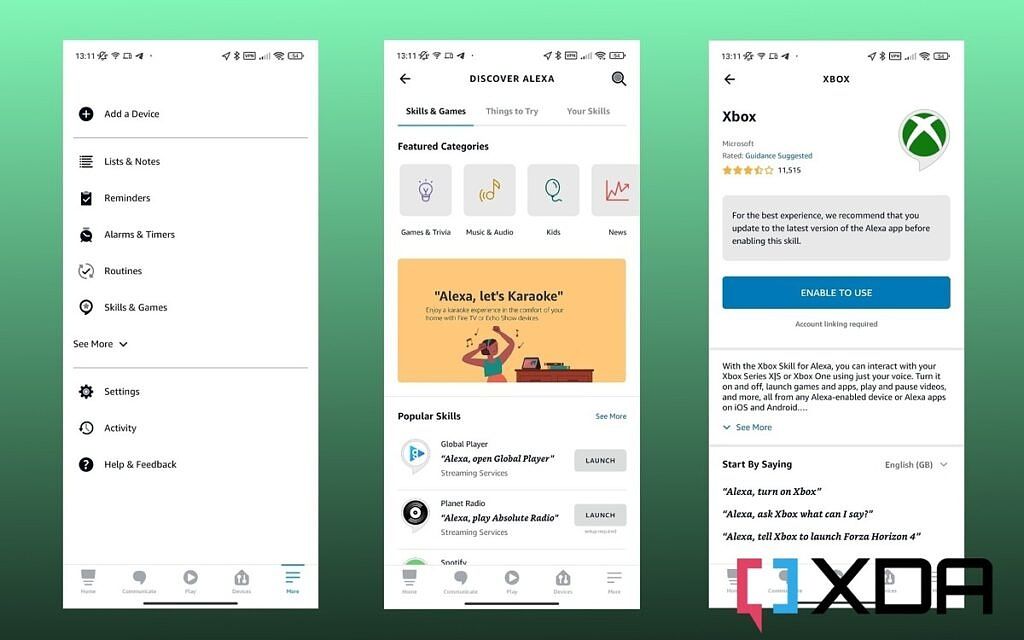Once upon a time, Microsoft had the Kinect. It was, for its time, an extremely advanced piece of tech that counted among its features full voice control of your Xbox One console. Fast forward a few years and Kinect has joined the great Microsoft tech graveyard. But you can still get voice control for your Xbox game consoles thanks to the Amazon Echo.
Amazon's smart speaker doesn't physically attach to the Xbox as the Kinect once did. Instead, it uses the power of the Alexa skills ecosystem to connect to your console. It isn't a one-to-one replacement for the Kinect, but it's close and makes the hands-free operation of a number of Xbox features a breeze. Here's how to connect your Echo and your Xbox and get started.
Before you start
Before you start there are a couple of things you should make sure are in order. The first is that your Xbox is using the latest firmware update. Unless you keep your Xbox updated, you will be unable to use it online. A data connection is the key to making this work.
The other is making sure your Echo and your Xbox are on the same wireless network, and that your console is signed in with the Microsoft Account you will want to use to link the two together.
Enable digital assistants on the Xbox console
In theory, you shouldn't have to do this, but it's prudent to anyway to ensure success. In the settings menu on the Xbox console, there is an option to enable digital assistants. This doesn't just apply to Alexa, since the Xbox also supports Google Assistant.
To enable the feature follow these steps.
- Press the Xbox button on the controller.
- Navigate to Settings in the guide.
- Select Devices & connections.
- Select Digital assistants.
- Check Enable digital assistants.
The rest is carried out from your phone or tablet, so it's time to head over there.
Linking your Amazon Echo and Xbox in the Alexa app
To link your Amazon Echo to your Xbox console, you will first need to add the Xbox Alexa skill.
- Open the Alexa app on your phone or tablet.
- Select More from the bottom row.
- Select Skills & Games.
- Tap on the magnifying glass and search for Xbox.
- The official skill will be the first item in the search results.
- Select enable to use.
You will now be prompted to log in with the Microsoft Account attached to your Xbox console. You will then be prompted for which devices you wish to link. Select the ones you want and you're good to go.
To get an overview of what the Echo can do for you in relation to your Xbox simply say "Alexa, ask Xbox what can I say?". Some of the features you will now have access to include turning on and off your console, taking screenshots or recording video clips, launching games, adjusting volume, and much, much more. Alexa might not be a total Kinect replacement, but it's really close.

Amazon Echo (4th Gen)
The Amazon Echo is the best all-around smart speaker for most people with a nice design, great sound and the immense power of the Alexa ecosystem at its disposal.