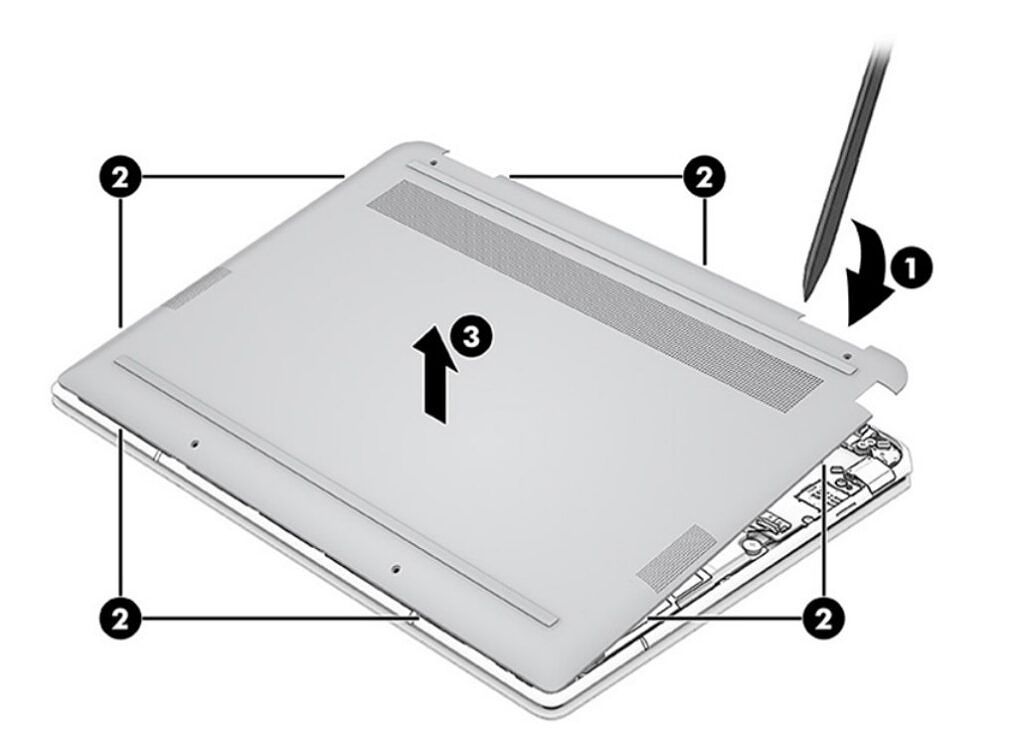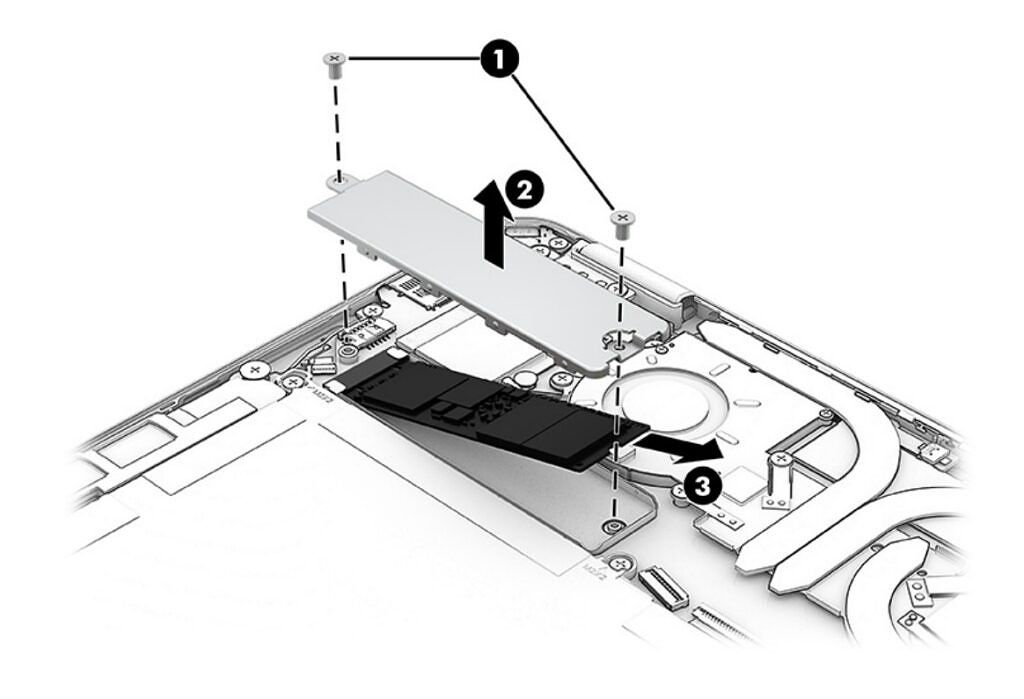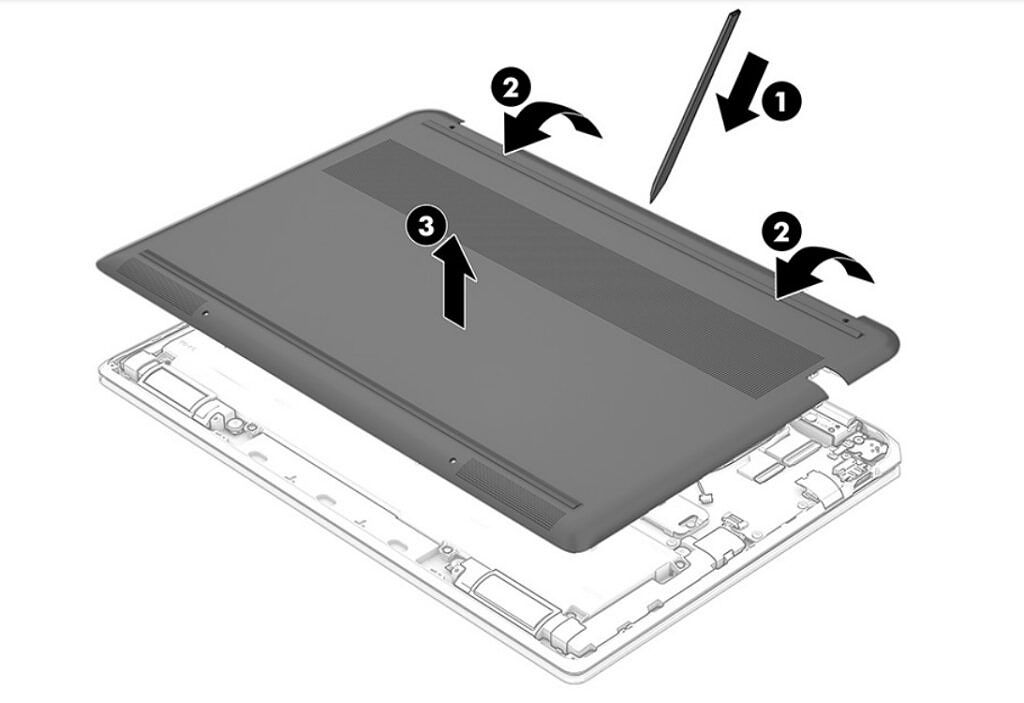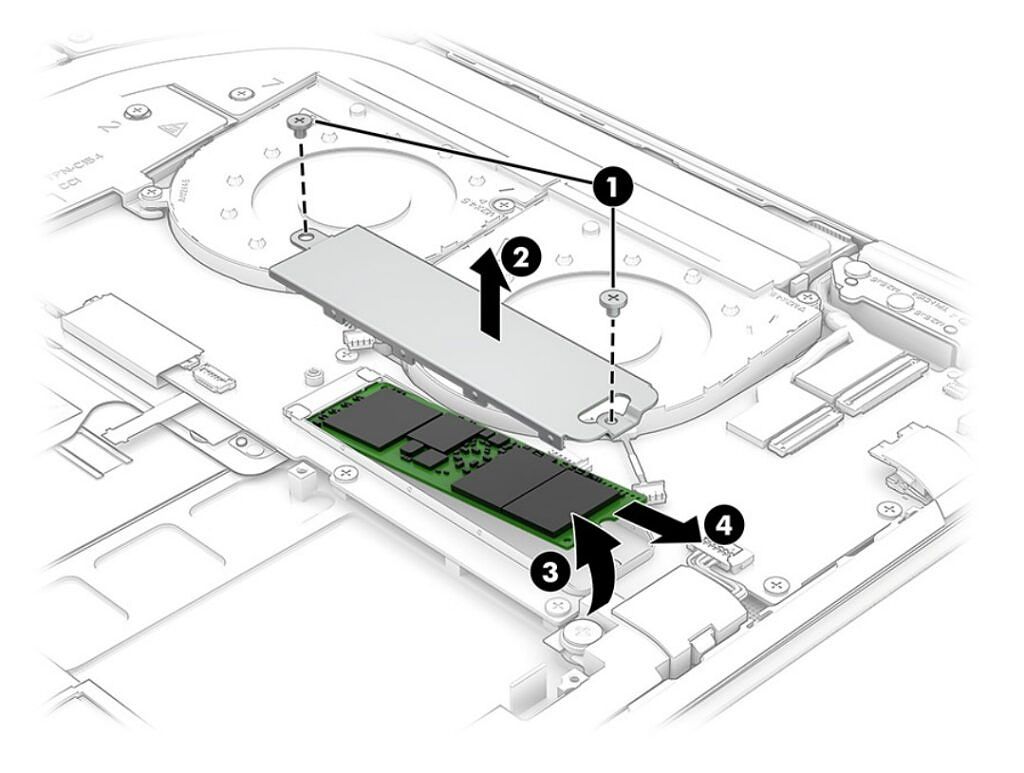HP recently refreshed the Spectre x360 family with the new Spectre x360 13.5 and x360 16. These are both fantastic laptops aimed at the premium segment, though they have different audiences based on their specs. Regardless, they're both expensive laptops, and if you're buying one, you may want to save money on RAM or storage to upgrade later for a lower price. The question is can you upgrade the RAM and storage on the HP Spectre x360? And the answer is no for the RAM, but yes for the storage.
Like many premium laptops these days, the 2022 HP Spectre x360 models have the RAM soldered onto the motherboard, so you can't upgrade it. This is a common strategy for manufacturers because it saves space on the inside of the laptop and usually allows it to be more compact. However, storage can still be upgraded if you buy an M.2 SSD. That way, if you initially opted for a 512GB SSD, you can upgrade it later to 1TB, 2TB, or potentially even more. Do keep in mind that HP says this can void the warranty, and these procedures are usually meant for professionals.
Before upgrading the storage
If you're planning to upgrade the storage on your HP Spectre x360, there are some things you need to know beforehand. First off, since the storage includes your operating system, you're going to have to create an installation drive for Windows 11 again before you get started. You can check out our guide on how to install Windows 11 in order to create an installation drive using the Media Creation Tool.
You're also going to want to back up your personal data, either to a cloud service or external USB storage. Keep in mind that if you go with USB storage, it has to be a different drive from what you're using to install Windows 11 later.
You're also going to need some equipment to safely open the laptop and work inside it. An anti-static wrist strap is important to prevent electrostatic discharges while working on the laptop, which can damage the components. You may also need to buy an iFixit Pro Tech toolkit if you don't already have the tools needed, which include a Philips screwdriver, a Torx 5 screwdriver (for the 16-inch model), and a plastic prying tool.
And, of course, you're going to need an SSD to upgrade to, and Samsung's 980 Pro is one of the best options around if you want to make use of PCIe 4.0 speeds.

Samsung 980 Pro 1TB
The Samsung 980 Pro is a super-fast PCIe 4.0 SSD, providing read speeds up to 7,000 MB/s.
Once you have everything you need, unplug the power adapter and any peripherals from it, and you'll be ready to start.
How to upgrade the storage in the HP Spectre x360 13.5 (2022)
- Lay the laptop upside down with the hinge facing away from you
- Remove the four Philips screws holding the base cover in place. Keep in mind the two screws at the top are longer than the ones at the bottom, you'll need to reinsert them in the correct place.
-
Use a plastic prying tool to help detach the base cover from the main body of the laptop, going around the edges of the laptop. Then, lift the cover and remove it.
- Disconnect the ribbon cable connecting the battery to the motherboard. The ribbon cable is near the upper right corner of the battery, just below the cooling fan.
-
The SSD is on the left side of the laptop, just above the battery, but it's protected by a cover. Remove the two Philips screws holding the cover in place, then remove the cover. Pull out the SSD at a slight angle.
- Insert the new SSD at an angle in the same position as the old one, aligning the notch on the M.2 connector with the one on the socket.
- Reattach the SSD cover with the Philips screws, being careful not to overtighten them.
- Once it's done, reconnect the battery and attach the base cover again, using the four Philips screws you removed earlier. Again, the longer screws will need to go at the top and the shorter ones at the bottom.
How to upgrade the storage in the HP Spectre x360 16 (2022)
- Lay the laptop upside down with the hinge facing away from you
- Remove the two Philips screws at the top and two Torx5 screws at the bottom of the base cover.
-
Use a plastic prying tool to help detach the base cover from the main body of the laptop, going around the edges of the laptop. Then, lift the cover and remove it.
- Disconnect the ribbon cable connecting the battery to the motherboard. The ribbon cable is near the center of the laptop, just above the battery itself.
-
The SSD is on the right side of the laptop, just above the battery, but it's protected by a cover. Remove the two Philips screws holding the cover in place and remove it, then pull out the SSD at an angle.
- Insert the new SSD in the same position as the old one (at an angle), aligning the notch on the M.2 connector with the one on the socket.
- Reattach the SSD cover with the Philips screws, being careful not to overtighten them.
- Once it's done, reconnect the battery and attach the base cover again, using the four Philips screws you removed earlier. Again, the longer screws will need to go at the top and the shorter ones at the bottom.
Once you have installed the new SSD, you can turn on the laptop again. You'll want to plug in your Windows 11 installation drive, and you can refer back to our Windows 11 installation guide if you're not sure how it works. Once Windows is installed, you can also restore all the personal data you backed up earlier.
That's about all you need to know to replace the SSD in the HP Spectre x360 2022 models, though as we've mentioned, you can't upgrade the RAM. If you haven't yet, you can buy the laptops below. These are two of the best laptops HP makes, and you're bound to have a great experience with either one. The Spectre x360 13.5 is likely more suited for the majority of users, while the larger model is better if you're a creative professional or you want to get into some light gaming.

HP Spectre x360 13.5
The 2022 HP Spectre x360 13.5 has a 3:2 display and 12th-generation Intel processors with 10 cores and 12 threads. It has up to 32GB of soldered RAM, but the storage is upgradeable.

HP Spectre x360 16 (2022)
The HP Spectre x360 comes with a large 16:10 display and it gives you the choice between 28W and 45W processors depending on your needs. It also has soldered RAM up to 32GB, but you can upgrade the storage.