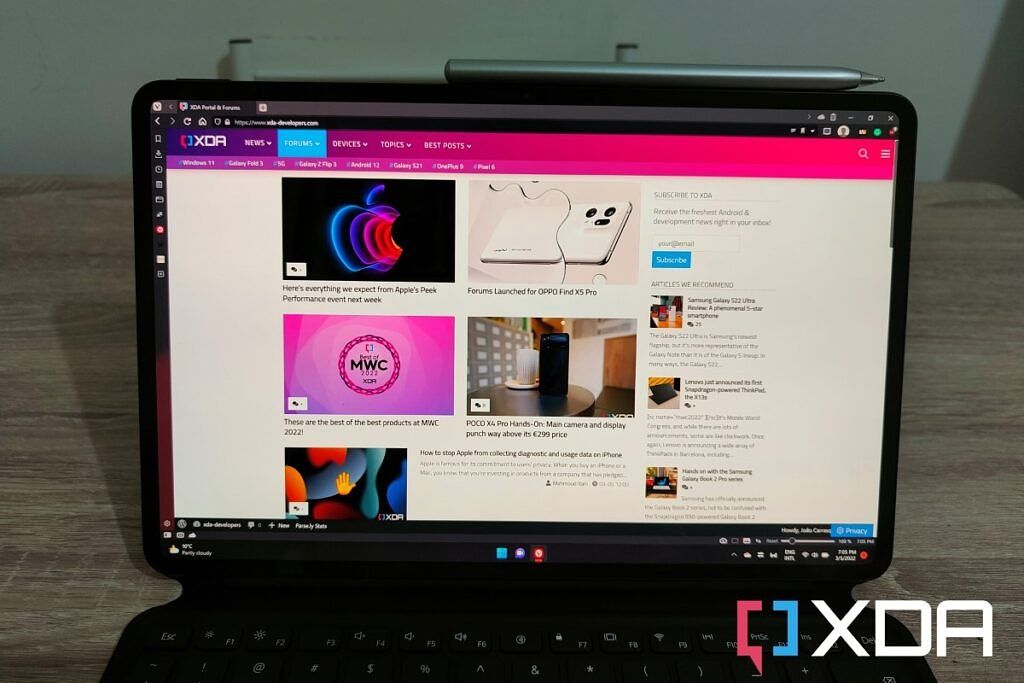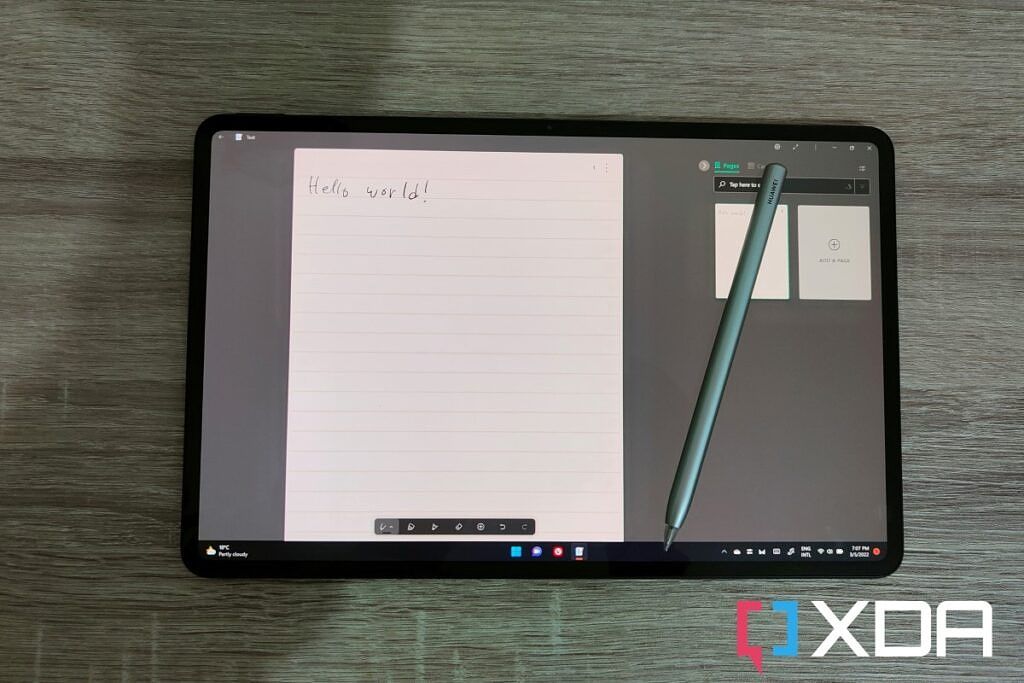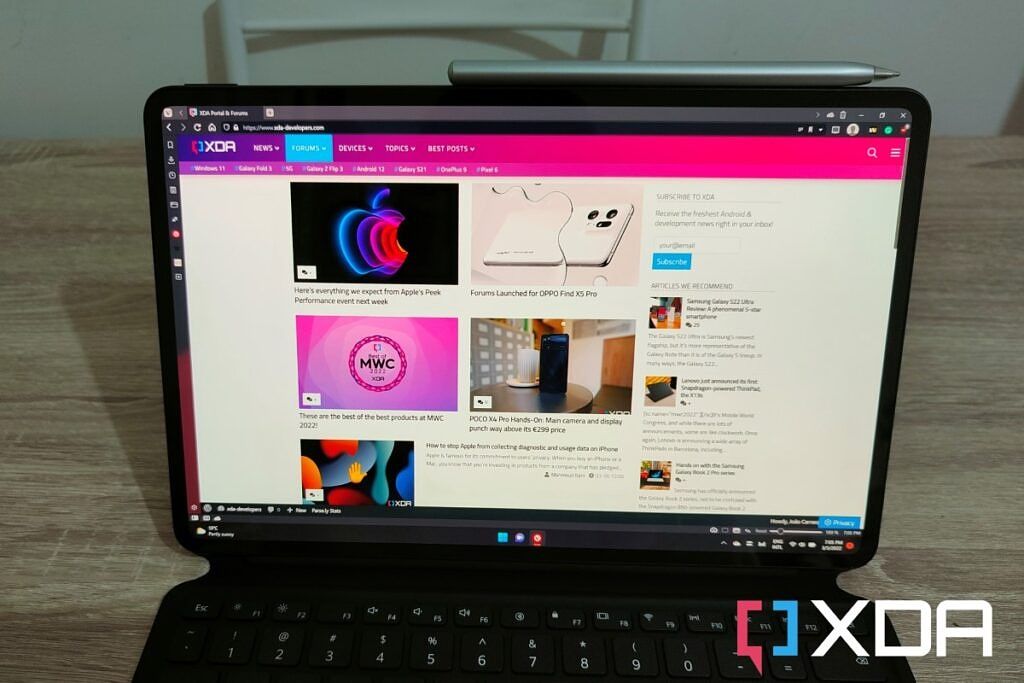The HUAWEI MateBook E is the company's first Windows tablet with an OLED display, and it delivers a fantastic viewing experience. It's the first laptop with an OLED panel I got to review, and it looks amazing. Paired with powerful speakers, this makes for a fantastic tablet for media consumption, whether that's movies, videos, or music. I also like the versatility of the form factor, with the detachable keyboard allowing you to use the tablet as a laptop or by itself. It's light enough that you can easily take it anywhere to get some work done, too.
But everything doesn't come together as well as I'd like it to, with some touchpad issues making usability less than ideal. Plus, performance suffers due to the low-power 9W processor, and battery life could also be better. That said, it's not far from what you get with many other lightweight laptops.

Huawei MateBook E
The Huawei MateBook E is a lightweight detchable 2-in-1 PC. It has a 12.6-inch OLED display and it supports Thunderbolt 4.
Navigate this review:
- Pricing and availability
- Specs
- Design: It's thin and light, but the keyboard adds some heft
- Display: It has a vibrant and sharp OLED panel
- Keyboard and trackpad: Typing works well, but the touchpad doesn't
- Performance: It can handle some productivity, but battery life is disappointing
- Who should buy the HUAWEI MateBook E?
HUAWEI MateBook E pricing and availability
- The HUAWEI MateBook E won't be available in the United States, but it's coming to Europe and other markets.
- The model I reviewed costs €1,199 in Germany, including a Smart Magnetic Keyboard and M-Pencil, but the M-Pencil isn't included in every market.
- The base configuration costs €649 with a Core i3, 8GB of RAM, and 128GB of storage. There's also a more expensive model with a Core i7.
As per usual with HUAWEI devices, if you're living in the United States, you won't be able to buy the HUAWEI MateBook E via traditional methods. HUAWEI devices simply aren't available in that region, and haven't been for a while. HUAWEI is mostly focused on its home market in China, as well as various European markets.
For now, you can only buy the MateBook E in Germany, and only a couple of configurations are available. The base model, with an Intel Core i3-1110G4, 8GB of RAM, 128GB of storage, and Windows 11 Home in S mode, which costs €649; and a mid-tier configuration with an Intel Core i5, 16GB of RAM, 512GB of storage, and a normal version of Windows 11 Home, which costs €1,199. The device is coming to other markets including France, and there will also be a model with an Intel Core i7-1160G7 processor.
Specs
|
CPU |
Intel Core i5-1130G7 (4 cores, 8 threads, up to 4 GHz, 8MB Intel Smart Cache) |
|---|---|
|
Graphics |
Intel Iris Xe Graphics (80 EUs, max 1.1GHz) |
|
Display |
12.6-inch OLED, 2.5K (2560 x 1600), 240 DPI, 100% DCI-P3, up to 600 nits (HBM mode), touch |
|
Body |
286.5 x 184.7 x 7.99 mm, 709g |
|
Memory |
16GB LPDDR4x |
|
Storage |
512GB NVMe PCIe SSD |
|
Battery |
42Wh battery |
|
Ports |
1x Thunderbolt 4/USB Type-C (DisplayPort, data, power) |
|
Audio |
Quad speakers, quad microphones |
|
Connectivity |
Wi-Fi 6Bluetooth 5.1 |
|
Camera |
8MP front-facing webcam, 1080p 60fps video13MP rear-facing camera, 4K 30fps video |
|
Color |
Nebula Grey |
|
OS |
Windows 11 Home |
|
Price |
€1,199 |
Design: It's thin and light, but the keyboard adds some heft
- The HUAWEI MateBook E measures just 7.99mm in thickness and weighs 709 grams, so it's lighter than the Surface Pro 8.
- The included magnetic keyboard protects the entire tablet, but it also makes it thicker.
The HUAWEI MateBook E is all about portability, and that really shows in the design of the device. The HUAWEI MateBook E is just 7.99mm thin, and it weighs 709 grams. That's noticeable thinner than the Surface Pro 8, which measures 9.3mm thin and weighs 889 grams. At first glance, it looks like a big win for HUAWEI, but there is a caveat, because the MateBook E doesn't have a built-in kickstand. All of those measurements are for the tablets without the keyboard attached, but the Surface Pro 8 still has a kickstand when you don't attach the keyboard, so it's always ready to be propped up if you want to watch a video. That's not the case here.
The kickstand on the HUAWEI MateBook E is part of the Smart Magnetic Keyboard, and there's an upside to this. When you attach it, it protects both the front and back of the tablet, so it feels a bit safer compared to Microsoft's Surface devices. But it does come with the downside of making the device thicker and heavier. According to my measurements, the tablet is roughly 15mm thick with the Smart Magnetic keyboard attached, and it weighs 1.15kg.
The kickstand is also a little different from the usual, as you fold the top of the cover downward to serve as a kickstand. This does limit its usability in some edge cases, since the minimum opening angle is about 60 degrees. It can technically open all the way to 180 degrees (where the case snaps back onto the tablet), but that also means some angles closer to 180 degrees aren't usable, as the weight of the tablet will just cause the kickstand to close.
The tablet itself looks nice. It only comes in Nebula Grey, which is practically black, and the same goes for the keyboard. It uses a magnesium alloy for the middle frame, and the back is made from glass fiber, so it looks very distinct from most Windows tablets out there. Usually, you'd see an all-metal chassis, and this is a nice change of pace. Vents run between the metal frame and the back panel, covering pretty much all sides. This helps with cooling as well as serving as speaker grills.
Ports are very limited here, and that's, in my opinion, a big downside of this tablet. You get one Thunderbolt 4 port on the right (in landscape orientation), and a headphone jack at the bottom on the left side - that's it. The left side also houses the power button, which has a fingerprint sensor built-in, and on the top, you'll find the volume rocker. This is also where the M-Pencil attaches magnetically if you have one. Finally, there are just the pogo pins on the bottom to connect the Smart Magnetic Keyboard.
Display: The HUAWEI MateBook E has a vibrant and sharp OLED panel
- The HUAWEI MateBook E has a 12.6-inch OLED panel with Quad HD+ resolution.
- A quad-speaker stereo system delivers an immersive audio experience.
- The 8MP webcam on the front works great for video calls.
To me, the highlight of the HUAWEI MateBook E is definitely media consumption. It's the first PC I've ever reviewed that has an OLED panel, and I have to say, it looks fantastic. HUAWEI says it covers 100% of the DCI-P3 color gamut, and I'm inclined to believe that. Everything looks incredibly vibrant on this display, and when it contrasts against a black background, there's nothing quite like it. I didn't realize just how much punchier the colors are until I put it next to my main laptop, but it's a huge difference.
This all applies to the display's native mode, but you can change it to DCI-P3 or sRGB modes, which look significantly duller by comparison. However, having this option is great to ensure parity when you're working on color-sensitive projects. I should mention that the display has rounded corners since I know some people might not like that. I think it's fine.
To make the media experience that much better, the HUAWEI MateBook E also packs a set of four stereo speakers, and the audio experience is great. The speakers get quite loud so I can listen to something while I move around the house easily. It did seem to me like the speakers are a bit heavy on the low frequencies, but that could just be because I'm used to the tinnier speakers on my phone. I'm not exactly an audiophile, so my judgment may not be the best on that front.
When it comes to capturing media, the HUAWEI MateBook E has some of the better webcams you'll find on a Windows device, and it's all because it's a tablet. The cameras here are more in line with what you'd find on an Android tablet than they are like a Windows PC. There's an 8MP camera on the front, which sits at the top of the screen when you use the tablet in landscape mode. On the back, there's a 13MP with an LED flash, so you can take pictures or record 4K video in a pinch with this tablet. It's not going to be as good as your smartphone, but that's to be expected.
The front-facing does have much better quality than most laptop webcams, though I've noticed that in web apps like Google Meet, my video feed is vertical even though the laptop is in landscape orientation. This is certainly a bug, since the Camera app works as intended, so hopefully it can be fixed with an update. Another bug I found initially was that I can't rotate the tablet while the camera is in use, but that was fixed with a BIOS update near the end of my review period. Sadly, the vertical video in Google Meet didn't change.
Keyboard and trackpad: Typing works well, but the touchpad doesn't
- The HUAWEI MateBook E includes a Smart Magnetic Keyboard, with an impressive 1.3mm of key travel.
- The included touchpad is uncomfortable to use, however.
Now, the HUAWEI MateBook E is a tablet, but it knows what it's about. A Windows PC makes much more sense with a keyboard, and HUAWEI packs in the Smart Magnetic Keyboard, which, as we've mentioned, also doubles up as a case for the tablet. For something as thin as this keyboard is, I was positively impressed by how comfortable it was to type on. HUAWEI touts 1.3mm of key travel for the MateBook E, and that seems to hold up. The keys feel very nice to press, they don't bottom out too soon, and I've never had any problems getting them to actuate.
Some keys are a little smaller than usual, which is understandable for a keyboard of this size, but it's not a huge deal to me. I rarely use the keys that have been shrunk here, so it doesn't really affect my usage. My biggest problem frankly came from the fact that the keyboard has a US layout, and I'm more used to Portuguese keyboards.
Where things turn sour is with the trackpad, however. In terms of size, HUAWEI got it right. It's a fairly large touchpad for the amount of space available here, so it should be quite nice to use. But the surface of the touchpad has a surface that's slightly grippy and it just feels bad to use it. When clicking and dragging, I often have problems where the mouse starts moving erratically and it just doesn't do what I want. I also wish the entire touchpad could be clicked. It would have helped considering it's not very tall, so having to press the bottom half is a bit restrictive.
I've also often had a problem where moving the mouse simply starts legging when I use the touchpad. It works fine with the external mouse (which I almost always have plugged in now), but using the touchpad feels like it's only refreshing the screen once per second. I found that I can fix this by just disconnecting the Smart Magnetic Keyboard and reconnecting it, but it's still annoying and it gets in the way of my work.
There's also the M-Pencil, which is supposedly not included with the tablet, though it seems to be bundled for free in at least some markets. It's a proper digital pen with 4,096 levels of pressure and it works quite well, in my experience. It comes with replaceable tips, too, and there's even a feature that lets you double-tap the pen to take a screenshot or do some other action.
There's no eraser or button on the other end of the pen, though, something other pens have been doing for a while. It charges by attaching magnetically to the top of the tablet, but it's really easy to misalign it. The magnets can hold the pen in some incorrect positions where it doesn't charge. Once you get used to it, though, it's easy to tell when you've incorrectly attached the pen.
Performance: It can handle some productivity, but battery life is disappointing
- The HUAWEI MateBook E is powered by an Intel Core i5-1130G7, with Core i3 and Core i7 models also available.
- These CPUs are from Intel's 9W range, so they're not as fast as a typical laptop processor.
- Despite the low wattage, battery life barely gets past 4 hours.
This review was my first time using a device powered by Intel's 9W processors, but I had heard pretty good things about the 11th-generation models. Most laptops, and devices like the Surface Pro 8, use the more typical 15W processors, and those deliver more than enough performance for productivity. My review unit of the HUAWEI MateBook E came with an Intel Core i5-1130G7, and it left me feeling a bit disappointed, though my expectations may be to blame here.
When I first set up the laptop, there was a little bit of sluggishness to the experience as app updates were being downloaded, but most of that fades away after you've got everything you need. I still find that it struggles when it comes to editing some photos, especially if they have a high resolution and I have other programs open. That's not too surprising for the kind of processor it has, though, and it's still totally usable. You might just want to be a bit more conscious of how many things you want to do at once.
What left me truly disappointed was the fact that I can't plug in an external monitor for a dual-screen setup. If I do, the tablet becomes nearly unusable, specifically for typing. Whenever I would type with my second screen connected, the laptop would quickly stop responding properly, and whatever key I pressed last would just continually be entered until I pressed another key. With this being my first experience with this kind of processor, it was disappointing, but it's probably to be expected.
For benchmarks, I used my usual combination of PCMark10, Geekbench, Cinebench, and 3DMark:
|
HUAWEI MateBook ECore i5-1130G7 |
Samsung Galaxy Book Pro 360 5GCore i5-1130G7 |
Microsoft Surface Pro 7+Core i5-1135G7 |
|
|---|---|---|---|
|
PCMark 10 |
4,193 |
3,815 |
3,963 |
|
Geekbench |
1,323 / 4,614 |
1,333 / 4,745 |
1,358 / 5,246 |
|
Cinebench |
1,028 / 2,647 |
1,269 / 3,403 |
1,235 / 2,854 |
|
3DMark: Time Spy |
1,021 |
1,115 |
Compared to the similarly-specced Galaxy Book Pro 360 5G, the HUAWEI MateBook E did well in some tests, but it struggled more with others, especially Cinebench. Still, performance isn't too far from the 15W processors, at least on paper.
I would have thought the low-power processor meant this was a great portable machine, but it usually only lasted me for about four hours of work. The most time I got out of it was roughly four hours and 28 minutes, and that's with the display usually set to 50% brightness or less, while connected to stable Wi-Fi. I wouldn't recommend this if you need a device that lasts you through a workday. That seems to be a trend with other devices powered by these processors, like the Lenovo ThinkBook 13x, so it's not exactly HUAWEI's fault. That's just the price of having an extremely light device like this.
Who should buy the HUAWEI MateBook E?
The HUAWEI MateBook E has some positives, but ultimately, there are many people that probably shouldn't buy it.
Who should buy the HUAWEI MateBook E:
- Users who want to watch a lot of movies and TV shows on a stunning OLED display
- Customers that need a lightweight laptop for occasional work on the go
- People who appreciate a good webcam for video calls and meetings
Who shouldn't buy the HUAWEI MateBook E:
- Anyone in the United States
- People who need a long-lasting laptop to work away from an outlet
- Users with dual-monitor setups or with demanding workloads like video editing
- Customers planning to use the touchpad often
One of the things I liked the most about the HUAWEI MateBook E was definitely the OLED display. It looks absolutely stunning, and it makes Windows 11 feel that much more lively. It's truly a different effect when you see colors shining through the Mica material on an OLED display compared to an LCD. The speakers were also great and help make this a fantastic device to consume media on. I was very displeased with the touchpad, though, as it just feels bad to use. I always want to have my mouse with me when I use this as a laptop. I was also a bit disappointed that I can't use my external monitor with it since it makes typing insufferable.