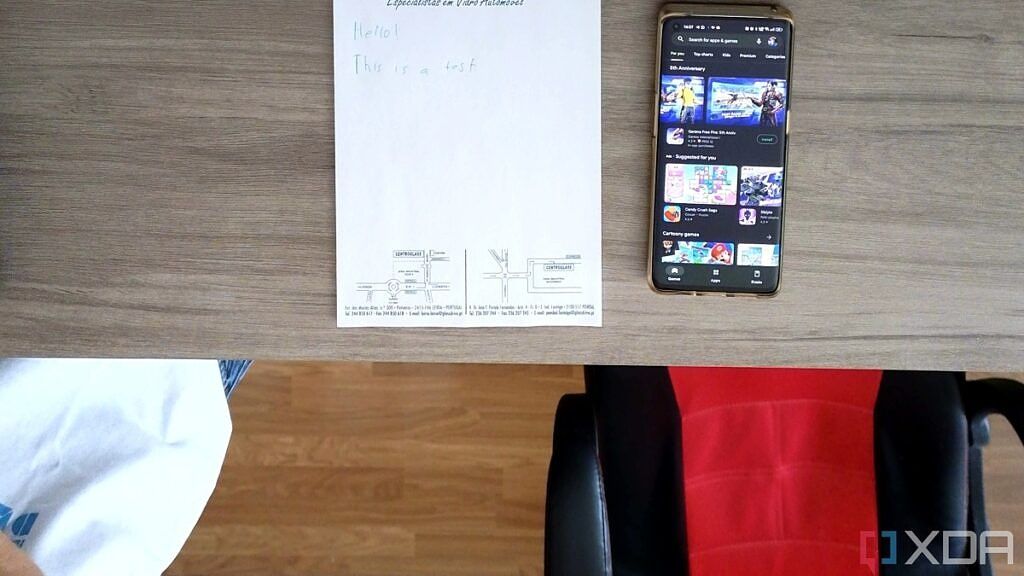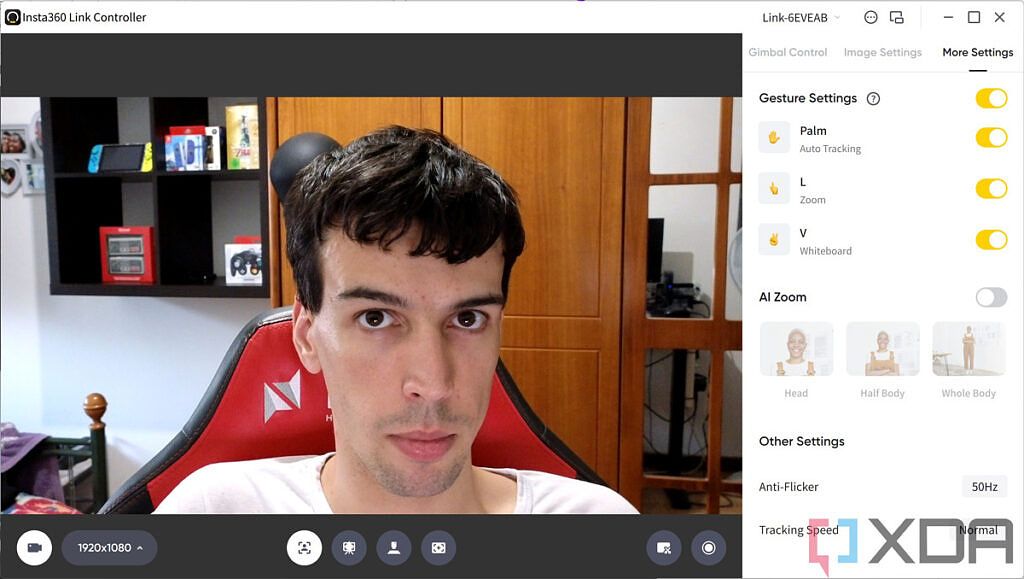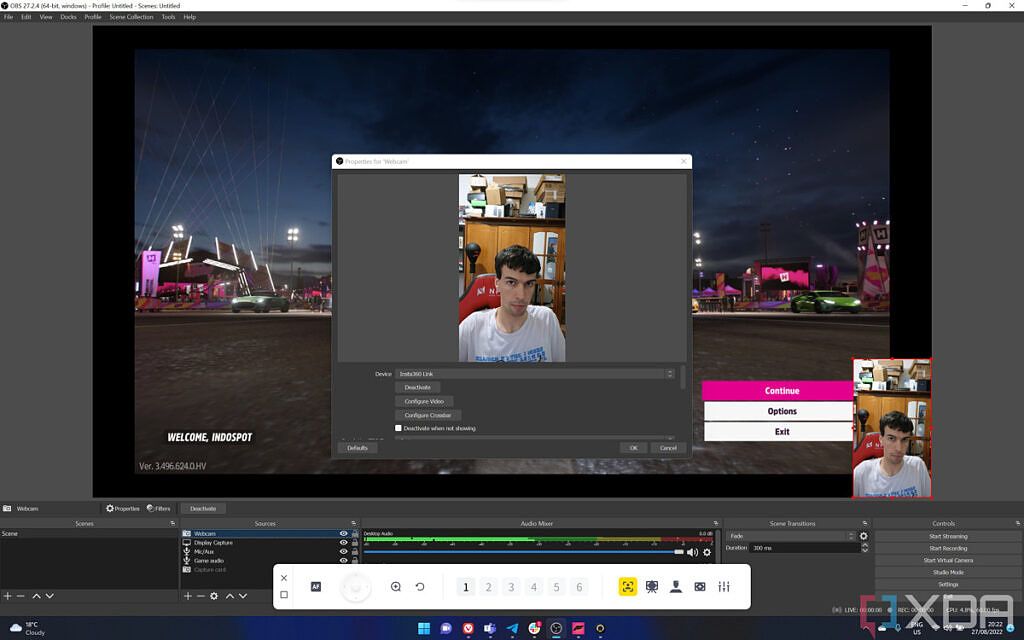The Insta360 Link is the first webcam to come from Insta360, a company typically focused on action cameras. With a $300 price tag, it promises high-quality images and AI features to make it one of the best webcams for meetings and presentations. It can track you and follow you around so you're always in the frame, and it even has some smart recognition modes.
My only experience with a PTZ (pan, tilt, zoom) webcam with a gimbal and AI features was the Obsbot Tiny 4K, which I also reviewed and loved a while back, so a lot of this review is about figuring out whether this one justifies its higher price tag. And I'd say it does. Image quality is much better, autofocus works really well, and it has more features.
There are some aspects I think could be improved, but the Insta360 Link is probably the best webcam you can buy right now - but you probably don't need something this overkill.

Insta360 Link
The Insta360 Link is a high-quality 4K webcam with a self-adjusting gimbal and AI tracking, ideal for meetings and presentations.
Navigate this review:
- Insta360 Link: Pricing and availability
- Insta360 Link: Specs
- Design: It's really small
- Image quality and tracking: Quality is great, but the tracking could be better
- Software and features: DeskView and Whiteboard mode are really cool
- Should you buy the Insta360 Link?
Insta360 Link: Pricing and availability
- The Insta360 Link is available now for $299.99 in the US, or €369.99 in European markets
Insta360 announced the launched the Link on August 3rd, when it became available for purchase in various markets. It's available at Amazon and on the Insta360 website, as well as other retailers. The camera costs $299.99 by itself, though you can get a tripod with it for roughly $30 more.
Insta360 Link: Specs
|
Sensor |
1/2" 4K Sensor, F1.8 apertureMax video resolution: 3840 x 2160 @ 30fps, 1920 x 1080 @ 60fps (30fps with HDR), 1088 x 1920 (vertical) |
|
Field of view |
79.5˚ display FOV, 67˚ horizontal FOV |
|
35mm equivalent focal length |
126mm |
|
Autofocus |
Phase Detection Auto Focus (minimum distance: 10cm) |
|
ISO |
100-3200 |
|
Exposure compensation |
±3 EV |
|
Shutter speed |
1/8000s - 1/30s |
|
Zoom |
4x digital zoom, AI Zoom |
|
HDR |
Yes (only up to 1080p @ 30fps) |
|
Shutter speed |
1/8000s - 1/30s |
|
Gimbal |
3-axis gimbal |
|
Mounting system |
Standard monitor/laptop mountSupports 1/4" screw mounts for tripods |
|
Power |
5V/1A (powered by USB-C to USB-C cable, USB-C to USB-A adapter included) |
|
System requirements |
Windows 8 or higher (minimum Windows 8.1 for 4K), macOS 10.10 or higher2GB RAM for 1080p or higher, 1GB for 720p |
|
Size (WxDxH) |
69 × 41 × 45 mm (2.71 × 1.61 × 1.77 in) |
|
Weight |
106 grams (0.23 lbs) |
|
Price |
$299.99 |
Design: This is a tiny camera
- Even though it has a bigger sensor, the Insta360 Link is far smaller than the competition
- It has a built-in clamp attachment but also supports screw mounts for more advanced setups
One of the best things about the Insta360 Link, to me, is just how tiny it is. I mean, comparing it side-by-side with the Obsbot Tiny 4K I reviewed a few months ago really highlights how tony of a device this is - or how huge the Obsbot camera was. The Insta360 Link is 9mm deeper, but I frankly didn't even think so because it's so much slimmer (a 17mm difference) and shorter - almost half the height, excluding the monitor mount on the Obsbot Tiny 4K. Here's how they look next to each other.
It's much lighter, too, and that makes a big difference if you want to attach it to a laptop. While most laptops probably have a hinge tight enough to hold that extra weight, I did have some rare occurrences where the Obsbot Tiny 4K could push the lid open further back if I had it open past a certain point. With the Insta360 Link, that's not really a concern.
The Insta360 Link can rotate physically to record vertical video.
And despite that lighter weight, the Insta360 Link actually has more advanced hardware. For one thing, it has a three-axis gimbal, instead of a two-axis one. Two axes are all you really need for full AI tracking, since the camera can point to the sides and up or down. The third axis here means the camera can also physically rotate to use in portrait orientation, which can be useful if you want to record an Instagram story or other vertical content. Even the camera sensor itself is bigger, despite this much smaller chassis.
Unlike the Obsbot Tiny 4K, the monitor mount is also built right into the webcam, so that small size already includes all the hardware. At the bottom of the webcam, there's a hole for 1/4" screws, in case you want to mount the camera on a tripod instead. There's also a touch button where the Insta360 logo is engraved, which lets you reset the gimbal to its default position.
The Insta360 Link also uses an LED ring light to indicate whether it's in use, and also if it's responding to gestures. It's not too far off from what the Obsbot Tony 4K offers, but it's a little different. The light is green when the camera is in use, and it seems to be a slightly different shade of green when AI tracking is enabled. It flashes blue when it recognizes a gesture and when it's not in use, the light is solid blue for 10 seconds, before privacy mode kicks in and it turns off entirely.
Image quality and tracking
- The Insta360 Link has a great image quality and auto focus performance
- AI tracking can be a bit finicky, particularly with fast movements
Of course, as nice as the design is, it isn't worth much if the camera isn't good, so how does it do? Well, to put it simply, the image quality is fantastic here. This camera has a 1/2" inch sensor, which is much bigger than what the Obsbot Tiny 4K offers. It also has a wider aperture lens, at f/1.8, so it lets more light in. The end result are much crisper images with more true-to-life colors. Auto-focus is also a big deal here, though, as it makes sure your face looks especially crisp and it creates a natural bokeh effect for the background.
Looking at the shots above, both taken in 4K resolution, you can clearly see how much more realistic my face and the bedroom walls look - they're actually white. Of course, a big difference you can also see above is the field of view, which is a potential advantage of the Obsbot Tiny 4K. It has a much wider field of view, so it can be better if you plan on having more people in the frame. If it's just you, though, I'd say it's actually better to have a smaller field of view.
Both cameras also support HDR with a dedicated, and I'd say it works much better in the Insta360 Link. You can see it in this shot where I'm in front of my bedroom window, the Insta360 Link can actually show some shapes outside, and my face is still visible despite the strong backlight. On Obsbot's camera, the HDR mode barely seems to do anything. The screenshots below are taken from a video, but they exemplify how much better HDR works on the Insta360 Link.
I should note that HDR is really only meant to be used in situations like this, though. When there's a very strong source of light, it can help even out the lighting. If you use it at night with indoor lighting, it's actually going to make things look much worse, so you'll want to disable it in those situations. Just as an example, here's what you can expect when you use HDR with what I'd consider typical indoor home lighting.
Of course, we still haven't gotten to the big selling point of this webcam - the AI tracking. Similar to the Obsbot Tiny 4K, the Insta360 Link allows you to enable automatic face tracking with a gesture (or using the Insta360 Link Controller software). When you do this, the camera will try to follow you as you walk or move around, and it works well most of the time. You can choose between three different tracking speeds with the dedicated software, though they all feel pretty fast. You can also use this in tandem with the AI Zoom feature, so if you walk further away from the camera, it can stay focused your face and cut out distractions.
Otherwise, you can zoom manually by making an L-shaped gesture with your hand, too, which works quite a bit differently from the Obsbot Tiny 4K. With that one, the gesture just toggles between the standard zoom level and whatever you set in the software. The Insta360 Link requires a bit more work, but gives you more control - once the camera recognizes the L shape, you have to move your hand up to zoom in, or down to zoom out. The camera will zoom in smoothly as long as you hold the gesture, so it can be easier to get the zoom level you want every time.
However, I've found tracking to be a bit more unreliable with the Insta360 Link. The camera seems to use different logic when it loses sight of you, and the gimbal will just keep moving in the direction it was going before, which can mean it'll end up pointing at the floor or the ceiling after fast vertical movements. This is made worse by the smaller field of view, too, since the camera can't fit as much in the frame, it's easier to move out of the frame and leave the camera confused.
\r\nhttps://www.youtube.com/watch?v=I486UbpACM4\r\n
I think it's worth bringing up a comparison point with the Obsbot Tiny 4K here, too. When that camera loses track of you, it generally defaults back to a more neutral position, or the last place where it recognized you. I've found that this generally works a lot better, because while I may be out of the frame for a bit, the camera can usually find me again without me having to reset it manually. Here's an example of what happens as I crouch behind an obstacle with both of these cameras.
To me, this seems like a problem that could be greatly improved with different AI logic, so hopefully, Insta360 will roll out a firmware update that addresses it. It's actually been a bit frustrating to use the camera with these issues, as much as I love the image quality itself.
On the topic of audio, the Insta360 Link includes two microphones built-in, and they about as good as you could expect for built-in microphones. They do have built-in noise reduction, which helps cancel out background noise and make sure you're audible, though it can affect how clear your voice sounds.
Features and software: DeskView and Whiteboard view modes are really cool
- The DeskView and Whiteboard features are great for presentations, so you can share documents and other content
- The Insta360 Link Controller software lets you control all of these features, as well as other image settings
So far, we've mostly talked about things that other PTZ webcams like the Obsbot Tiny 4K can also do, but the Insta360 Link has some extra tricks up its sleeve, too. There are two features I haven't mentioned yet, DeskView mode and Whiteboard mode. Both of these are very cool, though I don't really have a use for Whiteboard mode, personally. See, the Insta360 Link comes with four markers in the box, which you can place on the four corners of a whiteboard, and then when you enable whiteboard mode (which can be done by making a peace sign with your hand), the camera will look around for the markers and crop into the whiteboard. This is great for presenters, so you can demonstrate steps on how to do something, or simply have a whiteboard for brainstorming ideas. I don't have a whiteboard I can try this with, but it's an interesting idea.
More interesting to me is DeskView mode, which is very similar to the feature Apple announced for macOS earlier this year. Apple's implementation relies on you using an iPhone as the webcam for your MacBook, and it uses the wide-angle camera to be able to capture your desk. With the Insta360 Link, all you need to do is enable DeskView mode in the dedicated software, and the camera will point 45 degrees down, then crop into the surface of your desk, with the necessary corrections so everything is clearly visible. It works better if you have a larger desk than mine, but even with my limited setup, you can see how it might be useful to show off a document, or even how to do something on your phone. You can adjust the angle manually if the default view doesn't work right - my desk is just really small, so I couldn't work around it.
In addition to gesture controls, all of these features can also be controlled by the Insta360 Link Controller software - in fact, DeskView mode requires it. You need to download it from the company's website, and it's available for both Mac and Windows, which means this will work with almost any computer. All these smart features are available here, plus something called Overhead mode, which is meant to be used with a dedicated camera mount to point straight down. You'll also find manual controls for the gimbal, image adjustments, and more controls here. You can turn gestures on or off, as well as toggle features like AI Zoom, HDR, and streamer mode.
Streamer mode unlocks the camera so other programs can use force it to rotate vertically. After you enable it, you'll see options for vertical format resolutions in your software, up to 1088 x 1920. When you enable it, the camera will physically rotate, so you still get a high-resolution image instead of having the software crop into the camera feed. I've only tested this with OBS, but it does work. You can preview your video, including the vertical modes, in the Insta360 Link Controller software, too.
The Insta360 Link Controller software also has a mode where you can see the camera controls overlaid on top of all your other apps, so you can test camera changes while using your streaming software, for example. You can click the button near the top-right corner (next to the minimize, restore, and close buttons) to enter this mode, and once you do, it'll look like what you see above.
Should you buy the Insta360 Link?
When it comes down to it, the Insta360 Link is probably the best webcam you can buy right now. However, that's what you should expect for a $300 price tag. With smart features and AI tracking, plus a vertical video mode, and more, that high cost can be justified if you're often making presentations or for high-profile streamers, but for most folks, it's hard to justify the cost.
You should buy the Insta360 Link if you:
- Often give presentations or lectures where you move around
- Are interested in creating vertical video content
- Want to show off a whiteboard or written documents during a presentation
- You're looking for the best webcam quality no matter the price
You shouldn't buy the Insta360 Link if you:
- Are only looking for an upgrade to your laptop webcam
- Often move behind objects or move very quickly on camera
- Want Windows Hello facial recognition
Aside from the price, the finicky tracking when you move behind objects is really the biggest hurdle to recommending this webcam. When you're paying this much, you really want to have the best experience in every way, and the tracking feature is a little less reliable than I'd like it to be. The lack of Windows Hello support is also a bummer, but I'm more understanding of it considering the small size of this camera.

Insta360 Link
The Insta360 Link is a high-quality 4K webcam with a self-adjusting gimbal and AI tracking, ideal for meetings and presentations.