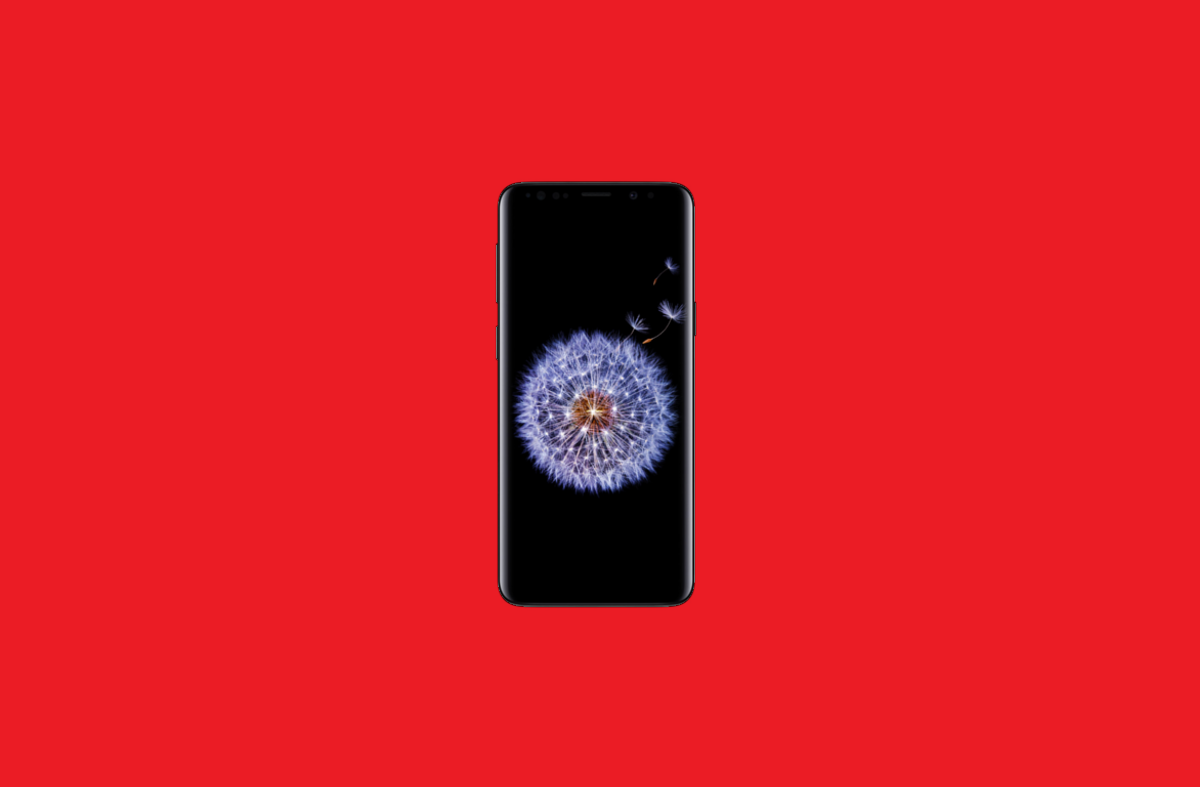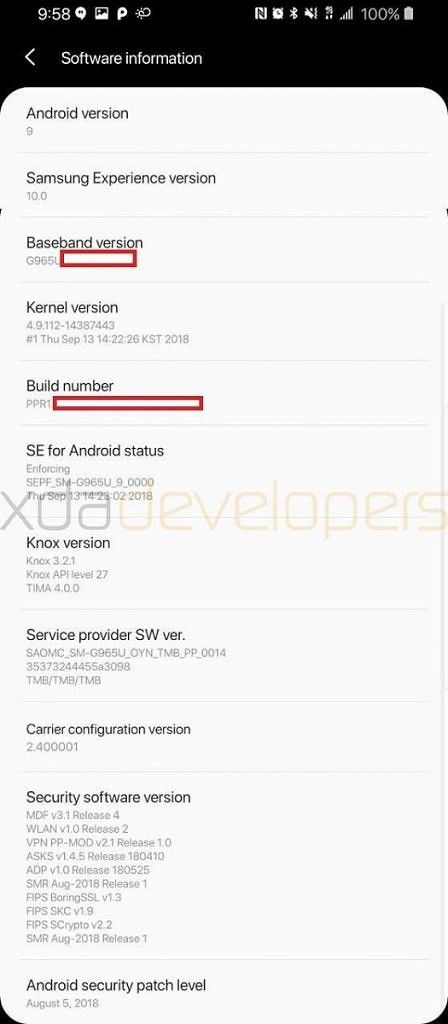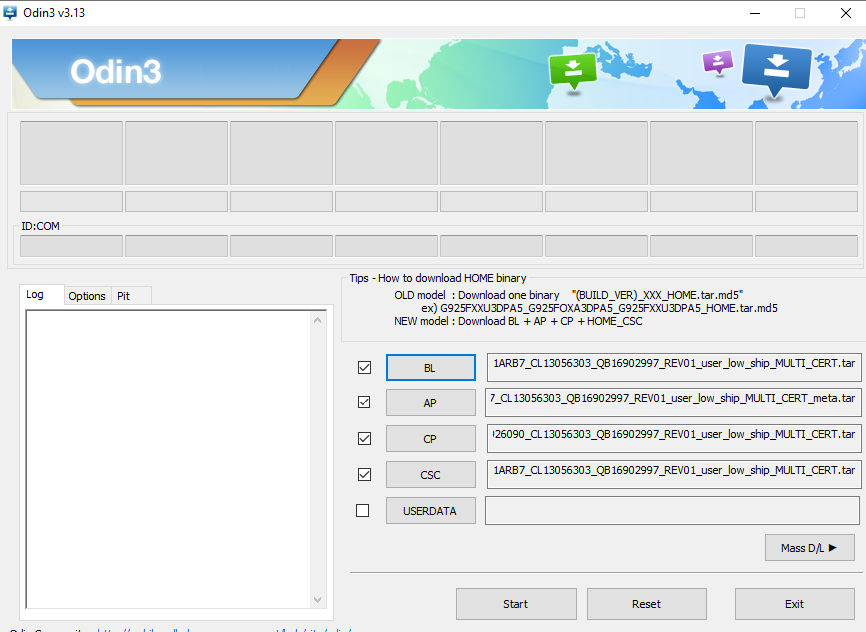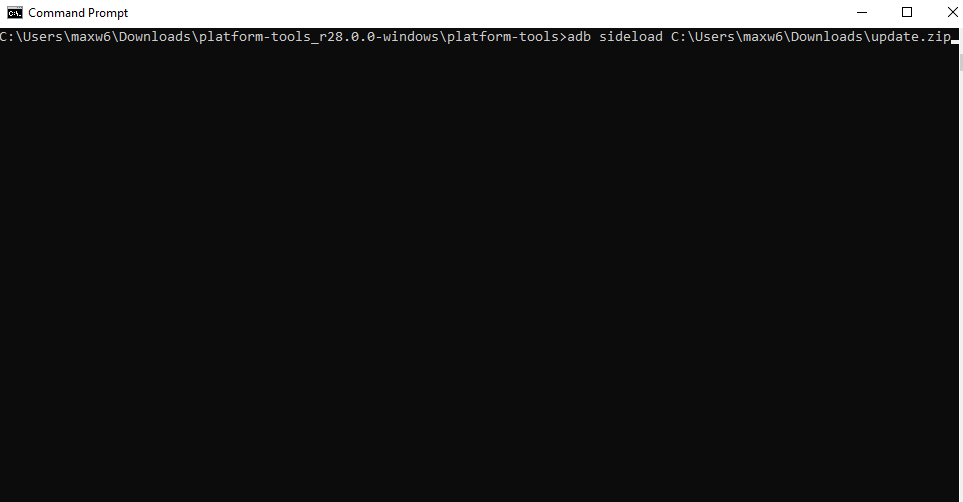Earlier today, we posted the first hands-on with Samsung Experience 10.0 based on Android 9 Pie for the Snapdragon Samsung Galaxy S9+. We showed off all the new features that we could find in our quick look. Many people might be wondering how they can install this update for themselves, and we now have instructions and the files that you'll need to install Android Pie on your Samsung Galaxy S9+ with the Qualcomm Snapdragon 845. Right now, we only have the build for the Snapdragon Samsung Galaxy S9+ but not the Snapdragon Galaxy S9 or either of the Exynos models. We expect there to be a regular Samsung Galaxy S9 build up in the next few days. No word on when an Android Pie build for the Samsung Galaxy Note 9 will be available, however.
Warning: This build is unstable. We do not recommend installing it unless you are willing to deal with some issues. For instance, the front-facing camera is broken along with AR Emoji. The new night theme cannot be disabled. More features could be broken that we haven't seen it yet. Do NOT install this unless you are comfortable with Odin, because while it's possible to downgrade to Oreo, it's not easy to do so. Do not enable maximum power saver. It will crash your phone and no longer boot.
How to install Android Pie with Samsung Experience 10.0 on the Snapdragon Samsung Galaxy S9+
This update includes the new Android Pie features like the horizontal recent apps overview and redesigned UI with an emphasis on rounded corners. However, it is missing features like Adaptive Battery. There are some new Samsung Experience 10.0 features like night theme and custom gestures. Some will love the update, while others will hate it. You can follow the instructions below to install the first Android Pie build on your Samsung Galaxy S9+ with the Qualcomm Snapdragon 845.
- First, download Odin 3.13.1, the update.zip, and the Odin files.
- If you have an SD Card in your phone, copy the update.zip to the SD Card. If you don't have an SD Card, skip this step.
- Open the Odin files. The zip will be named G965USQS3ARI6.zip. In it, you will see six files. In Odin, you will see 5 categories, though you will only use 4. This is a generic update, not one specifically for T-Mobile. It will keep carrier branding though.
- Put your phone into Odin mode by turning it off then holding Power + Volume Down + Bixby button.
-
Open Odin and put the corresponding BL, AP, CP, HOME_CSC (ignore CSC), but nothing in Userdata.
- Hit start.
- Your phone will flash the new firmware and then reboot.
- After you do this, wait about 5 minutes and then shut off your phone and reboot into recovery by holding Power + Volume Up + Bixby.
- Use the volume buttons and power to select “apply update from SD card.” If you do not have an SD Card, skip to step 11.
- Use the volume buttons again to select the update.zip file and the power button to select it. The update will then start. The update can take between 2 to 10 minutes. Once you finish this step, skip to step 12.
-
If you don't have an SD Card, use the volume buttons to select the "apply update from adb" option. Then open a command prompt/Terminal on your PC and type:
adb sideload <file location of update.zip> - Once the update finishes, we recommend you factory reset. This can help out with stability issues.