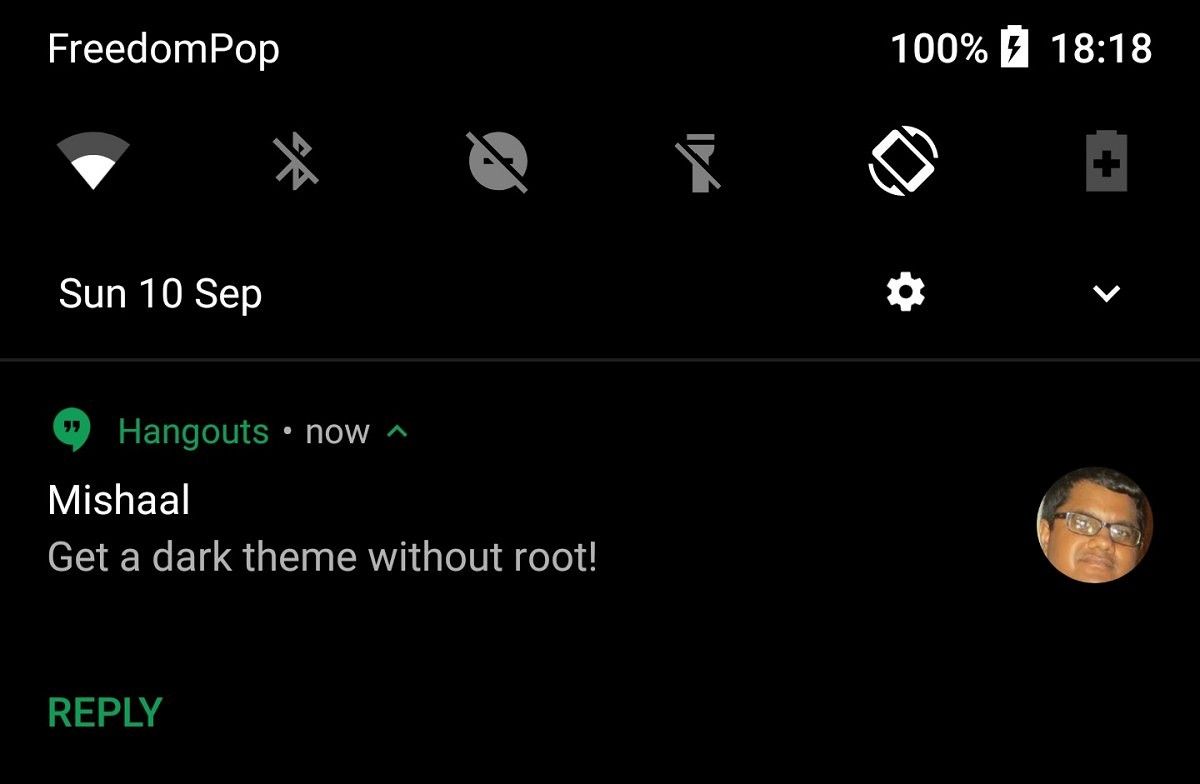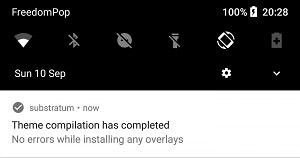Some of you might remember the days of Android Gingerbread's green-colored system theme. That was later supplanted by the much beloved Holo UI when Matias Duarte joined Google. The dark, almost futuristic look of Android during the Ice Cream Sandwich, KitKat, and Jellybean was comfortable on the eyes, although the design is dated when paired against the Material Design interface introduced in Android Lollipop. Since then, Google has stuck to the light Material theme to the dismay of many. Getting rid of the blindingly bright light theme on Android Oreo is probably one of the most commonly cited reasons why people are so excited for rootless custom theme support via the Substratum theme engine. Today, we'll show you exactly how you can install a dark theme on your Android Oreo phone without root!
Top row: Android Oreo's default theme. Bottom row: Custom dark theme built for Android 8.0
How to Install a Dark Theme on Android Oreo
Requirements:
- An Android 8.0 Oreo device, such as the Google Nexus 5X/6P, Pixel/Pixel XL, or an unofficial port
- Access to a Windows, Mac, or Linux PC
Prerequisites
Rather than rehashing how to set up Substratum on your shiny Android 8.0 Oreo device, check out this previous tutorial. Follow through that article until you reach the end of "Part 1", then return to this article to be guided through setting up the dark theme.
Once you've set up the Andromeda add-on and have confirmed that Substratum launched without issues, follow the below link to install Sai's Android Oreo Black Theme. It's a totally free theme made by a talented themer, but if you enjoy his theme you should consider donating to the user.
This particular theme currently only themes the Android System/Framework as well as System UI, but we can combine this theme pack with another one from the same developer to theme a few additional applications. Called Sai's Fresh Theme, this Substratum theme allows you to apply a dark theme to applications such Android Messages, Google Play Store, and Twitter.
If you're looking for a theme that applies to more apps, we'll recommend a few alternative dark themes at the end of this article, but many of the other dark theming apps out there aren't free, so you'll have to decide for yourself how many of your apps you want themed. In any case, getting a dark theme in Settings/System UI is more than enough for most people, so that's why I am recommending Sai's free themes here.
Tutorial - Installing a Dark Theme
- If you haven't already, start the Andromeda desktop client so that Substratum has the permissions it needs in order to manage themes. The steps to achieve this, again, are outlined in the main tutorial here.
- Open the Substratum application and look for "Sai's Android O Black Theme" in the list.
- Tap on it to enter the setup page for the theme pack.
-
Here, tap on "select to toggle all overlays."
-
This will choose the default theme colors and navigation bar icons that come with the theme (Pixel Blue and Pixel respectively). If you want to change the color to "Better Teal", "Rose", or "Violet", expand the dropdown menu under "Android system" and select the color that you want. Similarly, expand the dropdown menu under "System UI Navigation" to reveal alternative navigation bar icon themes such as "AOSP", "Parapaper", or "Pixel Neo."
- Once you're done selecting which overlays and which options you want to enable, tap on the floating button with the paint roller icon. This will bring up a small floating menu.
-
Select "Build & Enable." You will see a loading screen as Substratum compiles, installs, then enables each overlay file onto your device. All silently, without you needing to do anything else!
-
After it's done, you should see a small snack bar at the bottom telling you the status of the dark theme installation. It doesn't last very long, but if you expand your notification panel you should see a notification from Substratum telling you that the theme installation was successful. You'll also immediately be able to see your quick settings/notification panel become much, much darker!
- Note: any already existing notification in your notification panel before the theme is applied will not be dark themed. This will likely include the "theme compilation has completed" notification as shown above. Any new notifications that show up in your notification panel will, however, be dark themed, as shown in the feature image at the top of this article!
-
Optional: If you want to install a dark/black theme for Messages, Twitter, and the Play Store then go back to Substratum and open up Sai's Fresh Theme in the list. Here, select the themes that you want applied to the apps that you want to be themed. Just like above, tap the paint roller icon and select "Build & Enable" in order to apply the theme!
Enjoy the dark theme! Your dark themes will remain on your phone even if you reboot! It won't survive a factory reset, however. If you decide to change your mind for whatever reason and want to go back to the default light theme, you can easily disable this theme by repeating steps 1-6, but instead of tapping on "Build & Enable" in step 7 you tap on "Disable selected."
Alternative Dark Themes
As promised, here are a handful of alternative custom dark themes available for Android Oreo users. None of the below themes are free, but they are great examples of the kinds of themes that are available on the Play Store. Credits to XDA Senior Member rest0ck for putting together this list!
- aospUI Black Theme
- aospUI Dark Theme (Gray)
- Focus
- aospUI Dark Theme (BlueGray)
- Compound for Substratum
- Transparent Oreo/Nougat Theme
- Dark Infusion Substratum Theme
Hopefully with the explosion in popularity that rootless Substratum has brought to custom theming, more and more developers will create themes that will be compatible for Android Oreo users. Keep an eye out on our Substratum forum and stay tuned to the XDA Portal via the XDA Labs app for any future news about the Substratum theme engine.
This post is not the only Substratum related tutorial we published today. In fact, it's part of a series. You can find the rest of the tutorials below: