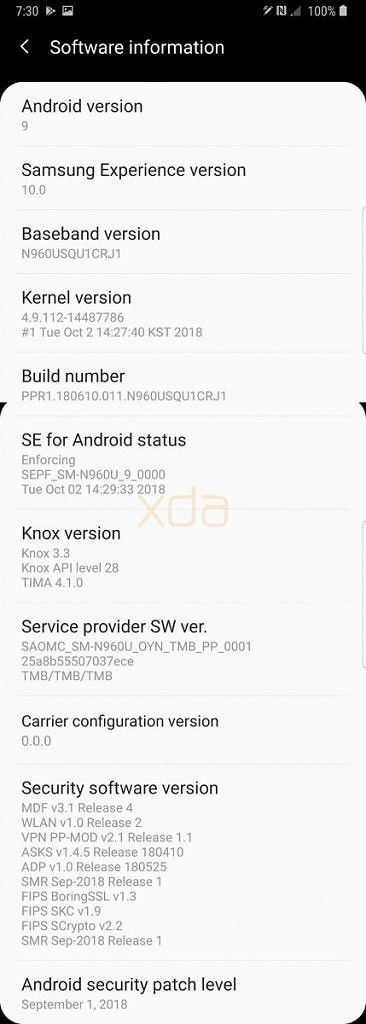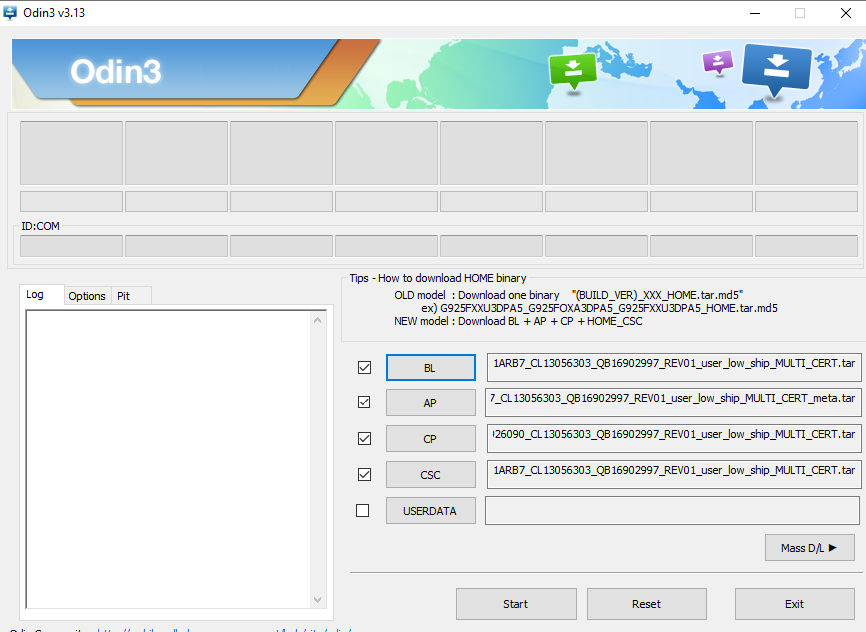An early, pre-release build of Samsung Experience 10 based on Android Pie is now available for the Snapdragon Samsung Galaxy Note 9. We have already shown off all the new features we could find in our quick look and our earlier video for the Galaxy S9. If you want to install this early Android Pie release on your own Galaxy Note 9, we now have the instructions and the files that you’ll need to install early Samsung Experience 10 for the Samsung Galaxy Note 9, provided you have the model with the Qualcomm Snapdragon 845. We only have the build for the Snapdragon Samsung Galaxy Note 9 model, unfortunately, so if you have an Exynos Galaxy Note 9, you'll have to wait to get your hands on Android Pie.
If you have a Snapdragon Samsung Galaxy S9 or Samsung Galaxy S9+, you can already install Android Pie on your device:
- How to install an Early Android Pie Build with Samsung Experience 10 on the Samsung Galaxy S9+
- Early Android Pie beta now available for the Snapdragon Samsung Galaxy S9
How to install Android Pie with Samsung Experience 10.0 on the Snapdragon Samsung Galaxy Note 9
Warning: This build may be unstable. We don't recommend installing it unless you are willing to deal with some bugs. For example, there may be constant crashes and some apps may not be usable. More features could be broken that we haven't seen yet. Do NOT install this unless you are comfortable with Odin, because you'll need to know how to use the tool if you plan on downgrading back to Android Oreo. Lastly, do not enable maximum power saver as it may cause a boot loop.
This update includes the new Android Pie features like the horizontal recent apps overview and redesigned UI with an emphasis on black backgrounds and cards with white rounded corners. There are some new Samsung Experience 10.0 features like a system-wide Night Theme, though some of the new features are incomplete such as the gestures. Follow the instructions below to install the first available Android Pie build for your Samsung Galaxy Note 9 with the Qualcomm Snapdragon 845.
- First, download Odin 3.13.1, the update.zip for ARI5 to ARJA, and the Odin files.
- If you have an SD Card in your Galaxy Note 9, copy the update.zip to the SD Card. If you don’t have an SD Card, skip this step.
- Open the Odin files. The zip will be named AT&T_N960USQU1ARJ7.zip. In it, you will see six files. In Odin, you will see 5 categories, though you will only use 4. This is a generic update and not one specifically for AT&T, so it will keep carrier branding.
- Put your Galaxy Note 9 into Odin mode by turning it off then holding Power + Volume Down + Bixby button.
-
Open Odin and put the corresponding BL, AP, CP, and CSC, but nothing in Userdata. This will erase all the data on your phone.
- Hit start.
- Your Galaxy Note 9 will flash the new firmware and then reboot.
- After you do this, wait about 5 minutes and then shut off your Galaxy Note 9 and reboot into recovery by holding Power + Volume Up + Bixby.
- Now use the ARJ7 to CRKE OTA for this update.
- Use the volume buttons and power to select “apply update from SD card.” If you do not have an SD Card, skip to step 12.
- Use the volume buttons again to select the update.zip file and the power button to select it. The update will then start. The update can take between 2 to 10 minutes. Once you finish this step, skip to step 13.
-
If you don’t have an SD Card, use the volume buttons to select the “apply update from adb” option. Then open a command prompt/Terminal on your PC and type:
adb sideload <file location of update.zip> - Your phone should now be running One UI.
You should boot up into Samsung Experience 10 based on Android Pie for the Samsung Galaxy Note 9. Follow the XDA Portal for the latest news on the Samsung Experience 10 update. We'll let you know if there are any new updates to the Galaxy Note 9 Android Pie build and will update this article with newer files when they become available.