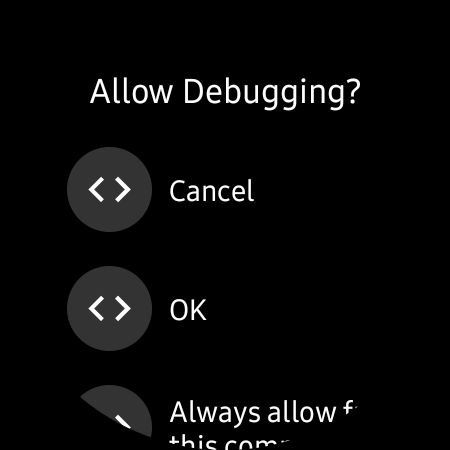Google's first Wear OS smartwatch, the Pixel Watch, might not be the best smartwatch out there. But it offers a couple of unique features that you won't get on smartwatches from other OEMs. For instance, it comes with a lot of new watch faces that give it a unique aesthetic but, unfortunately, aren't available on other Wear OS smartwatches. If you'd like to get them on your Wear OS 3 smartwatch, you'd be glad to know there's a simple workaround.
The Pixel Watch comes with 18 unique watch faces, ranging from minimal ones that only show you the time to more complex watch faces that offer many health and fitness tracking metrics. The following gallery showcases all the new Watch Faces from the Pixel Watch running on the Galaxy Watch 4.
If you'd like to get these watch faces on a Wear OS 3 smartwatch, like the Galaxy Watch 5, Galaxy Watch 4, or the Fossil Gen 6, you'd be glad to know that the APK is now available for download. Follow the link below to download the Google Watch Faces APK and sideload it on your smartwatch. However, sideloading APK files on a smartwatch isn't as simple as doing so on an Android phone. If you're unfamiliar with the process, follow the instructions below.
Download the Pixel Watch watch faces APK
Sideload Pixel Watch watch faces on a Wear OS 3 smartwatch
You'll need ADB to sideload the watch faces on your Wear OS 3 smartwatch. But first, you'll have to download the APK from APKMirror and save it in the same directory as the ADB platform tools on your PC. Once that's done, prep your smartwatch for ADB debugging by following the steps provided below:
- Open the Settings app on your Wear OS 3 smartwatch and navigate to the Software info page.
-
Tap on the Software version a few times to enable Developer options.
- Once you see a toast stating Developer mode turned on, head back to the main Settings menu and select the Developer options button.
- On the following page, tap on the toggle next to ADB debugging to enable it and then enable the Debug over Wi-Fi option.
-
Ensure your watch is connected to Wi-Fi and note the IP address mentioned under the Debug over Wi-Fi option.
After enabling Debug over Wi-Fi, switch to your PC, connect it to the same Wi-Fi network, and open a new command prompt window in the ADB platform tools directory. Enter adb connect, followed by the IP address, in the command prompt window, and hit enter to connect to your smartwatch.
You should instantly see a prompt on your watch asking if you'd like to allow debugging. Select OK, if you want to allow debugging this one time or Always allow from this computer if you don't want to repeat the process.
Now, type the following ADB command and hit enter to install the Pixel Watch watch face APK. As mentioned earlier, you'll have to place the APK in the same directory as ADB platform tools for this command to work as intended. You should also rename the APK to make the command less complex.
adb -s "IP address" install filename.apkOnce the installation is complete, you should see "Success" in the command prompt window. After that, disconnect from ADB using the following command and disable ADB debugging on your smartwatch. The last step is crucial, as leaving ADB debugging enabled will take a toll on your watch's battery life.
adb disconnect
That's it! You should now see the new watch faces in your watch's companion app. I installed the watch faces on my Galaxy Watch 4, and all 18 are available in Samsung's Wearable app.
Note that some of the complications in a few watch faces might not work as intended. Additionally, the watch faces might not update in always-on display mode.
Thanks to Mishaal Rahman for the tip!