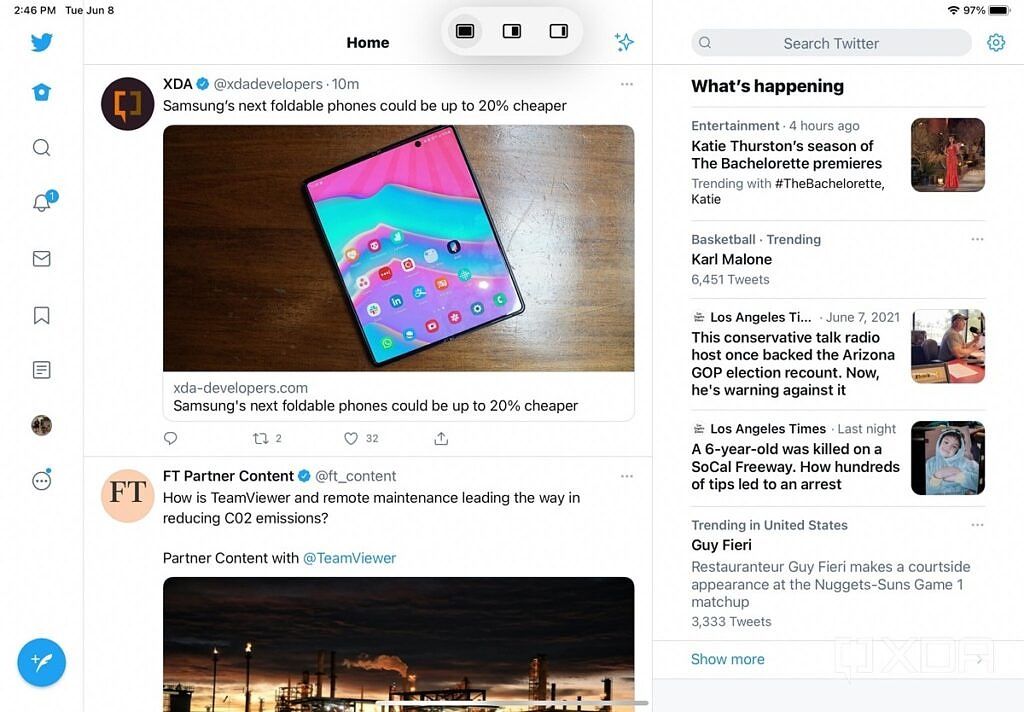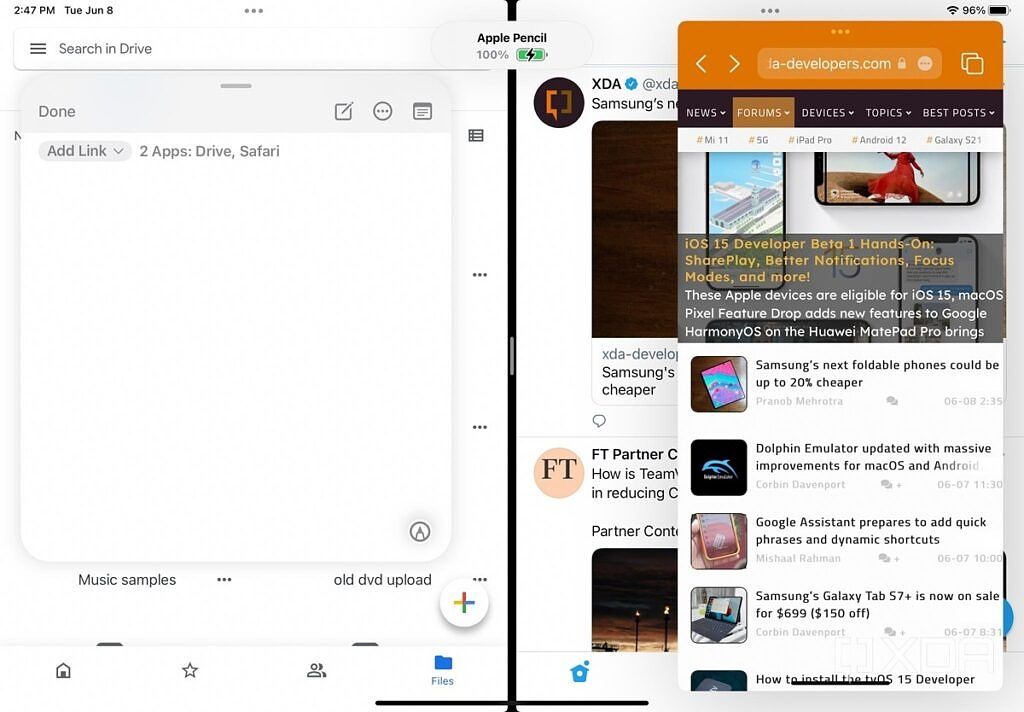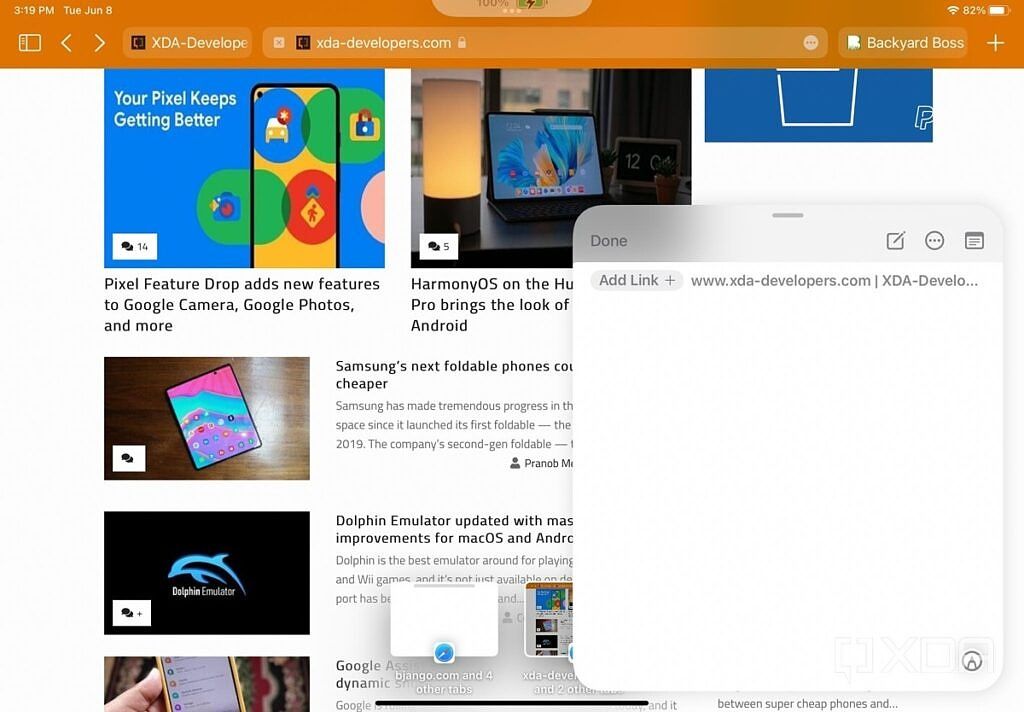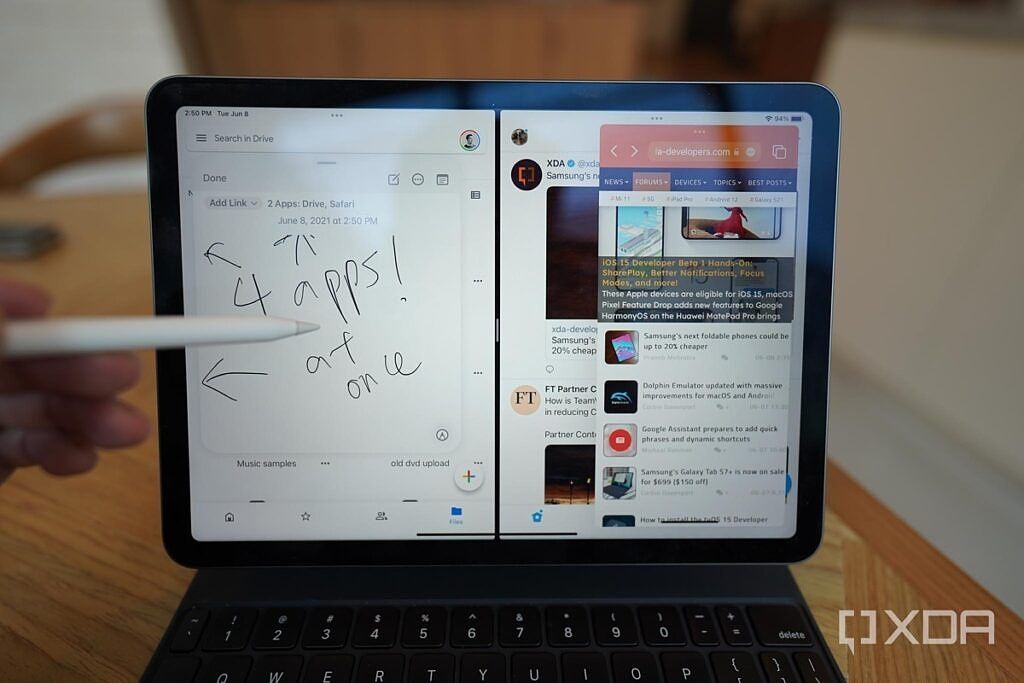I recently wrote an opinion piece about how iPadOS holds back the new M1-powered iPad Pro, because what good is having super-powerful silicon that can outperform Intel-powered desktops if the software on the iPad itself is just a blown-up version of the iPhone UI? Among my gripes were limited multi-tasking and a restricted homescreen. Well, Apple addressed some of these concerns at its WWDC event yesterday with the unveiling of iOS 15 and its forked brother, iPadOS 15.
I’ve been testing a developer beta of iPadOS 15 for the past few hours and here are my impressions. The iOS 15/iPadOS 15 beta is available for download for developers and the enthusiast crowd, but we wouldn’t recommend installing it on your main daily device right now because the software is very buggy. If you'd like to, you can check out our hands-on of iOS 15 Developer Beta 1 too.
New Homescreen on iPadOS 15
The first thing most people will notice as soon as the iPad boots up with iPadOS 15 is their homescreen should appear shuffled. All the widgets which sat on the left side of the homescreen in the previous version of iOS (14.5) have been moved to the top of the iPadOS homescreen. This is because iPadOS 15 allows users to place widgets anywhere on the homescreen, and on any page. In the past, they were only allowed on the left side of the first page. This, along with the addition of “App Library” (which is basically Apple’s version of the Android app drawer) means I can now clean up my iPad’s homescreen significantly, without all my apps sitting on the homescreen.
It’s worth mentioning that these updates are “new” only for iPadOS, because iOS 14 got these improvements last year already.
Also, the iPadOS homescreen grid is still not truly free, meaning alls and widgets must still be placed in a top-down, left-to-right order. I can’t, for example, just have an empty homescreen with two apps and one widget at the bottom half of the screen.
Improved multitasking on iPadOS 15
iPadOS 15, thankfully, improves multitasking across the board.
Split-screen actions
The most notable new addition is the ability to manually trigger split-screen action directly in any iPad app via a new small on-screen button located at the top, middle part of the screen that appears whenever a user is inside an app. Tap on the button and it’ll open up an option to immediately switch that app to a half-screen layout or a floating “Slide Over” layout. A tap on either half-screen or Slide Over will knock the app to that desired format, bringing a chunk of the screen back to the homescreen for you to select another app to open. This is a huge improvement from the previous method of split-screen multitasking, which required several swipes and a tap, plus the second app must already be stored in the dock.
Apps that have been coupled together will also remember their pairing. So for example, if I have Twitter and Google Docs opened in a split-screen view, even if I exit out of the apps to watch NetFlix for an hour, tapping on Twitter again later will open it in split-screen mode alongside Google Docs.
Awesome Quick Notes
An arguably bigger update in multi-tasking that’s actually unique to the iPad experience is “Quick Notes,” which allows the user to quickly bring up Apple’s Notes app in a smaller floating window that doesn’t block the whole screen. Simply swipe up from the bottom right corner with an Apple Pencil to bring the app up. The floating Quick Notes window can be moved around the screen and is also aware of the context of what is already on the screen. For example, if I bring up Quick Notes while on XDA’s homepage on Safari, the Quick Notes window will display a shortcut button to quickly paste the link of the website on the page.
In typical Apple fashion, Quick Notes only work if you have an Apple Pencil. Swiping with a finger does nothing.
Live Texts work great on English and Chinese, but its buggy right now
Another new feature that will be very useful is “Live Text,” which digitalizes text in all photos. This means I can snap a picture of a magazine article, and turn the words in that article into text that I can edit or copy-and-paste. Live Text is very buggy in this current beta, freezing or crashing about half the time, but the other 50% of the time it worked, it worked like a charm. Live Text was able to pick up tiny words printed on the buttons of my Sony camera, and even stylized Chinese text drawn in a painting. Just snap the picture, then tap on the words in the Photo app, and there should be an cursor overlay over the words to allow for further action such as copy or look it up on the web.
As someone who can read Chinese but can’t write it, this feature will be super useful when sharing addresses or restaurant names with friends.
Other Changes on iPadOS 15
There are a myriad of other updates big and small to iPadOS 15, including a revamped Safari that makes it easier to cycle between tabs, system-wide translation (simply highlight a word in most apps and the option to translate to another language pops up), and the ability for developers to build iPadOS/iOS apps and submit to the Apple Store directly on the iPad. Some of these, such as translation, already work very well. We will further test these features as we spend more time with iPadOS 15.
iPadOS 15 further makes the iPad a capable work machine
Apple has been claiming the iPad Pro can be a computer replacement since 2015. That claim was laughable and insulting at the time, considering the iPad could only open one app at a time and didn’t have a file management system. But Apple is slowly making updates to iPad’s software every year to make it more and more capable.
Do these new updates change my stance that the M1 is overkill on the new iPad Pro? A bit — I think the improved split-screen multi-tasking will make it easier for writers like me to pump out articles. And I genuinely think Quick Notes is a gamechanger that will make people less likely to use alternatives like Google Keep and Evernote. But I still yearn for a truly free homescreen grid, the ability to run apps in a resizable floating window, and better external display support.
But that’s my particular usage needs; for many, the iPad is more than enough computer and iPadOS 15 is icing on the cake.

Apple iPad Pro 11-inch (2021)
The 11-inch model of the iPad Pro may not have that Mini LED screen, but it still has the game-changing M1 processor and comes in a highly portable size.

Apple iPad Pro 12.9-inch (2021)
The screen on this 12.9-inch iPad Pro has to be seen to be believed. Add the M1 chip and this is almost too powerful for just an iPad.

Apple Magic Keyboard for iPad Pro 12.9-inch
If you want to use the iPad Pro to its full potential you will need a keyboard, and Apple's official Magic Keyboard has the best typing and trackpad experience on a relatively thin folio case.