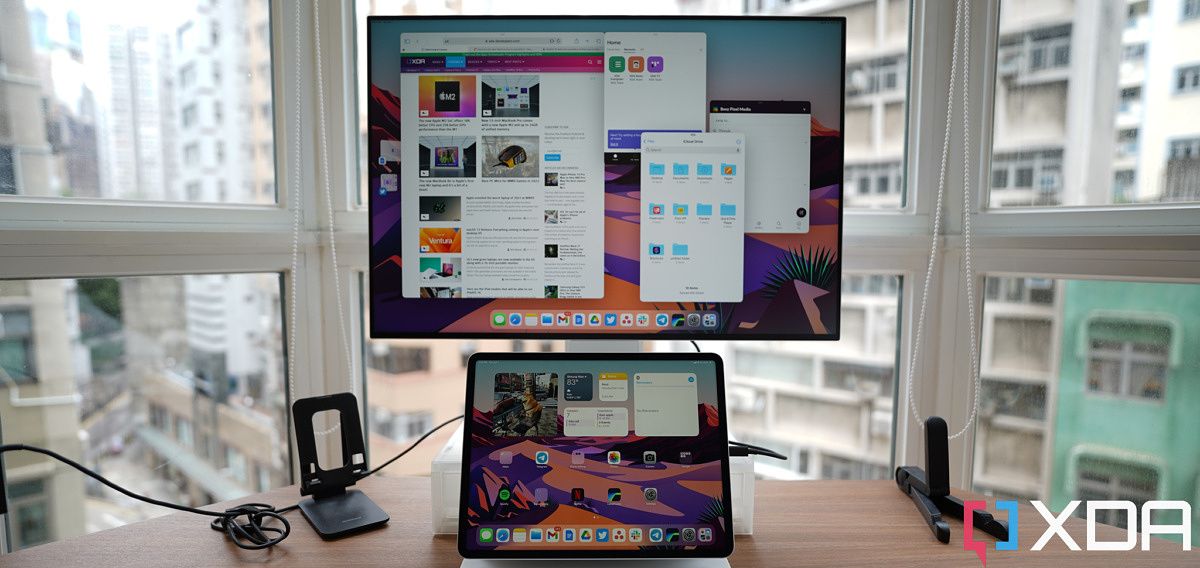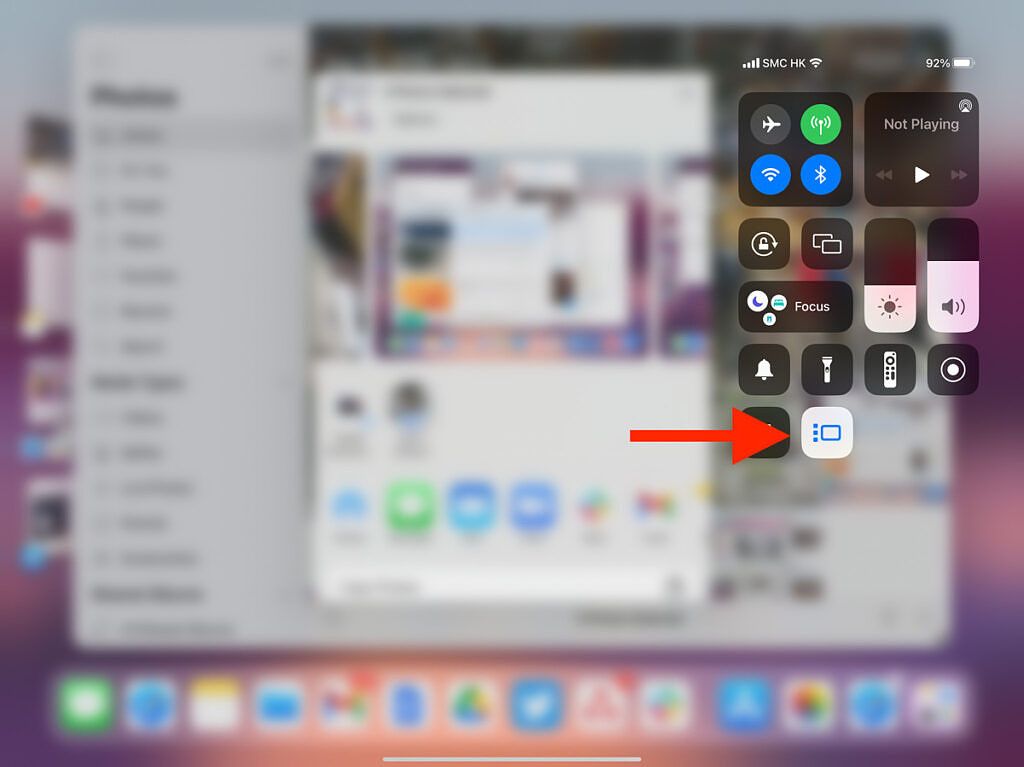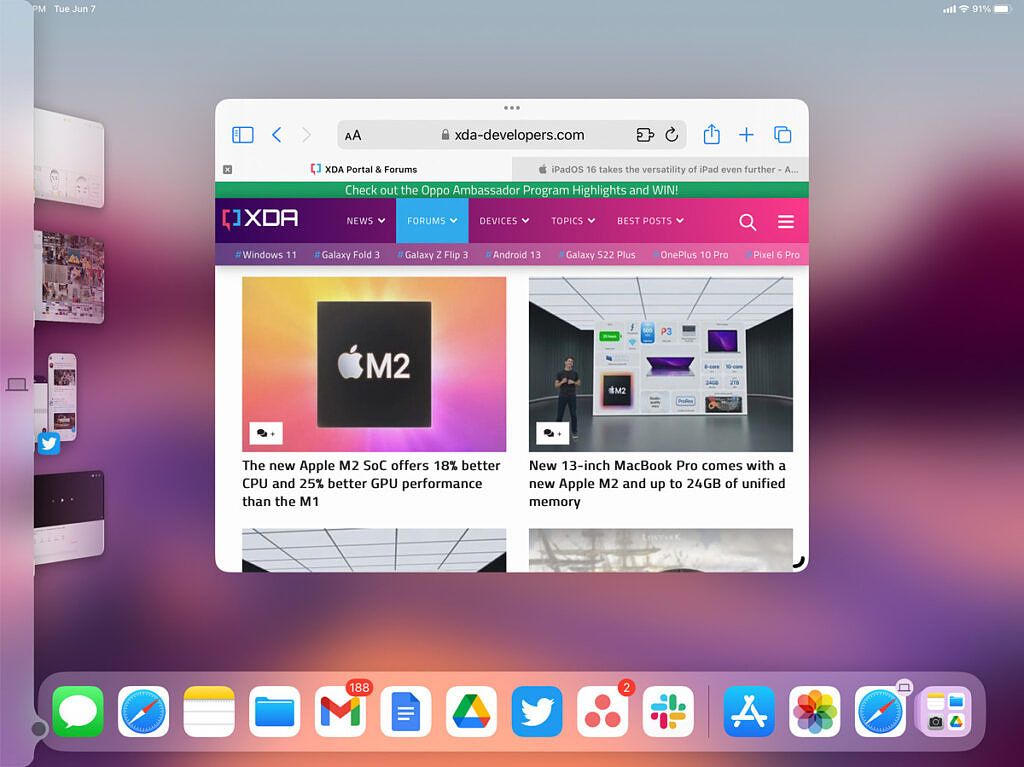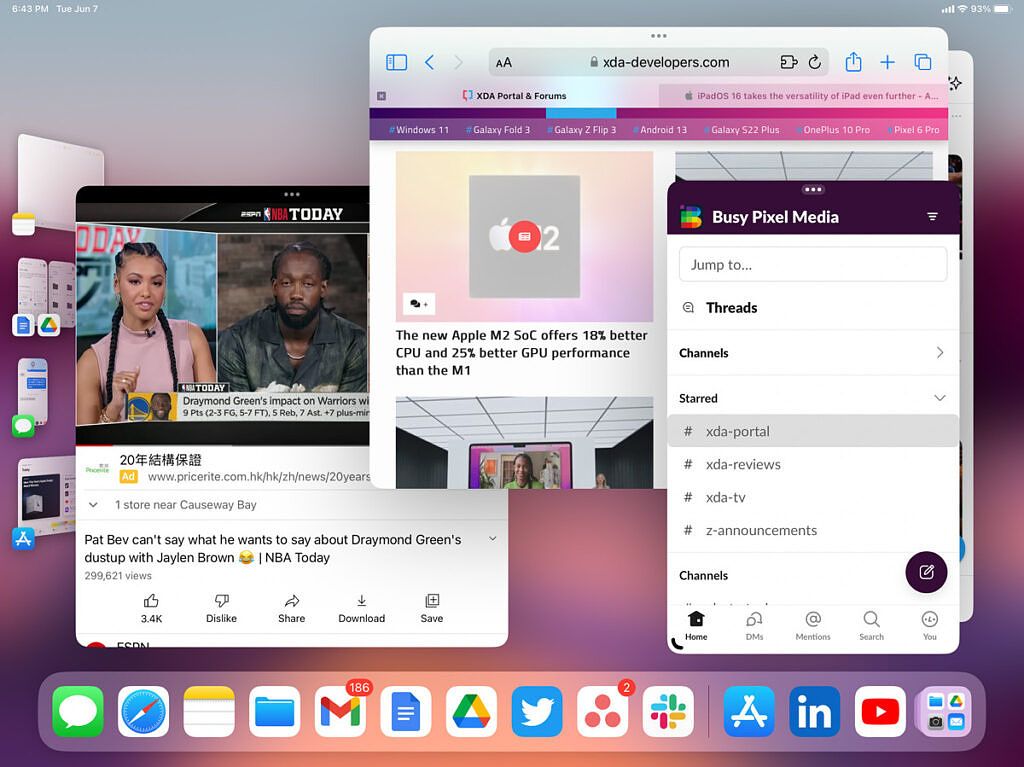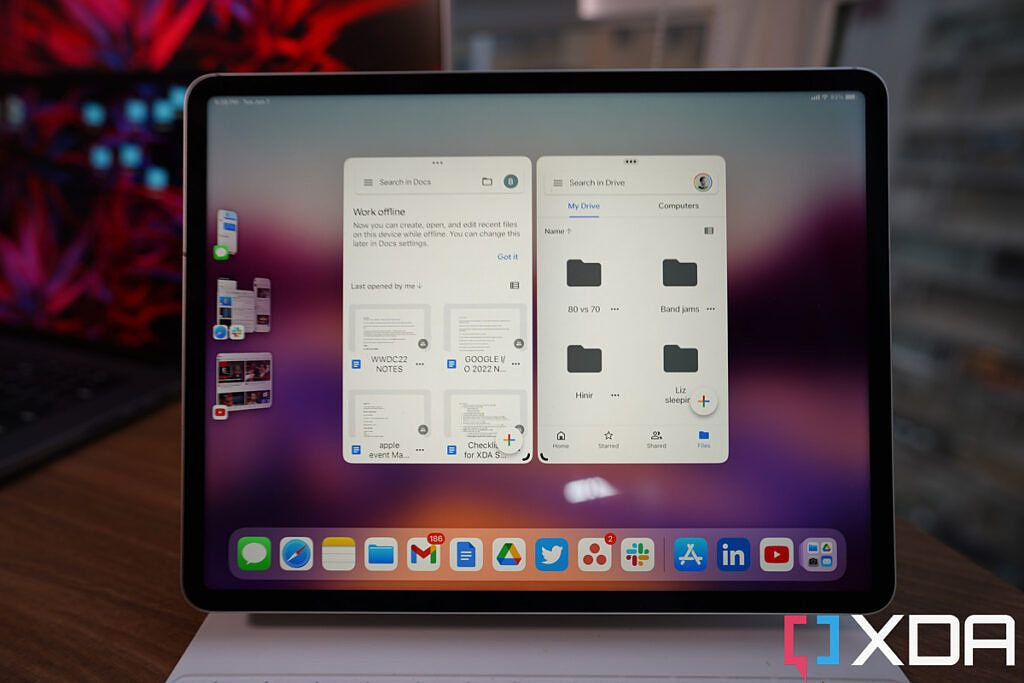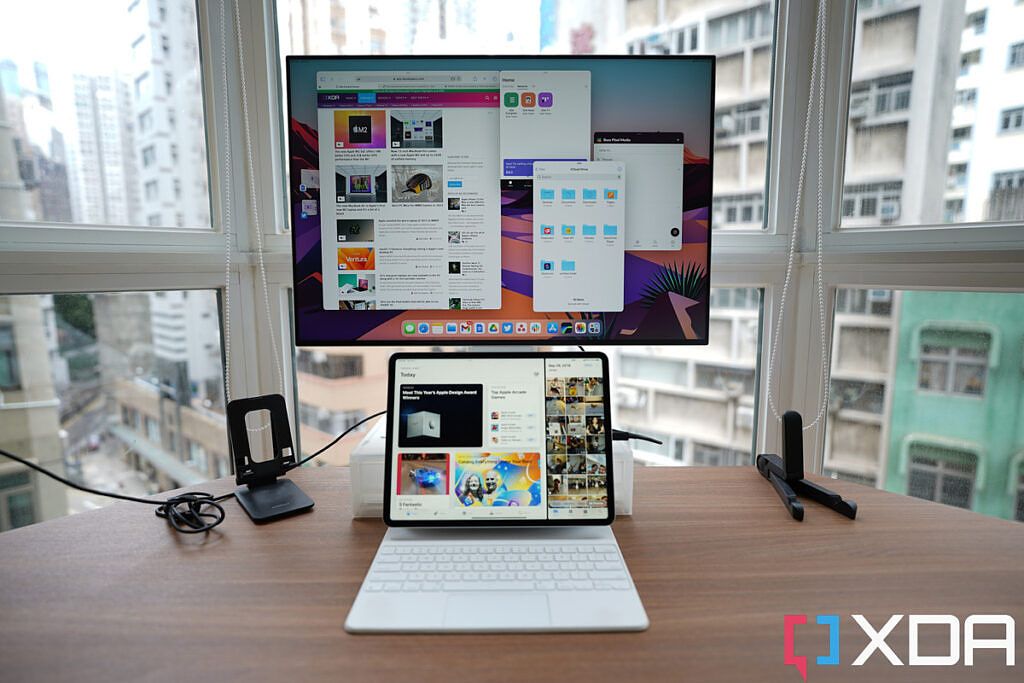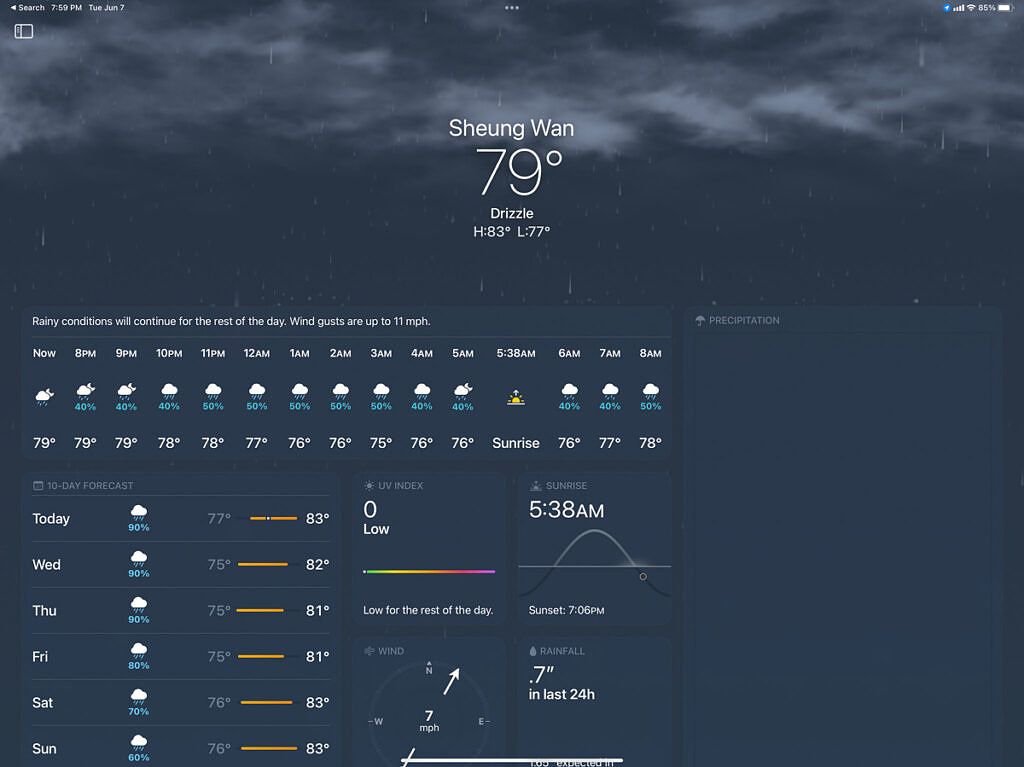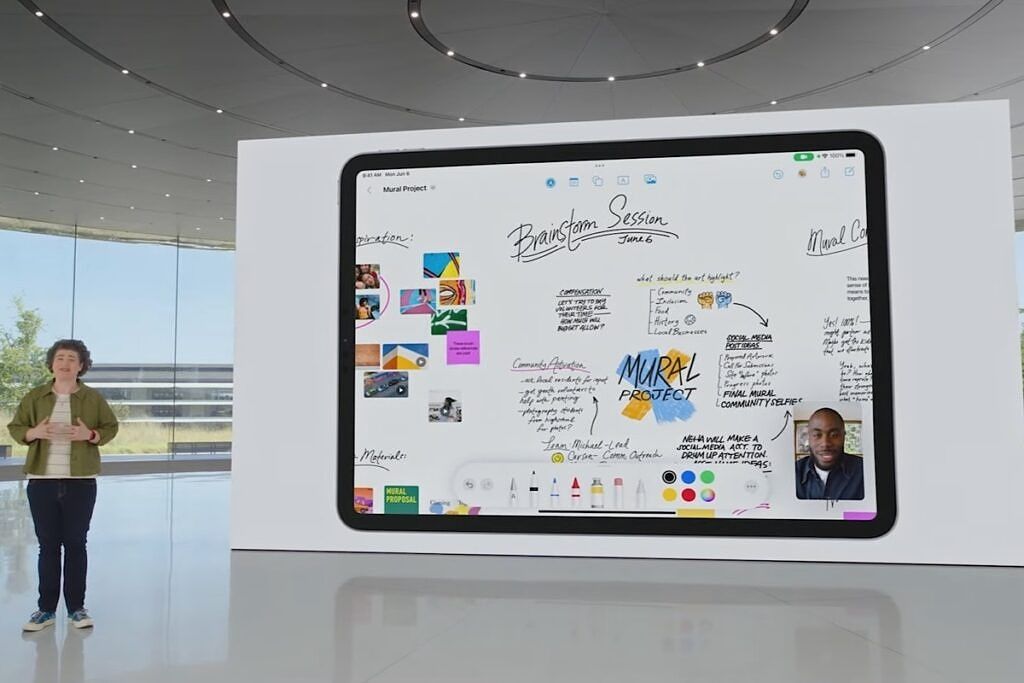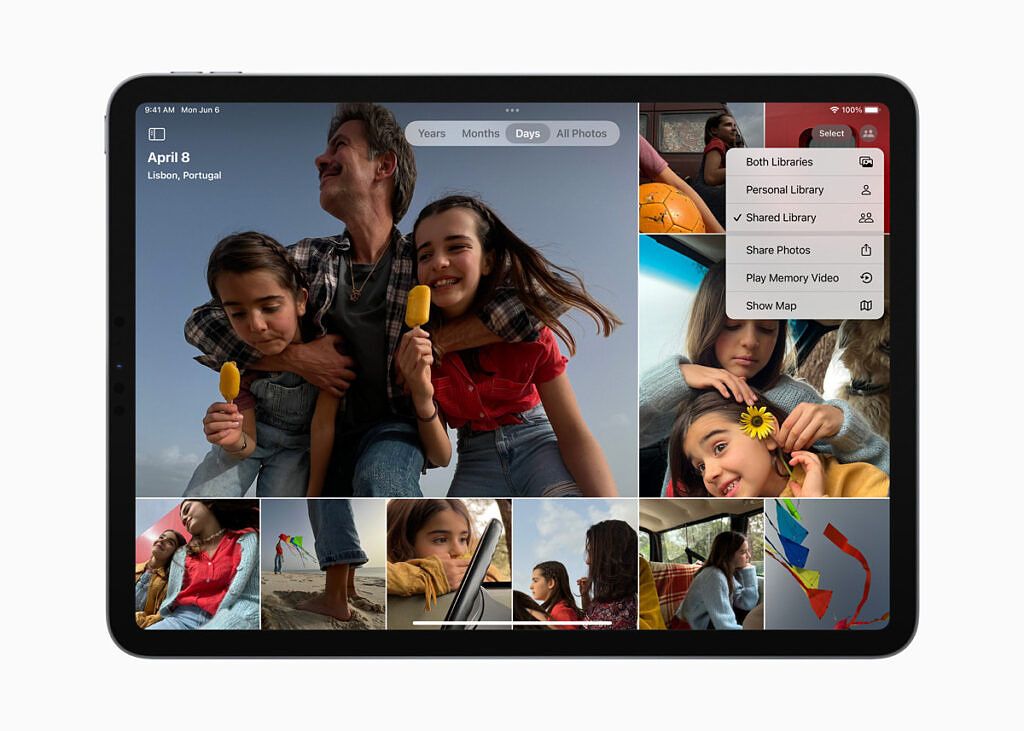Apple's been calling the iPad Pro a "computer replacement" since the line first made its debut in 2015, and at the time, that claim was way too far-fetched. The iPad Pro at the time could only run one app at a time, and it didn't have a filing system. What kind of computer can't multi-task or download and store a file? The iPad Pro was a giant-sized iPhone.
It's been a slow, drawn-out process, but seven years later, the iPad Pro finally lives up to that original promise with iPadOS 16, the biggest overhaul of iPad's operating system since ... ever. Even in its current developer beta form (the final consumer-ready software won't be available for another few months), iPadOS 16 is an absolute game-changer. I have been testing the developer beta of iPadOS 16 on a 2021 iPad Pro (with M1) for the past 12 hours, and here's what's new.
Stage Manager
Stage Manager is Apple's official name for its new window organization system, and this is what takes multi-tasking to a new level for M1-powered iPads. As mentioned, iPads initially could only run one app at a time. But iOS 11 in 2017 introduced split-screen multi-tasking that allowed iPads to run two apps at once and a third app in a smaller floating window. This improved the iPad's position as a productivity machine, but it was hardly enough to get real work done. Stage Manager finally fixes this by allowing M1-powered iPads to run apps in resizable windows.Â
To activate Stage Manager, you have to go to the Control Center in iPadOS 16 and tap on the new icon with a rectangle and three dots (above screenshot). Once you tap on it, any open apps (that previously stretched the entire iPad screen) will shrink and become a floating window. You can move the window around with your finger, but interestingly, you must use the iPad's mouse cursor to resize the window. I'm not sure if this is a bug that will be fixed in later versions or Apple's intent, but if it's the latter, that means Apple thinks Stage Manager is mostly designed for use with Apple's Magic Keyboard or a Bluetooth mouse/trackpad.
When you're in Stage Manager, by default you only open one app in a floating window at a time. If you tap on another app, that app opens in floating window but your previous app will be shoved to the left side. To open more than one app at the same time, you must have one floating window open, and then long press and drag another app into view. It takes a few seconds to get used to this movement, but once I got the hang of it, I started filling up my iPad Pro screen with apps like below -- I have Safari, Slack, YouTube, and Twitter open at the same time. iPadOS 16 will allow these windows to be made transparent eventually. But as of right now in this beta software, I couldn't do that, hence why Twitter is completely blocked in the back.
I can open multiple instances of these pairings, so I can have, for example, three work windows (Slack, Safari, Gmail) open in floating form, with another set of windows for leisure (YouTube and Instagram) in a tab on the left side. And yes, third-party apps, even Google ones, can open in floating window form right now, although they are quite buggy (sometimes the screen goes black and won't show normally again without a reboot). Below, I have Google Drive and Google Docs opened side-by-side in floating windows on my iPad Pro (12.9-inch screen). There's space for a third app if I want. Â This is the multi-tasking that allows me to get work done efficiently.
Now you may be thinking the iPad Pro screen is a bit too cramped to realistically run more than three apps at once. Well, this is where the other huge addition to iPadOS 16 comes in...
External Display Support
iPadOS allows M1-powered iPads to extend their display to an external monitor. This was not possible before, as plugging an iPad into an external display only mirrored the screen. It's worth noting that the iPad screen on the external display is always in Stage Manager mode (you don't have to turn it on as you do with the main iPad screen), while the iPad itself can be in its conventional layout or in a floating window through Stage Manager. With a large enough external monitor, you can open realistically five or six apps at once. Apple says you can open a maximum of eight in the whole setup. My setup below has the iPad Pro plugged into a Huawei MateView, and the latter's 3:2 aspect ratio is absolutely glorious for multi-tasking.
This UI setup finally lets me do work like I would on a "normal" computer. My XDA work requires me to have Slack, a web browser (Safari in this case) open virtually at all times, and I often have to use Twitter and Adobe Lightroom too. All of these apps run beautifully on iPadOS as is. At the WWDC event, Apple promised "desktop-class apps" for iPadOS, so these apps will only get better. And with the 2021 iPad Pro and 2022 iPad Air running on the same silicon as Apple's Macs, this allows MacOS developers to easily port their apps over to iPadOS.
Stage Manager and external display support make the iPad Pro a realistic computer replacement
Stage Manager and external display support are groundbreaking additions to iPadOS that change how the iPad functions at a fundamental level. These two features in my opinion finally make the iPad Pro a realistic computer replacement. But of course, there are more new features for iPadOS 16.
Display Zoom
What if you were happy with the iPad's simplistic split-screen multi-tasking and don't need the floating windows? Well, iPadOS 16 improves on that too with the ability to increase the display pixel density so you can see more information on the screen. Below are two screenshots of the iPad Pro running Apple's Files app and Twitter in split-screen view. You can see the first screenshot shows everything in larger form, thus you see less than in the second set. In the second set, I can see up to 20-30 folders at once (if I had that many) and at least two tweets on screen.
Live Text For Video
Live Text was a feature introduced last year for iOS and iPadOS that allows you to interact with text in a photo, so you can for example, highlight the name of a restaurant in a photo, copy the text and begin a web search for that restaurant. Or you could copy and paste the text of the ingredients box of a soda can (provided the image is clear enough).
Well for iPadOS 16 (and iOS 16), you can now do this for videos too. On top of that, you can now grab a cutout of a subject in a video and move the cutout image to another first-party Apple app like Notes or Mail. It's a bit complicated to explain so just watch the video below: I was able to grab a cut-out of my friends and me and drag that PNG file over to Apple's Notes app.
Unfortunately, this doesn't work with any Google app right now (I can't drag to Gmail or Google Docs, for example), but third-party video editing app LumaFusion supports this.
Weather App
This sounds ridiculous, but iPads did not have a dedicated weather app until now. A whole decade plus of the iPad being a thing, and it didn't have an official Apple weather app. Well, that's no more the situation on iPadOS 16 as Apple's official Weather app makes its way to the iPad. It's been designed to take advantage of the larger screen, showing detailed hourly weather forecast, as well as a bunch of additional information like UV index, sunrise time, and even wind speed and direction.
Other tidbits
There are other important iPadOS 16 updates that I haven't been able to test because they're not available in this first beta, including Freeform, a new collaborative app that allows multiple iOS/iPadOS users to jump onto one white space where they can jot, sketch, type text into the field, as well as host a live FaceTime call in the corner.
There's also a new iCloud Shared Photo Library that allows Apple users to create a single library for family and friends. Everyone can contribute photos and edits one makes will show up for all. I was unable to try this because I don't use iCloud (I'm actually a Google guy) and no one in my immediate family uses Apple products. But this should work simple enough and is nothing groundbreaking. In many ways, this is Apple catching up with Google Photos.
There's also improved voice dictation -- which I did try, but it's a bit buggy right now in beta -- and "Reference Mode," which lets creatives use the 12.9-inch iPad Pro with Liquid Retina XDR display as a color guide to match colors with the MacBook and other devices. This feature should be very useful for video professionals who color grade. At the time of this writing, the feature wasn't available for me to test.
In all, iPadOS 16 is easily the most important software update announced at WWDC 2022, and it really unlocks the hidden potential of the M1 iPad Pro and iPad Air. Those devices were already the best tablets on the market, now with smarter, more functional software? The iPads are going to dominate even more.

Apple iPad Pro 11-inch (2021)
The 11-inch model of the iPad Pro may not have that Mini LED screen, but it still has the game-changing M1 processor and comes in a highly portable size.

Apple iPad Pro 12.9-inch (2021)
The screen on this 12.9-inch iPad Pro has to be seen to be believed. Add the M1 chip and this is almost too powerful for just an iPad.

Apple Magic Keyboard for iPad Pro 12.9-inch
If you want to use the iPad Pro to its full potential you will need a keyboard, and Apple's official Magic Keyboard has the best typing and trackpad experience on a relatively thin folio case.
If you want to try out the new software, here's how to install iPadOS 16 beta on your Apple iPad.