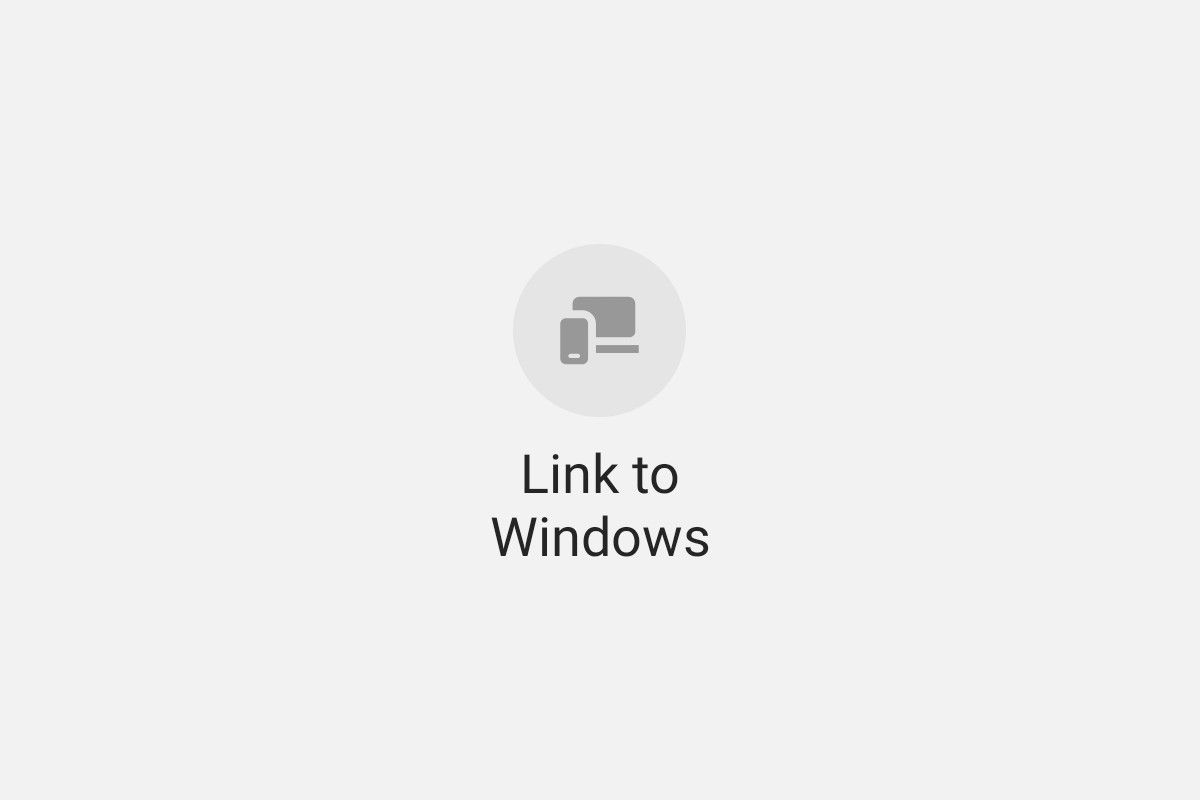During Samsung's Unpacked event last year, the company announced the "Link to Windows" feature for the Galaxy Note 10. The feature works in conjunction with the Microsoft Your Phone app and allows users to quickly connect their Galaxy Note 10 to a Windows PC. Towards the end of last year, Microsoft rolled out a new Windows 10 Insider Build with Link to Windows support for the Galaxy S10 series and the Galaxy Fold. Now, according to a recent report from Sammobile, the company is rolling out an update for the Link to Windows feature that will allow users to drag and drop files between their Samsung device and a Windows 10 PC.
As with the previous Link to Windows features, the new drag and drop file transfer feature works via the Your Phone app and allows users to transfer any file type across the linked devices. While there's no limitation of file type, Microsoft has revealed that users won't be able to transfer more than 100 files at a time and each file's maximum size has been limited to 512GB. Other than these two limitations, the feature will work on all Galaxy devices running Link to Windows v1.5 (or higher) and Windows 10 PCs running the latest Insider build of the platform. The feature doesn't require a wired connection, however, both the connected devices will have to be on the same wireless network in order to connect.
To use the new feature, you'll first need to connect your supported Galaxy device to a Windows 10 PC and head to the phone screen on the Your Phone app on the PC. Once there, you can open the Gallery or My Files app, long press on a file till a checkmark appears on it, select additional files if you want, and then long press again to enable the drag and drop functionality. You can then drag the files and drop them to any location on your PC. Do note that minimizing the Your Phone window while files are being transferred cancels the operation, so you'll have to wait for the process to complete before you can minimize the window.
To transfer files from your PC to your Galaxy device, you'll need to select the files you wish to transfer and drag them over to the Your Phone app window. Once the cursor changes to notify 'Copy', you can drop the files and they'll be transferred to your phone. Files transferred from your PC to your phone are stored inside the Downloads folder within the phone's internal storage. In case you face any issues while using the new feature, you can head over to Microsoft's official announcement post from the source link below and follow the troubleshooting methods listed there.
Source: Microsoft
Via: Sammobile