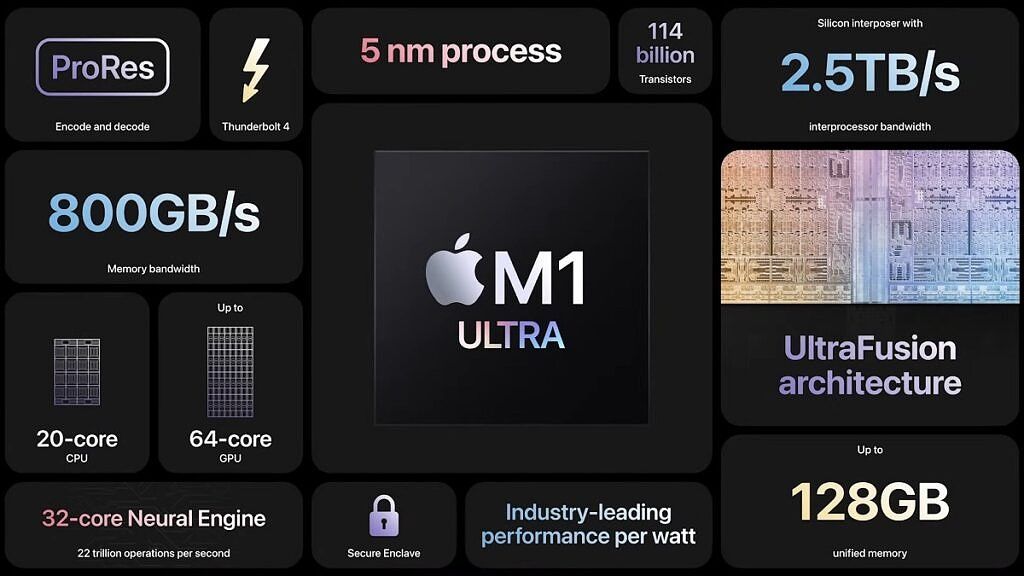Apple Silicon has been at the core of many of Apple's new products in the last couple of years, and it's driven a major evolution of those products. Most recently, Apple announced the Mac Studio, an incredibly powerful desktop PC powered by the brand-new Apple M1 Ultra or the M1 Max. The M1 Max also powers the latest MacBook Pro models, which is one of the best Macs you can buy today. So, if you're buying a new workstation, should you buy the Mac Studio or the MacBook Pro?
Well, it really depends on what you want. The Mac Studio is obviously not meant to be a portable machine - it doesn't even have a display, after all. On the other hand, it can offer performance you just won't get from the MacBook Pro. Let's take a closer look at both of these products.
Mac Studio vs MacBook Pro (2021): Specs
|
Mac Studio |
MacBook Pro (2021) |
|
|---|---|---|
|
Processor |
|
|
|
Graphics |
|
|
|
RAM |
|
|
|
Storage |
|
|
|
Display |
|
|
|
Audio |
|
|
|
Webcam |
|
|
|
Biometric security |
|
|
|
Battery |
|
|
|
Ports |
|
|
|
Connectivity |
|
|
|
Colors |
|
|
|
Size (WxDxH) |
|
|
|
Weight |
|
|
|
Starting price |
$1,999 (M1 Max), $3,999 (M1 Ultra) |
$1,999.99 (14-inch), $2,499 (16-inch) |
It's obvious that the biggest difference between these two is that they're simply different products altogether. One is a desktop and the other is a laptop, so that will probably settle things for you right there. But let's take a closer look.
Performance: The Apple M1 Ultra is a beast
The most interesting thing to consider when comparing these two devices is obviously performance. Both the Mac Studio and the MacBook Pro can be powered by the same Apple M1 Max chip, but what about the M1 Ultra? Here's the thing: the M1 Ultra is quite literally made up by linking two M1 Max chipsets together. Using Apple's UltraFusion technology, the two processors are linked with incredibly high bandwidth (up 2.5TB/s), and they're recognized by the system as a single processor. That means you get double everything: CPU cores, GPU cores, Neural Engine cores, RAM (unified memory), and so on. Even the memory bandwidth is doubled to 800GB/s. Only storage is the same.
Apple didn't directly compare the performance of the Mac Studio to the MacBook Pro, but it did compare the M1 Max and M1 Ultra to other desktop Macs. It's not an exact measurement, but here are some of the figures Apple shared:
- The Mac Studio with M1 Max has 2.5x the performance of a 27-inch iMac with a 10-core Intel CPU. The M1 Ultra variant promises 3.8x the performance compared to the same CPU.
- Compared to the Mac Pro with a 16-core Intel Xeon processor, the M1 Max is up to 5o% faster in terms of CPU performance. The M1 Ultra is up to 90% faster.
- Compared to the 27-inch iMac, the M1 Max offers up to 3.4x the GPU performance, while the M1 Ultra offers up to 4.5x the GPU performance.
- Transcoding video with the M1 Max is up to 7.5x times faster than the 27-inch iMac. With the M1 Ultra, it's up to 12 times faster.
These numbers suggest that the M1 Ultra's CPU can be anywhere between 50% to 80% faster than the M1 Max's. The GPU is around 30% faster, and video transcoding is roughly 60% faster. This is all considering the M1 Max is being cooled in a desktop chassis, and the difference could be even bigger compared to the MacBook Pro, since the thermal solution is different there. Aside from that, of course, having double the memory is also going to give you that much more performance. The memory bandwidth is also doubled from 400GB/s to 800GB/s.
The Apple M1 Ultra's CPU is up to 80% faster than the M1 Max.
Of course, that's only comparing the M1 Ultra to the M1 Max. The 2021 MacBook Pro is also available with the M1 Pro chipset, which has the same CPU as the M1 Max, but only 14 or 16 GPU cores, half of what the M1 Max has. The M1 Pro also maxes out with 32GB of unified (and starts with 16GB), and the memory bandwidth is 200GB/s. All of this is half of what the M1 Max offers, and thus, GPU performance is about half. Still, you get the same CPU and Neural Engine, so performance is far from bad on the M1 Pro.
Display: The MacBook Pro has one
We won't linger too long on this, but naturally, the MacBook Pro has a built-in display, while the Mac Studio doesn't include one. The display on the MacBook Pro is fantastic, too, being a Liquid Retina XDR panel It has a super-sharp 3456 x 2234 resolution (in the 16-inch model) and it uses mini-LED, offering a 1,000,000:1 contrast ratio, up to 1000 nits of sustained full-screen brightness, HDR, P3 Wide color, and a 120Hz refresh rate. It's basically everything you could ask for.
With the Mac Studio, you're expected to have a display already, or buy a new one. Apple is pushing the Studio Display alongside it, which is a 27-inch panel with 5K resolution (5120 x 2880), 600 nits of brightness, and P3 Wide color support. This is still a fantastic screen, and it comes coated in anti-reflective glass, or you can add a nano-textured glass if you want even less glare. It even includes a 12MP camera with support for Center Stage, which keeps you in the frame while you move around. It even has an Apple A13 Bionic processor inside. However, that's at least $1,599, on top of a PC that already starts at $1,999 ($3,999 if you want the M1 Ultra).

Apple Studio Display
The Studio Display is Apple's companion for the Mac Studio, offering a high-end visual experience with 5K resolution and a 12MP webcam.
There are other options, of course, like the super-premium Apple Pro Display XDR, featuring 6K resolution, a mini-LED backlight with the same benefits of the MacBook Pro's display, and more. You can always check out the best monitors for the MacBook Pro, which should also work great for the new Mac Studio.
Design and ports: The Mac Studio has more ports than the MacBook Pro
Finally, let's talk about ports. The new Mac Studio comes with a wide range of ports that power users will probably love. On the back, there are four Thunderbolt 4 ports, 10Gbps Ethernet, two USB Type-A ports, HDMI, and a headphone jack with support for high-impedance headphones. That's a very powerful setup, and having 10Gbps Ethernet as standard is something you don't see very often. If that's not enough, the front has two more USB Type-C ports and an SD card reader, and the Type-C ports become Thunderbolt 4 ports with the M1 Ultra. That's a total of six Thunderbolt 4 ports on one PC. You can connect up to four Apple Pro Display XDRs this way, plus a 4K monitor via HDMI for a total of 5 screens.
The MacBook Pro comes with three Thunderbolt 4 ports, HDMI, an SD card reader, and a headphone jack with support for high-impedance headphones. It also charges with MagSafe, while the Mac Studio uses a more traditional desktop power port. You can connect up to four displays this way, plus the built-in screen on the laptop. While this is certainly the best lineup of ports the MacBook Pro has had in a while, the Mac Studio still has Ethernet and USB Type-A as an advantage.
The Mac Studio doesn't include any peripherals, so that's something else you're missing out on. There's no keyboard, mouse, or Touch ID support built in, things the MacBook Pro obviously has built-in since it's a laptop. You'll have to buy the Magic Keyboard with Touch ID if that's a feature you want. Otherwise, we have lists of the best keyboards and the best mice for Mac, which you can check out, too.
While the Mac Studio isn't exactly meant to be portable, it is a very compact PC for its performance, measuring 7.7 inches on the sides and 3.7 inches tall. It is easy to carry around by itself, so if you happen to have displays set up at different places, it's not totally unreasonable to take it with you. Of course, the MacBook Pro is an actual laptop, so you can use it anywhere you want to. It is a bit heavy, but having everything built-in means it's much easier to carry and you can actually use it on the road instead of waiting to plug in.
Price
Now, let's talk price for a moment. The MacBook Pro and Mac Studio technically start at the same price, but there's a lot to consider here. With the MacBook Pro, you're looking at a 14-inch model with a 10-core CPU, 14-core GPU, and 16GB of unified memory. However, you do get everything you need to use the computer - a screen (and a great one at that), keyboard, and trackpad. Plus, you have Touch ID built-in. If you want the 16-inch MacBook Pro, it starts at $2,499 with a larger screen, bigger battery, and a slightly more powerful 16-core GPU.
For the same $1,999, the Mac Studio comes with much more performance with the Apple M1 Max - 10 CPU cores, 24 GPU cores, and 32GB of unified memory. But you don't get anything except the computer. You'll need to buy the keyboard, mouse, and display separately. And if you're planning to get Apple's matching Studio Display, that's at least $1,599 more you have to spend on the screen.
The M1 Ultra Mac Studio costs at least $3,999, and you don't even get a display with it.
But we talked a lot about the M1 Ultra here, and if you want that, you have to pay at least $3,999 for the Mac Studio alone. That's right, for $4,000, you still don't get a screen. And that's a watered-down version of the M1 Ultra with 48 GPU cores and 64GB of unified memory. Granted, you get 1TB of storage, too, but that's still a huge ask. And if you want the M1 Ultra with 64 GPU cores, it costs an extra $1,000.
For $100 less than that price, you can buy a 16-inch MacBook Pro with the M1 Max chip, 32 GPU cores, 64GB of unified memory, and 4TB of storage. And you get everything you need to use that laptop.
Final thoughts
Deciding between the Mac Studio and the MacBook Pro shouldn't be all too hard considering they're so different. If you want performance above everything else and you have money to spare, the Mac Studio is obviously the way to go. The new Apple M1 Ultra is an incredibly powerful chipset that can handle just about anything you could throw at it. The M1 Max is also incredibly fast, but the M1 Ultra is essentially two M1 Max chips working together, so it's obviously better.
The Mac Studio is ideal if you want performance above everything else.
The Mac Studio may also be better if you already have a desk setup ready. If you're only buying the computer and you already have the monitors and peripherals, it becomes a little easier to justify the purchase. Plus, with USB Type-A and 10Gbps Ethernet ports, you can connect peripherals and super-fast wired internet without any adapters.
Naturally, the MacBook Pro is the preferred choice if you want to work on the move. It's still super-fast, very power-efficient, and it has a stunning display built right in. It may not match the Mac Studio's performance, but it's far from slow, and it allows you to get work done anywhere you can sit down. Plus, it's much cheaper since you don't need to buy a monitor, keyboard, or mouse for it.
If you want to buy either of these devices, you can do so below. If you're new to macOS, you can learn more about the latest version, macOS Monterey, here. And if this is your first Apple Silicon Mac, check out the best apps that are optimized for Apple Silicon.
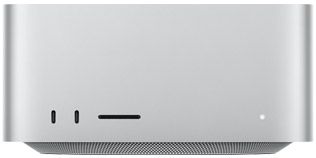
Apple Mac Studio
The new Mac Studio comes with the super-powerful Apple M1 Ultra chipset, lots of ports, and a sleek compact design. It's quite expensive, though.

Apple MacBook Pro 16-inch (2021)
The MacBook Pro comes with either an Apple M1 Pro or M1 Max processor and a stunning Liquid Retina XDR display.