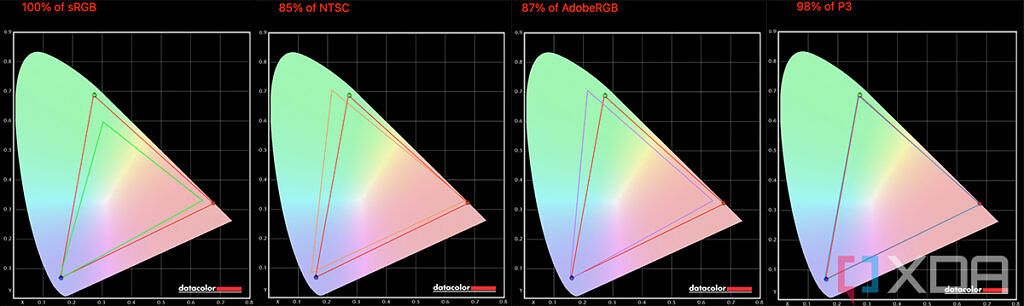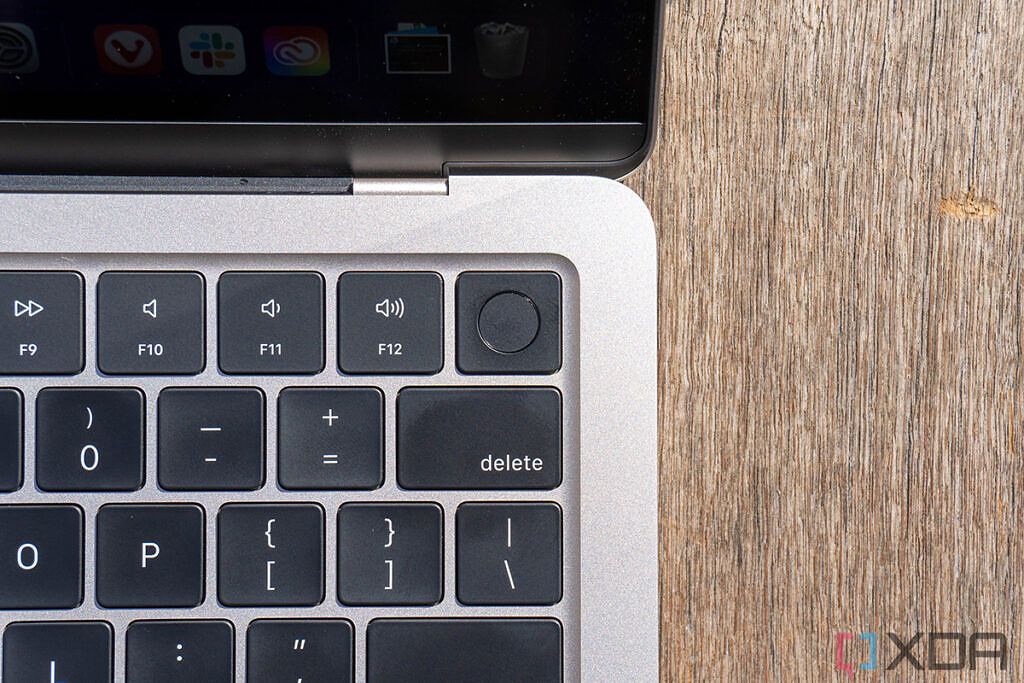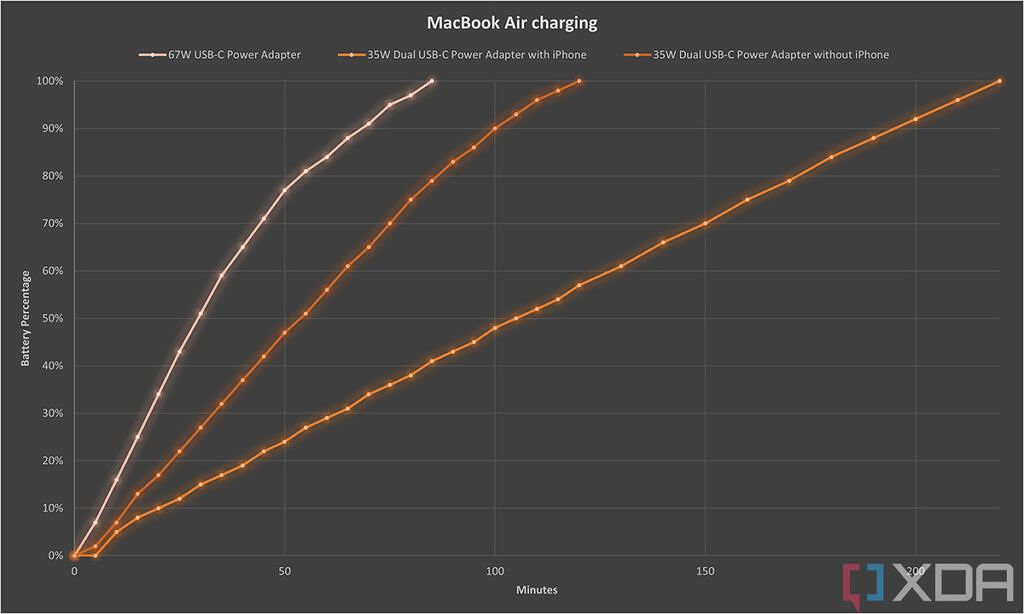Quick Links
Apple's new MacBook Air is an amazing piece of computing engineering. When the company introduced the M1, it pretty much stuck it inside of old hardware that was designed for Intel chips. We started to see hardware that could take advantage of Arm silicon with the 24-inch iMac, the 2021 MacBook Pro, and the Mac Studio. Now, it's time for a redesigned MacBook Air.
It is delightful. Thin, light, and yet powerful, it just doesn't seem to get hot; in fact, it doesn't even have a fan, so you won't have to deal with that noise that we're all too familiar with. On top of that, the webcam got a boost to 1080p, and it's actually a really good webcam. There's one big, glaring problem, which is that like the M1, the M2 only supports one external monitor. That probably won't be too big of a deal for most people buying this, but it should be. Remember, pretty much any Intel chip can handle three monitors, so multi-monitor support typically isn't something that's reserved for the high end.
But on its own, this is just a delightful laptop. Everything about it feels great to use, and of course, when you leave the house in the morning, you won't have to feel like you need to bring a charger with you.


MacBook Air (M2)
The MacBook Air is totally redesigned, and one of the first to use Apple's brand new M2 processor.
- Brand
- Apple
- Storage
- 256GB, 512GB, 1TB, 2TB
- CPU
- Apple M2
- Memory
- 8GB, 16GB, 24GB
- Operating System
- macOS
- Battery
- 52.6Wh (M2 13), 66.5Wh (M2 15)
- Ports
- Two USB4/Thunderbolt, 3.5mm audio, MagSafe 3
- Camera
- 1080p Full HD FaceTime camera
- Display (Size, Resolution)
- 13.6-inch Retina (IPS), 2560x1664, P3 Wide Color, True Tone, 500 nits or 15.3-inch IPS, 2880x1864, 500 nits, True Tone, P3 Wide Color
- Weight
- 2.7 pounds (M2 13) / 3.3 pounds (M2 15)
- GPU
- Apple M2, 8 or 10 cores
- Network
- Wi-Fi 6, Bluetooth 5.3
- Speakers
- Four speakers (M2 13), six speakers (M2 15), Spatial Audio with Dolby Atmos
- Price
- Starting at $1,099
- Model
- MacBook Air (M2)
- Power
- Up to 35W dual USB-C power adapter
- Finish
- Aluminum
MacBook Air (M2, 2022) pricing and availability
- The MacBook Air with the M2 processor is available now and starts ay $1,199
- It comes in Silver, Space Gray, Starlight, and Midnight
Apple's new MacBook Air, along with the M2 chipset, was announced at WWDC, but it wasn't released until July. It's available now, but at the time of this writing, wait time is still a few weeks in most places.
The M2 MacBook Air starts at $1,199, which is a bit of an increase over previous generations. To make up for that, Apple is still selling the M1 model, but keep in mind, you're not just missing out on the new chip - which is considerably better as we'll cover later on - but you're missing out on a much-improved webcam, a better screen, and an all-new design.
The 2022 MacBook Air comes in four colors, two of which are new: Space Gray, Silver, Starlight, and Midnight. Obviously, Space Gray and Silver have been around for ages. Starlight, the color we've chosen for review, is what we've already seen from new iPads, iPhones, and Apple Watches. And of course, Midnight is basically a black aluminum laptop, like we've seen from Microsoft's Surface Laptop for a few generations now.
MacBook Air (M2, 2022) specs
Design: Good-bye wedge-shaped MacBooks
- The design of the new MacBook Air is similar to the MacBook Pro, but smaller
- It only has two USB ports, both of which are Thunderbolt
I really like the design of the MacBook Air, and as is the case with most Macs, I really didn't think I'd like it at all. After all, it weighs in at 2.7 pounds, which is on the light side for an aluminum laptop, but there are far lighter laptops out there that are made with carbon fiber or magnesium alloy. Friends were impressed by the new Midnight color, and now that I've seen it in person, I can confirm that it looks no different than the Surface Laptop 4 looks, as long as you swap out the Microsoft logo for an Apple one.
But there really is something about it that's just delightful. For one thing, Apple has done away with the wedge design, something that we've already seen this year from other companies like Lenovo. The weight is now evenly distributed, and the build quality feels solid. After all, while you can get a much lighter laptop that's made out of magnesium, aluminum just feels premium.
And while I was unimpressed with Midnight, the color I picked for review was Starlight, the same color that I picked for my iPad Mini. Some have referred to it as gold, but I really don't think that's what it is. It's much more pale than the Gold MacBooks and other products that we've seen in previous years. It's a lot more subtle. Obviously, the Space Gray and Silver colors have been around the longest.
The MacBook Air feels comfortable to carry and delightful to use.
I'm going to put it this way. I review a lot of laptops, and in fact, I have a rather large queue of devices to review right now. When I'm in that cycle, I'm using all of them for various things, but sometimes, I just grab a laptop to do something on the couch. That laptop ended up being the MacBook Air. There's something about it that feels nice to carry and delightful to use.
Of course, it does suffer from a lack of ports, unfortunately. There are just two Thunderbolt 4 ports, along with a headphone jack and the MagSafe charging port. One particular pain point is that aside from the 3.5mm audio jack, they're all on the left side of the laptop. Across the industry, it's becoming more and more common to place USB Type-C ports on each side of the device, and that always makes things a bit easier. After all, if you use a mouse, you probably don't want a charging cable sticking out on the side where you're using it.
There's another big problem, which is that the M2 processor, like the M1, only supports one external monitor. The one exception was the Mac Mini, which can support a second monitor via an HDMI port, so when there's an M2 Mac Mini, that shouldn't change. For most people buying a MacBook Air, they're probably not going to need to connect two monitors. But it's sort of an expectation to be able to, since even entry-level Intel chips offer support for three displays.
It also then begs the question of what the actual benefit of Thunderbolt 4 is. You do get 40Gbps data transfer speeds, but you can't connect an external GPU like you could with an Intel-powered Mac. And as we just discussed, there's only support for one external monitor. That external monitor can be up to 6K though, so that is one benefit. But whether the screen you connect is 720p or 6K, it's only going to support one. If you want two external displays, you'll need to look at DisplayLink adapters or go for an M1 Pro powered MacBook Pro. For more than two external displays, you'll need an M1 Max or M1 Ultra.
As for the MagSafe charging port, I really couldn't care less about it. I know that some people like it, so they can rejoice in its return. You can use the Thunderbolt ports for charging too if you'd like, and that's what I do, since I'm already set up for USB Type-C charging. You might be too if you've got modern iPads lying around. The MagSafe cable does come in the box, along with either a 30W charger, a 35W Dual USB-C Port adapter, or a 67W charger, which gets you fast charging.
Display: The Liquid Retina display is bright and colorful
- The screen is bigger and better
- It has a notch, which houses a much-improved webcam
The new MacBook Air comes with a 13.6-inch Liquid Retina display. Now, what does Liquid Retina mean? Retina has always meant that you shouldn't be able to see any pixelation from a normal viewing angle, and on a MacBook Air, that's apparently achieved with a 224ppi pixel density. Of course, Apple has broken up Retina into what seems like endless categories, and Liquid Retina is on the lower end of those. Honestly, Liquid Retina seems to be the evolution of regular Retina.
Still, this screen is beautiful, supporting over a billion colors. It just won't get the 120Hz refresh rate that's found on the MacBook Pro, or XDR (Extreme Dynamic Range).
It supports 100% sRGB, 85% NTSC, 87% Adobe RGB, and 98% P3, which is all very good. It's not best-in-class, like you'd find on a Dell XPS laptop with an IPS display, or like you'd find on a number of OLED displays, but it's still pretty far above average.
As we all know, there's also a notch in the display. This was something that Apple first did with the 14- and 16-inch MacBook Pro laptops, and now it's making its way across the Mac lineup. It doesn't obstruct anything, since it doesn't go any deeper than the menu bar, and the menu does adjust to it.
It also leaves Apple room to put a better webcam in there. The camera is now 1080p instead of 720p, which is a big deal. That means you get about 2.1 million pixels instead of 0.9 million pixels. Also, the computational improvements are noticeable. When I have a virtual background set in a call, the MacBook Air webcam makes me feel like there's a green screen behind me sometimes, as opposed to other laptops that seem sloppy in comparison.
In this day and age, this improved webcam provides a meaningful boost to the user experience.
Indeed, a good webcam is critical to any modern workflow. Whether you're working from home, a student, or just someone that wants to FaceTime with friends and family, this is a big upgrade to the user experience.
Keyboard: The haptic touchpad is nice and big
- The keyboard and trackpad are good, but really haven't changed gen-over-gen
The keyboard and trackpad are really the only parts of this laptop that are mostly unchanged since the last generation. In fact, there's not a whole lot to say. The keyboard is great, both comfortable and accurate.
Honestly, it's really just important to note that the keyboard is good at all. If you're replacing your laptop every three to five years, you might not even know that, because for a good long time, Apple unapologetically used awful keyboards in laptops.
There are a few things to note. One is an unsung feature of MacBook keyboards that I love, which is that the Caps Lock key is the least sensitive key on the keyboard. If you've ever used a Windows laptop, you've undoubtedly meant to hit the A key and accidentally hit Caps Lock as well. That problem has been solved on MacBooks, and it's been solved for at least a decade, when I first used a MacBook. I have no idea why the Windows market hasn't been able to emulate this.
It also has a fingerprint sensor for Touch ID, which to me, seems borderline useless. I have to say, macOS is terrible when it comes to dialog boxes. It asks permission for every little thing you can imagine. In fact, if you're on a call and you go to share your screen for the first time, you'll actually have to leave the call and restart the app before you can do it.
But when it comes to Touch ID, macOS has this weird mix of things where it might ask for your MacBook password, your iCloud password, or it will let you use Touch ID. It's sporadic enough that I find myself just typing my password all the time.
You also can't use Touch ID to log in when you first boot up the PC. You have to enter your password, unlike on Windows where biometric authentication is a lot more common across the OS.
The haptic trackpad is nice and big, and that's somewhat rare in a laptop that's more mainstream. You see this more in 15- and 16-inch creator laptops, but it's really nice to see on a 13.6-inch PC.
Performance: The M2 shows a bright future for Macs
- Performance from the M2 processor is significantly better than the M1, and beats the competition in many areas
- Battery life is so good that it's an afterthought
The M2 is Apple's second generation of its custom Arm silicon, and yes, the Cupertino firm is carving out its own path here. Unlike other Arm chip vendors like Qualcomm, it's not relying on the Arm designs that are released every year. Apple is making its own.
There are some drawbacks to switching away from Intel, which the entire PC industry is built around. You can't run Windows natively on a Mac anymore, as there's no more Boot Camp; you have to run it in virtualization using something like Parallels. There's also no more external GPU support.
By now, pretty much everything runs natively on Apple Silicon. When I first reviewed an M1 PC, it wasn't long before I'd get that notification that it needed to install Rosetta - Apple's translation layer - to run. I don't think I even got that message with the new MacBook Air, which means that everything I use runs natively. If it doesn't, I haven't noticed.
The whole thing is pretty great, but make no mistake, this is a productivity machine. It might even be a photo editing machine. But it is not a video editing machine, and it is not a 'pro' machine. The M2 is not a 'pro' chip. While M2 replaces the M1, it's absolutely not a replacement for the M1 Pro, M1 Max, or M1 Ultra.
The M2 processor is more than just an incremental spec bump.
For testing, I ran Geekbench, which is probably the most popular test to run on a Mac, since so few benchmarking apps actually are supported by macOS. Unfortunately, it tells such a small part of the story. I also ran CrossMark, Cinebench, and 3DMark: Wildlife Extreme. Then, I ran some video rendering tests. For comparison, I used a Lenovo Yoga 9i which has a 28W Intel Core i7-1260P, and a Lenovo ThinkPad Z13 which uses an AMD Ryzen 7 PRO 6850U.
|
MacBook Air M2 |
MacBook Pro 13 M1 |
MacBook Pro 14 M1 Pro |
Lenovo Yoga 9i Core i7-1260P |
Lenovo ThinkPad Z13 Ryzen 7 PRO 6850U |
||
|---|---|---|---|---|---|---|
|
Geekbench |
1,904 / 8,952 |
1,902 / 8,964 |
1,742 / 7,693 |
1,755 / 9,954 |
1,736 / 9,525 |
1,507 / 8,697 |
|
Cinebench |
1,589 / 7,907 |
1,573 / 8,704 |
1,499 / 7,699 |
1,530 / 9,532 |
1,638 / 7,757 |
1,504 / 10,092 |
|
CrossMark |
1,499 / 1,382 / 1,825 / 1,059 |
1,495 / 1,376 / 1,837 / 1,036 |
1,333 / 1,252 / 1,594 / 939 |
1,510 / 1,327 / 1,938 / 1,052 |
1,454 / 1,353 / 1,650 / 1,235 |
1,499 / 1,466 / 1,636 / 1,233 |
|
3DMark: Wild Life Extreme |
6,790 |
6,279 |
4,993 |
9,202 |
3,939 |
4,005 |
|
8K video rendering (Premiere Pro) |
37:29 |
32:17 |
1:02:38 |
32:22 |
41:33 |
26:45 |
|
4K video rendering (DaVinci Resolve) |
3:58 |
3:56 |
6:21 |
2:27 |
18:18 |
13:53 |
There's a lot to unpack here. First of all, the M2 has the highest single-core score on Geekbench of any processor that exists right now. Geekbench only tells a small part of the story, only testing the CPU, but this is still a really big deal. Depending on your workload, that single-core score is probably the more important one. It also means that later on this year and next year, when we see an M2 Pro, M2 Max, and M2 Ultra, the multi-core performance on those will be off the charts (the single-core performance will probably be relatively unchanged).
There really aren't any benchmarks on macOS that paint a full picture, although CrossMark is probably the closest. That's why I also ran some video rendering tests. AMD Ryzen 6000 did the best with Adobe Premiere Pro, while the M2 smoked the competition when using DaVinci Resolve.
But most importantly, you should see that this is a remarkable improvement over the M1. The M2 chipset is setting a new standard for performance, and while this is a mainstream chip that's competing with the U-series, higher-end processors like the M2 Pro and M2 Max are absolutely something to look forward to.
That's not all though, because it does all of this with great battery life. That's the real benefit of switching to an Arm processor. Normally, I work on a laptop until the battery runs out to get a proper idea of how long it lasts, but I wasn't even able to do that with the MacBook Air. You can use it for a full workday without a problem.
Battery life is an afterthought, and I'll put it this way. If I'm going to Starbucks with an Intel-powered laptop, and I'm planning to stay for a couple of hours, I bring a charger. most Intel-powered laptops get between four and six hours of battery life, but they're often inconsistent, sometimes draining in just two hours. The point is, you don't want to take your laptop and not bring a charger.
Say goodbye to worrying about carrying a charger.
That's not the case with the MacBook Air. You just don't have to think about charging with this laptop. Sure, if you're going out and using it for 10 hours, have a charger on hand. If you're using it for two hours on a train ride, you'll find you won't even think about it. It's a different mindset, when you suddenly find yourself not thinking about bringing a charger.
That being said, the MacBook Air does support fast charging. While the base model comes with a 30W charger, there are two other options. There's a 35W dual USB-C port charger, and a 67W charger. Obviously, the higher wattage is what you'll need for faster charging.
In my testing, the 67W adapter charged the laptop to 100% in 85 minutes, and to 50% in 30 minutes. The 35W adapter charged it to 100% in 120 minutes, and to 50% in 55 minutes. When I attached an iPhone 13 Pro to the 35W charger, being that it has dual USB Type-C ports, charging speed slowed down significantly, charging to 100% in 220 minutes, and 50% in 105 minutes.
Should you buy the MacBook Air (M2, 2022)?
The MacBook Air (M2, 2022) is an awesome PC, but Apple makes a range of MacBooks for a reason. No one model is for everyone.
You should buy the MacBook Air (M2, 2022) if:
- You want one of the best mainstream laptops
- You work on a lot of video calls
- You live in the Apple ecosystem
You should NOT buy the MacBook Air (M2, 2022) if:
- You might connect your laptop to two external monitors in the lifetime of the device
- You need more than two USB ports
I really think that the biggest issue is that you can't connect dual monitors. My mother recently started having to work from home one day a week, and when I helped her set up her work computer, she had two monitors. So while you might not think you'll ever need that many screens, let me just say that if my mother can end up with a dual monitor setup, so can you. It's a weird limitation to have when you're spending a minimum of $1,200 on a laptop.