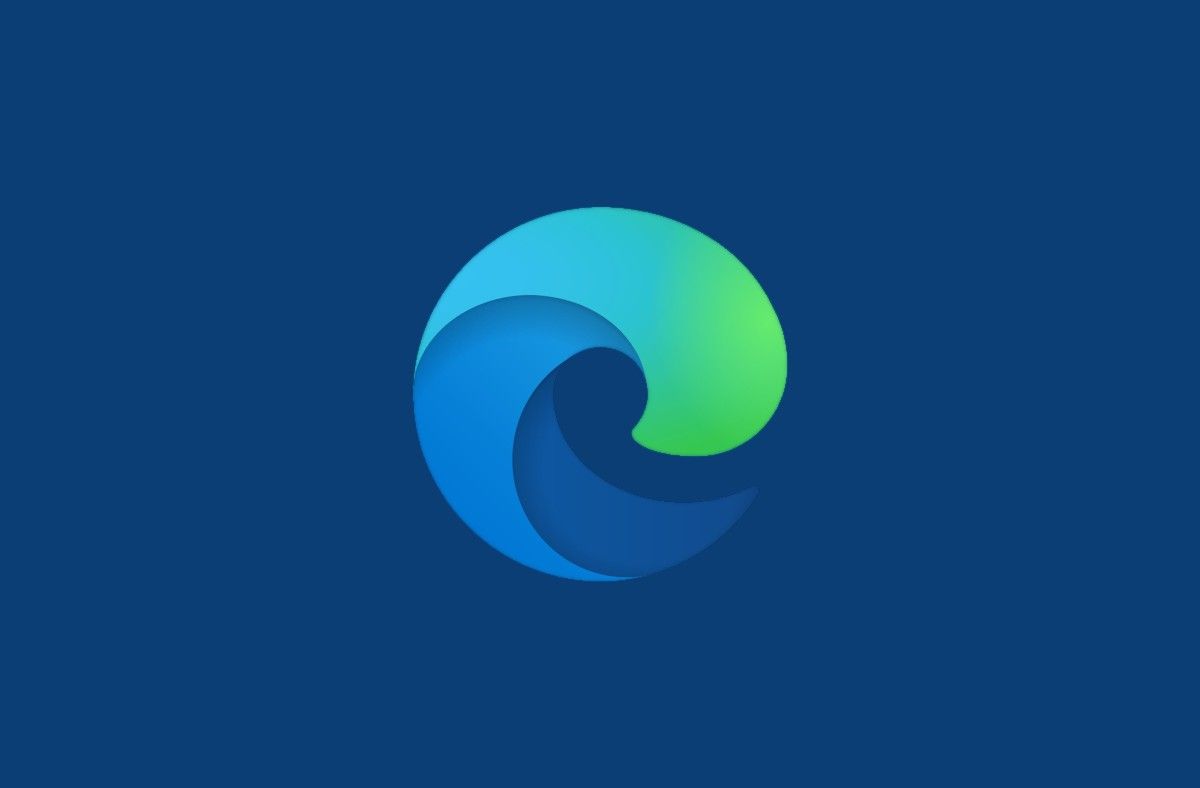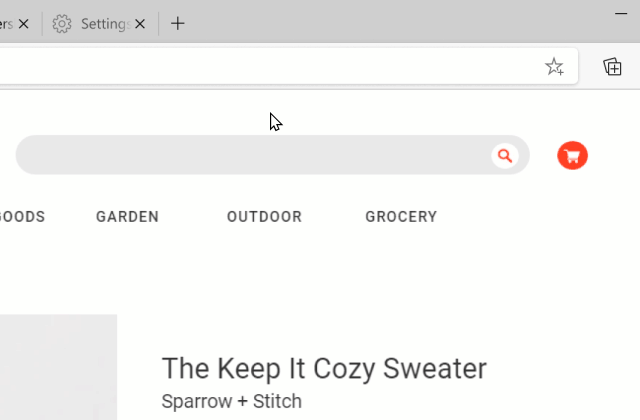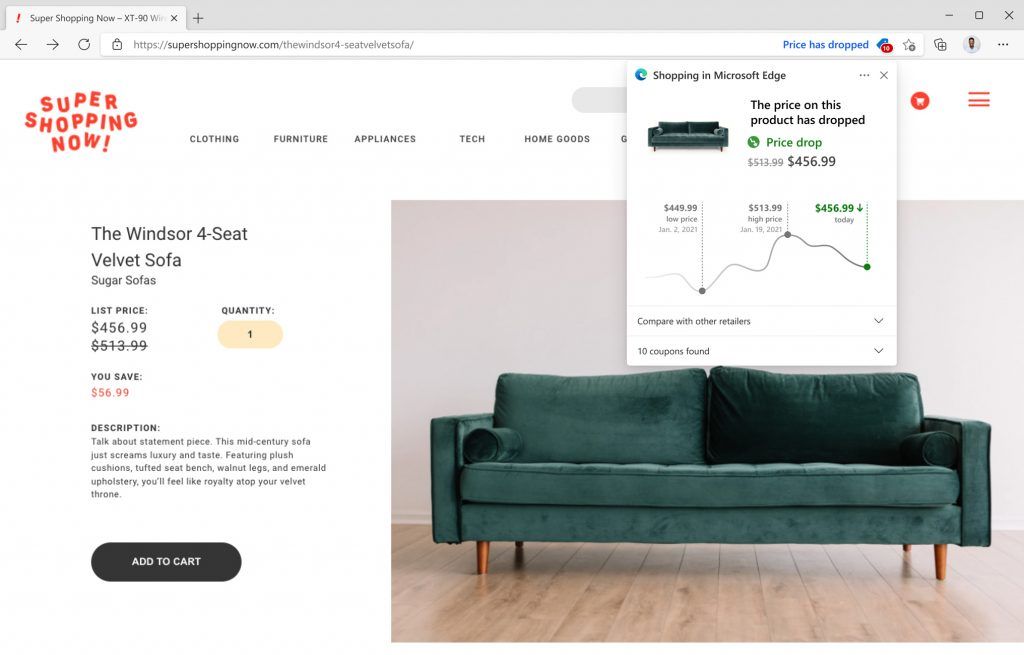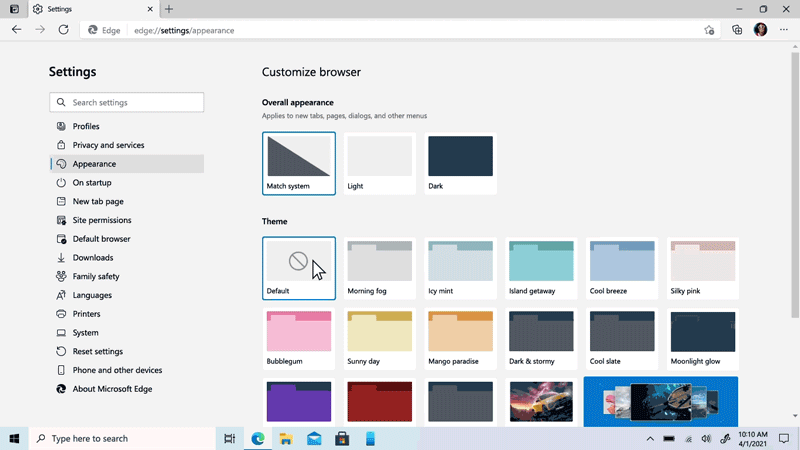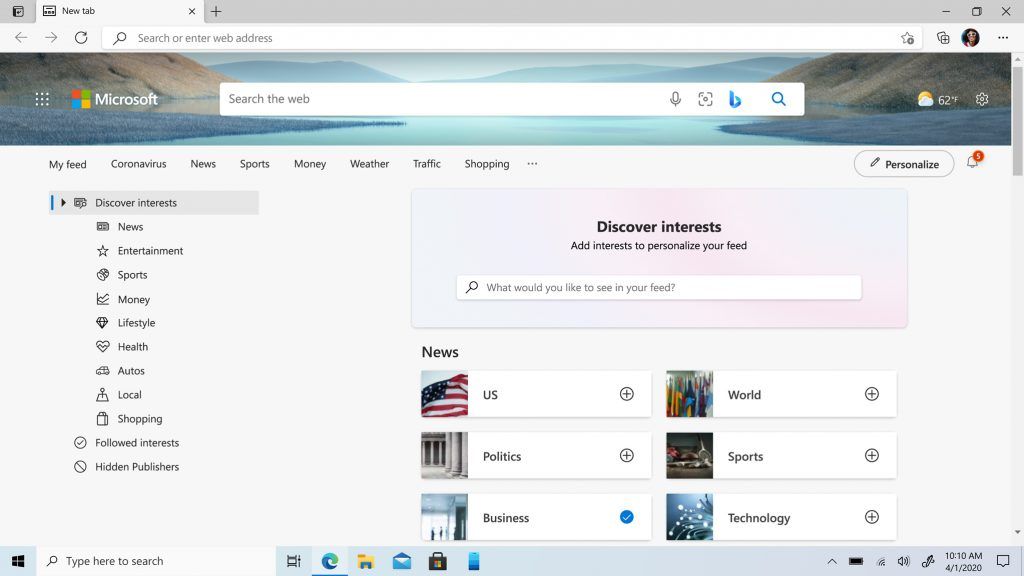Right on schedule, Microsoft is releasing Edge 91 today. The company actually confirmed the release earlier this week at Build. It's been on the release schedule for months too.
Specifically, what Microsoft announced at Build was that Edge is about to be the fastest browser for Windows 10. Indeed, this was something that it took pride in when Edge was home-grown. Now that it's built on Chromium, the Redmond firm has had to find new ways of differentiating from Chrome.
It has a feature called Sleeping Tabs that keeps tabs from using memory if they've been in the background for a couple of hours. That feature is improved in Edge 91, now offering up to 82% memory savings. There's also Startup Boost, which runs background processes at startup for a faster launch.
But again, this stuff was announced at Build. Alongside today's launch, Microsoft is announcing new shopping features in Edge 91.
If you're using Microsoft Edge, you've probably seen the built-in feature that finds coupons for you. When you're buying something, you'll see a notification that says it found 10 (or however many) potential coupons, and asks if you want to use them. When you say yes, it just goes down the list and tries to apply them to your order. Indeed, Microsoft has been pretty handy on getting users shopping discounts.
Now with Edge 91, it's adding Bing Rebates. You have to be signed in with a Microsoft Rewards account to get it, and you'll start getting cash back from purchases at over 300 stores. As seen in the image above, you'll see a blue message that you can click on to access the deal.
Another thing you'll be able to do is see the price history of a product that you're looking at. This is all about knowing when to buy something, and it's pretty self-explanatory.
Microsoft has really been working hard on making Edge the best browser for shopping online, and Microsoft Edge 91 improves on that. Indeed, shopping online is one of the top uses for a web browser, so it makes sense.
Another thing that's new is that you can customize your browser themes. You've always been able to download themes through the Add-ons store, but now you'll be able to select colors and such. Just go to Settings -> Appearance to get started.
Finally, in Microsoft Edge 91, you can now customize what you see on the new tab page. You can choose your interests and such, controlling what kind of headlines you see.
To get started with Microsoft Edge 91, just go to Settings -> About Microsoft Edge to update your browser. Otherwise, it will just update in the background at some point.