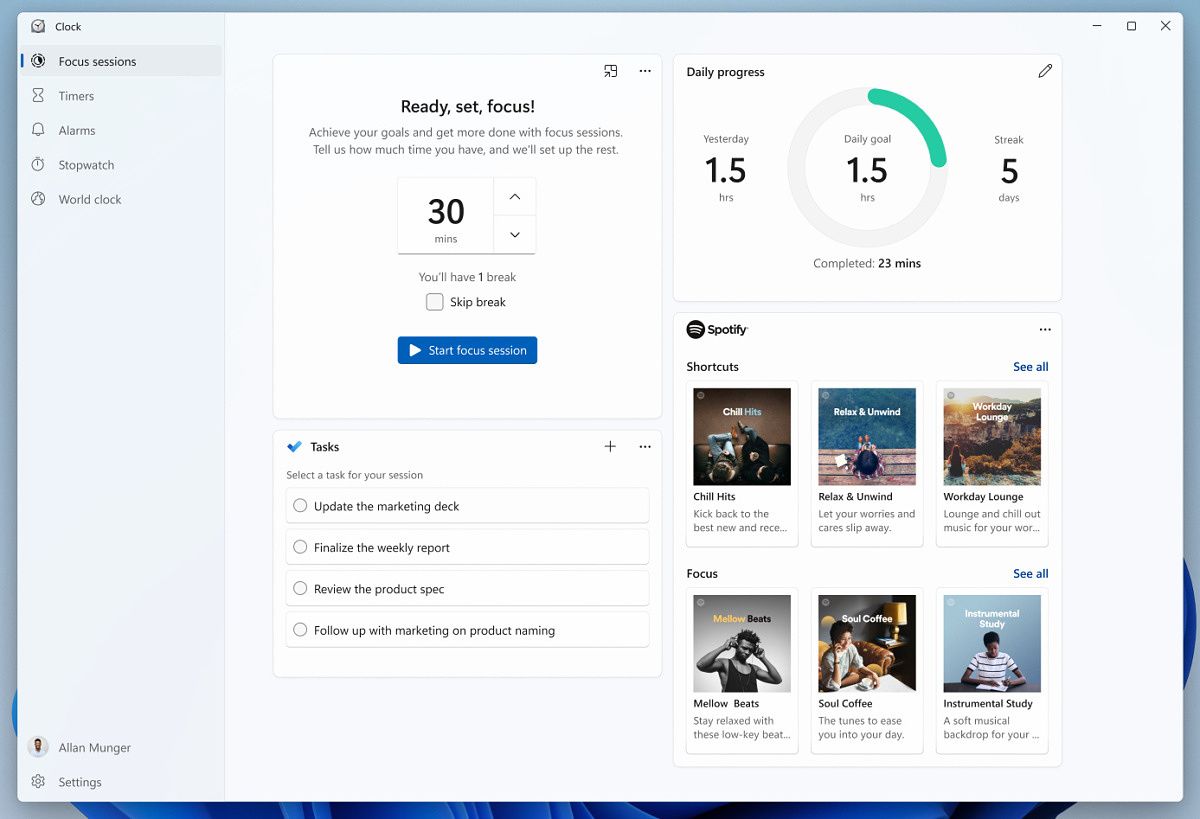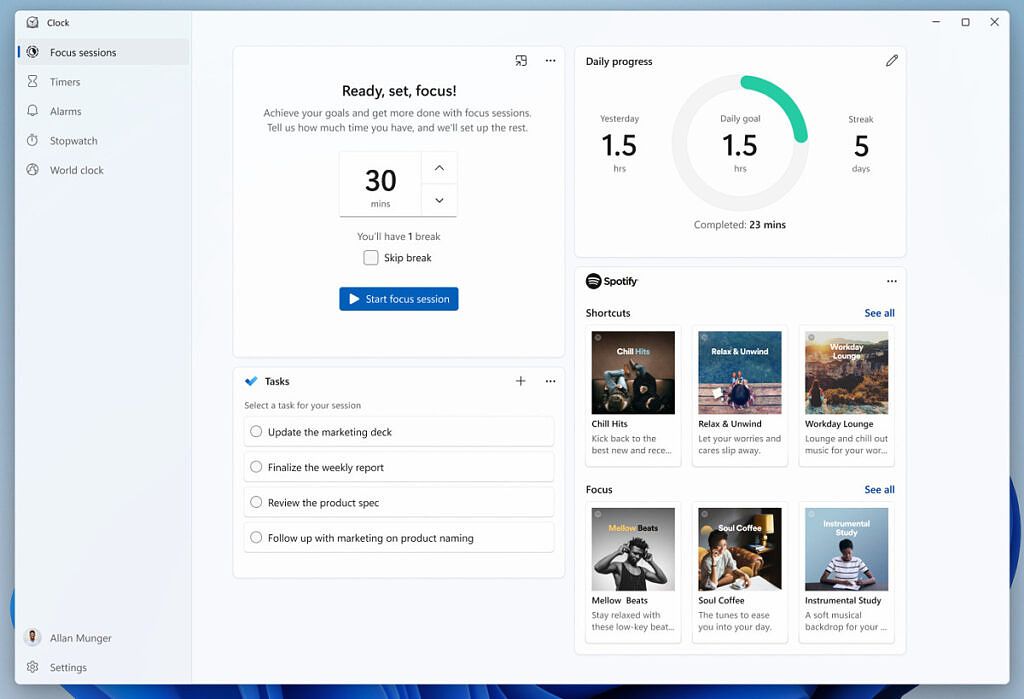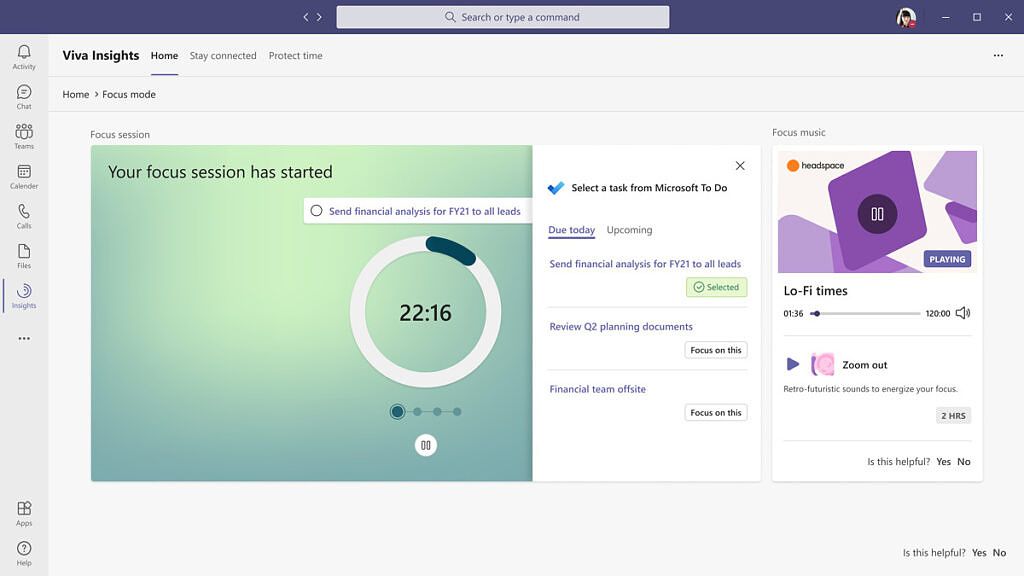Along with today's build of Windows 11, Microsoft is rolling out an updated version of the Alarms & Clock app, which is now just called Clock. This follows the app updates the company started rolling out last week, including the new Snipping Tool and Calculator. The new Clock app in Windows 11 has some new design elements, but the big new thing is Focus Sessions.
Microsoft's Panos Panay first teased the Focus Sessions feature a couple of weeks ago. What it does is let users create timers that help them get focused on work. Users can set how long they want to work for, and the feature will automatically create a timer not only for work, but also for taking breaks, so users can clear their head before getting back to work.
In addition to the timers, it's also possible to listen to music that helps you focus. The app integrates with Spotify and it presents you with a few options for music you can listen to while you work. Focus Sessions also integrates with Microsoft To Do, so you can keep track of the tasks you still have to complete. You can also choose a specific task you want to focus on during your session. Bringing this all together means you don't have to switch between apps to manage everything you need.
Finally, the Focus Sessions feature in the Windows 11 Clock app also includes a panel where you can set daily goals for focus sessions and see how well you've kept up with those goals. You can see how much time you've already taken each day, and how many days in a row you've managed to hit your target.
If any of this sounds familiar, it's because Microsoft launched a very similar feature a couple of months ago in Teams. That was geared towards business users specifically, and it required a corporate account, but now, the same general idea can be used by anyone.
In addition to Focus Sessions, the new Clock app also has a revamped design to align with Windows 11. Like the new calculator app, you can now see the app icon in the title bar, and the side menu has been rearranged. There are also new icons in the app, and a link to your Microsoft account in the bottom left corner. These are minor changes, but they should help the user experience feel more cohesive across the operating system.
For now, this is only rolling out to Windows Insiders enrolled in the Dev channel, so if you're in the Beta channel, you'll have to wait. Even if you are in the Dev channel, this is rolling out gradually, so you may not see it right away.