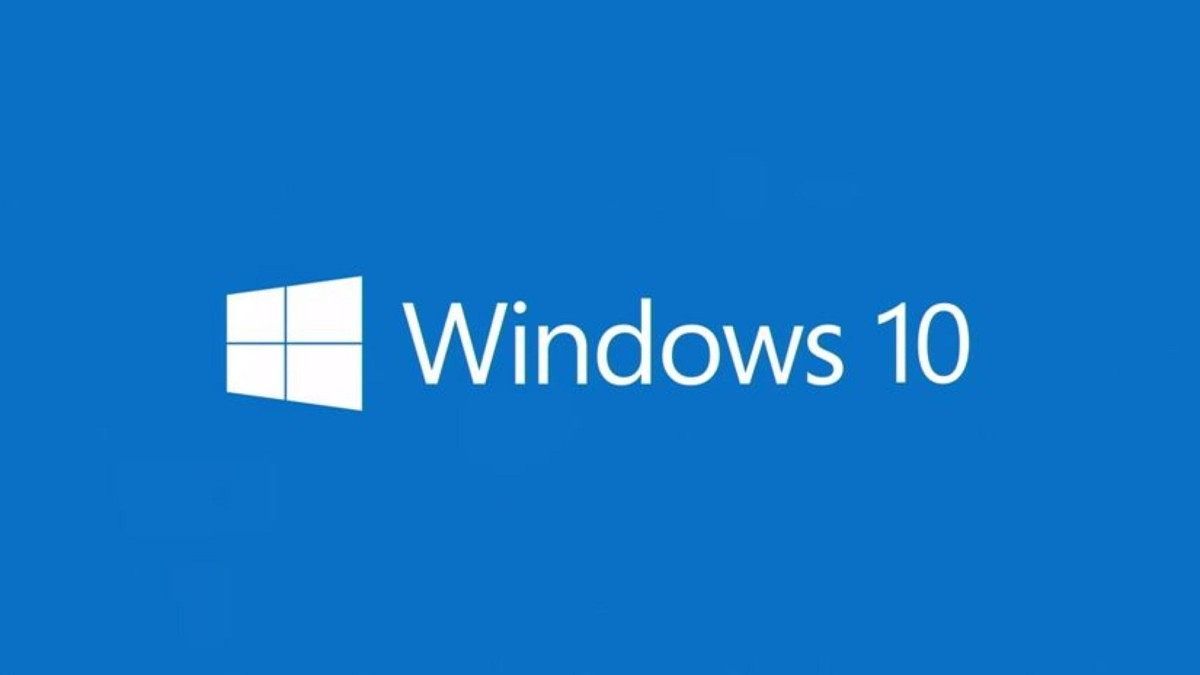It's that time of the month again. Microsoft is releasing its optional cumulative updates for newer versions of Windows 10. In fact, today's update is for all versions of the OS that are supported for consumers, including versions 2004, 20H2, and 21H1. It's also the first cumulative update since Windows 10 version 21H1 was released.
That's because all three versions get the exact same updates. The only thing that separates them from each other is an enablement package. That package lights up a few features and bumps up the build number.
If you're on Windows 10 version 21H1, 20H2, or 2004, you're going to get KB5003214, bringing the build number to 19043.1023, 19042.1023, or 19041.1023, respectively. You can manually download it here, and these are the highlights:
- News and interests on the taskbar is now available to anyone who installs this update!
- Improves the hover experience by adding the Open on hover option (checked by default) on the News and interests submenu that appears when you right-click the Windows taskbar.
- Updates an issue that might prevent users from opening phone apps that are pinned to the taskbar. This issue occurs after they update to Windows 10, version 2004 and then use the Your Phone app.
- Updates an issue that prevents a touch device from working as a serial mouse in multiple monitor situations.
- Updates an issue that might display items on the desktop after you have deleted them from the desktop.
- Updates an error that might cause video playback to fail when you switch from an external high-dynamic-range (HDR) display to a built-in non-HDR display.
- Updates an issue that fails to apply the spatial audio effect to sounds when you enable spatial audio.
- Updates an issue with noise when you enable spatial audio and use Bluetooth USB headphones.
Updates an issue that prevents users from receiving geographic location information.
Here's the full list of fixes:
Addresses an issue with the just-in-time (JIT) behavior of jscript9.dll.
- Addresses an issue that might prevent users from opening phone apps that are pinned to the taskbar. This issue occurs after they update to Windows 10, version 2004 and then use the Your Phone app.
- Addresses an issue that prevents certain Win32 apps from opening when using the runas command.
- Addresses an issue that prevents certain Win32 apps from opening when the “BlockNonAdminUserInstall” Group Policy is turned on.
- Addresses an issue that displays progressive web application (PWA) icons as blank when you pin them to the taskbar.
- Addresses an issue that fails to properly manage memory for touch input before a session ends.
- Addresses a memory leak in ctfmon.exe that occurs when you refresh an application that has an editable box.
- Addresses an issue that prevents a touch device from working as a serial mouse in multiple monitor situations.
- Addresses an issue that unexpectedly displays the Settings page text "Let's finish setting up your device" at startup.
- Addresses an issue that might display items on the desktop after you have deleted them from the desktop.
- Addresses an issue that prevents users from viewing the Mouse settings page after the Settings Page Visibility Group Policy is set to "showonly:easeofaccess-mousepointer".
- Addresses an issue in Safe Mode that prevents users from signing in if Web Sign-in is enabled.
- Addresses an issue in Active Directory (AD) Admin Center that displays an error when it lists many organizational units (OU) or container objects and PowerShell Transcription is enabled. The error message is, "Collection was modified after the enumerator was instantiated".
- Addresses an issue that causes Screen Readers to report the wrong UI information. This issue occurs because UI Automation reports inaccurate property information for some controls, such as IsDialog and IsControl.
- Addresses an issue that fails to apply BitLocker encryption automatically using a Group Policy. This issue occurs on external drives that have a master boot record (MBR) active boot partition.
- Addresses a memory leak issue in PKU2U that causes cluster nodes to run out of memory.
- Addresses an issue with the Autopilot Reset command taking too long to process after it has been sent.
- Addresses an issue that might prevent the Windows Dynamic Host Configuration Protocol (DHCP) Server from offering a lease to a DHCPv6 client after the client moves to a different virtual LAN (VLAN).
- Addresses an issue that prevents a task from working correctly when you set the condition “Start only if the following network connection is available” for the task.
- Addresses an issue that might display the "Device Removed" error when Direct3D developers use the SetStablePowerState() API in Windows Developer Mode.
- Addresses an error that might cause video playback to fail when you switch from an external high-dynamic-range (HDR) display to a built-in non-HDR display.
- Addresses an issue that fails to apply the spatial audio effect to sounds when you enable spatial audio.
- Addresses an issue with noise when you enable spatial audio and use Bluetooth USB headphones.
- Addresses a metadata encoding issue that causes Free Lossless Audio Codec (FLAC) music files to become unplayable if you change their title, artist, or other metadata. For more information, see FLAC encoded music file is corrupted when metadata is edited in Windows Explorer.
- Adds support for the .hif file extension for High Efficiency Image File (HEIF) images.
- Addresses an issue that might cause a system to stop working when using Remote Desktop for USB redirection of an Xbox One controller.
- Addresses an issue that might cause a RemoteApp window to flicker or move to another area of the screen when using touch or pen input.
- Addresses an issue with the PerfMon API that might cause handle leaks, which slow performance.
- Addresses an issue that might cause endless replication when you promote a new domain controller and the Active Directory Recycle Bin feature is enabled.
- Addresses an issue that sporadically prevents the Resource Host Subsystem (RHS) from registering network name resources in the Domain Name System (DNS). As a result, Event ID 1196 appears.
- Addresses an issue with devices that were configured using mobile device management (MDM) RestrictedGroups, LocalUsersAndGroups, or UserRights policies. These devices incorrectly continue to receive the policy after you use MDM to remove the configuration profile that has the policy. As a result, users of the affected devices might have incorrect group memberships and UserRights assignments or other symptoms. This issue occurs after installing Windows updates from October 29, 2020 and later.
- Addresses an issue that prevents users from receiving geographic location information even when all the geolocation UI settings are enabled correctly, and the device contains a location sensor.
- Addresses an issue that fails to register a DNS update to an A record and a PTR when Azure virtual machines update against corporate DNS zones.
- Addresses a timing issue that might cause a RemoteApp to intermittently duplicate characters that were entered on the local keyboard or pasted from the Windows clipboard.
- Addresses an issue with the Magnifier that causes the mouse pointer to jump around the screen when you move the mouse.
There are also a bunch of known issues to be aware of:
|
Symptoms |
Workaround |
|---|---|
|
System and user certificates might be lost when updating a device from Windows 10, version 1809 or later to a later version of Windows 10. Devices will only be impacted if they have already installed any Latest cumulative update (LCU) released September 16, 2020 or later and then proceed to update to a later version of Windows 10 from media or an installation source which does not have an LCU released October 13, 2020 or later integrated. This primarily happens when managed devices are updated using outdated bundles or media through an update management tool such as Windows Server Update Services (WSUS) or Microsoft Endpoint Configuration Manager. This might also happen when using outdated physical media or ISO images that do not have the latest updates integrated.
Note Devices using Windows Update for Business or that connect directly to Windows Update are not impacted. Any device connecting to Windows Update should always receive the latest versions of the feature update, including the latest LCU, without any extra steps. |
If you have already encountered this issue on your device, you can mitigate it within the uninstall window by going back to your previous version of Windows using the instructions here. The uninstall window might be 10 or 30 days depending on the configuration of your environment and the version you’re updating to. You will then need to update to the later version of Windows 10 after the issue is resolved in your environment.Note Within the uninstall window, you can increase the number of days you have to go back to your previous version of Windows 10 by using the DISM command /Set-OSUninstallWindow. You must make this change before the default uninstall window has lapsed. For more information, see DISM operating system uninstall command-line options.
We are working on a resolution and will provide updated bundles and refreshed media in the coming weeks. |
|
When using the Microsoft Japanese Input Method Editor (IME) to enter Kanji characters in an app that automatically allows the input of Furigana characters, you might not get the correct Furigana characters. You might need to enter the Furigana characters manually.
Note The affected apps are using the ImmGetCompositionString() function. |
We are working on a resolution and will provide an update in an upcoming release. |
|
A small subset of users have reported lower than expected performance in games after installing this update. Most users affected by this issue are running games full screen or borderless windowed modes and using two or more monitors. |
This issue is resolved using Known Issue Rollback (KIR). Please note that it might take up to 24 hours for the resolution to propagate automatically to consumer devices and non-managed business devices. Restarting your device might help the resolution apply to your device faster. For enterprise-managed devices that have installed an affected update and encountered this issue, it can be resolved by installing and configuring a special Group Policy.
Note Devices need to be restarted after configuring the special Group Policy. For help, please see How to use Group Policy to deploy a Known Issue Rollback. For general information on using Group Policies, see Group Policy Overview. |
|
After installing this update, 5.1 Dolby Digital audio may play containing a high-pitched noise or squeak in certain apps when using certain audio devices and Windows settings.
Note This issue does not occur when stereo is used. |
To mitigate this issue, you can try one or more of the following:
We are working on a resolution and will provide an update in an upcoming release. |
|
Devices with Windows installations created from custom offline media or custom ISO image might have Microsoft Edge Legacy removed by this update, but not automatically replaced by the new Microsoft Edge. This issue is only encountered when custom offline media or ISO images are created by slipstreaming this update into the image without having first installed the standalone servicing stack update (SSU) released March 29, 2021 or later.
Note Devices that connect directly to Windows Update to receive updates are not affected. This includes devices using Windows Update for Business. Any device connecting to Windows Update should always receive the latest versions of the SSU and latest cumulative update (LCU) without any extra steps. |
To avoid this issue, be sure to first slipstream the SSU released March 29, 2021 or later into the custom offline media or ISO image before slipstreaming the LCU. To do this with the combined SSU and LCU packages now used for Windows 10, version 20H2 and Windows 10, version 2004, you will need to extract the SSU from the combined package. Use the following steps to extract the using SSU:
If you have already encountered this issue by installing the OS using affected custom media, you can mitigate it by directly installing the new Microsoft Edge. If you need to broadly deploy the new Microsoft Edge for business, see Download and deploy Microsoft Edge for business |
Being that this is a C/D week update, it's optional. That means that if you check for updates in Windows Update right now, it's going to present toy with the option to opt into it. If you ignore it, you won't get it. Instead, these fixes will be rolled into next month's Patch Tuesday update, which is mandatory.