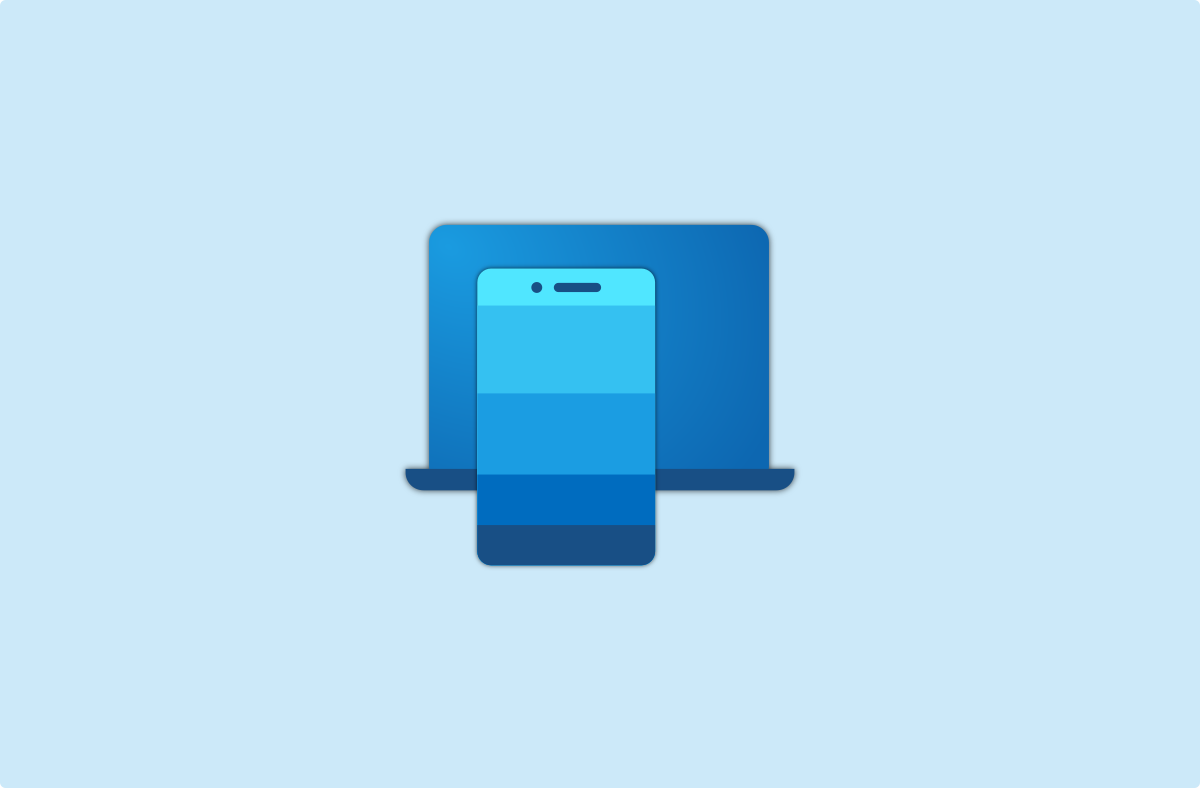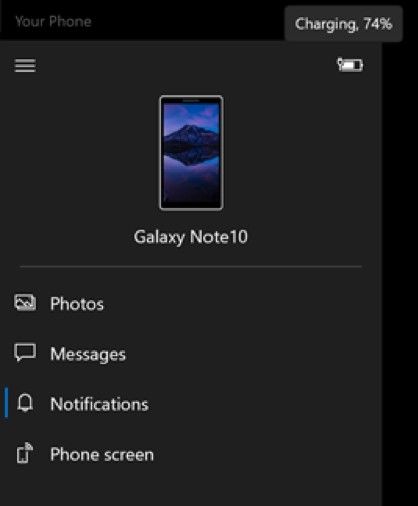Microsoft's "Your Phone" app has been around for a while now and over time it has picked up a couple of useful features. The app allows you to seamlessly connect your smartphone to your Windows 10 PC and sync notifications, read and reply to SMS, or view photos from your phone right on your PC. Early last month, the company teased yet another feature that would allow you to check your phone's battery from the app and now, the feature is live in the latest Windows 10 Insider Build.
In a recent blog post announcing the preview build, Microsoft outlines a couple of cool features making their way to Windows 10. The "Your Phone" app has received three major updates in the current build. It now has a new battery level indicator for your connected device, Link to Windows support for a few Samsung flagships, and a new Phone Screen feature.
With the new battery level indicator, you will be able to check your phone's battery status right within the app, which is handy for when you do not wish to pick up your phone. Additionally, you'll also be able to see their phone's current wallpaper within the phone's icon in the app. On top of that, the Link to Windows feature, which allows you to seamlessly connect your phone to your PC, is now rolling out to the Samsung Galaxy S10, Galaxy S10+, Galaxy S10e, Galaxy S10 5G, and the Samsung Galaxy Fold devices in select regions. With this feature natively integrated on these devices, users will be able to connect to their Windows 10 PC with just a single tap.
This update also introduces a new Phone screen feature that will allow you to access your phone's apps right on your PC. This feature is also making its way to the same lineup of Samsung flagships in select global markets. However, since it's being rolled out gradually, you might not see this feature immediately even if you update to the latest Windows 10 Insider build. The build also includes support for Windows Hello in Safe mode, among other minor changes, improvements and bug fixes. For a complete changelog, check out the original blog post by following the link below.
Source: Windows Blogs