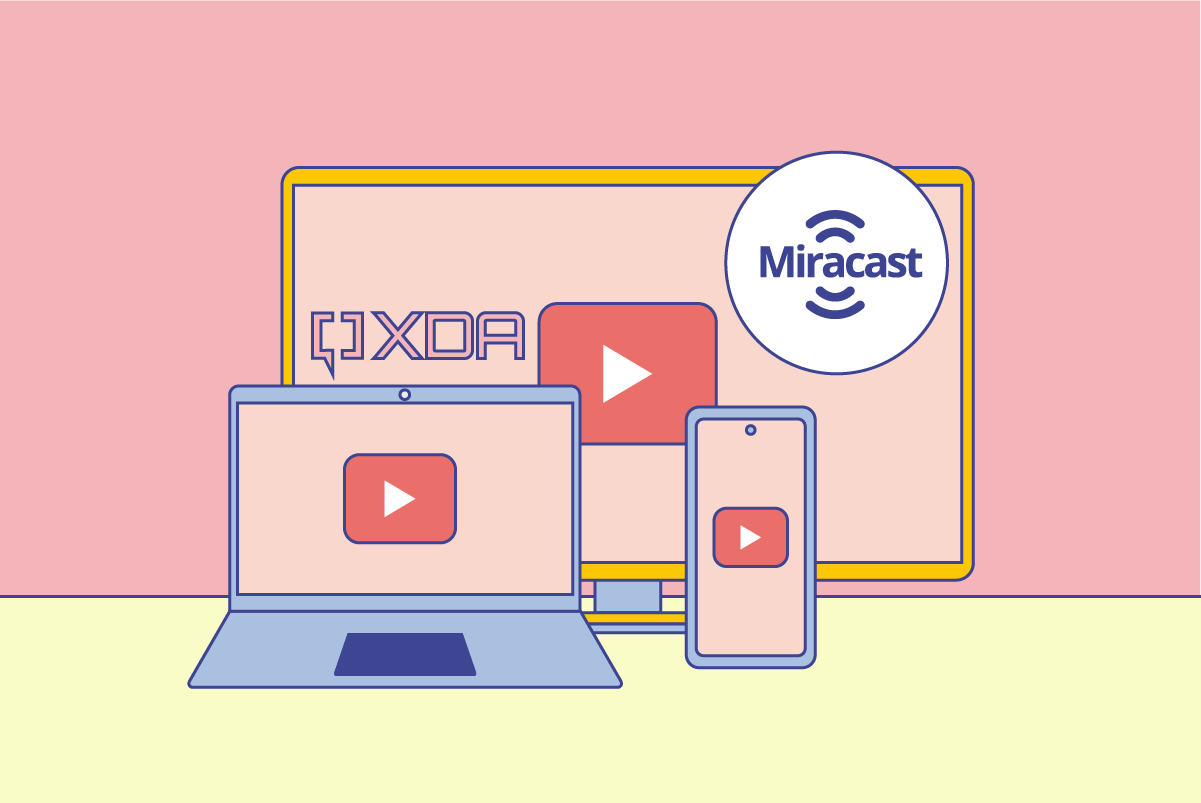Quick Links
Several wireless display standards have popped up over the years. While some, like Intel WiDi, didn't get much love from the consumers, others, like Miracast, have managed to stick around, thanks to their relatively wider adaption. But have you wondered about what exactly is Miracast and what it can do? This article will explain all that you need to know about the technology.
Miracast is a screen mirroring standard
Miracast is a screen mirroring standard launched by Wi-Fi Alliance, the same industry group that promotes Wi-Fi technology and certifies Wi-Fi products for interoperability. It enables devices like smartphones, tablets, and laptops to mirror their screen on receiving devices like monitors, TVs, and projectors. However, as Miracast can only duplicate or mirror the screen of one device onto another, it essentially acts as a wireless HDMI cable. As a result, it is not as versatile as Chromecast or Apple AirPlay.
Miracast builds upon Wi-Fi Direct, a Wi-Fi standard that allows two devices to connect directly without any wireless access point. So, the screen mirroring standard doesn't require a wireless network to work. Two Miracast-certified devices can directly communicate with each other and create a video session.
With Miracast, you can mirror your phone screen to a TV or a car's infotainment system, share your laptop screen on a projector, and do a lot more very quickly.
Although it initially allowed sharing up to 1080p video and 5.1 surround sound, the Miracast standard was updated in 2017 to add support for 4K video mirroring as well. That said, not all Miracast-certified devices are capable of mirroring 4K resolution content. So, realistically, you'll still get 1080p resolution in most cases.
Who supports Miracast?
As Miracast is an industry-wide standard, it's available on a wide range of devices. Microsoft introduced Miracast support in Windows 8.1, and it's available on newer versions as well, including Windows 11. Unlike on smartphones and tablets, where Miracast can only mirror the screen, on Windows PC, you can use Miracast to use a TV, monitor, projector, or another computer as your extended display.
Google used to offer Miracast support in Android, but the company removed it with Android 6.0 Marshmallow. So, while stock Android doesn't include Miracast these days, some manufacturers continue to offer it on their devices. If you aren't sure whether your device supports Miracast, check the device documentation or contact the manufacturer. But all of Roku's current streaming hardware and select Amazon Fire TV devices also offer screen mirroring with built-in Miracast support.
It's important to note that several devices don't use Miracast branding and may call their Miracast implementation something else like Smart View, AllShare Cast, or simply screen mirroring.
Even if your TV, monitor, or projector doesn't support Miracast, you can grab a Miracast dongle from the market to add the feature to your device. A Miracast dongle typically plugs into a USB or HDMI port. Adapters aren't as widely available as they used to be, but you can use the product finder on the Wi-Fi Alliance website to find Miracast-certified devices.
How is Miracast different from Chromecast or AirPlay?
As mentioned, Miracast can only mirror your smartphone, laptop, or tablet's screen on a TV, monitor, or projector. On the other hand, Chromecast and AirPlay are far more feature-rich and even work with speakers to stream audio.
With Chromecast, you can trigger playback of internet-based or locally-stored content on your TV and then do whatever you want on the phone without affecting the content being cast. It also supports screen mirroring. Unfortunately, Chromecast is only available via select mobile and web apps or Chrome.
Apple AirPlay also supports screen mirroring. Additionally, it can also stream specific content formats from the sender's device and not the complete screen. So, it's more flexible than Miracast. That said, you can only cast content using AirPlay from your Apple device.
How to mirror your screen using Miracast
To use Miracast standard for screen mirroring, both devices need to be Miracast certified. If you use an Android phone or tablet to mirror your screen to a TV or another device, you'll typically find the screen mirroring function in the Quick Settings. If a screen share or mirror function is not present in the Quick Settings, you can also look for it in Setting > Connected Devices or Settings > Display.
On Windows 10 or Windows 11 computers, you can use mirror your screen by opening the Action Center and then clicking on "Connect". This will show a list of compatible Miracast displays around; select the receiver device. You can also choose to allow inputs from the computer's keyboard and mouse. In addition, you can use the "Change projection mode" option to extend your display instead of duplicating it.
Problems and Issues
While Miracast seems like an excellent solution for screen mirroring in theory, in reality, it can be a pain to work with. Miracast-certified devices are supposed to work seamlessly with all other Miracast-certified devices, but more often than not, you will end up with issues in connecting.
It's also hard to identify if a particular device supports the technology. Manufacturers often don't include any reference to Miracast and call their screen mirroring feature with a different name even though it's based on Miracast. So regular consumers don't even realize that their phone or TV supports Miracast and can be used for screen mirroring.
If you want to read about other screen mirroring standards, we have similar explainers on Chromecast and AirPlay. We also have handpicked the best Android TV boxes and streaming sticks on the market that can help you make your dumb TV smart, and all of these support screen mirroring of some kind.