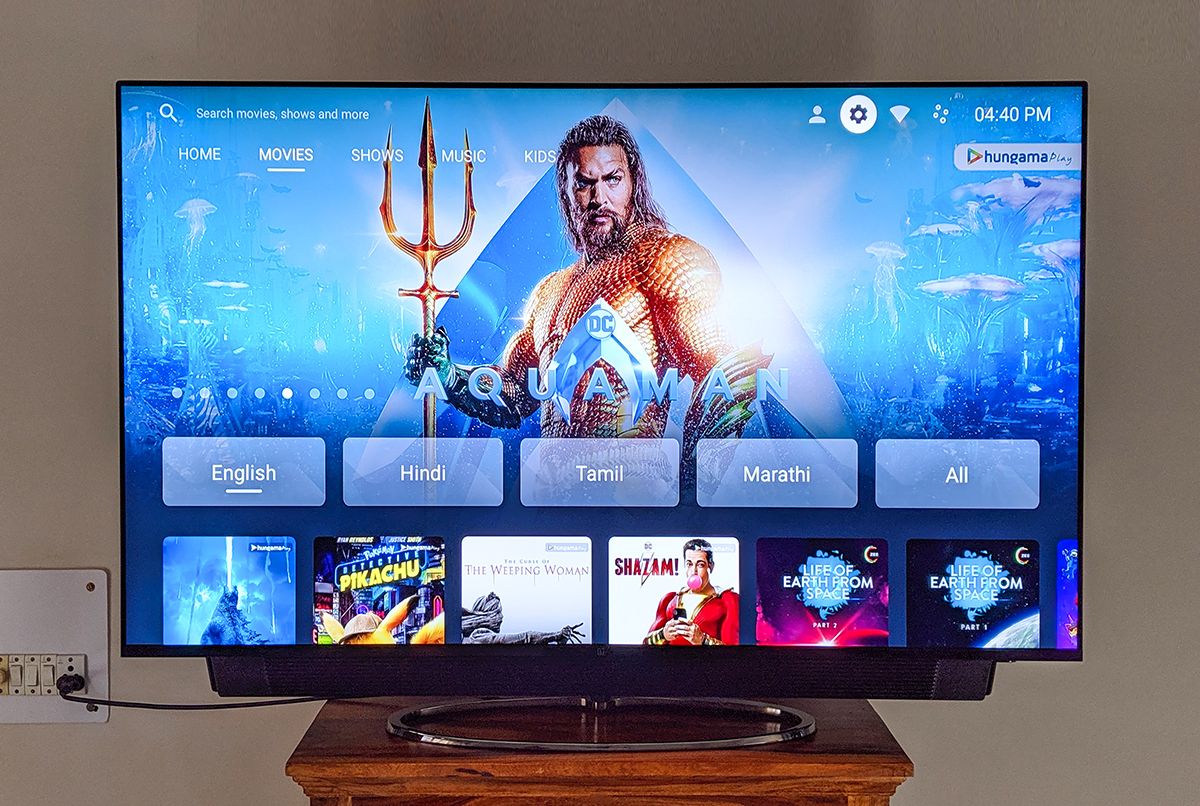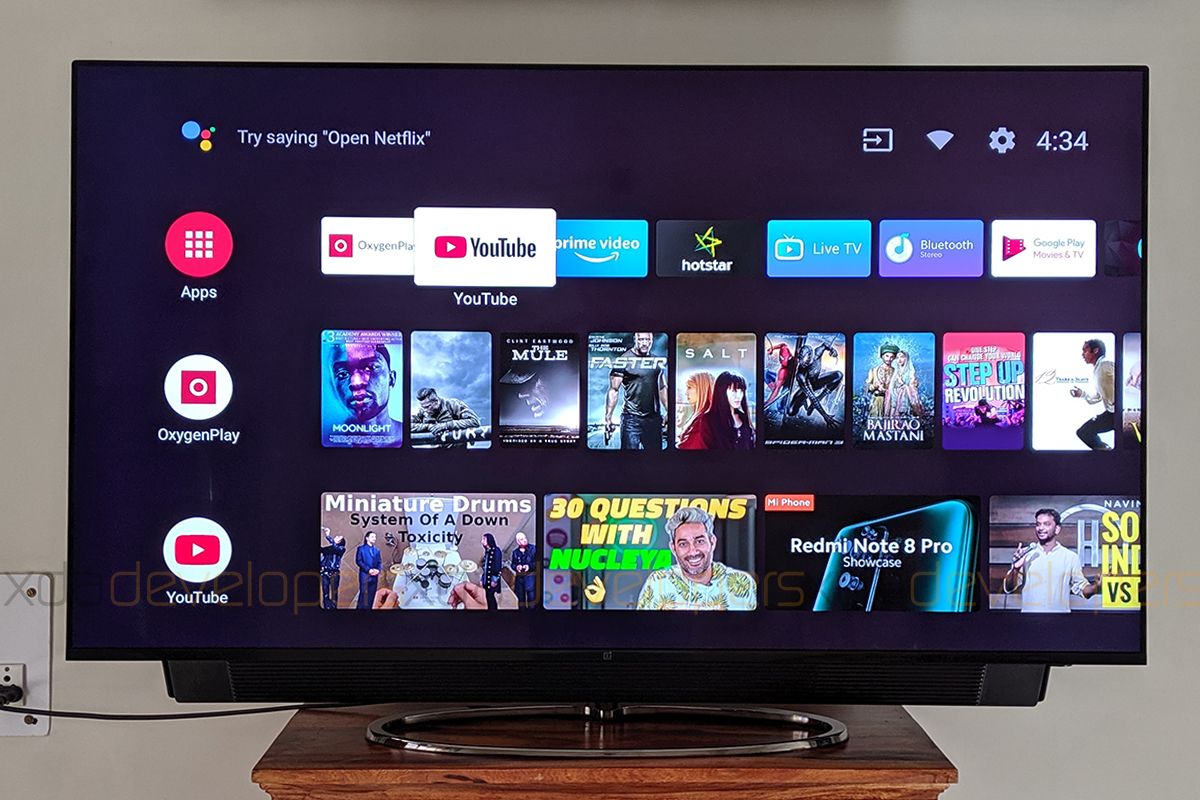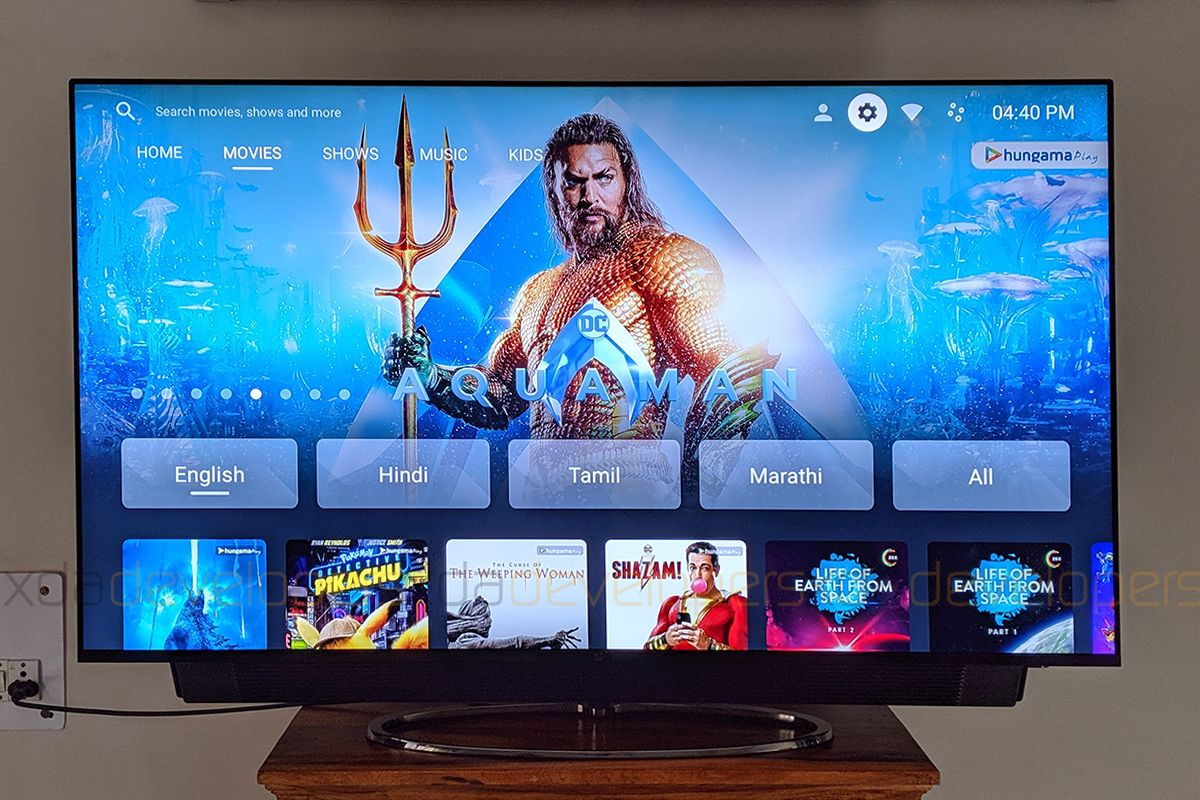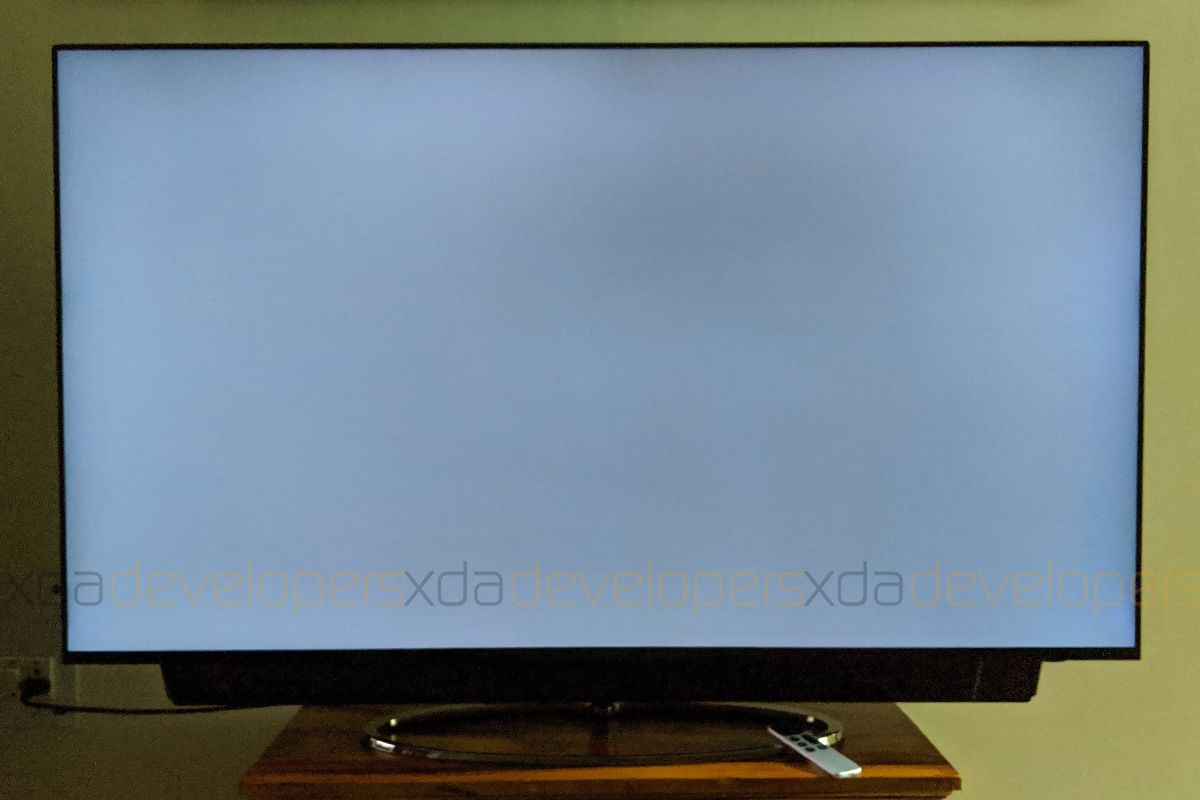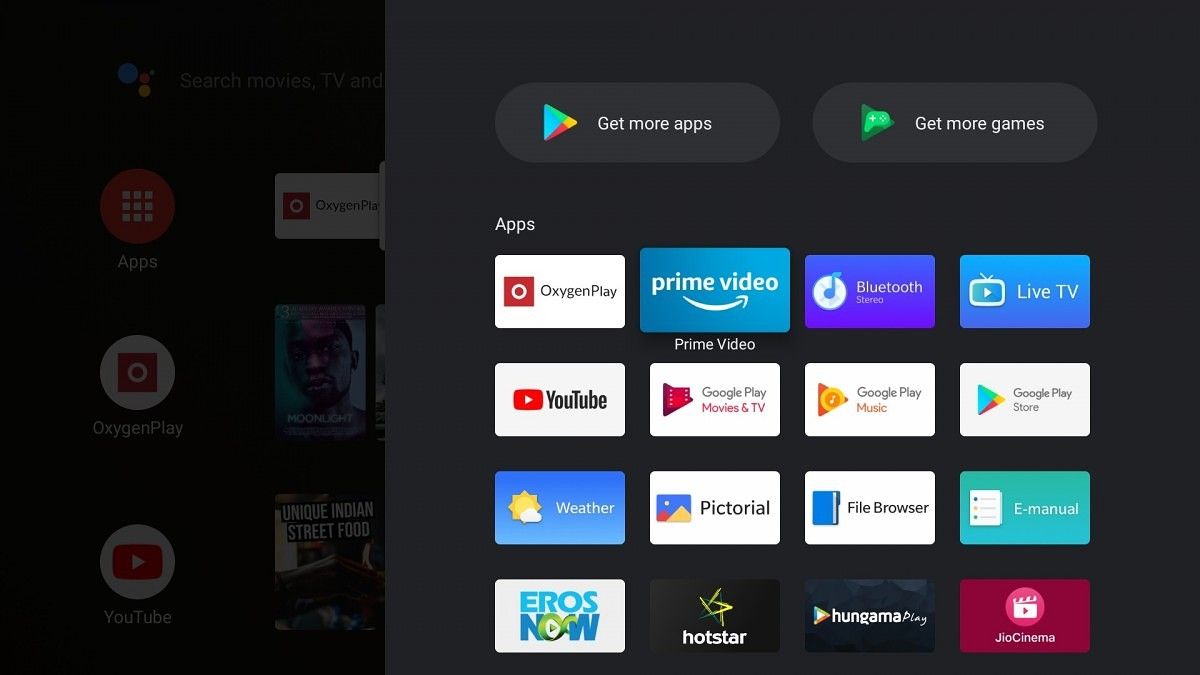Indians are master hagglers and if there's anything we love more than frugal deals, it's what we get for free. The market for affordable electronics, especially smartphones, has been thriving in India, but if there's one brand that has pulled consumers away from their convenient spending habits and introduced them to the luxury of premium smartphones without outrageous prices, it's OnePlus. OnePlus set afoot on its path of creating an army of "flagship killers" that offer untrammeled performance and nearly five years later, it has conveniently made its way among brands with flagship offerings. After upping the ante against flagship smartphones with the OnePlus 7 Pro, OnePlus is now entering an entirely new segment of Android-powered smart TVs. Retaining the amalgamation of panache and practicality, OnePlus is launching two new QLED Android TVs in India – the OnePlus TV 55 Q1 and the OnePlus TV 55 Q1 Pro.
Apparent from their nomenclature, the display on both of these OnePlus TVs measures 55 inches diagonally. The only dissimilarity between the Pro and the non-Pro variant lies in terms of the audio setup on both of these TVs, which we'll address in the dedicated section below. India is the first and currently the only market where the OnePlus TV lineup will be available and we had early access to the Pro variant five days ahead of the launch, courtesy of OnePlus India. Based on my experience during the short duration with the TV, here's our OnePlus TV 55 Q1 Pro review. I'll be calling the Pro variant, i.e. the one I have for review, "OnePlus TV" for the sake of simplicity.
Buy: OnePlus 55 Q1 (₹69,898, stand not included) | ₹2,999 for table-top stand | OnePlus 55 Q1 Pro (₹99,898, stand included)
OnePlus TV 55 Q1 Pro Specifications
|
Specification |
OnePlus TV 55 Q1 Pro |
|---|---|
|
Display |
|
|
Processor |
|
|
RAM |
2.5GB |
|
Storage |
16GB |
|
Audio |
|
|
I/O & Connectivity |
|
|
Interface |
OxygenPlay along with Android TV UI based on Android 9 Pie |
The MediaTek MT5670 was announced only yesterday and it is specifically designed for smart TVs. The chipset comes with support for 4K UHD content playback at 60Hz, OpenGL ES 1.1/2.0/3.1/3.2, and H.264 encoding. The chipset also comes with MediaTek's proprietary AI Picture Quality technology which uses facial and scene recognition to automatically adjust sharpness and picture quality. The OnePlus TV, which was first spotted rocking this chipset, is the first smart TV from a renowned brand to be equipped with it.
Additionally, there's 16GB storage on the OnePlus TV of which approximately 9GB is available. After the installation of apps, there's nearly 4GB of remaining storage, but since most of the applications are online, this might be sufficient. For apps like Netflix that support downloading content, you can attach an external drive to save that.
Design
Starting with the hallmarks of the OnePlus TV 55 Q1 Pro's design, it is slim, seductive, and sublime. But under the beauty, it carries the weight of all the expectations OnePlus fans are likely to have from the company's first TV. This is why the OnePlus TV is staggeringly bulky and taking it out of the box (let alone installing it) all by yourself can be equivalent to deadlifting 100 pounds. I'm making this analogy to clarify that installation is not a one-person-job, especially if you're not used to lifting heavy weights of that magnitude.
The build of the OnePlus TV justifies that weight. Firstly, the stand of the TV comprises of a vertical metal pipe while the base stand is an elliptical rim made of solid metal. Chrome finish over both – the vertical tube and the metal stand – ensure that they stay protected from corrosion. For aesthetic enhancements, the standing tube also has black-colored plastic fins pointing outwards. Not only do these add a contrasting yet neutral color to the setup, but also reinforce the metal tube which is meant to carry the weight of the TV. To hold the TV hooked to the stand, there are two mounting arms at the top of the stand with holes to screw them into a cavity near the top of the TV. There are two more slots for longer screws somewhere midway along the verticle tube along with a socket that is inserted into a dedicated gap to secure the TV on the stand. These slots are covered with a slim metallic plate that magnetically snaps onto the side of the standing tube that faces away from the TV. The magnetic arrangement is both neat and exquisite. The frame of the OnePlus TV is made of metal and the outer surface has a satiny gunmetal finish.
The back of the OnePlus TV is made out of a thick plastic panel with the outer surface having a carbon fiber finish. The plastic appears to be very durable and does not flex and even endures too much force deliberated to bend the back panel inwards. Overall, the OnePlus TV rests stoically because of the thoughtful stand and the well-distributed weight but for those who'd prefer it to be more secure, OnePlus includes the vertical brackets required for the wall mount in the packaging itself. It's not clear whether they will also provide the stand that is hooked onto the wall along with the TV installation or if that will have to be purchased separately. There's a chamber on the back which houses all of the I/O ports and that is covered with a plastic plate, which again snaps into its place magnetically so you don't have to worry about eroding the plastic buckle that most electric and electronic appliances use in such cases. The use of magnets instead of screws or buckles shows the amount of attention OnePlus has paid towards ensuring the TV looks minimal and beguiling.
The front of the TV is all glass and there are no bezels on the top, left, and right edges of the display. Along the bottom edge is a slim chin, which appears to be made out of metal and has a reflective gray surface. This chin carries the OnePlus logo in the center and this is perhaps the only visible branding on the TV. To the right of this logo is a capacitive power button which faces downwards. I discovered it accidentally while trying to discover any ports under the display by feeling and thereby turning off the TV. This is because the switch blends into the seamless surface of the OnePlus TV's rectangular design. Being touch-activated and non-tactile, this switch is prone to accidental touches and this is something I was irked about while exploring the TV. It is also frustrating to encounter the TV switching on by accident while cleaning it with a dry cloth, even more so since the button is not backlit and goes unnoticed most of the time.
The OnePlus TV uses a 55-inch QLED panel with a 4K resolution. The display has nearly ~5mm (0.2") bands of non-active areas of the display along the edges but these are under the glass. These blend in with the display when the background of the UI is black or dark gray in color. OnePlus says that this is anti-glare glass such that the light that falls onto it doesn't spread across the display. While its resistance to glaring is laudable, the glass top is noticeably reflective and that might be an issue if you plan to use the OnePlus TV in a room which has strong lights or gets a lot of sunlight.
One of the head-turning elements that the OnePlus TV 55 Q1 Pro features is the movable soundbar that comes out of the bottom part when you switch on the TV and retracts when you switch it off. The movement is actually very smooth and satisfying and you don't hear any mechanical parts when the soundbar is coming out, which is impressive. On the front of the soundbar are three vertical strips of light that glimmer in a breathing pattern when the OnePlus TV is powered on and go off after that. The same happens when the soundbar is retracting. If you do not like the motion, you turn it off so as to make the soundbar stick out all the time by going into the TV's settings. The soundbar houses eight speakers that offer an invigorating output.
In all, the OnePlus TV is built with materials of impeccable quality and oozes style and flamboyance from any angle that you look at it. Since OnePlus is fairly established as a premium brand, even more so with the launch of the OnePlus 7 Pro, the OnePlus TV will command more attention from anyone who throws one random glance at the TV. If you like hosting friends over for binge watchathons, you'll like to instantly become the favorite host among the flock when the movable soundbar comes out of its hangar.
Display and Picture Quality
Among the horde of ugly ducklings hailed as LED TVs, the OnePlus TV is a true swan. It uses a VA (Vertical Alignment) panel with QLED backlighting. Compared to typical LCD panels with LED backlight, VA panels are known to have better colors and higher contrast, but it comes at the expense of viewing angles. The one used on the OnePlus TV is a 55-inch UHD panel with a resolution of 3840 x 2160 pixels. This results in a pixel density of approximately 80ppi, and while this is too low if you're comparing it with smartphones, you actually get a very clear and crisp picture quality while watching the TV from a distance of 1.5 meters (5 feet) or more.
The 4K QLED-backlit VA panel on the OnePlus TV is appreciably bright. While I don't have a spectrometer to measure the exact peak brightness value, I used the Lux Light Meter app to measure the brightness using my Pixel 3's ambient light sensor. With the backlight set to 100/100, I measured the brightness maximas at various spots across the TV using a completely white screen. The global maxima I achieved was 540 lux, which roughly corresponds to 170 nits. Since a tiny ambient sensor cannot be a true replacement for a spectrometer, I measured the peak brightness on my 2017 MacBook Pro and it came out to be ~450 lux (~145 nits). By this comparison, the 4K panel on the OnePlus TV is 20% brighter compared to the MacBook Pro (13", 2017).
Now, the claimed brightness of the display by Apple is 500 nits and taking a generous scope of 10% error – i.e. assuming a true brightness of 450 nits, I presume that the OnePlus TV should have a peak brightness of anywhere between 550 to 600 nits. We didn't receive a specific value from OnePlus before the launch, so, we'll update the article when we do.
While the display is fairly bright, there's one thing to note and that is non-uniformity in terms of the brightness. Some areas on the display appear brighter than others and while that's only observable on dark screens and when you notice too closely, the bottom edge appears to be bleeding out some light. To be honest, the bleeding is not something that will make a stark difference to your viewing experience but you cannot unsee it once you do see it. The edge bleeding is mostly visible when you use apps with dark gray backgrounds. The effect diminishes when the background is black since there are 90 local dimming zones on it. With that said, this is not likely to be an issue for the larger percentage of users, especially those upgrading from TVs or displays with LCDs or LED-backlit IPS LCD panels.
In terms of color and contrast, the OnePlus TV is phenomenal. OnePlus claims that the TV's color range encompasses 120% of the NTSC gamut and 96% of DCI-P3. Putting those claims to test, we used the Display Tester app designated for Android TVs. In the color tests, there's no visible banding on this panel and the transition from one color to another is uniform throughout. These observations were made with the Standard picture mode. The presets available on the OnePlus TV include Vivid, Picture, Sports, Cinema, Film, and four different slots for custom settings so you don't have to meddle with them every time you switch between different input sources. OnePlus is using a Gamma Color Magic processor on the TV for what their CEO Pete Lau calls the "best-in-class image quality."
To further improve upon the color and the contrast of the display panel, the OnePlus TV gets support for both Dolby Vision and HDR10+ (and HDR10). Of course, the impact of these features will only be apparent when the content supports either of these enhancement formats.
There's one caveat with enhanced HDR playback on the OnePlus TV and that is instead of being improved, the contrast detracts while playing any HDR10 content on Amazon Prime Video. This is presumably a bug and we expect OnePlus to take this feedback positively. It could also be because the unit we have been loaned is from the batch of pre-productions models imported from China.
Furthermore, OnePlus claims that the TV has a 178º wide viewing angle. While this holds good for viewability, more or less, the colors are majorly impacted if you're not viewing the TV head-on. Viewing from the sides, even at 45º-50º angle (treating the panels as the plane of reference), the colors on this display are much darker than what you see while looking at the TV from ~90º and as I noted earlier, this is because of the VA panel. Ergo, it will be ideal to arrange the seating in the room to match this or the people watching the TV from the sides might find it too dark and not color accurate.
Even though OnePlus has been vouching for a smooth experience on the display and associating it with the same philosophy that went behind the 90Hz smooth display on the OnePlus 7 Pro, we must clarify that the refresh rate of the OnePlus TV is 60Hz and this has been measured via vsynctester.com opened directly on the TV. However, there appears to be a frame rate upscaling at play and this becomes evident while watching any form of content. OnePlus seems to be using interpolation to add extra frames between the original frames to reduce the "soap opera effect" which makes the TV shows and movies much more dramatic since their true frame rate is 24fps (24Hz). This upscaling is easily visible in animated shows since it's easier for the software to recreate frames to be added in between. With this, the apparent frame rate of the OnePlus TV can be as high as 180Hz, as claimed by the company.
Overall, the display panel on the OnePlus TV is fairly bright and the anti-glare top glass does a good job of preventing intrusions to its viewability. Apart from the viewing angles, there is nothing to question about the quality of the panel. Since the price of the OnePlus TV is unknown at the time of writing this, we cannot score the quality of the display, but we'll update the review as soon as we know.
Sound
Audio is one area where the OnePlus TV Q1 55 Pro aces and that is because of its eight-speaker setup in the movable soundbar. This arrangement includes four full-range speakers, two subwoofers for boosted lower mids, and two tweeters for clearer highs. These speakers have a combined the sound output of 50W which is fairly impressive. The overall sound quality of the OnePlus TV's soundbar is mind-blowing with rumbling bass and nerve-wracking loudness with no creaking or distortion even at the highest volumes. For most of the time, I have been playing content on volume in the range of 25-40 and that appears sufficient to fill a room of nearly 12 feet wide and 15 feet across.
The non-Pro variant, on the other hand, comes with only four speakers but with the same output of 50W. It can, thus, be expected that these are four full-range speakers while the sub-woofers and the tweeters have been skipped. The sound output of the OnePlus TV (non-Pro) is likely to be similarly loud but less refined. We haven't got a chance to test that yet, so this is based on the presumption about the setup.
Coming back to the audio output of the OnePlus TV Q1 55 Pro, it offers a rich experience with nearly all forms of content. There are presets such as Standard, Surround, Clarity, and User to choose from for the sound output. The Surround option of the OnePlus TV creates a more spatially spread sound but may reduce the volume noticeably. The standard seems to work well in most cases but if you desire, you can choose the Clarity option for better reception of dialogues or the Custom option if you wish to meddle with the 7-band equalizer available in Settings.
The OnePlus TV gets support for Dolby Atmos and on supported content, you can benefit from features like Volume Leveler and Dialog Enhancer but these are unusable unless the content you're using support Dolby Atmos.
UI and UX
The OnePlus TV is powered by Android Pie for Android TV. On its homepage, the OnePlus TV has the default Android TV interface which includes channels offering video recommendations from different apps such as YouTube, Amazon Prime Video, and Google Play Movies along with suggestions for apps from the Google Play Store while the favorite apps are listed on the top. The OnePlus TV also supports Spotify's Android TV app and your recommended playlists appear on the Spotify channel. On the top right corner of the interface, there are direct access icons for the input source, network connection, and Android TV Settings.
Besides the standard Android TV interface, the OnePlus TV rocks a customized interface called OxygenPlay and OnePlus is calling it a one-stop-shop for users' content needs. This interface is much like Xiaomi's PatchWall UI and the video content is segmented into categories like Movies, TV Shows, Kids, etc. and each type of content is sub-divided based on genres. While OnePlus calls the OxygenPlay a one-stop-shop, the interface only has content from apps such as Hungama Play, Zee5, and ErosNow and you'll require active subscriptions to access that content. The interface is not dynamic like PatchWall and will not change as you install new apps on top. While OnePlus has partnered with Amazon for Prime Video support (and even included a direct access button on the TV's remote), the content from Prime Video is not available on OxygenPlay. We may have more clarity about the support for other apps in the future or with updates to this UI but for now, it appears pretty much for the sake of commercial advertising and wooing users to buy subscriptions to the three apps listed above.
As mentioned above, the OnePlus TV is pre-installed with Amazon Prime Video. Further, with the Android TV interface, it gets inherent support for Chromecast with which you can cast videos from Prime Video and other sources including Google Chrome. There's no official Netflix support for now and for the same reason you can neither find it on the Play Store nor sideload the Android TV APK. OnePlus says they are working to add Netflix support for the TV and should be able to achieve it by October or November. It is also possible that production units may come with Netflix support out-of-the-box in the near future but for now, there's no promised deadline. In the meantime, you can sideload the Netflix app meant for Android tablets and use it with the help of a mouse hooked to the TV since the interface is not designed to work with a TV remote. While that is a convenient workaround, the video resolution is limited to 540p even though the OnePlus TV comes with Widevine L1 DRM certification. You can, however, play 4K videos on YouTube and Amazon Prime Video as well as Full HD content on Hotstar.
Other over-the-top software customizations include OnePlus Pictorial screensavers which will allow photographs submitted under "Shot on OnePlus" campaign or a bunch of screens showing a clock and weather with various different options. Additionally, the OnePlus TV can also run games supported on Android TVs and some of the examples include Asphalt 9, Hungry Shark, Crossy Roads, etc. In our benchmark test of the OnePlus TV's Mali G51 GPU using 3DMark, it clocks a low score of ~300 and is unlikely to be able to run games very well. Crossy Roads and Hungry Shark appear to be running with jitter and this is not very exciting. Furthermore, running games like Asphalt 9 will require a gamepad and preferably a wireless one since the TV is too big to enjoy wired gameplay. You can mirror your smartphone's screen to the TV while playing games but that is not likely to do practically any good.
To sum it up, even though OxygenOS is OnePlus' forte, the same does not seem to reflect for the OxygenPlay. We expect the company to make active changes to the UI so that it encourages stickiness. In the meantime, one of the most anticipated features will be support for Netflix and this is something, OnePlus should address on priority, especially to catch up with the competition.
Input-Output
The OnePlus TV has a slew of input options including the following:
- 4 x HDMI ports
- 1 x USB 3.0
- 1 x USB 2.0
- Optical Audio input
- Ethernet port
- 3.5mm jack for AV input (converter included in the box)
- USB-C for MTP and support for USB-C drives
- IR receiver
Apart from these ports, the OnePlus TV supports dual-band Wi-Fi and Bluetooth 5.0. The Wi-Fi reception is great on the TV with no network drops whatsoever. The OnePlus TV uses Bluetooth to interact with the remote controller. The TV also comes with a Bluetooth Stereo mode which allows it to be used as an external Bluetooth stereo system.
Remote Controller
The remote that is bundled with the OnePlus TV is quite intriguing compared to the traditional remotes we see with other Android or smart TV. The remote with the OnePlus TV comes in a lightweight metallic chassis in a very slim profile. The remote is powered by an internal rechargeable battery and this does away with the problem of changing batteries every once in a while. The black and silver colors make the remote look a lot like Apple TV's remote but only a bit flatter. The remote charges via USB-C port at the bottom and a USB-A to USB-C cable comes within the box.
On the remote, there's a square direction pad with rounded corners and a select button in the middle. Initially, I presumed that this might be a capacitive pad similar to the age-old iPad's click wheel but it is not. Besides the D-pad, there are dedicated buttons for OxygenPlay, Back, Android TV Home, Google Assistant, Menu, and Amazon Prime Video. There's no volume pad but instead, there's a volume rocker on the right side. The unconventional placement of the volume controls does take a little time and intuition to adjust to but eventually over a period of the last five days, I've come to desire that more and more TV makers should adopt this.
Most of the buttons also have actions allocated to long-presses. To begin with, since there is no dedicated power button, you must long-press the OxygenPlay button i.e. the one with the OnePlus logo in order to turn the TV on or off. Then, you must long-press the Home button to access the app drawer or the Menu button to access the Settings on top of any app or screen.
Lastly, there's a mic on the remote to speak commands to the Google Assistant on the OnePlus TV or to search instead of typing. The mic has a fairly good reception and I found my commands being understood with the first go itself.
The only gripe I have with the remote is that there's no battery indicator so I could not judge the average battery life per charge. Further, there's no indicator for when the remote is charging. Apart from that, I really enjoy the compactness and tactility of the remote. But if you don't want to be worried about the battery life or getting used to the volume rocker on the remote, you can simply use the OnePlus Connect app, which we're going to address in the next section.
OnePlus Connect and Alexa Skill
The OnePlus Connect app is a compliant app for controlling the OnePlus TV with your smartphone. The app is currently only available for Android and will be available to download directly from the Play Store following the launch of the TV. The main screen of the Connect app features the Explore tab which shows cards for individual content available via OxygenPlay where you can tap on the 'More' button to read more info about any particular movie or TV show. There's a search option on the same screen but it only shows results from the three apps that are currently supported on OxygenPlay.
There's a remote control button on the bottom right of the screen which launches the remote UI. This includes buttons for OxygenPlay, Back, Menu, and Google Assistant and on the top half of the interface are controls to navigate on the TV's menus. In order to move the selection, you must slide your finger over the area (and not tap on the direction arrows). In order to select any feature, you must tap anywhere in the area. There's no Home button to access the Android TV interface from the app but you can activate long-press action for the OxygenPlay button which launches the app drawer. You can use your phone's volume rocker to adjust the volume on the TV and also enable a swipe gesture for going back on the TV. Similar to Android 10's new navigational back gesture, you can swipe inwards on the screen to go back on the TV but this only works if you have navigation gestures turned off on your device otherwise.
Whenever you have to enter any text, a keyboard pops up on your smartphone as long as you're inside the Connect app. Further, you can also take a screenshot of the TV's interface directly from the app with the dedicated button and choose whether you want the screenshot to have an entire mockup of the OnePlus TV or just the content of the screen.
You can also play content stored on your smartphone onto the TV but irrespective of the content's resolution, it is stretched to 16:9. Furthermore, the app also has a "Smart Volume Control" option which will automatically decrease the volume of the TV when the app senses you're receiving a call.
Lastly, a skill for OnePlus TV has been listed on the Alexa store which means you can control the TV with voice if you have Amazon Echo or any device with Alexa enabled on it.
OnePlus TV 55 Q1 Pro: A Cut Above the Rest
The OnePlus is definitely one of the best options in the market for consumption of content. QLED TVs with 55-inch display size usually retail around ₹125,000 (~$1,750) in India but OnePlus is amazingly priced much lower. The OnePlus TV 55 Q1 Pro deserves to be among your top considerations if you're looking to buy a TV with good picture quality including good brightness, great colors, and remarkable contrast. The head-turning movable soundbar and the immaculate sound quality if offers complement the picture quality and results in an overall remarkable and immersive viewing experience with the OnePlus TV.
OnePlus' devotion to and their track record ensuring a great software experience on smartphones gives me hope that the scope of OnePlus TV's OxygenPlay should expand further with the upcoming partnerships with content providers. This is apparently the only weak link in the otherwise strong chain of great features and the trust for the OnePlus brand. The OnePlus TV's remote sets a benchmark in terms of style and functionality for other smart TV manufacturers. The remote misses the ability to be used as an air mouse but you can replace it completely by using the OnePlus Connect app instead.
The quality and the premium feel that the OnePlus TV 55 Q1 Pro offers makes me believe that OnePlus might be able to elevate users into a segment of semi-premium Android TVs which offer many bells and whistles but without any compromise in great usability and functionality.
Buy: OnePlus 55 Q1 (₹69,898, stand not included) | ₹2,999 for table-top stand | OnePlus 55 Q1 Pro (₹99,898, stand included)